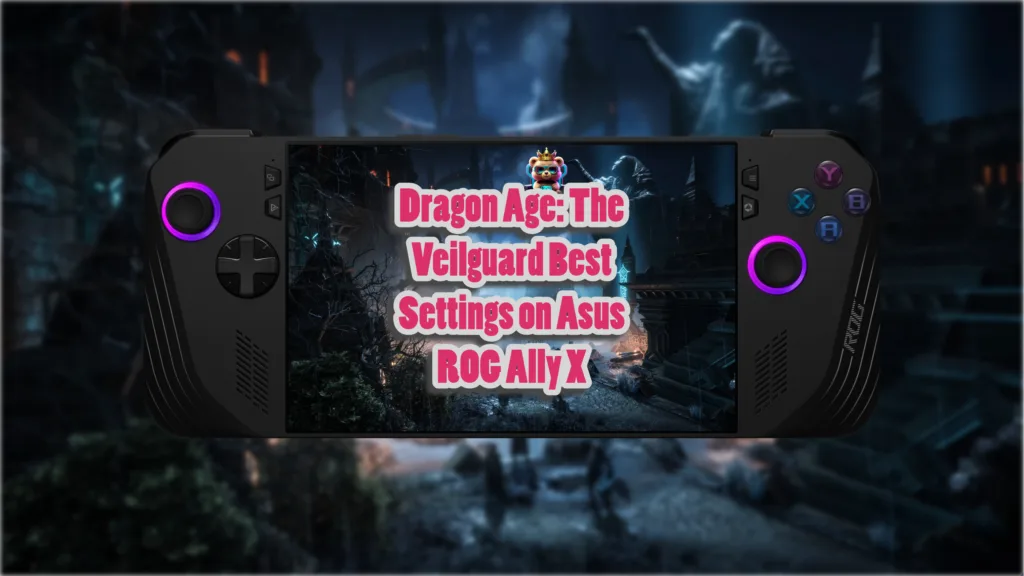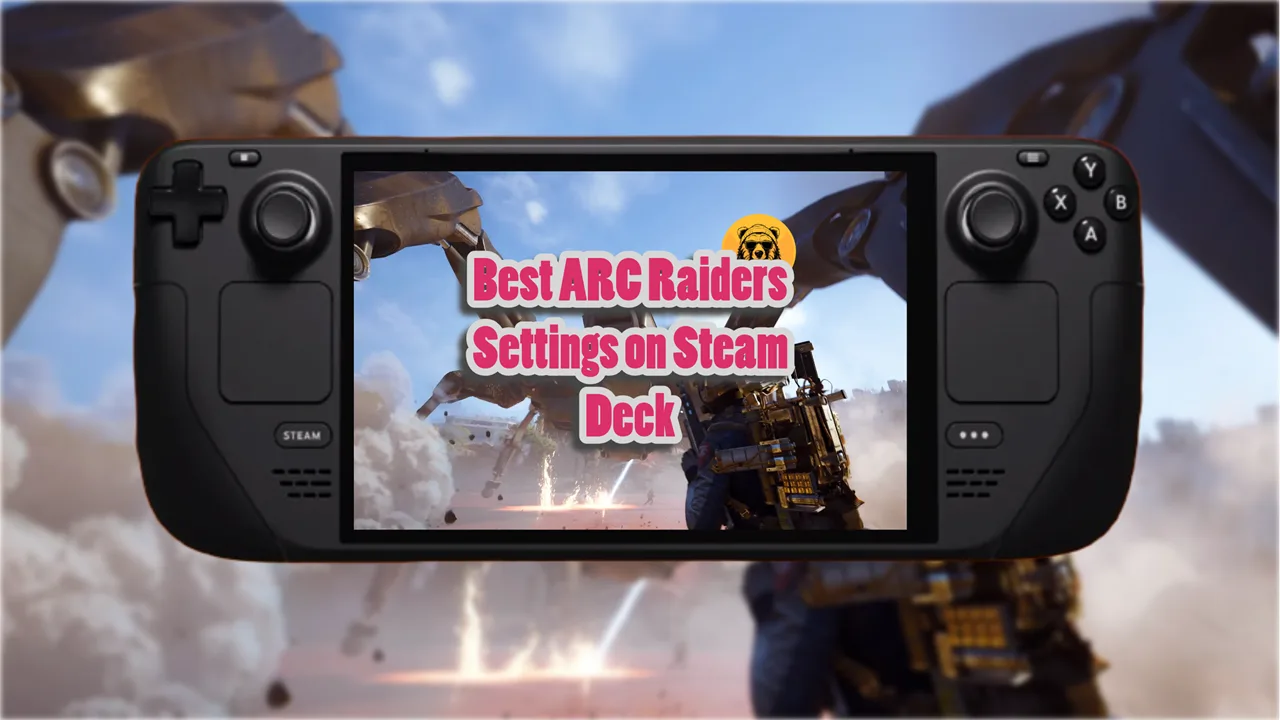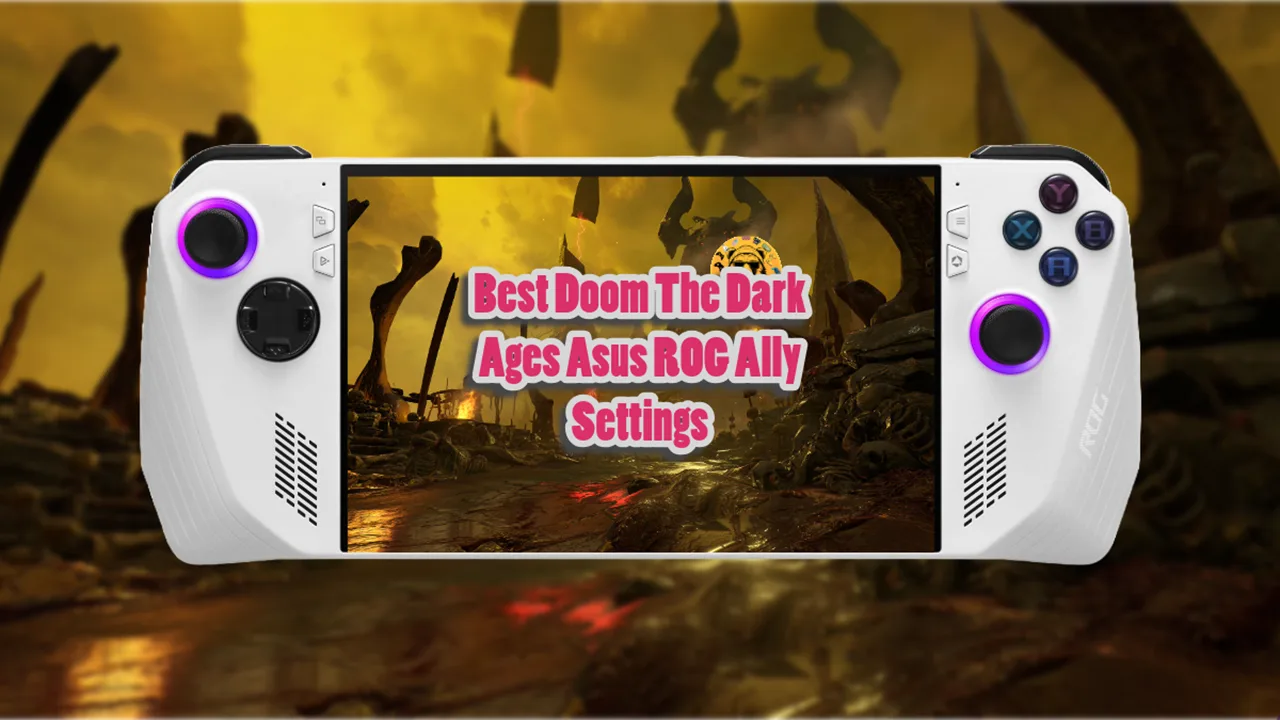The performance of Dragon Age: The Veilguard on Asus ROG Ally X is surprisingly good if you are ready to make minor compromises in some areas.
I tested the game on 1080p as well as 720p using the same settings with acceptable results even though this is an extremely demanding game for a handheld.
Below I will list you my recommended settings for Dragon Age: The Veilguard; including graphics and TDP settings.
Note: Use 8GB VRAM no matter which resolution you are on.
Dragon Age: The Veilguard Display Settings for Asus ROG Ally X
| Options | Settings |
|---|---|
| Screen Resolution | 1080p |
| Refresh Rate | 120hz |
| Frame Rate Limit | Uncapped |
| Vsync | Off |
| Triple Buffering | Off |
| Upscaling Method | AMD FSR |
| Upscaling Quality | Read “Performance” section below |
| DLSS | Off |
| Nvidia Reflex | Off |
| Anti Aliasing | Off |
| Render Scale | 100% |
| Dynamic Resolution Scaling | Off |
| Target Frames Per Second | 30 |
| Minimum Resolution Scale | 83% |
Dragon Age: The Veilguard Graphics Settings for Asus ROG Ally X
| Options | Settings |
|---|---|
| Grahics Preset | Low |
| Texture Quality | Low |
| Texture Filtering | Low |
| Lighting Quality | Low |
| Contact Shadow | On |
| Ambient Occlusion | HBAO |
| Screen Space Reflection | Off |
| Volumetric Lighting | Low |
| Sky Quality | Low |
| Ray-traced Reflections | Off |
| Ray-traced Ambient Occlusion | Off |
| Level of Detail | Low |
| Strained Hair | Off |
| Terrain Quality | Low |
| Terrain Decoration Quality | Low |
| Visual Effects Quality | Low |
| Vignette | Off |
| Motion Blur | Off |
| Post Processing Quality | Low |
| Field of View (FOV) | 100% |
Dragon Age: The Veilguard TDP Settings for Asus ROG Ally X
Dragon Age: The Veilguard, needless to say, is a taxing game. It takes a lot out of Asus ROG Ally X, so we’ll have to push the TDP a little. Keep wattage at 25W for optimal performance.
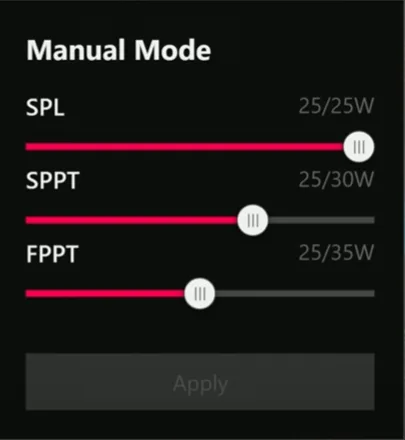
Veilguard is simply too demanding to keep the TDP below 20W. You can go slightly below 25W in my experience, but the best results are at 25W and above if you wish to maintain a playable frame rate in DA Veilguard.
Performance at 1080p and 720p
Dragon Age: Veilguard offers several FSR options that significantly impact both visual quality and performance. At native 1080p, the game struggles to maintain playable framerates, hovering around 26 FPS.
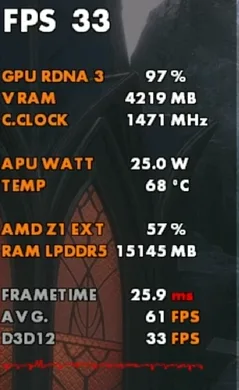
FSR Quality mode provides an immediate performance boost, though still falls short of optimal gameplay smoothness.
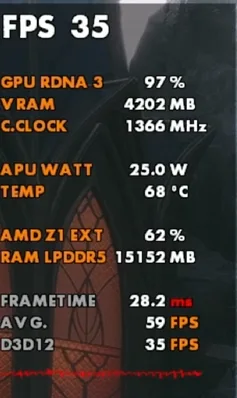
The Balanced FSR preset pushes performance further, reaching approximately 35 FPS, offering a modest improvement over Quality mode’s 33 FPS.
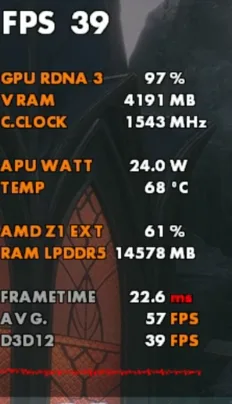
The sweet spot appears to be FSR Performance mode, which delivers the best balance between visual fidelity and framerate.
While the image quality takes a hit, it remains acceptable on the device’s compact display and provides consistent performance. For those prioritizing raw performance over visual quality, Ultra Performance mode is available, though it notably degrades image quality while delivering the highest possible framerates.
Interestingly, testing revealed that 1080p with FSR Performance mode delivers similar performance to native 720p with TAA High enabled.
This presents users with an interesting choice: opt for the higher resolution with FSR upscaling, or go with the potentially clearer native 720p image on the smaller screen.
It’s worth noting that even with FSR Performance mode enabled at 1080p, certain game areas can still see framerates dip into the upper 20s, though these instances were relatively rare during initial testing.