Dragon Age: The Veilguard marks the return to form for BioWare. On a technical level, the devs have done an incredible job. The game runs on the latest iteration of the Frostbite Engine and runs smoothly on different PC configurations. Despite that, PC users experience errors and crashes with the game like the DXGI error and Load Error. Now PC players report that the game is crashing the DirectX error. Here I have compiled a list of fixes that will help you fix the Dragon Age: The Veilguard DirectX error on Windows PC.
How Do I Fix DA: The Veilguard DirectX Error on PC
According to PC users, Dragon Age: The Veilguard crashes at startup with the DirectX error. The following is the error message:
Direct X Error
DirectX function “getDevice()->CreateRootSignature( nodeMask, signatureBlob->GetBufferPointer(), signatureBlob->GetBufferSize(),FB_IID_PPV_ARGS(&rootSignature.assignGet()))” failed with DXGI_ERROR_DEVICE_REMOVED (“The video card has been physically removed from the system, or a driver upgrade for the video card has occured. “). GPU: “Intel (R) Iris (R) Xe Graphics”, Driver: 30.0.101.1191. This error is usually caused by the graphics driver crashing; try installing the latest drivers.DeviceRemovedReason: DXGI_ERROR_DRIVER_INTERNAL_ERROR (“The driver encountered a problem and was put into the device removed state.”).
Or
DirectX function “GetDeviceRemovedReason” failed with DXGI_ERROR_DEVICE_HUNG (“The GPU will not respond to more commands”) GPU: NVIDIA GeForce GTX 1080″, Driver: 56603. This error is usually caused by the graphics driver crashing; try installing the latest drivers. GPUBreagrumbs:
There are multiple reasons why you are experiencing this error like the game not running on the dedicated GPU and more. The following fixes will help PC users resolve the DirectX error with DA: The Veilguard.
Fix #1 – Ensure DA: The Veilguard is Using Dedicated Graphics Hardware
The reason you are experiencing the game crashing at startup with the DirectX error is that the OS does not switch the the dedicated GPU. Gaming Laptops and most desktop PCs have two graphics hardware, integrated graphics (iGPU) and dedicated graphics. Windows switches between the two depending on the load.
Dragon Age: The Veilguard is crashing with the DirectX error on Windows because the OS failed to switch to the dedicated AMD or Nvidia GPU. To fix the error, force the OS to always run the game on the dedicated graphics hardware. Here is how to do it:
- Open Windows 11/10 Settings.
- Go to System > Display > Graphics.
- Select Dragon Age: The Veilguard from the list.
- Click on Options.
- Choose “High Performance” in the options and save the changes.
- Launch the game and the DirectX error is fixed.


Fix #2 – Install or Update DirectX
Another reason why PC users are experiencing the DirectX error at launch is that they are missing or have corrupt DirectX installation. The error can be fixed by installing or updating the DirectX, and here is how to do it:
- Open your Steam library.
- Type “Steamworks Common Redistributables” in the search bar.
- Right-click Steamworks Common Redistributables > Manage > Browse Local Files.
- A new window will open.
- Go to “_CommonRedist\DirectX\Jun2010”
- Run the DXSETUP and follow the onscreen prompts.
- Play DA: The Veilguard and it won’t crash with the DirectX error.

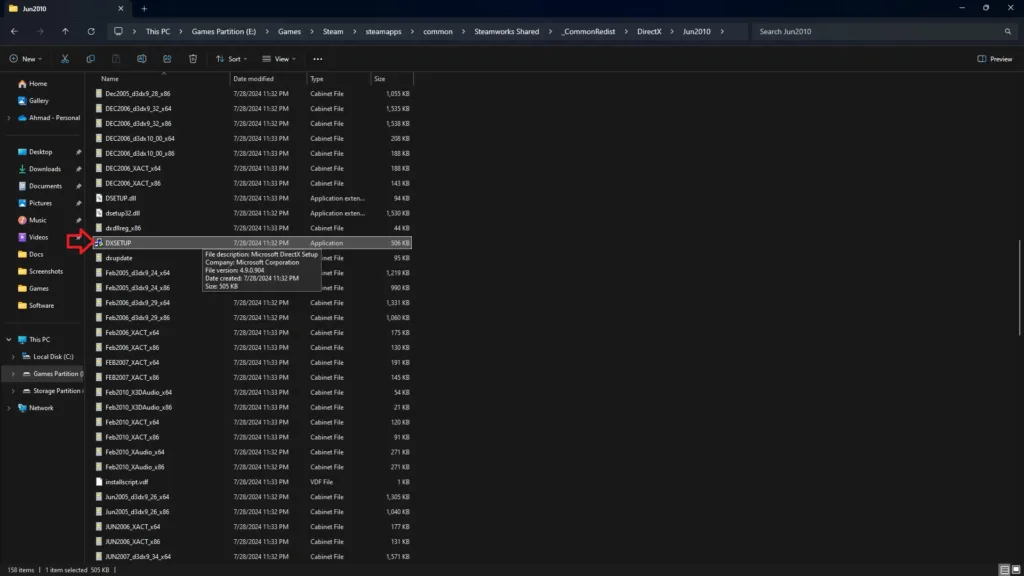
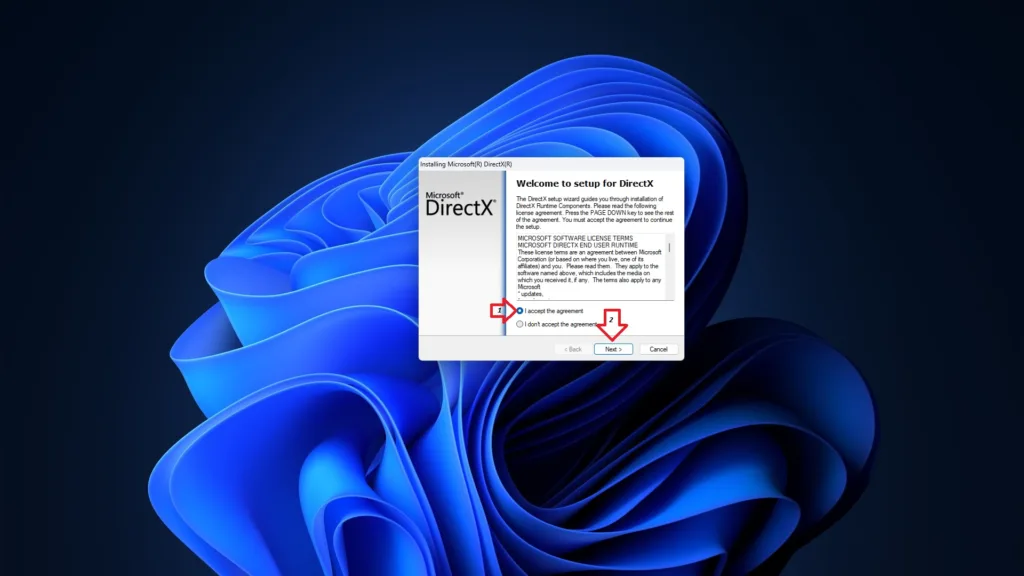
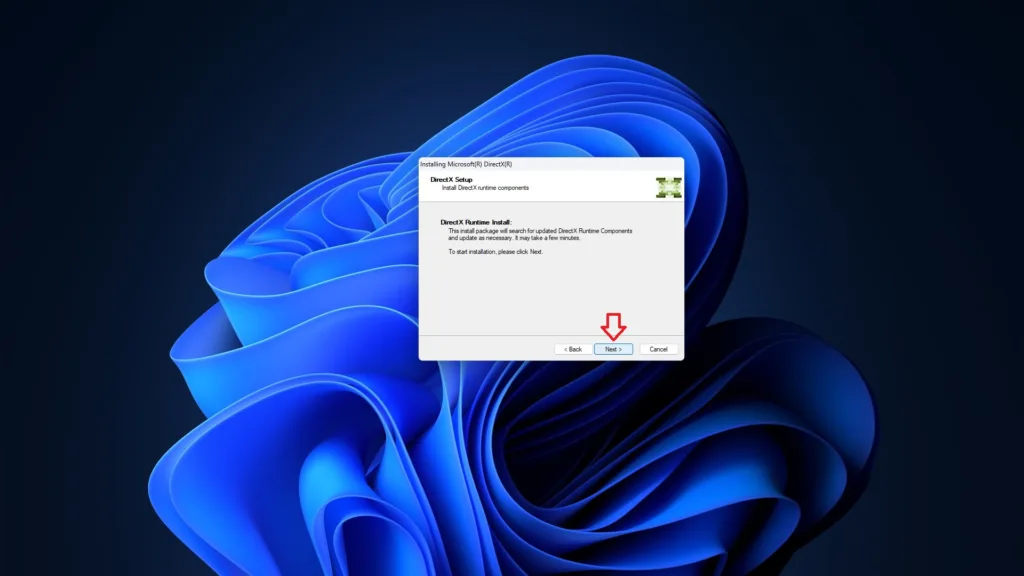
Fix #3 – Delete DX Shader Cache
The DirectX cache on your PC is corrupt, which is crashing Dragon Age: The Veilguard at startup. The cache can get corrupted after a Windows update. To fix the error, delete the shader cache, and Windows will create a new one. Here is how to delete the DirectX shader cache:
- Open Windows Settings.
- Go to System > Storage > Temporary Files.
- Check the “DirectX shader cache” option and uncheck the rest.
- Click the “Remove files” button.
- After that, play DA: The Veilguard, and the DX error is fixed.

Fix #4 – Install a Different GPU Driver Version
The current GPU driver version installed on your PC is either corrupt or incompatible with DA: The Veilguard, which is crashing the game with the DirectX error. Update or install a previous driver version to fix the error. Nvidia driver version 566.03 is crashing Dragon Age with DirectX error, at the time of writing, and installing an old driver version like 560.94 fixes it. Also, ensure that you do a clean installation so that settings from the previous install won’t interfere with the new version.
Fix #5 – Revert GPU Overclock
To overclock the hardware is one of the advantages of PC gaming. While it can get you more FPS in-game, it makes gaming an unstable experience as games start to crash. If you have overclocked your graphics card, it is crashing Dragon Age: The Veilguard at startup with the DirectX error message. Revert it to its default GPU and Memory clocks to fix the error.
If you haven’t overclocked your graphics hardware, then it must be factory overclocked. Graphics cards from third-party AIB partners, like Zotac, are either factory overclocked or use higher GPU and Memory clocks than reference models. Some PC games are quite sensitive about clock speeds, and these higher clocks are crashing DA: The Veilguard at startup with the DX error. Enable the Debug Mode from the Nvidia Control Panel to fix the error. It will force the graphics card to use Nvidia’s recommended GPU and Memory clocks.
- Open the Nvidia Control Panel.
- Click the “Help” option.
- Select “Debug Mode”.
- Launch DA: The Veilguard and the DirectX error won’t pop up.

Fix #6 – Delete the “shadercache” Folder
PC users have reported that deleting the “shadercache” folder in Steam’s install folder fixes the DX error in Dragon Age.
- Right-click the Steam shortcut and select “Open file location”.
- A new Explorer window will open.
- Go to the steamapps folder and delete the “shadercache” folder.
- Launch Dragon Age: The Veilguard and the DirectX error is fixed.
That is all for our fixes for Dragon Age: The Veilguard for the DirectX error. If you are facing errors and issues while playing other games on PC and handhelds, head to our hub of commonly occurring PC errors and their fixes.









