Yet another Unreal Engine game with ‘Out of Video Memory’ crashes on PC, why am I not surprised?” This particular error is common among PC games using Unreal Engine, and Dune: Awakening is no exception, as it runs on Unreal Engine 5. I have compiled a comprehensive list of fixes that will resolve the Dune: Awakening Out of Video Memory error on your Windows PC.
5 Ways to Fix Dune Awakening Out of Video Memory Error on PC
Based on community feedback, Dune: Awakening keeps crashing to the desktop during gameplay or while compiling shaders and displays the “Out of Video Memory” error. There are multiple reasons for this error to pop up, like outdated BIOS for Intel’s 13 or 14 gen CPUs, Dune not using the discrete graphics card, and more. The following fixes will resolve the Dune: Awakening out of memory error on your Windows PC.
Fix #1 – Update BIOS for your Intel 13th or 14th Generation CPU
As per community feedback, the “Out of Video Memory” error can be fixed by updating the BIOS for your Intel 13th or 14th Generation CPU. These CPUs are well known for their technical issues and often are the cause of errors and crashes, like the “Out of Video Memory” error.
Numerous Unreal Engine games on PC experienced this error due to these CPUs, like Oblivion Remastered out of video memory crashes. Even Oodle has confirmed that decompressing shaders on Intel 13th and 14th gen CPUs results in crashes. So, if Dune Awakening is crashing on your PC during shader compilation with the “out of video memory” error, update your motherboard BIOS to fix it.
Fix #2 – Ensure Dune: Awakening is Using the Discrete Graphics Card
On a gaming laptop, Windows uses both the integrated GPU (iGPU) and the discrete graphics card. The OS switches between the two GPUs depending on load to save power. Meaning that for minimal desktop tasks, Windows uses the iGPU, and for games, it uses the discrete NVIDIA or AMD graphics card.
You are experiencing the Dune Awakening: Out of Video Memory” error because Windows isn’t switching to the discrete GPU. You can fix the error by forcing Dune to use the dedicated graphics card. Here is how you can force the dedicated GPU:
- Open Windows 11/10 Settings.
- Navigate to System > Display > Graphics.
- Select “Dune Awakening” from the list.
- Click on Options.
- Check the “High Performance” option and save the changes.
- Launch the game, and the Out of Video Memory error is now fixed.


Fix #3 – Clear NVIDIA Shader Cache and Increase Its Size
As stated, the game is using Unreal Engine 5, which relies heavily on shaders. According to PC users, Dune Awakening is crashing with the “out of video memory” error while compiling shaders. This is because the default shader cache size set by the GPU driver isn’t enough for the game. You can fix the error by clearing the NVIDIA shader cache and increasing its size. Here is how you can clear the cache and increase its size:
- Open the Nvidia Control Panel.
- Go to the “Manage 3D Settings” tab.
- Click on the “Global settings” tab.
- Select the “Shader cache size” option and select the “Disabled” option.
- Apply the changes and restart your PC.
- Open the NVIDIA Control Panel, go to the “Shader cache size” option, and select “10 GB” or a higher value.
- Play Dune Awakening, and the out of video memory error is now fixed.

Fix #4 – Enable Sysmem Fallback Policy for Dune: Awakening
As stated, the “Out of Video Memory” error is a common occurrence in PC games running on Unreal Engine. The issue is quite widespread among PC games, to the point that NVIDIA included the Sysmem Fallback Policy just to fix this error. So, to fix the Dune Awakening “out of video memory” error on your PC, enable the Sysmem Fallback Policy through the NVIDIA Control Panel. Here is how you can enable it:
- Open the NVIDIA Control Panel.
- Click the “Manage 3D Settings” option from the left menu.
- Select the “Program settings” tab, and select Dune Awakening from the drop-down menu.
- Scroll through the options and find the “CUDA – Sysmem Fallback Policy” setting.
- Select the “Prefer Sysmem Fallback” and apply the changes.
- Play Dune Awakening, and the “out of video memory” crash is now fixed.
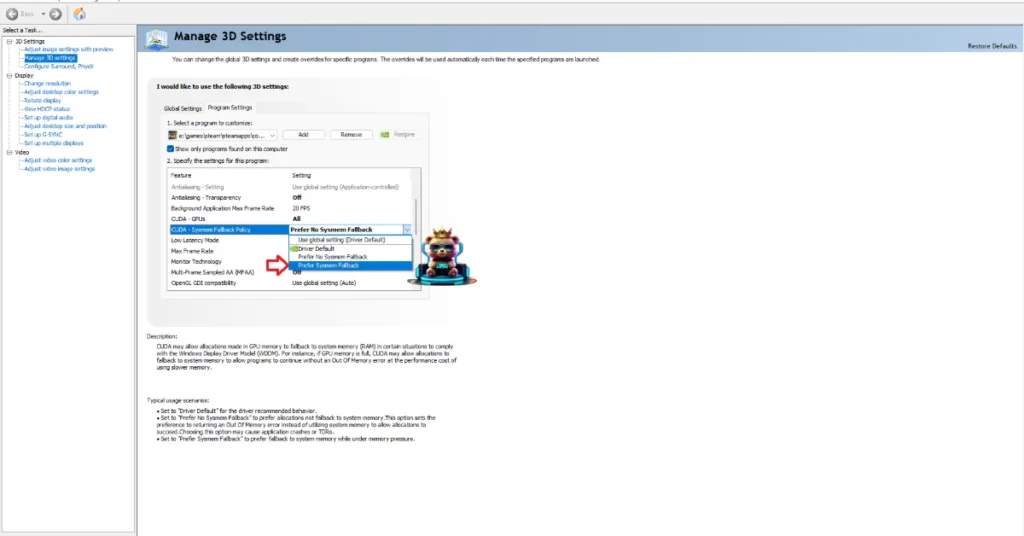
Fix #5 – Ensure Your Graphics Card Is Using Stock Clocks
If you have overclocked your graphics hardware, it is the reason Dune Awakening keeps crashing on your PC with the “out of video memory” error. You can fix this issue by reverting the graphics card to its default GPU and Memory clocks.
Even if you haven’t overclocked your graphics card, it is likely using higher GPU and Memory clocks than its reference model. Most graphics cards from AMD and NVIDIA AIB partners, like ASUS or MSI, use higher clocks than their reference models.
The difference in clock speeds isn’t usually high, somewhere between 50 Hz – 100 Hz. These higher clocks are the reason for the “Out of Video Memory” crash on your PC, and you can fix it by enabling the Debug Mode for your NVIDIA graphics card or by underclocking your AMD graphics card.
Use the Debug Mod (NVIDIA)
Open the NVIDIA Control Panel, click the “Help” button from the top menu, and select the “Debug Mode” option. This will enable the Debug Mode and will fix the “Out of video Memory” crashes in Dune Awakening.

By enabling Debug Mode, you will force your NVIDIA graphics card to use the reference GPU and Memory clocks for the particular model. This reduces the GPU load and fixes crashes.
Underclock your GPU Clocks (AMD)
AMD Adrenalin Software does not feature a mode that would force the graphics card to use its default clocks. You’ll have to manually underclock your AMD graphics card to use the reference GPU clocks. Here is how you can underclock your graphics card:
The difference in clock speeds between the reference model and the third-party AIB model is small, somewhere between 50 – 100 MHz. The performance loss should be negligible, and your gaming session won’t be interrupted due to random crashes.
- First, look up the recommended GPU and Memory clocks for your graphics card.
- Open AMD Adrenalin Software.
- Go to the “Performance” tab.
- Click the “Tuning” tab.
- Click on “Custom” under “Manual Tuning”.
- Enable “GPU Tuning” and also enable “Advanced control”.
- Three sliders will appear: Minimum Frequency, Maximum Frequency, and Voltage.
- You only need to adjust the “Maximum Frequency” slider.
- Slide it a little bit to the left to lower it, and click the “Apply Changes” button at the top right. (Use the value that you find online.)
- Play Dune Awakening, and the error is now fixed.

There you have it, our fixes for the “Out of Video Memory” crashes in Dune Awakening on PC. If you are experiencing errors and crashes in games, also see our fixes hub for commonly occurring errors for PC.









