Dying Light: The Beast is one of the best games to release in 2025. Developer Techland has used its proprietary C-Engine to render the game’s beautiful open world. In a year where Unreal Engine 5 game releases are abundant, Dying Light: The Beast is a refreshing change. It runs and scales well across various PC configurations, which is something that can’t be said for the majority of UE5 games, such as Borderlands 4 and Oblivion Remastered. Despite being an optimized game, PC users are experiencing random gameplay crashes in DL: The Beast. Here, I have compiled a list of fixes that will resolve the Dying Light: The Beast in-game crash issue on your PC.
Working Fixes for Dying Light: The Beast Crashing on PC
PC users report that Dying Light: The Beast keeps crashing randomly during gameplay, and no error message pops up. There are multiple reasons for these crashes to occur, like overclocked graphics hardware, playing Dying Light at an unlocked FPS, Windows TDR shutting down the driver, and more. The following fixes will resolve the in-game crash issue in Dying Light: The Beast on your Windows PC.
Fix #1 – Reduce Rendering Distance or Rendering Resolution (Reduce GPU Load)
The reason Dying Light: The Beast keeps crashing on your PC is that your current graphics settings are too much for your PC hardware to handle. You can try reducing the GPU load to fix these in-game crashes.
While you can reduce the GPU load by lowering the graphics settings, some PC users have reported positive results by lowering certain graphics settings in the game. One PC user reports that lowering the Rendering Distance setting fixed the random crashes in Dying Light: The Beast.

Another way to reduce the GPU load and fix the in-game crashes in Dying Light is to lower the game’s resolution. Lowering the resolution reduces the GPU load significantly and even boosts FPS. However, the image quality will be a bit blurry overall. To avoid the bluriness and still fix the in-game crashes in Dying Light: The Beast, I recommend that you use DLSS performance mode for NVIDIA GPU or FSR performance mode for AMD, Intel, and old NVIDIA graphics cards.
Fix #2 – Disable Background Applications, Video Capturing Tools, and In-Game Overlays
Background applications and tools allow PC users to monitor game performance or even record gameplay. NVIDIA Shadowplay and SteelSeries Moments are two of the popular gameplay recording tools, and also the reason Dying Light: The Beast is crashing on your Windows PC. As per community feedback, disabling SteelSeries Moments and other gameplay recording tools fixes the random gameplay crashes in Dying Light.
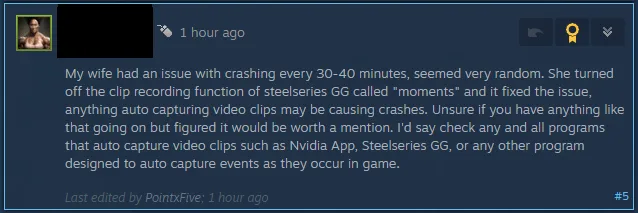
If you are using other applications or tools that run in the background, like MSI Afterburner, Discord, or more, they can also crash the game while playing. Disable all apps and tools that you are using, so they won’t interfere with Dying Light: The Beast, and the in-game crashes will be fixed.
If you are using in-game overlays for apps like NVIDIA App, Discord, MSI Afterburner, Steam, Ubisoft Connect, and more, it potentially can be the reason for the Dying Light: The Beast gameplay crash issue on PC. Disable all active in-game overlays to fix these crashes. Here is how you can disable overlays for Discord, Steam, and NVIDIA App:
How to Disable Discord Overlay?
- Go to User Settings and open the Game Overlay tab.
- Turn off the “Enable In-game overlay” options.
How to Disable Steam Overlay?
- Open Steam settings and go to the In-Game tab.
- Uncheck “Enable the Steam overlay while in-game” and press OK.

How to Disable NVIDIA App Overlay?
- Open the Nvidia App and open Settings.
- Go to the “Features” tab.
- Disable “Nvidia Overlay”.

Fix #4 – Limit Dying Light: The Beast’s Max FPS
PC users can play Dying Light: The Beast at an unlocked and enjoy a low-latency experience. Playing games at high framerates is a different experience from 60 FPS, but it also puts the GPU and CPU under a lot of load, which results in games crashing.
If you are playing Dying Light: The Beast at an unlocked or high FPS, then it is the reason for the gameplay crashes in the game. You can fix these Dying Light crashes by limiting the max framerate for the game. Doing this reduces the GPU and CPU load, which in turn fixes gameplay crashes.
You can use Dying Light’s in-game FPS limiter to cap the framerate. Here is how you can use it:
- Open Dying Light: The Beast’s setting menu.
- Go to the “Video” tab.
- Turn on the “FPS Limiter” setting and set a reasonable FPS value. (This will vary player to player)
- Play Dying Light and it won’t crash again during gameplay.
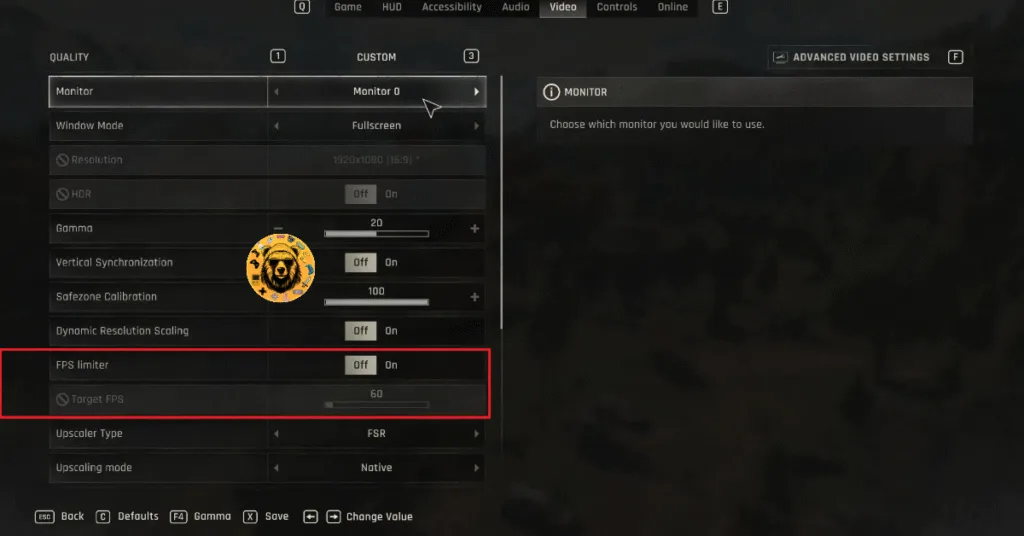
If you are using Vsync, then the FPS limit you set for Dying Light: The Beast should be 1/2, 1/3rd, or 1/4th of your monitor’s refresh rate. Meaning, if you have a 120 Hz display, the FPS limit you set should be 60, 40, or 30 FPS respectively. Otherwise, the game will feel jittery. This does not apply if you have a Gsync or Freesync monitor.
Fix #5 – Ensure Your Graphics Card is Using Stock Clocks
If you have overclocked your graphics card, then it is the reason Dying Light: The Beast keeps crashing on your PC. Revert the graphics card to its default GPU and Memory clocks to fix the crashes.
If you haven’t overclocked your graphics card, it is likely that it’s factory overclocked. Most graphics cards from NVIDIA and AMD AIB partners are mostly factory overclocked or use higher GPU and Memory clocks than their respective reference models. The higher clocks are the reason DL: The Beast is crashing on your PC, and you can fix these crashes by forcing your graphics card to use its reference clocks.
For NVIDIA graphics cards, enabling the Debug Mode through the NVIDIA Control Panel will force it to use its reference GPU and Memory clocks. To enable it, open the NVIDIA Control Panel, click the “Help” button from the top menu, and select the “Debug Mode” option. Now your NVIDIA graphics card will use its reference clocks, which are ever so slightly lower, and the in-game crashes will be fixed in Dying Light: The Beast.

As for AMD graphics cards, there is no option like the Debug Mode that would force them to use their reference clocks. You’ll have to look up the reference clocks for your graphics card online and then manually underclock it using AMD Adrenalin Software.
The difference in clock speeds between the reference model and the third-party AIB model is small, somewhere between 50 and 100 MHz. The performance loss should be negligible, and Dying Light: The Beast will stop crashing.
- Look up the reference GPU clock of your graphics card model online.
- Open AMD’s Adrenalin Software.
- Go to the “Performance” tab and select the “Tuning” tab.
- Here you will see “Custom” under “Manual Tuning”, click it. Turn on “GPU Tuning” and “Advanced Control”.
- Three sliders: Minimum Frequency, Maximum Frequency, and Voltage will appear on your screen.
- You only have to tweak the Maximum Frequency slider.
- Move the slider slightly to the left to lower and click the “Apply Changes” button. (Use the reference GPU clock that you find online.)
- Play Dying Light and it won’t crash again.

Fix #6 – Override Timeout Detection and Recovery Settings
Timeout Detection and Recovery (TDR) is a Windows feature that recovers the GPU driver if it stalls or freezes. However, in some cases, Windows TDR shuts down the driver instead of recovering it. This is the reason Dying Light is crashing on your PC, and you can fix this issue by overriding Windows TDR settings, so it rests the GPU driver instead or shutting it down.
- Open “regedit” and run it as an administrator.
- Go to “HKEY_LOCAL_MACHINE -> SYSTEM -> CurrentControlSet -> Control -> GraphicsDrivers”.
- Right-click in the right panel in the blank space, hover the mouse cursor over “New”, select the “DWORD (32-bit) Value” option, and name the file TdrLevel.
- Right-click the “TdrLevel” file and select Modify.
- Confirm that the value is 0 under “Value data”.
- Restart your PC.
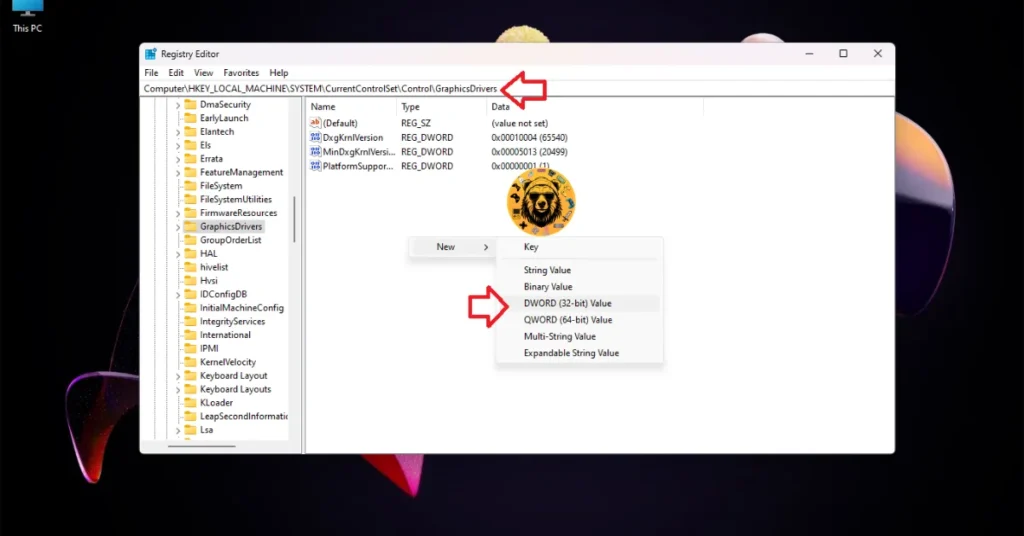



There you have it, our Dying Light: The Beast fixes for the gameplay crash issue on your Windows PC. If you are facing errors and issues while playing Borderlands 4 or other games on PC and handhelds, head to our hub of commonly occurring PC errors and their fixes.








