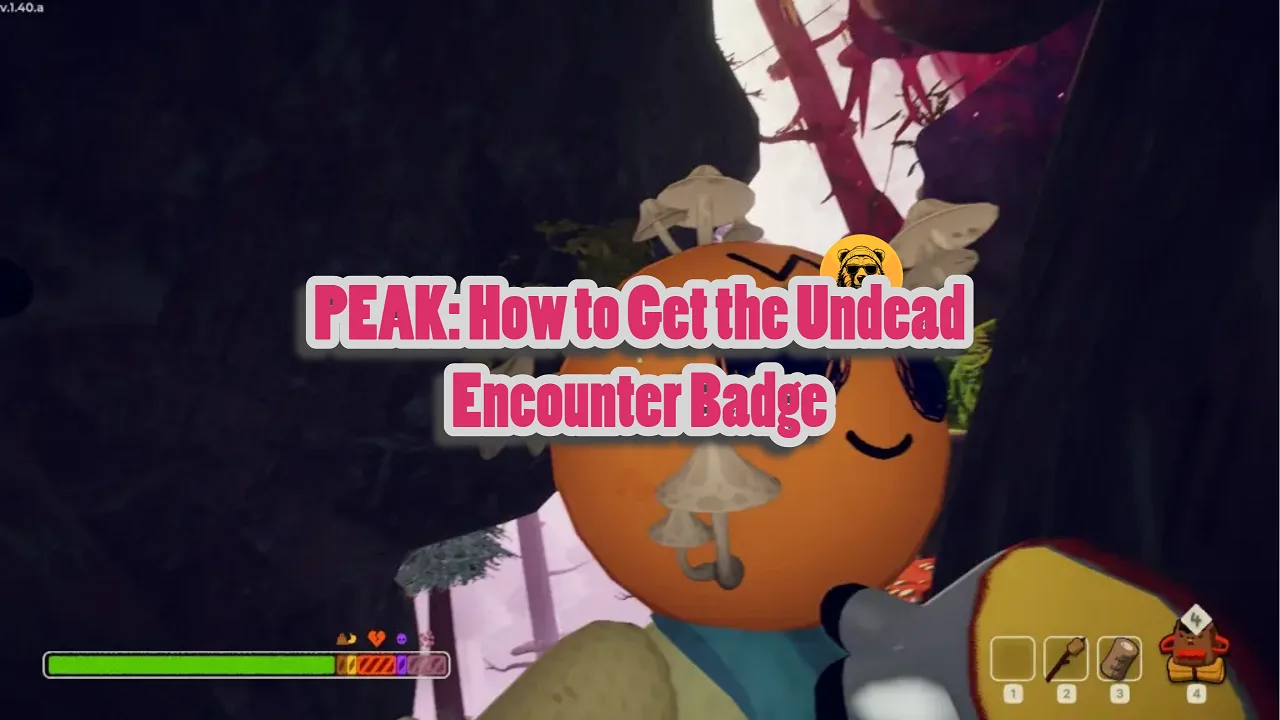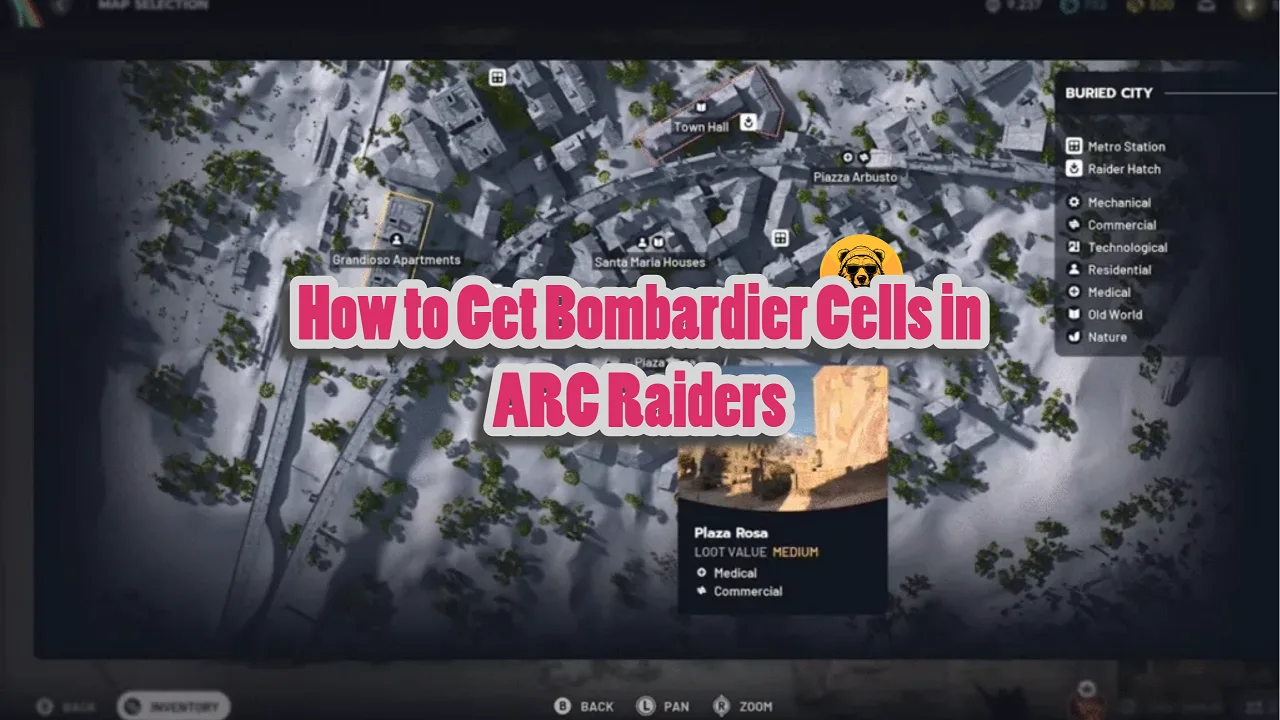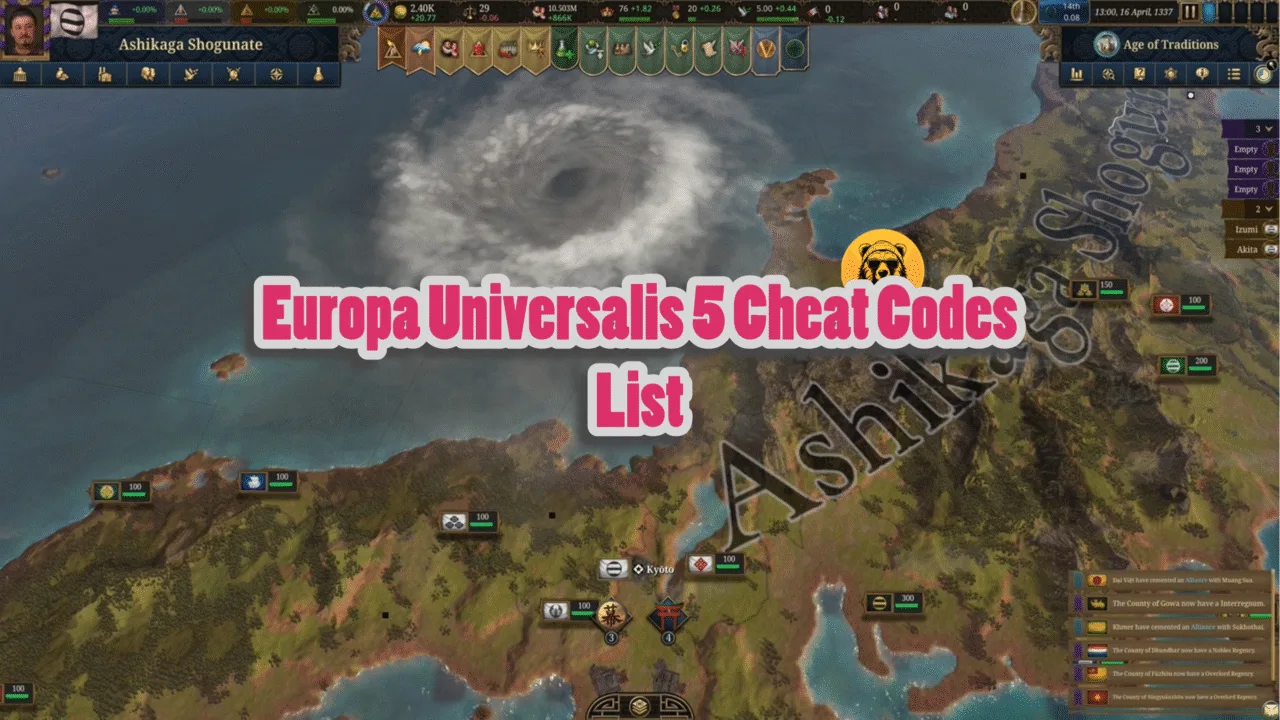Dying Light: The Beast has launched with a great critical reception from players and critics alike. On top of that, the PC version of the game runs and scales well across various PC configurations. Even the most optimized games on PC face crashes and other errors, and DL: The Beast is no exception. If you are looking for the Dying Light: The Beast local save file for the Steam and Epic versions on your Windows or Linux PC, here is the location of it.
Dying Light: The Beast Save File for Windows and Linux
| Client | Save File Location |
|---|---|
| Steam (Windows) | “Your Steam Folder Location*”/userdata//3008130/remote/out/save |
| Epic (Windows) | Documents\dying light the beast\out\storage |
| Steam Deck | /home/deck/.local/share/Steam/steamapps/compatdata/3008130/pfx/ |
| Steam (Linux) | [SteamLibrary-folder]/teamapps/compatdata/3008130/pfx/ |
* The default Steam folder location is C:\Program Files (x86)/Steam. However, if you changed the folder location when installing Steam, go to that location. A simple way to open the Steam install folder in either case is to right-click the Steam desktop shortcut and click the “Open file location” option. A new window will open and you’ll be in Steam folder. Then go to the userdata folder to find Dying Light: The Beast save file.
Dying Light: The Beast Backup Save Location
If your Dying Light: The Beast save file gets corrupted, you can replace it with a backup, which the game automatically creates. Here is the backup save location for DL: The Beast:
C:\”your usersname”\Documents\dying light the beast\out-save_backups
How to Use The Beast’s Backup Save?
Copy the backup save and paste it into the respective folder of your version of the game, i.e, Steam or Epic. Rename the backup save as per the main save file to replace it. Play Dying Light: The Beast and your progress will be restored.
That is all for our DL: The Beast guide for the save file location on Steam, Epic, and Linux. If you are facing errors and issues while playing Borderlands 4 or other games on PC and handhelds, head to our hub of commonly occurring PC errors and their fixes.