Dynasty Warriors Origins has released with great reception from critics and players alike. On top of that, the game doesn’t require a beefy PC to run. Despite the optimizations, PC users are experiencing the game not launching or crashing startup. I have compiled a list of fixes to help you resolve the Dynasty Warriors Origins crash at startup issue on your Windows PC.
How Do I Fix Dynasty Warriors: Origins Not Launching on Windows PC?
Some PC users report that when they launch Dynasty Warriors Origins, the game does not launch and there is no error message. Others report that they manage to run the game, but it crashes to the desktop at startup. As stated, it is an optimized game that runs well on a variety of PC configurations. Despite that, PC users report issues with the game like in-game crashes.
As for the crash at startup issue, there are multiple reasons why you are experiencing it, like corrupt or missing Visual C++ components, Steam overlay interfering with the game, and more. The following fixes will help you resolve the Dynasty Warriors Origins keeps crashing at launch issue on your PC.
Fix #1 – Install or Repair Visual C++ Redistributable 2015 and 2019 components
Visual C++ Redistributable is a necessary install on your Windows PC to run games. Different games require different versions to work. Dynasty Warriors Origins keeps crashing at startup on your PC due to missing or corrupt Visual C++ components. You can fix the issue by installing or repairing the Visual C++ Redistributable 2015 and 2019, and chances are the setup for them is already in your Steam folder.
- Go to the Steam Library and type “Steamworks” in the search bar.
- Look for “Steamworks Common Redistributables” and right-click it > Manage > click “Browse local files”.
- It will open a new window. Go to _CommonRedist\vcredist in this window, and you will find folders with names having years starting from 2010.
- Open the “2015” and “2019” folders, and run the VC_redis for both x86 and x64 versions.
- Install or repair Visual C++ Redistributables and restart your PC.
- Play Dynasty Warriors Origins and it won’t crash at startup.


Helpful Note: There is a chance that the folders will be empty. In that case, you can download Visual C++ redistributable and install them to fix the crash at startup issue with the game.
Fix #2 – Disable In-game Overlays
Overlays are a common feature in gaming-related software on PC. Steam, Discord, Nvidia App, and more, all have in-game overlays that allow gamers to access their features without quitting or minimizing the game. However, these overlays often interfere with games and crash them at startup or keep them from launching. In the case of Dynasty Warriors Origins, PC users have noted that Steam overlay is causing the game to not launch. Disable the overlay to fix the issue, and here is how you can do it:
Steam
- Open Steam settings and go to the In-Game tab.
- Uncheck “Enable the Steam overlay while in-game” and press OK.

While you are at it, it is recommended that you disable all the in-game overlays to ensure nothing is crashing the game at startup.
Nvidia
- Open the Nvidia App and open Settings.
- Go to the “Features” tab.
- Disable “Nvidia Overlay”.

Discord
- Go to User Settings and open the Game Overlay tab.
- Turn off the “Enable In-game overlay” options.
Fix #3 – Update Windows
Some PC users tend to pause Windows updates and for good reasons. Often, these updates cause issues or even degenerate gaming performance. However, your outdated Windows OS is the reason for DW: Origins to crash at startup or not launch. The game requires Windows 10 or 11 version 22H2 to run. So update your OS to fix the issue and enjoy the game.
- Open Windows settings and go to the “Windows update” tab
- Click the “Check for updates” button and install all available updates.
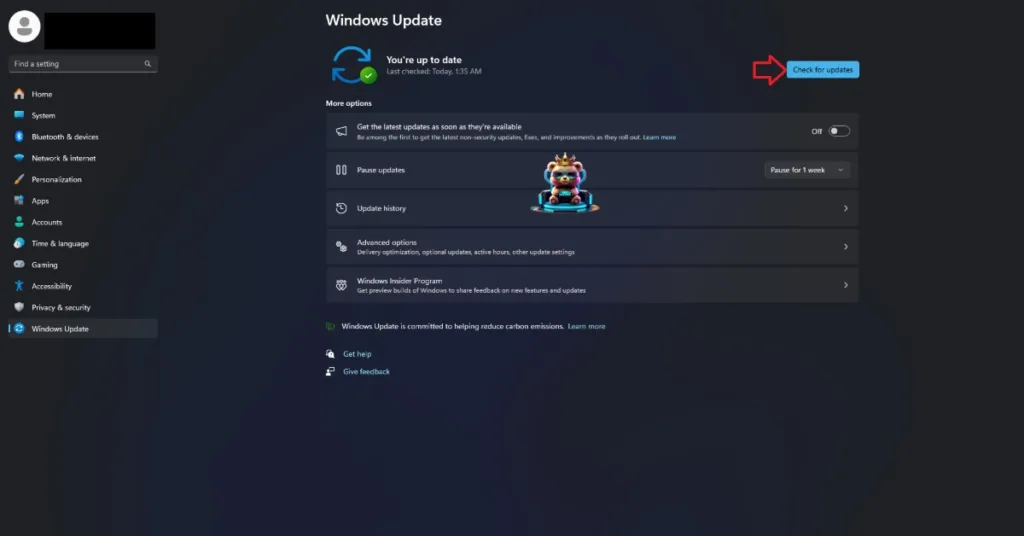
Fix #4 – Run Dynasty Warriors Origins as an Administrator
The lack of admin rights is keeping DW: Origins from launching on your PC, and you can fix the issue by running the game as an administrator. Here is how you can do it:
- Go to Steam Library > right-click “Dynasty Warriors Origins” > Manage > Browse local files.
- In the new window, right-click the “DWOrigins” executable and click “properties”.
- In the “Compatibility” tab, check the option “Run this program as an administrator” and click “Apply”.
- Launch the game, and it will run without crashing.



Fix #5 – Remove Bluetooth Devices and Unnecessary Peripherals
PC allows users to use various devices and peripherals like wireless headphones, controllers, HOTAS, and more, to play games however they like. However, these devices or their drivers often interfere with games and crash them at startup. If you are using third-party peripherals, it is the reason for the Dynasty Warriors Origins crash at startup issue. PC users have noted that Bluetooth devices are keeping the game from launching and removing them fixes the issue.
However, if removing the Bluetooth devices doesn’t resolve the crash at startup issue, then remove all third-party peripherals. Plug them back one by one and launch Dynasty Warriors Origins after each device is plugged in. This way you’ll find out which device is not letting the game launch. Remove the device and enjoy DW: Origins on PC.
Fix #6 – Disable Windows Security’s Real-Time Protection and Exclude the Game from Anti-Virus Scan
Windows 10 and 11 have built-in security software called “Windows Security”, which protects your system from malware and virus. However, it is causing the Dynasty Warriors origins not launching issue on your PC, by falsely detecting the “DWOrigins” executable as malware. To fix the issue, disable Windows Security’s real-time protection or exclude the game’s folder from its scan. Here is how you can do it:
Disable Real-Time Protection
- Open Windows Settings, go to the “Privacy & security” tab, and then click “Windows Security.”
- Click “Virus & threat protection” under “Protection areas”, and a new window will open.
- In this window, click “Manage settings” under “Virus & threat protection settings”.
- Turn off “Real-time protection”.

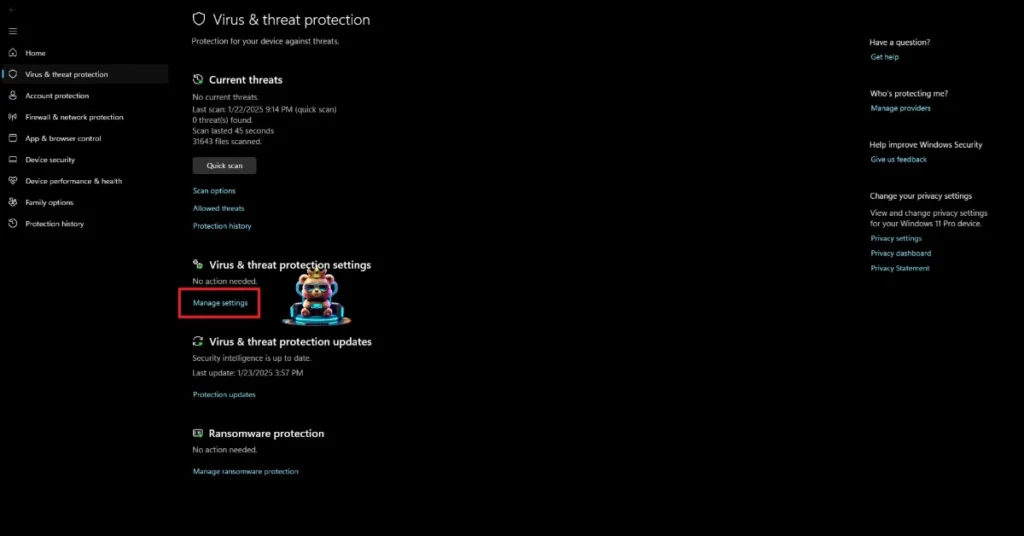
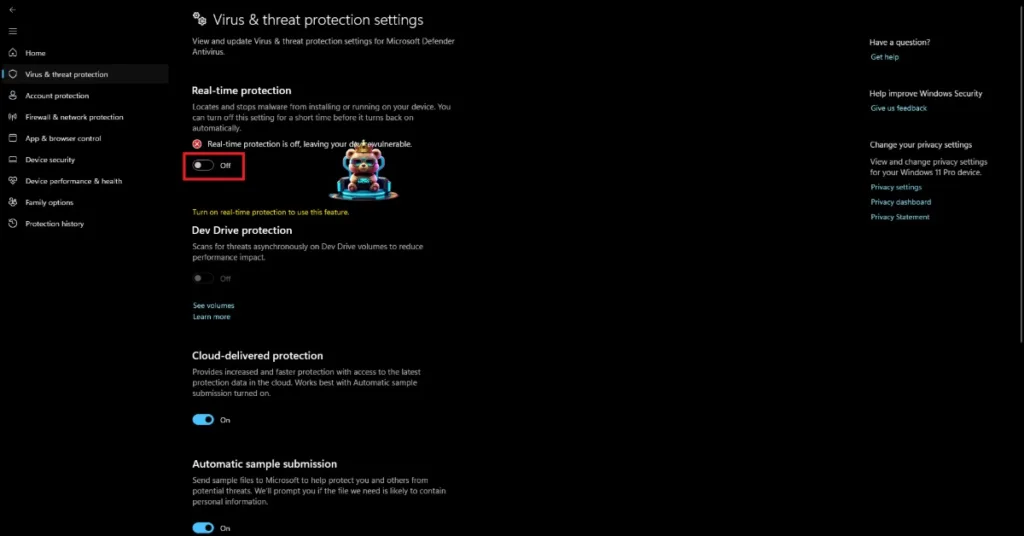
Exclude DW: Origins’ Folder
If you just want to exclude the game folder from Windows Serifuty scan, here is how to do it:
- Open Windows Settings, go to the “Privacy & security” tab, and then click “Windows Security.”
- Click “Virus & threat protection” under “Protection areas”, and a new window will open.
- In this window, click “Manage settings” under “Virus & threat protection settings”.
- Scroll down to the bottom and click “Add or remove exclusions” under the “Exclusions” option.
- Click the “Add an Exclusion” button and select the “Folder” option.
- Browse to the game folder and add it.

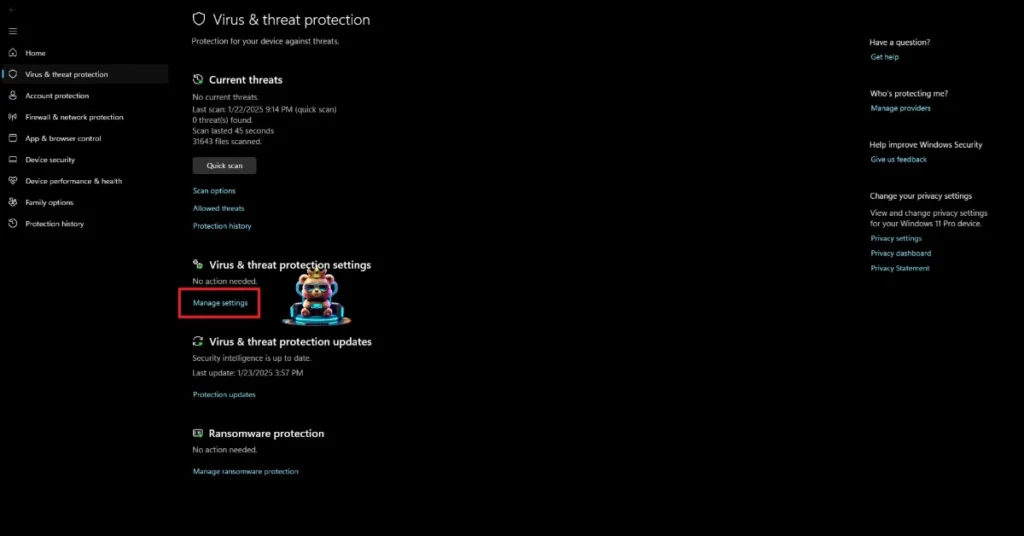
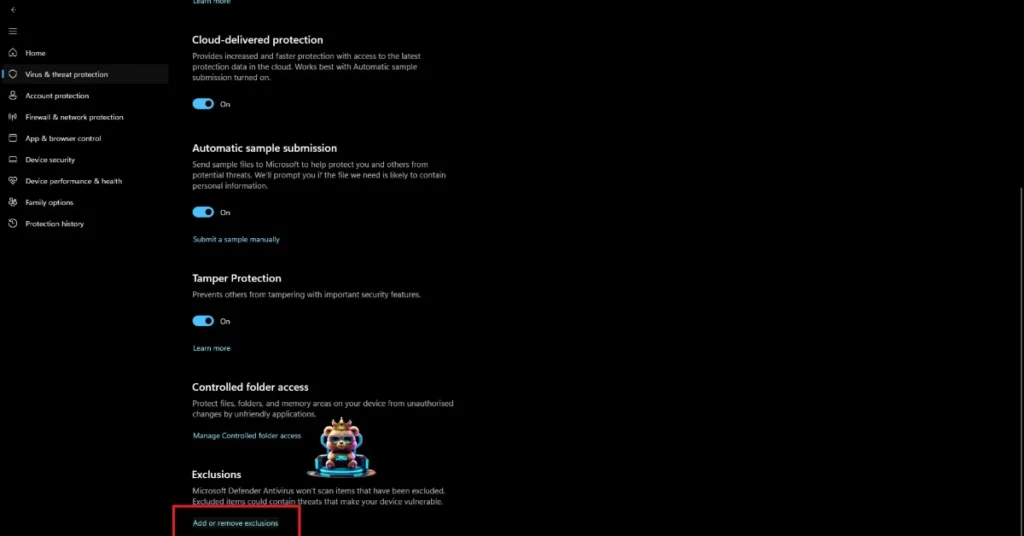
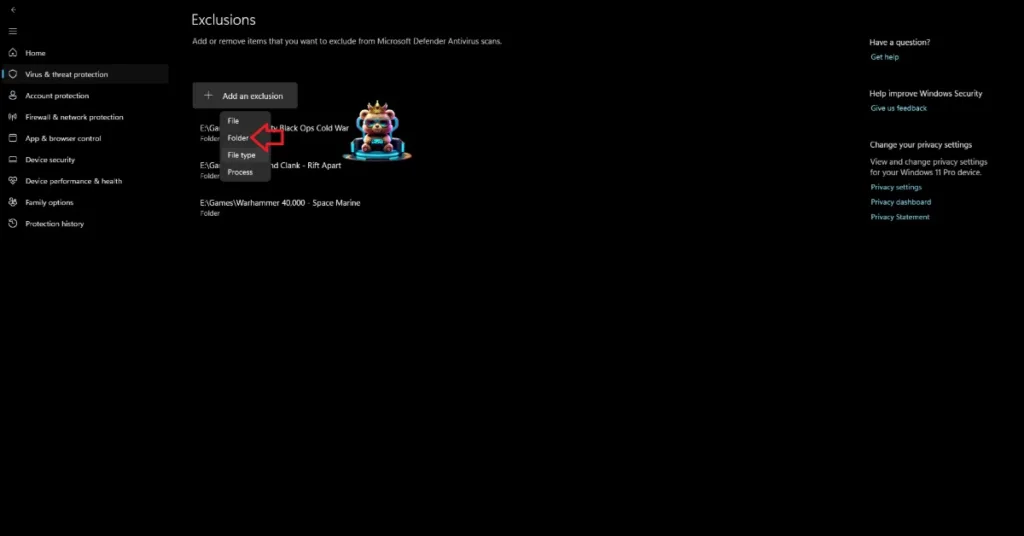
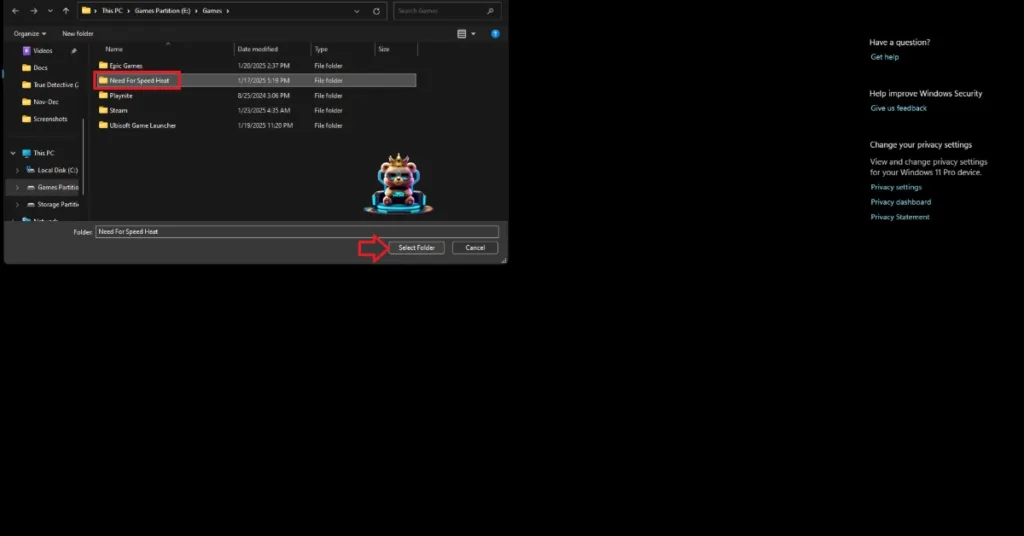
After you have disabled the real-time protection or excluded the Dynasty Warriors folder from the scan, verify the game files. Then play DW: Origins, and it will work without any crashes at launch.
Fix #7 – Disable the “Documents” Folder Backup
Some PC users are experiencing the save failed errors in DW: Origins and the game does not save any in-game progress. One of the fixes is to disable the cloud backup for the “Documents” folder, where the game keeps its saved files. However, this backup is the reason why Dynasty Warriors is crashing at startup on your PC. To fix it, disable the OneDrive backup or if you are using Dropbox, then disable its synchronization. Here is how you can do it:
OneDrive
- Right-click the OneDrive icon in the Taskbar, and select the “Settings” options.
- Select the “Sync and Backup” tab and click the “Manage Backup” button.
- Turn off the backup for the Documents folder, and click the “Save Changes” button.
- Play DW: Origins and it won’t crash at launch.
Dropbox
- Open Windows Powershell.
- Type this command: Set-Content -Path ‘C: Users\<your username>\Documents\KoeiTecmo\DYNASTY WARRIORS ORIGINS’ -Stream com.dropbox.ignored -Value 1
- Press Enter.
- Play Dynasty Warriors: Origins and the game will launch without any crash.
Tip: Do replace the <your username> with your Windows username.
That is all for our fixes for the crash at startup issue with Dynasty Warriors Origins. If you are experiencing errors and crashes in games, also see our fixes hub for commonly occurring errors for PC and handhelds.









