Dynasty Warriors is back with its latest title, Origins, which is being received well by critics and players alike. The game does not require a high-end PC, as the system requirements are fairly reasonable. Despite that, PC users are experiencing errors and issues with the game, like in-game crashes, the game not launching, or being unable to save their progress. I have compiled a list of fixes to help you resolve the Dynasty Warriors: Origins not saving error on your PC.
How Do I Fix Dynasty Warriors: Origins Not Saving Progress?
PC users report that they cannot save their progress, even if they try to save their progress manually, they get an error. There are multiple reasons why you are experiencing this issue, like OneDrive backup or controlled folder access restricting the game from creating a new save file. The following fixes will help you resolve the Dynasty Warriors: Origins save failed 0x5EB1A235 error on your Windows PC.
Fix #1 – Disable OneDrive Backup & Disable Dropbox Sync
OneDrive backup is usually turned on by default in Windows 10 and 11. This backup is the reason why Dynasty Warriors: Origins is not saving your progress. The logic behind this is simple, the game stores saved files in the Documents folder, and when the OneDrive backup is turned on, it restricts the game from creating a save file. The same principle applies if you are using Dropbox. To fix the no-saving issue with the game, you have to disable the OneDrive back and Dropbox sync. Here is how you can do it:
How to Disable OneDrive Backup?
- Right-click the OneDrive icon in the Taskbar, and select the “Settings” options.
- Select the “Sync and Backup” tab and click the “Manage Backup” button.
- Turn off the backup for the Documents folder, and click the “Save Changes” button.
- Play Dynasty Warriors: Origins and your progress will be saved.
How to Disable Dropbox Sync?
- Open Windows Powershell.
- Type this command: Set-Content -Path ‘C: Users\<your username>\Documents\KoeiTecmo\DYNASTY WARRIORS ORIGINS’ -Stream com.dropbox.ignored -Value 1
- Press Enter.
- Play Dynasty Warriors: Origins and the game will save your progress.
Note: Do replace the <your username> with your Windows username.
Fix #2 – Run Dynasty Warriors: Origins as an Administrator
The game lacing administrative rights is restricting it from saving your in-game progress. You can fix this by running Dynasty Warriors: Origins as an administrator on your Windows PC. Here is how you can give the game admin rights:
- Right-click the game in your Steam library > Manage > Browse local files.
- A new explorer window will open containing the game files.
- Right-click the “DWOrigins” executable and select the “Properties” option.
- Go to the “Compatibility” tab, check the “Run this program as an administrator” option, and apply the changes.
- Play Dynasty Warriors: Origins and the save game error is now fixed.



Fix #3 – Disable Controlled Folder Access
Controlled Folder Access is a Windows security feature that restricts apps or programs from making changes to certain files and folders. It is the reason for Dynasty Warriors: Origins not save your progress. You can fix this issue by disabling the “Controlled Folder Access” feature, and here is how you can do it:
- Open Windows Settings and go to the “Privacy & Security” tab.
- Go to Windows Security and click the “Virus & Threat Protection” option.
- Click “Manage Ransomware Protection” under “Ransomware Protection”.
- Disable “Controlled Folder Access”, launch the game, and it will save your in-game progress.

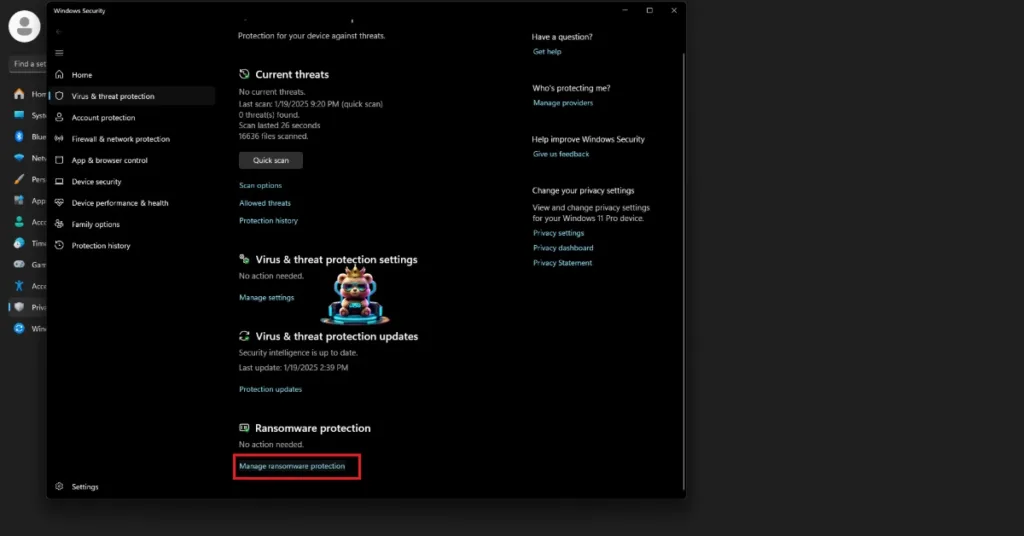
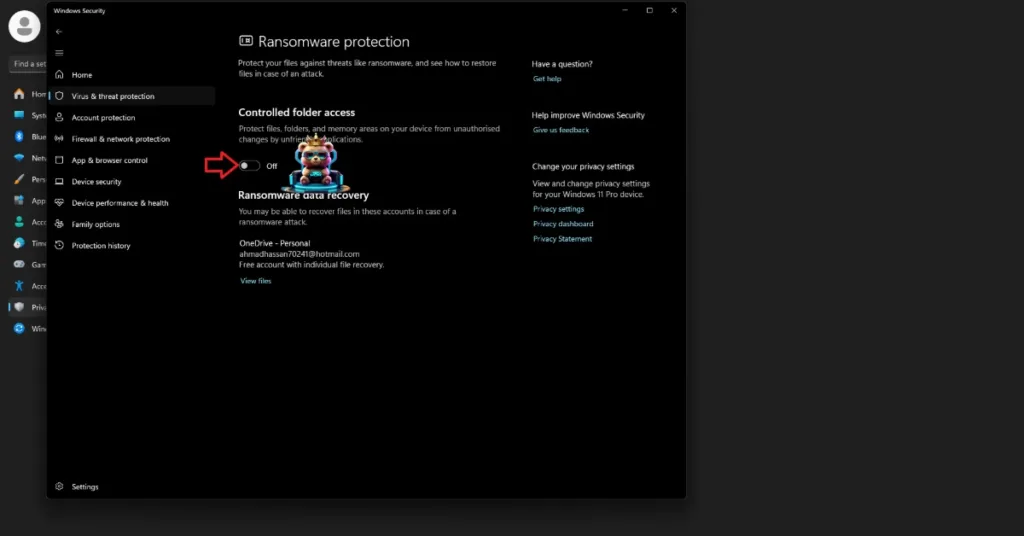
There you have it, our fixes for the Dynasty Warriors: Origins not saving issue on PC. If you are experiencing errors and crashes in games, also see our fixes hub for commonly occurring errors for PC and handhelds.








