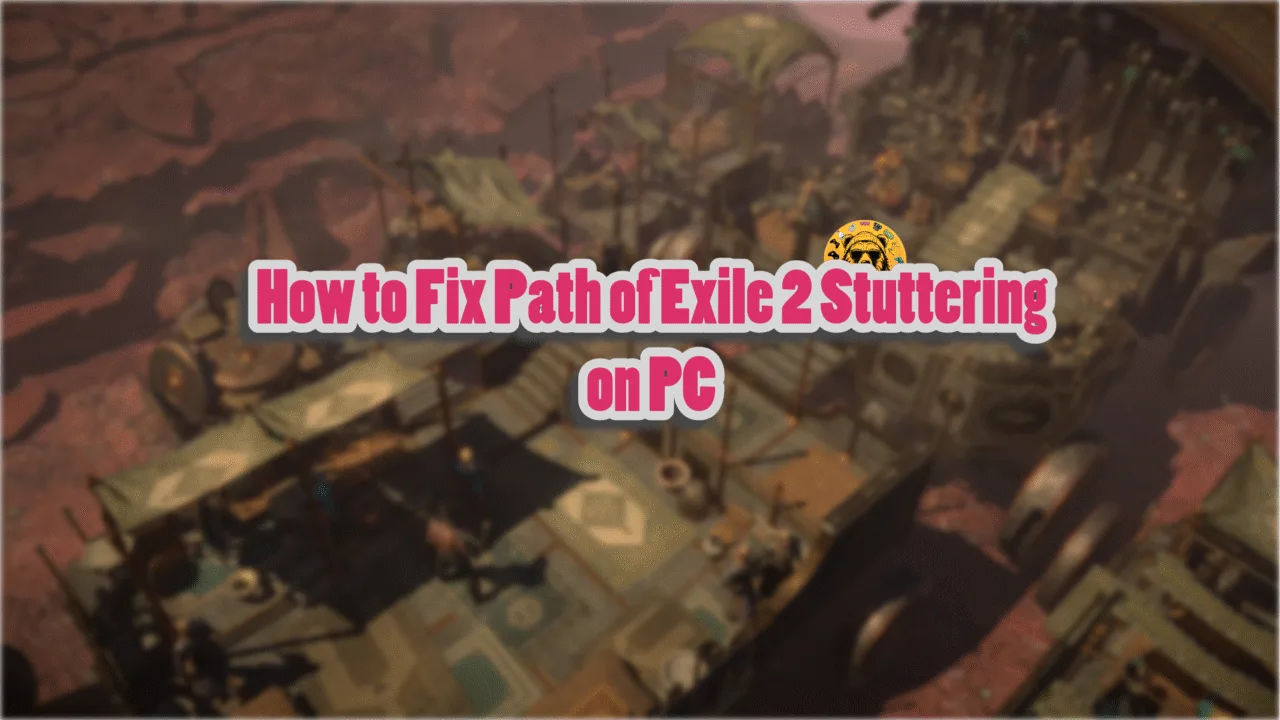Elden Ring: Nightreign is built upon the foundations of Elden Ring 2022, but offers a very different experience. It runs on the same engine as Elden Ring, which is FromSoftware’s proprietary game engine. This means that Nightreign inherits the same technical issues as its predecessor, which include gameplay stutters, being locked at 60 FPS on PC, and more. Aside from these, PC users report that the game is crashing at startup. I have compiled a list of fixes that will resolve the Elden Ring Nightreign crash at startup issue on your PC.
9 Working Fixes for Elden Ring Nightreign Not Launching on PC
PC users on Reddit and other forums report that Elden Ring Nightreign is crashing at startup without any error. Some players report that the game is crashing after a white screen, while for others, Elden Ring Nightreign does not launch.
There are multiple reasons you are experiencing these crashes, like the game not using the dedicated graphics hardware, lack of administrative rights, corrupt or missing system and Visual C++ components, and more. The following fixes will resolve the Elden Ring Nightreign crash at startup issue on your Windows PC.
Related
How to Fix Elden Ring: Shadow of the Erdtree In-Game Crash on PC
Fix #1 – Run Elden Ring Nightreign and Easy Anti-Cheat as an Administrator
Nightreign uses Easy Anti-Cheat to ensure the co-op experience remains as fair as possible. Games that require anti-cheat to work need administrative rights to work.
So the reason Elden Ring Nightreign keeps crashing at startup is that the game and the anti-cheat do not have admin rights. You can fix the crashes by running the game and the anti-cheat as an administrator. Here is how you can do it:
- Right-click Elden Ring Nightreign in your Steam library > Manage > click the “Browse local files” option.
- A new explorer window will open containing game files.
- Right-click the game’s executable and select the “properties” options.
- In the new window, go to the “Compatibility” tab.
- Check the “Run this program as an administrator” and apply the changes.
- Now, locate the Easy Anti-Cheat executable, right-click it, and select the “properties” options.
- In the new window, go to the “Compatibility” tab. Check “Run this program as an administrator” and apply the change.
- Play Elden Ring Nightreign, and it’ll launch without crashing.



Fix #2 – Turn On Trusted Platform Module in BIOS
Since the anti-cheat used for Elden Ring Nightreign is kernel-level, to run the game, you need to enable Trusted Platform Module (TPM) in the BIOS. The reason Nightreign is crashing after a white screen is that TPM is disabled, and the anti-cheat can’t work. To fix these startup crashes, enable TPM in your PC’s BIOS.
Fix #3 – Reset Processor Affinity (If Tweaked)
CPUs have multiple cores and threads that enable multitasking on PCs. Specific cores can be assigned to specific tasks or taken off the said tasks. Some PC users do that, and if you have tweaked the Processor Affinity, aka selected which cores to use and not use, for Elden Ring Nightreign, it is crashing the game at startup or following a white screen.
The issue can be fixed by resetting the Processor Affinity through the Task Manager, which means that Elden Ring Nightreign should be using all the available cores of your CPU. Here is how you can reset it:
- Open the Task Manager.
- Go to the “Details” tab.
- Find the process for Elden Ring Nightreign, right-click it, and select the “Set affinity” option.
- Check all the “All Processors” option, and click “OK”.
- Launch Elden Ring Nightreign, and the startup crashes are now fixed.
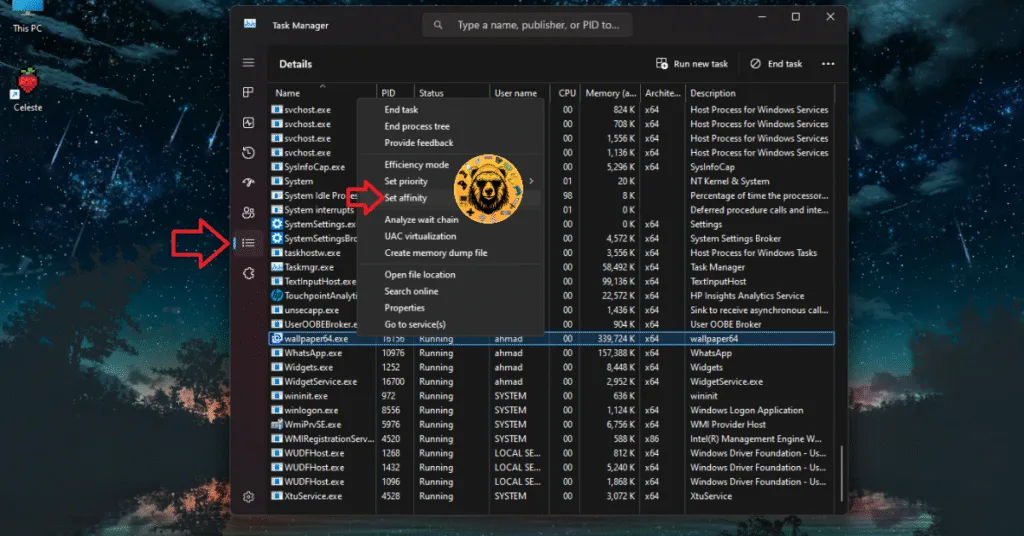
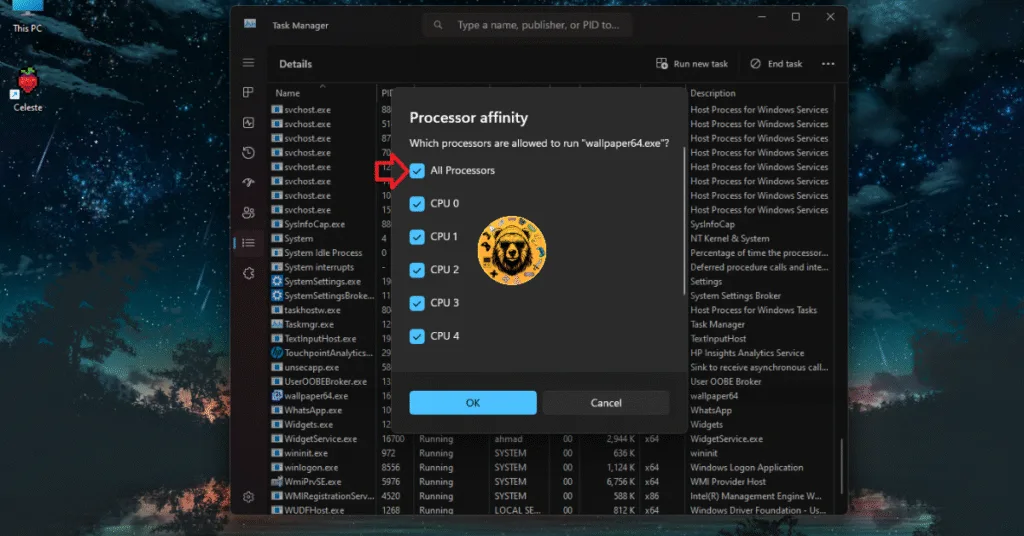
Fix #4 – Turn Off Process Lasso or Similar Apps
One of the advantages of PC is that the user can tailor their experience however they want. They can use certain apps that give them more control over the hardware and how it interacts with other apps and games.
Process Lasso is one such application for Windows, and if you are using it, it’s the reason Elden Ring Nightreign is crashing at startup. Disable Process Lasso or any app or tool that interferes with CPU and games to fix the startup crashes.
A lot of PC users have confirmed that disabling Process Lasso or any app that interferes with CPU and how it interacts with other apps fixes the startup crash issue with Elden Ring Nightreign.
The reason Nightreign is crashing due to Process Lasso or a similar app is Easy Anti-Cheat. The anti-cheat detects the app as a cheat interfering with the game and simply blocks the game from launching. So, disable it and the issue will be fixed.
Fix #5 – Update Your Operating System
If you haven’t updated your operating system in a while, it is the reason Elden Ring Nightreign keeps crashing on your Windows 11 PC. Latest game releases or even certain updates for games require the latest OS built to run. You fix the crash at startup issue, update your Windows OS. You need to have at least Windows 11 version 22H2 to fix the startup crashes. Here is how you can update it:
- Open Windows Settings.
- Open the “Windows Update” tab from the left menu.
- Click the “Check for updates” button.
- Install all available updates.
- Play Elden Ring Nightreign, and the startup crashes are fixed.
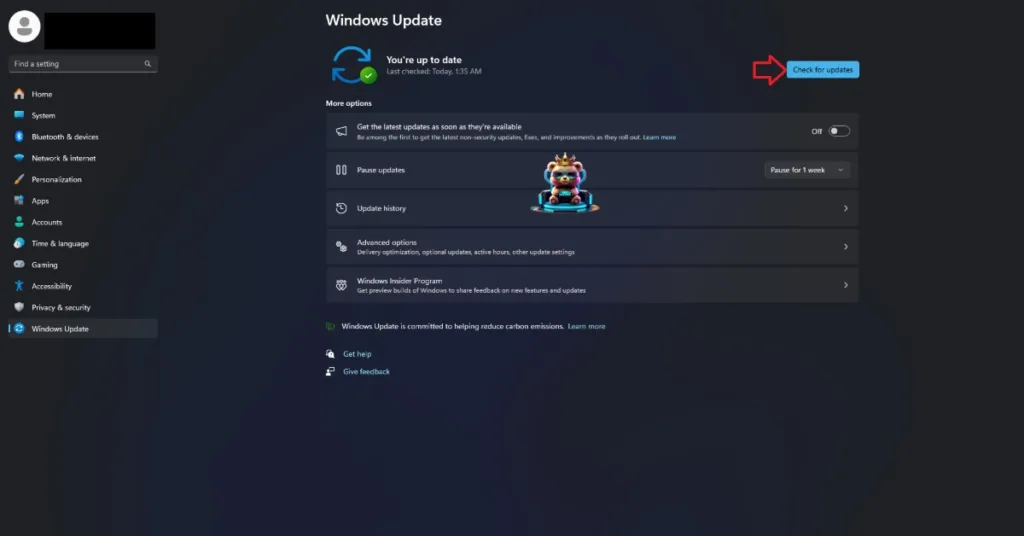
Fix #6 – Run Elden Ring Nightreign Directly Through Its Executable
Based on community feedback, Elden Ring Nightreign’s startup crashes can be fixed by running it directly from he executable. Here is how you can run the game from its executable:
- Right-click Elden Ring Nightreign in your Steam library > Manage > click the “Browse local files” option.
- A new explorer window will open containing game files.
- Double the “start_protected_game” executable, and the game will launch.

Fix #7 – Ensure Elden Ring Nightreign is Running on Dedicated Graphics Hardware
Gaming laptops utilize both the integrated GPU (iGPU) and dedicated NVIDIA or AMD GPU, depending on the rendering load. Windows should switch to the dedicated GPU when Elden Ring Nightreign is launched, but it isn’t, which is crashing the game at startup. You can fix the startup crash issue by forcing Nightreign to run on the dedicated graphics hardware. Here is how you can force the game to use the dedicated GPU:
- Open Windows 11/10 Settings.
- Navigate to System > Display > Graphics.
- Select “Elden Ring Nightreign” from the list.
- Click on Options.
- Check the “High Performance” option and save the changes.
- Launch Elden Ring Nightreign, and the startup crashes are now fixed.


Fix #8 – Disable Anti-Virus
A lot of PC users have third-party anti-virus software installed on their systems to protect them from malware. However, these anti-viruses often mistake the game or anti-cheat executables as malware and block them. DeepGuard, McAfee, Norton, and more are known for such behaviour.
The reason Elden Ring Nightreign is not launching on your PC is that the antivirus is blocking the game’s executable or the anti-cheat. You can fix the issue by either disabling the real-time protection or excluding Elden Ring Nightreign’s install folder from the anti-virus. I recommend the latter.
After that, right-click Nightreign in your Steam library and select “properties”. In the “Installed files” tab, click the “verify integrity of game files” button. Once the scan is complete, play Elden Ring Nightreign, and the startup crashes are fixed.

Fix #9 – Install or Repair Visual C++ and System Components
Damaged or missing system and Visual C++ components are crashing Elden Ring Nightreign on startup. You can fix these startup crashes by running SFC and DISM Scans, and repairing or installing Visual C++ components. Here is how you can do both:
Run Visual C++ Redistributables Installers
Visual C++ components are necessary to run games on a Windows PC. As stated, these startup crashes are occurring due to missing or damaged components. Here is how you can run the installers for Visual C++ Redistributables to fix the issue:
- Go to the Steam Library and type “Steamworks” in the search bar.
- Right-click “Steamworks Common Redistributables” > Manage > click “Browse local files”.
- Open _CommonRedist\vcredist in the explorer window that opens on your screen.
- You will get a list of folders with names in years starting from 2010.
- Open each folder one by one and run the VC_redis for both x64 and x86 versions.
- Repair or install Visual C++ Redistributables.
- Restart your PC, launch Elden Ring Nightreign, and the startup crash issue is fixed.


Helpful Tip: Steam deletes installers after a certain time, and you might find some folders empty. In that case, you can manually download installers for Visual C++ Redistributables and install them. Ensure that you download and install both x86 and x64 versions.

Run SFC and DISM Scans to Repair System Files
SFC and DISM are built-in Windows tools that detect missing or corrupt system files and recover them. Run these scans to fix the startup crashes. Here is how to run the scans:
- Open Command Prompt (CMD) and run it as an administrator.
- Type sfc /scannow and press Enter. Let the scan complete.
- Once the SFC scan is complete, type DISM.exe /Online /Cleanup-image /Restorehealth and press Enter.
- Let the scan complete.
- Launch Elden Ring Nightreign, and the crash at startup issue is now fixed.

That is all for our fixes for the Elden Ring Nightreign startup crashes on PC. If you are experiencing errors and crashes in other games, also see our fixes hub for commonly occurring errors for PC and handhelds.