Developer FromSoftware has been on a roll since it released Dark Souls. Elden is their latest masterpiece, albeit with some technical issues across all platforms. PC users report that following the release of the Shadow of the Erdtree expansion, the game is crashing randomly during gameplay. I have compiled a list of fixes that will resolve the Elden Ring: Shadow of the Erdtree in-game crash issue on your Windows PC.
5 Quick Ways to Fix Shadow of the Erdtree Keeps Crashing on PC
PC users report that Shadow of the Erdtree is crashing during gameplay, and no error message pops up. For some players, the game freezes and then crashes to the desktop. There are multiple reasons why you are experiencing these random gameplay crashes, like in-game overlays interfering with the game, incompatible GPU driver, interference from Microsoft Game Input, and more. The following fixes will resolve the Shadow of the Erdtree crashing issue on your PC.
Related
How to Fix Elden Ring Nightreign Crash at Startup on PC
Fix # 1: Update GPU Driver
Elden Ring: Shadow of the Erdtree is crashing to the desktop because of an outdated GPU driver, or the current driver version is incompatible with the game. Following the release of RTX series GPUs, NVIDIA drivers have been a bit of a mess, as they are causing issues with games, at the time of writing.
If you have installed a recent NVIDIA GPU driver, it is the reason for random Shadow of the Erdtree gameplay crashes. To fix the issue, you need to install a stable driver version for your graphics card. Based on community feedback and our internal testing, driver version 566.36 is a stable driver for Elden Ring.
You can also try installing driver versions 572.83 and 576.28 to fix the issue. Make sure you do a clean installation so the settings from the previous driver version don’t interfere with the new one.
Fix # 2: Disable In-game Overlays
PC users often use in-game overlays as they allow them to access various features without quitting or minimizing the game. While useful, these in-game overlays can also interfere with the game’s working and force the game to crash to the desktop.
If you are using or have enabled in-game overlays like Steam, Discord, or NVIDIA App, disable them, and the Elden Ring: Shadow of the Erdtree crashing issue will be fixed. Here is how you can disable these overlays.
- Discord: Open User settings and go to the Game Overlay tab. Toggle off the “Enable In-game overlay” option.
- Steam: Go to Steam Settings and navigate to the In-game tab. Uncheck the box next to the “Enable the Steam overlay while in-game” option.
- NVIDIA App: Open the Nvidia App, open Settings, go to the “Features” tab, and disable “Nvidia Overlay”.
- GeForce Experience: Open GeForce Experience and click the gear icon next to your username. Select the General tab and turn off the “IN-GAME Overlay” option.


Fix # 3: Uninstall Microsoft Game Input
Many PC users have reported that Microsoft Game Input is forcing the game to crash. Uninstall it to fix the issue. Here is how you can uninstall it:
- Open Windows Settings, go to the “Apps” tab, and go to Installed Apps.
- Find Microsoft Game Input in this list and uninstall it.
- Run Elden Ring, and the game will not crash during gameplay.
Fix # 4: Turn off the SSDPSRV Service
If Elden Ring is freezing and then crashing to the desktop, the reason is the Windows’ SSDPSRV service. You can disable it to fix the issue.
- Go to Task Manager and click the Services tab.
- Look for the “SSDPSRV” service from the list, right-click it, and click Stop.
- Run Elden Ring: Shadow of the Erdtree, and it will not crash to the desktop.
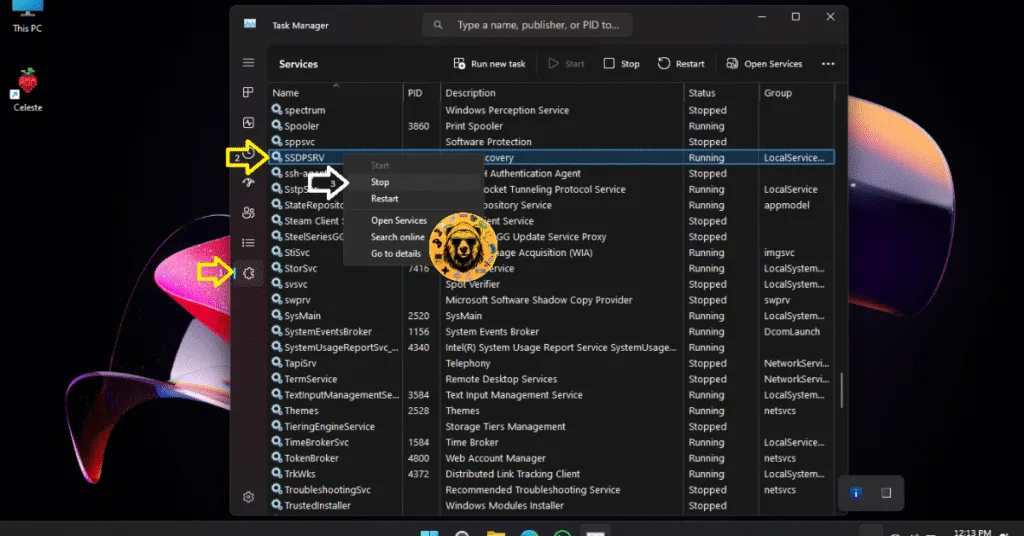
Fix # 5: Ensure Graphcis Card is Using Recommended GPU and Memory Clock
PC users often overclock their GPUs and CPUs to get more performance out of them. But the problem with this is that it makes gaming an unstable experience, leading to games crashing randomly to the desktop. Shadow of the Erdtree is crashing because you have overclocked your graphics card. Revert the graphics card to its default GPU and Memory clocks, and it will fix the in-game crashes.
If you haven’t tweaked the graphics card settings to overclock it, then it is crashing the game because it is factory overclocked or using higher GPU and Memory clocks than its respective reference model.
Most graphics cards from third-party AIB partners, like Zotac and GIGABYTE, are factory overclocked or use higher clocks. These higher clocks are crashing Elden Ring, and you can fix the issue by enabling the Debug mode for NVIDIA graphics cards or by underclocking AMD graphics cards.
Enable Debug Mode (NVIDIA)
You can fix this by forcing the graphics card to use Nvidia-recommended GPU and Memory Clocks through the NVIDIA Control Panel. Go to NVIDIA Control Panel, click Help, and select Debug Mode. It will prevent Elden Ring: Shadow of the Erdtree from crashing.

Helpful Tip: The Debug Mode forces the graphics card to use NVIDIA’s recommended GPU and Memory clocks for the particular model. This reduces the GPU load a bit and fixes crashes. You can disable it any time you want.
Underclock Your Graphics Hardware (AMD)
AMD Adrenalin Software does not offer an option that would force the factory-overclocked graphics card to use the recommended GPU and Memory clocks. This means that you’ll have to manually underclock your AMD graphics card to fix the in-game crashes.
- First, look up the recommended GPU and Memory clocks for your graphics card.
- Open AMD Adrenalin Software.
- Go to the “Performance” tab.
- Click the “Tuning” tab.
- Click on “Custom” under “Manual Tuning”.
- Enable “GPU Tuning” and also enable “Advanced control”.
- Three sliders will appear: Minimum Frequency, Maximum Frequency, and Voltage.
- You only need to adjust the “Maximum Frequency” slider.
- Slide it a little bit to the left to lower it, and click the “Apply Changes” button at the top right. (Use the value that you find online.)
- Play Shadow of the Erdtree, and the in-game crash issue is now fixed.

You can use the 5 fixes given above to prevent Elden Ring: Shadow of the Erdtree from crashing on PC. We have tested each of the fixes above, and they work effectively. If you want to explore tweaks and fixes for other errors for common PC games, head over to our hub of commonly occurring PC errors and fixes.








