Elden Ring is one of the best games to release for PC, PlayStation, and Xbox. However, it does have some technical issues across all platforms, like being locked at 60 FPS on PC, frequent FPS drops on consoles, and more. These issues persist with its Shadow of the Erdtree expansion. Aside from these issues, PC users report that the expansion is randomly freezing and then crashes to the desktop. I have compiled a list of fixes that will resolve the Elden Ring: Shadow of the Erdtree freezing issue on your Windows PC.
6 Working Fixes for Shadow of the Erdtree Freezing and Crashing on PC
PC users report that Shadow of the Erdtree randomly freezes during gameplay and crashes to the desktop. There are multiple reasons why you are experiencing this issue, like a certain Windows service interfering with the game, the shader cache size isn’t big enough, and more. The following fixes will resolve the Shadow of the Erdtree freezing on PC.
Fix #1 – Disable SSDPSRV Service
Elden Ring: Shadow of the Erdtree is freezing randomly during gameplay due to the Windows SSDPSRV service. You can fix the issue by disabling the service, and here is how you can do it.
- Open Task Manager and go to the “Services” tab.
- Look for the “SSDPSRV” service in the list, right-click it, and click “stop”.
- Play Elden Ring: Shadow of the Erdtree, and it won’t freeze and crash again.
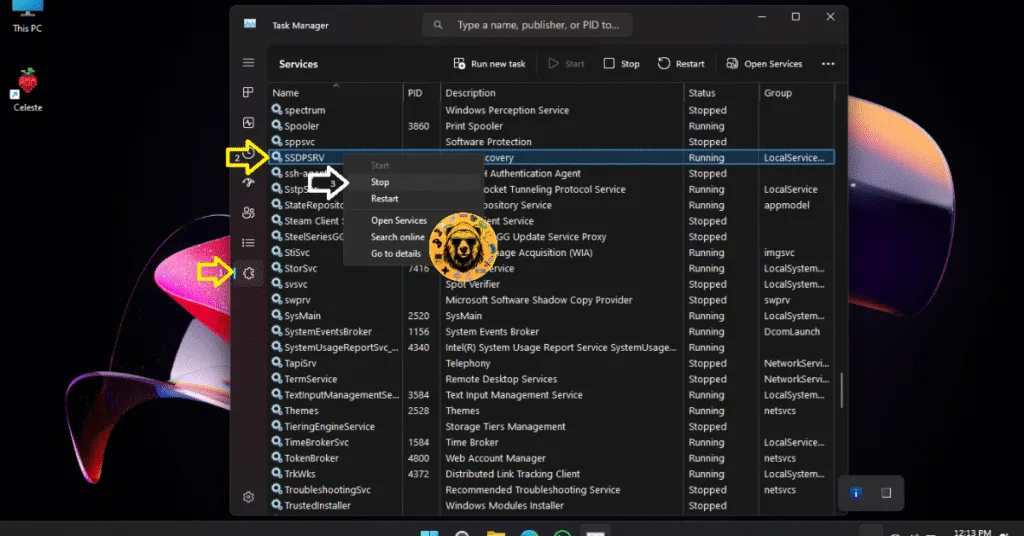
Fix #2 – Clear Temporary Files
Elden Ring: Shadow of the Erdtree freezes on your PC due to the accumulated temp files are taking up too much space on your disk. Many PC users have reported that clearing these files fixes the freezing issue. Here is how you can delete temp files from your PC:
- Open the RUN dialogue by pressing the Windows key and R together.
- Type %temp% and press Enter. It will open the Temp folder.
- Select all files by pressing Ctrl+A, right-click on any of the files, and click Delete.
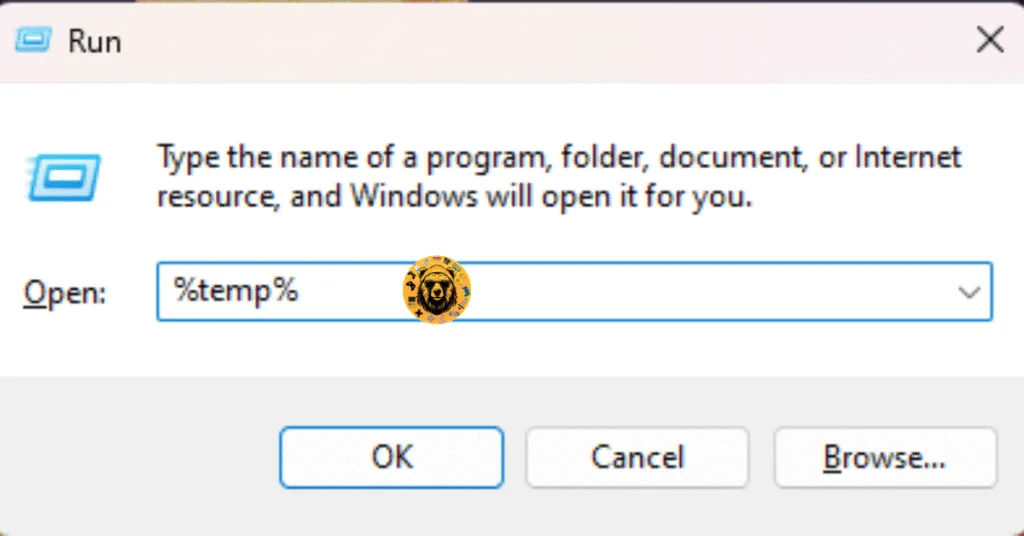
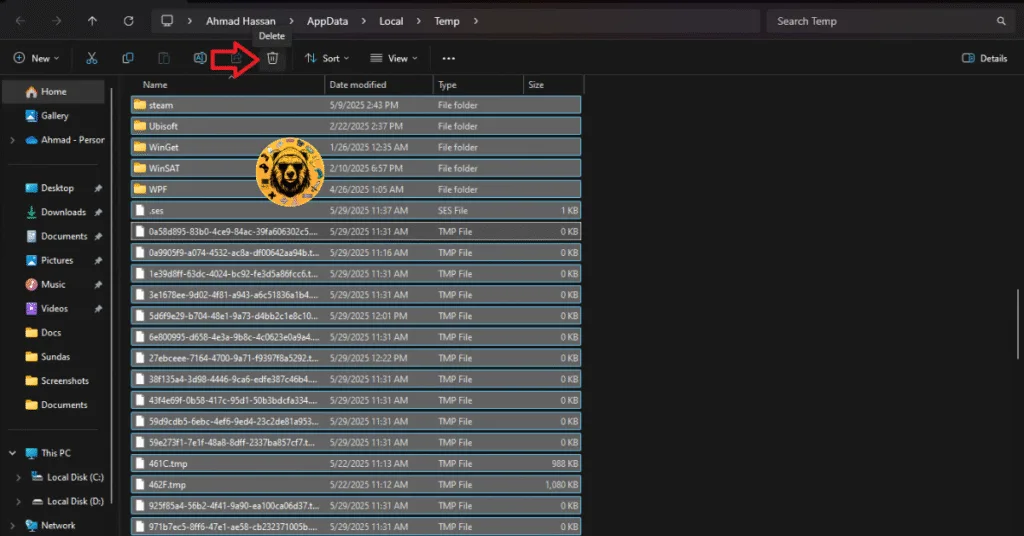
Fix #3 – Play Shadow of the Erdtree in Offline Mode
Elden Ring is freezing on your PC because you are playing it online. The error specifically occurs when the game loads shaders or textures, when the white phantoms appear in-game. Run the game offline, and it will not freeze.
Fix #4 – Increase the Shader Cache Size
Many games display errors and crash to the desktop because of a small shader cache size. Elden Ring: Shadow of the Erdtree is no exception. The default shader cache size created by the GPU driver is too small, and it forces the game to crash. Increase the shader cache size to fix the gameplay freezes and crashes.
- Open the Nvidia Control Panel, and go to Manage 3D Settings under 3D Settings.
- Select the Global Settings tab.
- Look for the Shader Cache Size option and click the drop-down menu against it.
- Choose the “10 GB” option or above from the list and apply the changes.
- Play Elden Ring: Shadow of the Erdtree, and it will not freeze again.

Fix #5 – Disable Steam input for Elden Ring: Shadow of the Erdtree
Many PC players use Xbox controllers on PC with Steam Input enabled. This is the reason why Elden Ring freezes during gameplay and then crashes to the desktop. Windows has enabled Xbox controller by default; Steam Input hasn’t, which confuses the game into believing that it is another device. As a result, the game freezes and crashes. Here is how you can disable Steam input to resolve the fix error:
- Open Steam Library, right-click Elden Ring, and click properties.
- Go to the Controller tab and click the dropdown button against “Override for ELDEN RING” and select “Disable Steam Input”.
- Close the window, launch Elden Ring, and it will not freeze again.
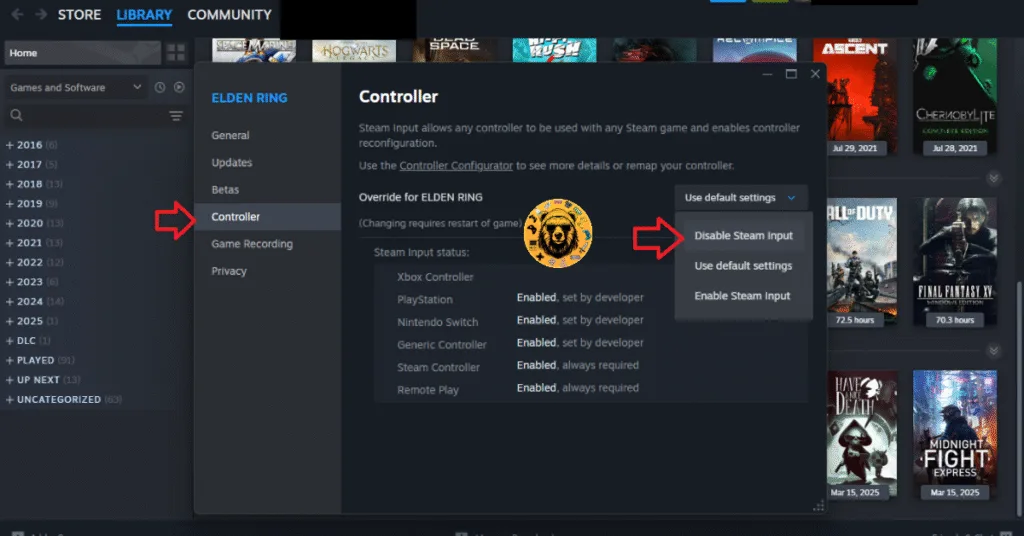
Fix #6 – Disable G-sync
If you are playing Elden Ring: Shadow of the Erdtree with G-SYNC enabled, it is the reason the game freezes while playing. Disabling the G-SYNC will fix this error, and here is how you can disable it:
- Open the Nvidia Control Panel and select Set up G-SYNC under Display.
- Uncheck the “Enable G-SYNC, G-SYNC Compatible” option.
- Play Shadow of the Erdtree, and the freeze issue is fixed.
There you have it, our fixes for the Shadow of the Erdtree randomly freezing during gameplay issue. We have tested each of the fixes explained above. In the meantime, if you are interested in finding fixes and tweaks for other PC games, head over to our hub of commonly occurring PC errors and their fixes.








