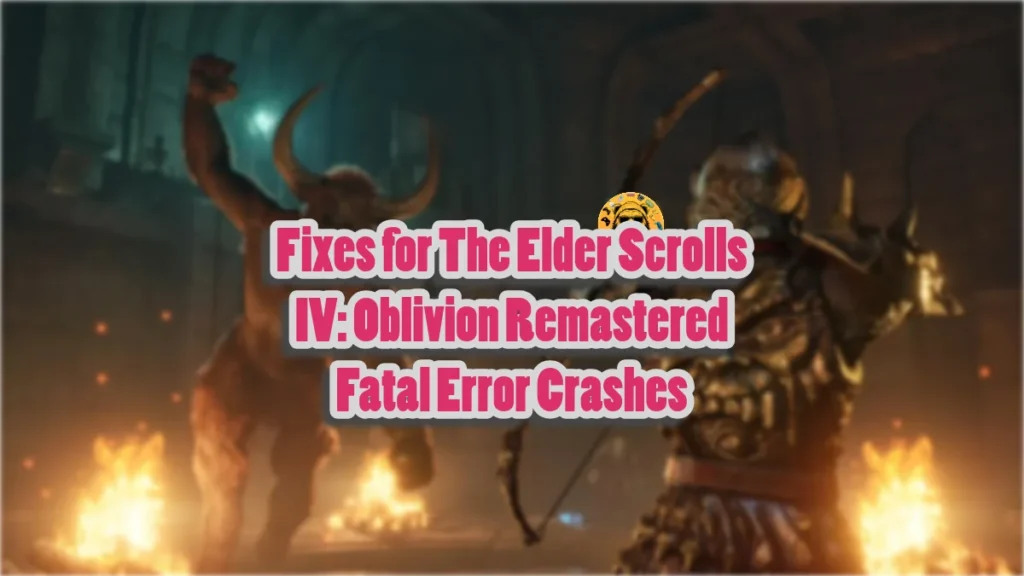Oblivion Remastered beautifully upgrades the original game’s visuals using the Unreal Engine 5. One can even argue that it is more of a remake than a remaster. However, being a game running on Unreal Engine 5, it has issues as PC users report random gameplay crashes, DirectX 12 is not supported error, and Fatal Errors. According to the community, the game randomly crashes while playing or at startup, and a window pops up displaying the Fatal Error message. I have compiled fixes that will resolve the Oblivion Remastered Fatal Error on your Windows PC.
The Elder Scrolls 4 Fatal Error Fixes
There are multiple reasons why you are experiencing the Fatal Error crash during gameplay or at launch, like playing the game at an unlocked framerate, overclocked graphics card, Ray Tracing effects overloading the hardware, and more. The following fixes will resolve the Fatal Error crashes in Oblivion Remastered on your PC.
Fix #1 – Disable Lumen and Ray Tracing
Lumen and Nanite and the two Unreal Engine 5 features that make a significant difference to the game’s visuals. Lumen is a dynamic global illumination and reflection system that not only renders accurate reflections but also realistically lights the world. However, these Ray Tracing effects are crashing Oblivion Remastered on PC, with a Fatal Error displaying afterwards.
The Fatal Error crash can be fixed by disabling the Lumen and other Ray Tracing effects in the game. However, even if you use the lowest settings, the game still uses the software version of Lumen. To disable Lumen and fix the Fatal Error issue, you have to tweak the game’s Engine.ini file.
- Go to the “Documents” folder.
- Navigate to My Game\Oblivion Remastered\Saved\Config\Windows
- Open the “Engine.ini” file in Notepad or any text editor.
- Go to the bottom of the file and add the following:
[SystemSettings]
r.RayTracing=False
r.Lumen.DiffuseIndirect.Allow=0
r.Lumen.Reflections.Allow=0
r.Lumen.HardwareRayTracing=0
r.Shadow.Virtual.Enable=0
r.LumenScene.DirectLighting.VirtualShadowMap=0
r.Shadow.Virtual.Cache=0 - Save the changes.
- Right-click the Engine.ini file > properties > check the “Read-only” option > click the “Apply” button.
- Play Oblivion Remastered, the Fatal Error crashes are now fixed, and the game will have better performance too.
This fix also resolves the Oblivion Remaster “Out of Video memory” error.
Fix #2 – Delete sl.pcl.dll File
Based on community discussions on different forums, the sl.pcl.dll file is causing a lot of issues in Oblivion remastered, which also includes the LowLevelFatalError crash. This file is also causing the Oblivion Remastered Fatal Error crashes for Game Pass users. This issue can be fixed by deleting the sl.pcl.dll file, and here is how it can be done:
- Right-click Oblivion Remastered in your Steam library > Manage > Browse local files.
- A new Windows Explorer window will open, containing game files.
- Navigate to Engine\Plugins\Marketplace\nvidia\DLSS\Streamline\Binaries\ThirdParty\Win64 and delete the sl.pcl.dll file.
- Launch The Elder Scrolls IV: Oblivion Remastered, and it won’t crash again with Fatal Error.
Fix #3 – Play Oblivion Remastered At a Locked Framerate
Playing games at a high or unlocked framerate not only makes the gameplay smooth but also reduces the input latency. However, it also stresses the GPU and CPU, which can result in games crashing.
If you are playing Oblivion Remastered at an unlocked FPS, it is the reason you are experiencing the Fatal Error crashes. You can fix the issue by limiting the game’s max framerate. You can do it by enabling vertical synchronization, using the in-game FPS limiter, or using the Nvidia App or NVIDIA Control Panel.
Enable Vertical Synchronization (vsync)
If you are playing The Elder Scrolls 4 Remastered with vsync disabled, then enable it, and the game’s FPS will lock to match your display’s refresh rate. However, you might notice an increase in input latency after enabling vsync.
Use In-game “Frame Rate Limit” Option
If you don’t want to enable vsync or use a Variable Refresh Rate (VRR) monitor, then you can use the in-game FPS limiter settings to limit The Elder Scrolls 4 Remastered’s max FPS and fix the Fatal Error. Go to the game’s “Graphics” options and use the “Frame Rate Limit” setting.
Use the Nvidia App
The in-game FPS limiter offers limited options to cap the game’s framerate. You can either use the Nvidia App or the Nvidia Control Panel to have granular control over the game’s max FPS value. Here is how you can limit the game’s max FPS to fix the Fatal error:
- Open the Nvidia App and select the “Graphics” tab.
- Select “The Elder Scrolls 4: Oblivion Remastered” from the list of games.
- Scroll down the options and click on “Max Frame Rate”.
- Turn it on and set a value for it.
- Play the game, and the Fatal Error issue is now fixed.
Use the Nvidia Control Panel
If you don’t have the Nvidia App installed on your PC, then the Nvidia Control Panel is another option to limit The Elder Scrolls 4 Remastered’s max FPS.
- Open the Nvidia Control Panel.
- Click the “Manage 3D Settings” option from the left menu.
- Click the “Program settings” tab.
- Select “Oblivion Remastered” from the list.
- Scroll through the options and find the “Max Frame Rate” option.
- Enable it and set a value for it.
- Play the game, and the Fatal error is now fixed.

Useful Tip: Unless you are playing the game on a Gsync or Freesync display, the frame rate value should be 1/2, 1/3, or 1/4th of your display refresh rate, otherwise, the game will feel jittery.
Fix #4 – Use the Debug Mode (NVIDIA)
Most graphics cards from Nvidia or AMD AIB partners, like Zotac, use higher GPU and Memory clocks than their reference models or are factory overclocked. These higher clocks are crashing Oblivion Remastered with the Fatal Error. You can fix the issue by enabling the Debug mode through the NVIDIA Control Panel.
- Open the NVIDIA Control Panel.
- Click the “Help” button in the top menu.
- Select the “Debug Mode” option.

What is Debug Mode in NVIDIA Control Panel?
The Debug Mode forces the graphics card to use Nvidia’s recommended GPU and Memory clocks for the specific model. This reduces the load on the graphics card and fixes the Oblivion Remastered Fatal Error. You can disable the Debug Mode wherever you want.
Fix #5 – Repair System File and Visual C++ Components
Certain system files or Visual C++ Components on your Windows PC are corrupt or missing. This is why you are experiencing the Fatal Error crash while playing The Elder Scrolls 4: Oblivion Remastered. To fix the error, repair or install Visual C++ components and system files. Here is how it can be done:
Install or Repair Visual C++ Components
- Go to the Steam Library and type “Steamworks” in the search bar.
- Right-click “Steamworks Common Redistributables”, navigate to Manage, and click Browse local files.
- Open _CommonRedist\vcredist in the explorer window that opens on your screen.
- You will get a list of folders with names from the years starting from 2010.
- Open each folder one by one and run the VC_redis for both x64 and x86 versions.
- Repair or install Visual C++ Redistributables.
- Restart your PC and play Oblivion Remastered, and it will not crash with the Fatal Error.


You might find the Steamworks folder empty, as Steam deletes these installers. In such a case, you can manually download the installers from the official website and run them to fix the error. Ensure that you download and install both x86 and x64 versions.

Run SFC and DISM to Repair System Files
SFC and DISM are built-in Windows tools that scan for missing or corrupt system files and recover them. Here is how you can use these scans:
- Open Command Prompt (CMD) and run it as an administrator.
- Type DISM.exe /Online /Cleanup-image /Restorehealth and press Enter.
- Let the scan complete.
- After the DISM scan is complete, type sfc /scannow and press Enter.
- It will scan for any missing or corrupt system files and replace them.
- After the scans, play Oblivion Remastered, and the Fatal error is now fixed.

Fix #6 – Change Windows Timeout Detection and Recovery (TDR) Settings
Timeout Detection and Recovery is a Windows feature that is designed to recover the GPU driver if it freezes or stalls. However, it is also the reason for the Fatal Error issue in The Elder Scrolls 4 remastered. You can fix the error by tweaking the TDR settings, and here is how you can do it:
TDRLevel
You can fix the Fatal error crashes in The Elder Scrolls 4 Remastered by creating the TdrLevel file in the Windows Registry that resets the GPU driver when TDR detects a driver stall. Here is how to do it:
- Open “regedit” and run it as an administrator.
- Go to “HKEY_LOCAL_MACHINE -> SYSTEM -> CurrentControlSet -> Control -> GraphicsDrivers”.
- Right-click in the right panel in the ‘blank space’ and select New in Windows Registry.
- Select DWORD (32-bit) Value and name the file TdrLevel.
- Open the “TdrLevel” file and select Modify.
- Confirm that the value is 0.
- Restart your PC.
TdrDelay
Windows TDR has a default 2-second timer for the GPU driver to respond. If the driver takes more than 2 seconds, the OS resets the graphics card. This is crashing Oblivion Remastered on your PC with the Fatal Error. You can fix it by setting up Timeout Detection and Recovery Delay in the Windows Registry, which gives the driver more time to respond or recover.
- Type regedit in Windows search and run it as an administrator.
- Go to “HKEY_LOCAL_MACHINE -> SYSTEM -> CurrentControlSet -> Control -> GraphicsDrivers”.
- Right-click on the right panel in the ‘blank space’ and Select New in Windows Registry.
- Select DWORD (32-bit) Value and name the file TdrDelay.
- Open the “TdrDelay” and select Modify.
- Confirm that the value is 10.
- Restart your PC.
That is all for our fixes for The Elder Scrolls 4 Remastered Fatal Error issues on PC. If you are experiencing errors and crashes in other games, also see our fixes hub for commonly occurring errors for PC and handhelds.