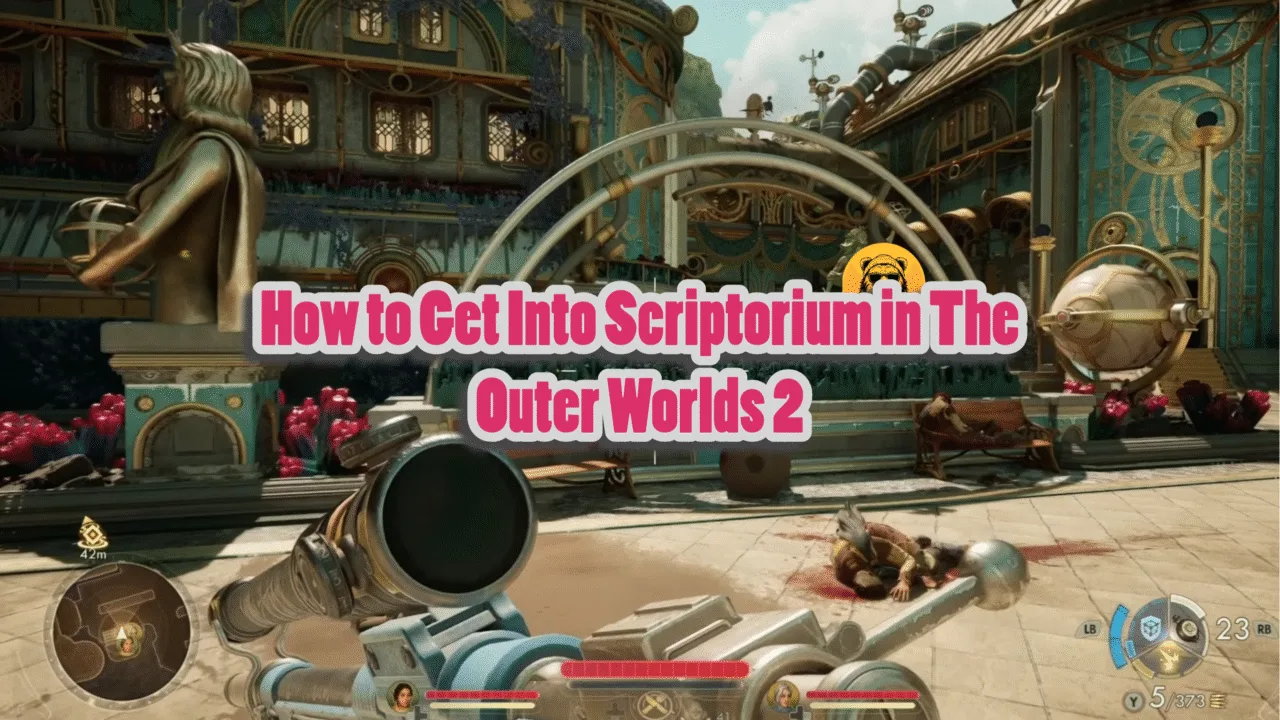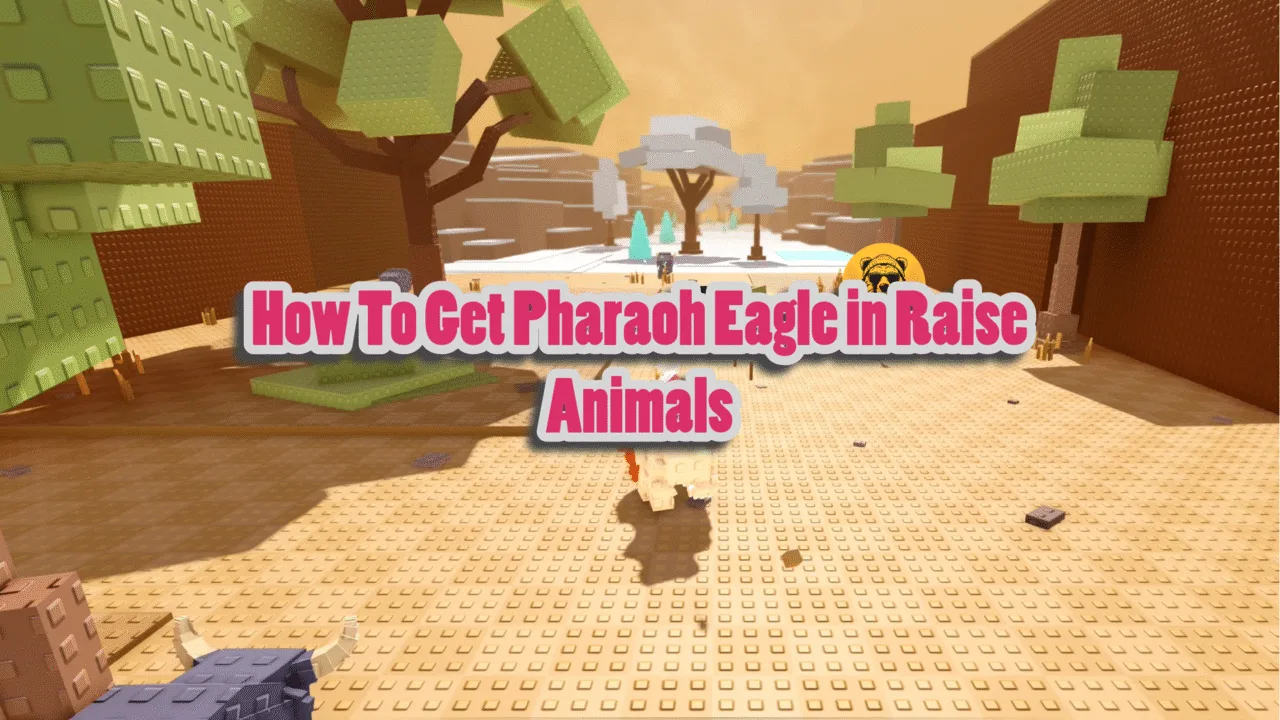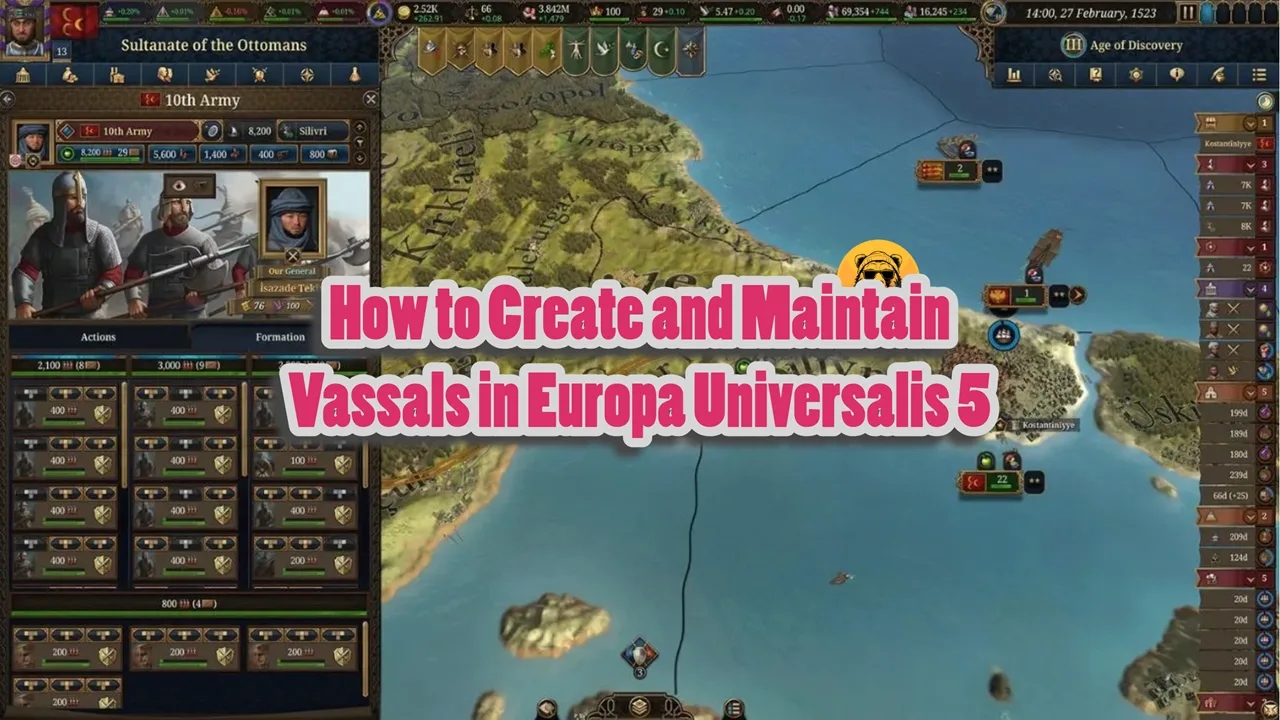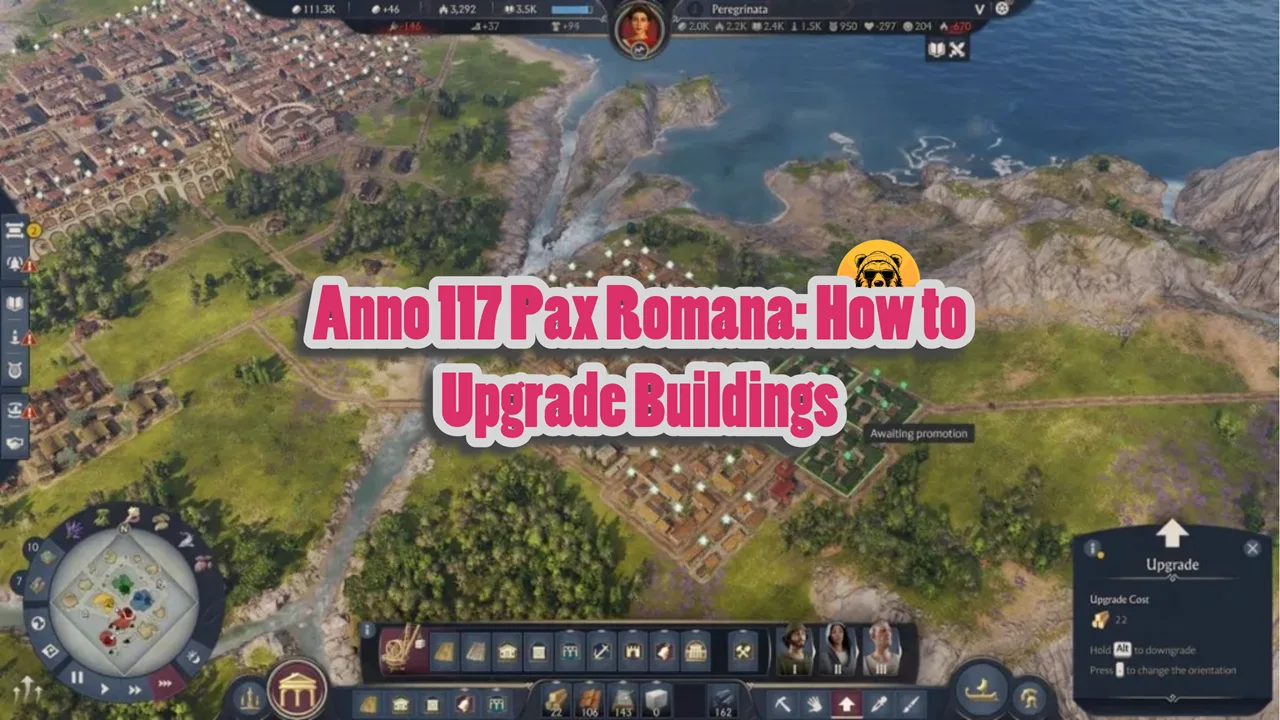Running on the Messiah Engine, Where Winds Meet is an epic open-world action-adventure RPG released for both PC and PS5. The game displays stunning visuals with limitless content for players to explore. To optimize the game’s performance based on your system specifications, Where Winds Meet also supports DLSS. However, many PC users are unable to use DLSS in the game, and this guide will take you through the process of enabling NVIDIA DLSS in the game.
Enabling DLSS for Where Winds Meet
Enabling DLSS on an RTX GPU is a must, as the game will be using DLSS 4 by default, which does a great job at upscaling even from a lower internal resolution. Make your way to the graphics settings of Where Winds Meet, where you will find the DLSS option. Don’t see it? Then you will have to run the game in DirectX 12 mode. Here’s how to run the game on DirectX 12 and enable DLSS:
- Open Steam and navigate to the game’s library.
- Click play on Where Winds Meet and you will get two launch options.
- Pick “Where Winds Meet (DirectX12)” and check “Always use this option”.
- Launch Where Winds Meet and it will run on DirectX 12.
Now that the game is running on DirectX 12, we can get to enabling DLSS. Follow my lead:
- Go to the game’s Settings menu.
- Select the Display tab and scroll down to find the “Super Resolution” setting.
- Next to this option will be DLSS; enable it.
- You may adjust it according to your system, like Quality, Balanced, and Performance.
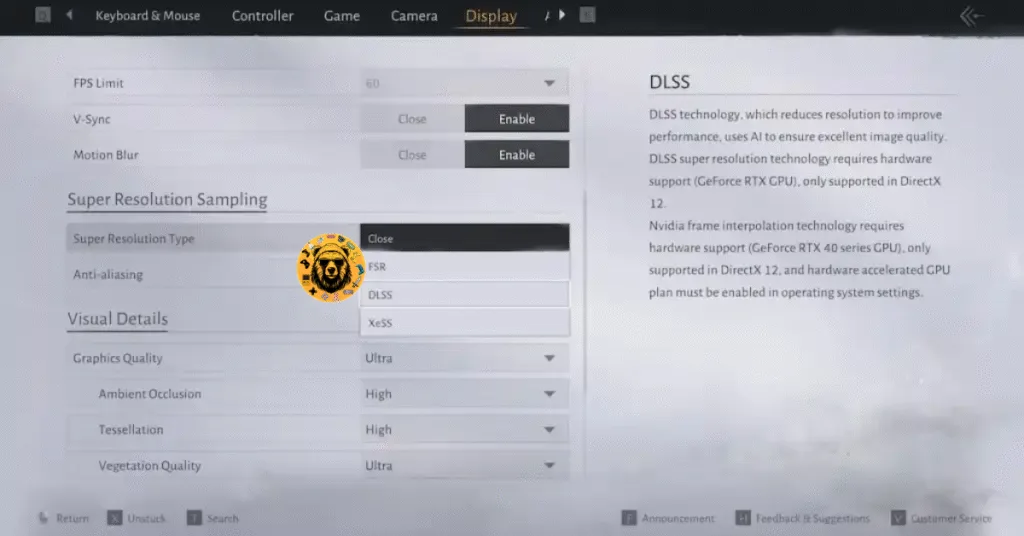
Remember, DLSS only works for NVIDIA GPU users. You can also find the NVIDIA Reflex options in the same section. If you are struggling with a low framerate, then worry not, as Where Winds Meet also supports frame generation. For PC users with an AMD GPU, I suggest you use FSR and XeSS and choose what might be best for you.
That’s how you enable DLSS in Where Winds Meet. I hope that this guide helped you.