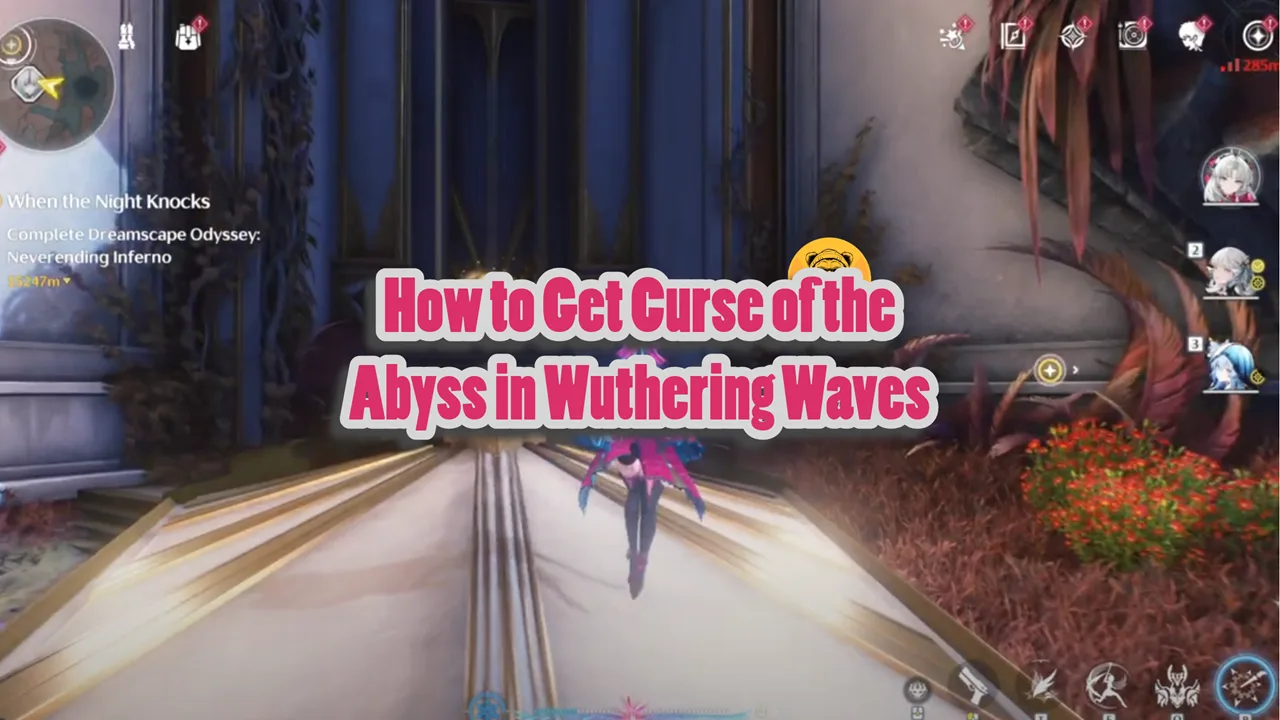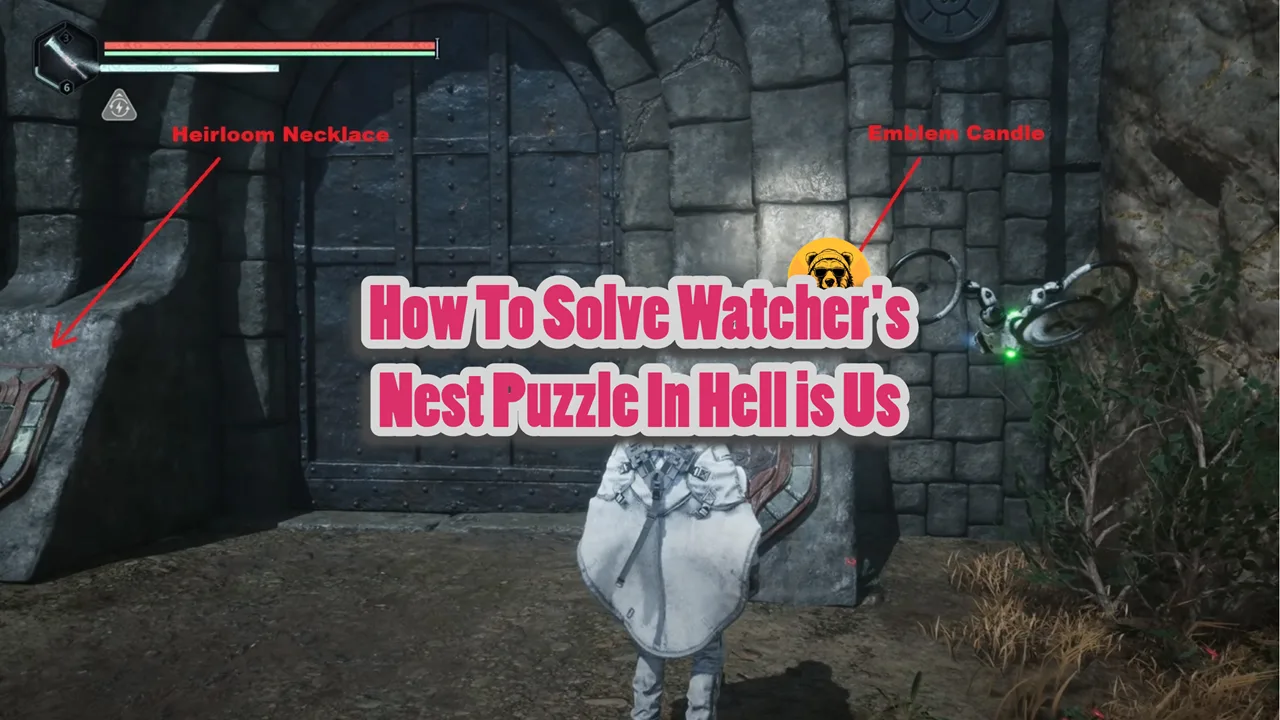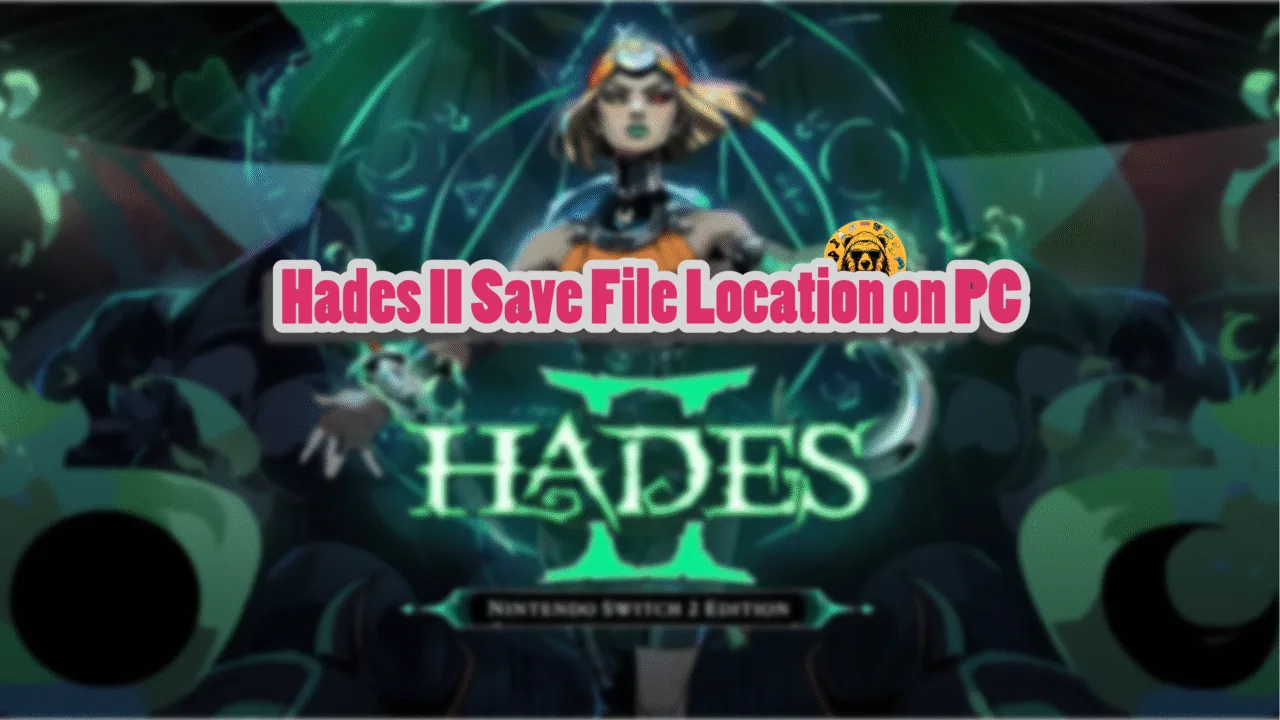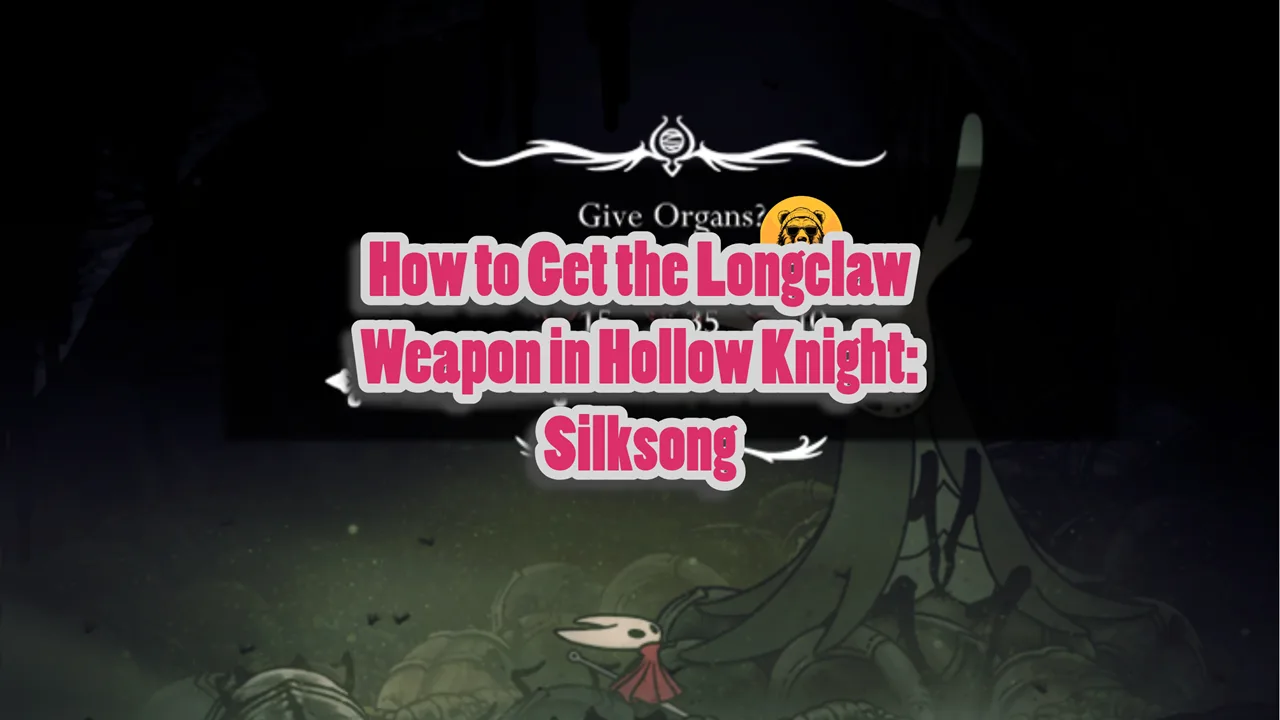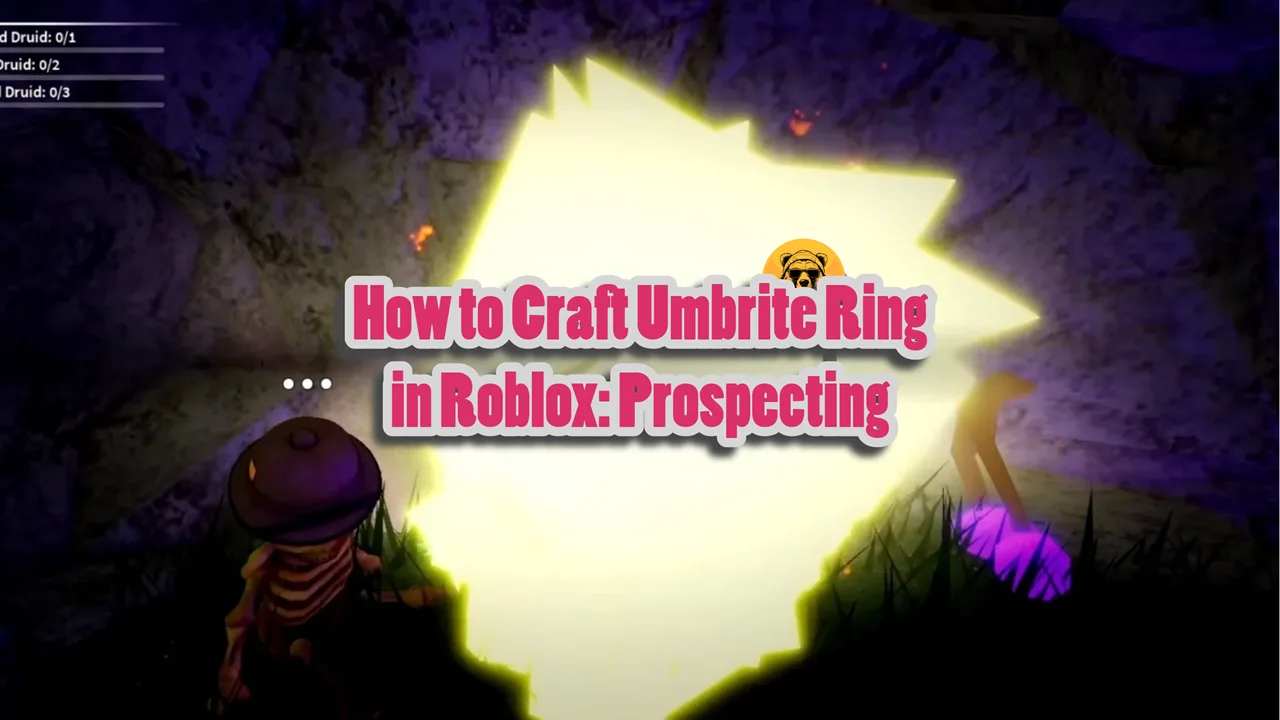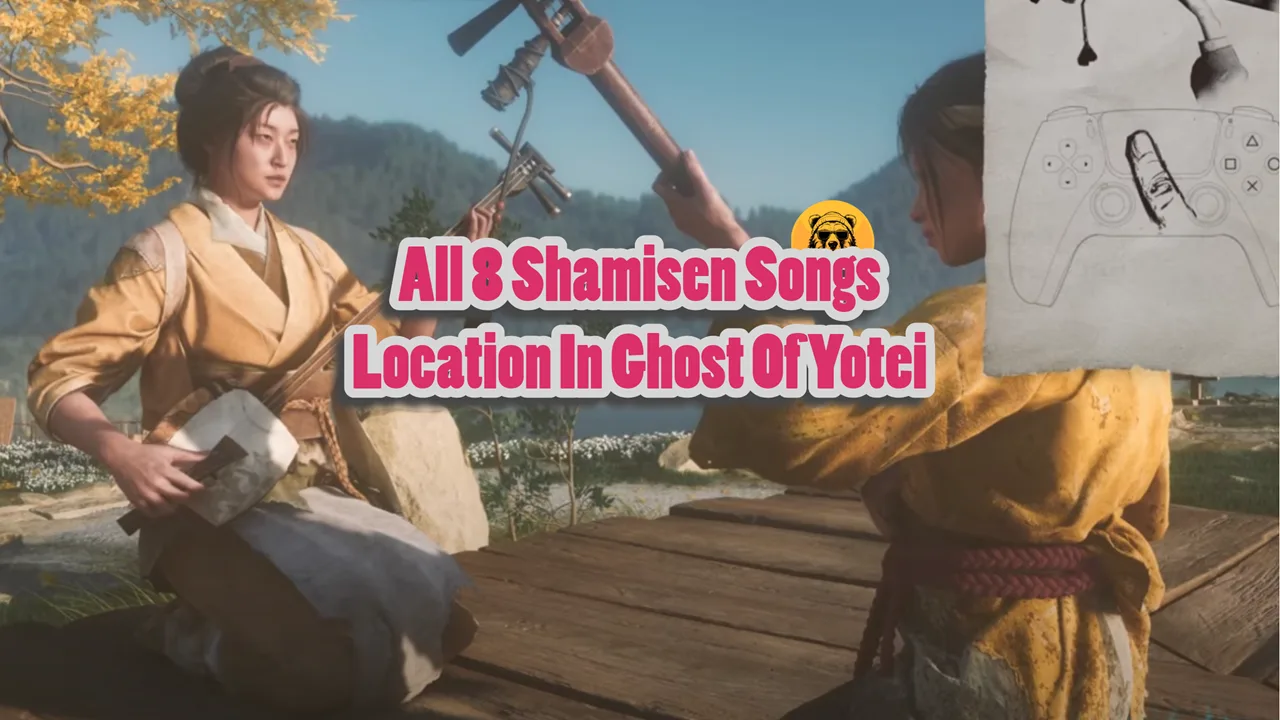Silent Hill f on PC doesn’t have as egregious issues as other Unreal Engine 5 games, but PC players are experiencing random crashes and the GPU Crash Dump Triggered error. While the game does include NVIDIA DLSS and AMD FSR upscalers, the devs didn’t include Frame Generation in the game, which left the AMD and NVIDIA GPU owners without any Frame Gen support. However, there is a way to enable FSR Frame Generation in Silent Hill f, and here is how.
Enable FSR Frame Generation in Silent Hill f on PC
To enable Frame Generation in the game, you’ll have to do simple tweaks in the game’s configuration files. Tweaking the configuration file tweak is also how you can enable Hardware RT in Silent Hill f. Here is how you can enable FSR frame gen in Silent Hill f:
- Go to C:\Users\Your Username\AppData\Local\Silent Hill F\Saved\Config\Windows
- Open the Engine.ini file in Notepad. (If the file isn’t in the folder, create a new text file and name it Engine.ini)
- Paste the following lines at the bottom of the text file:
[SystemSettings]
r.FidelityFX.FI.Enabled=1 - Save the changes and close Notepad.
- Right-click Engine.ini and select properties.
- Check the “Read-only” option at the bottom and apply the change.
- Play Silent Hill f with FSR enabled, and the Frame Generation will work.
If the [SystemSettings] section is already in the Engine.ini file, just paste the “r.FidelityFX.FI.Enabled=1” command under this section and save the changes.
Since FSR Frame Generation isn’t officially supported by Silent Hill f, at the time of writing, enabling it causes issues when you open the journal in the game. If you enable Frame Gen and use the journal in Silent Hill f, it’ll crash the game.
There you have ir, our Silent Hill f guide on how to turn on the frame gen in the game on PC. If you are looking for fixes for errors and performance issues for other PC games, head over to our hub of the commonly occurring PC errors and their fixes.