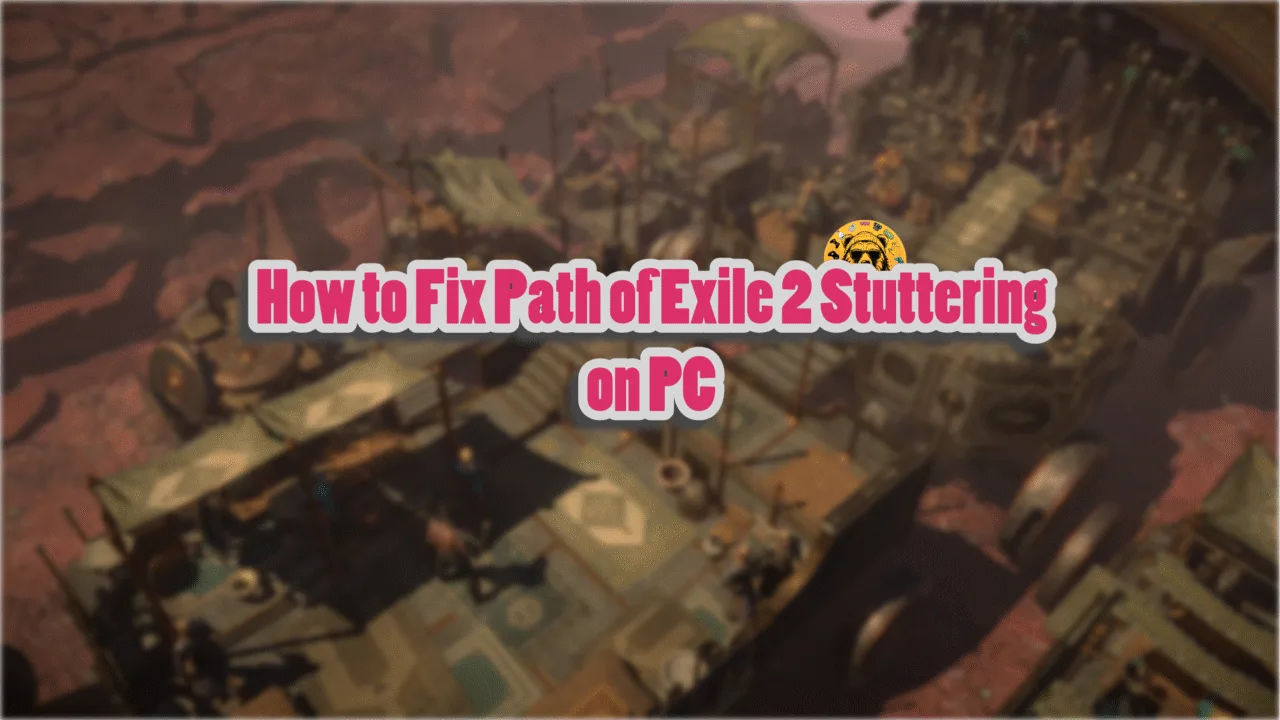F1 25 is now out, and it has quickly made quite a reputation for itself among PC players. The game features full path tracing, which provides it with a more realistic feel. Additionally, it is optimized for all platforms; however, PC users have reported frequent in-game crashes. I have compiled a list of fixes to resolve the F1 25 in-game crash error on PC.
7 Working Fixes for F1 25 Keeps Crashing on PC
Many PC users report that F1 25 is constantly crashing on PC, while some say it freezes and then crashes to the desktop with random error messages. For some players, the game does not launch or crashes at startup. These in-game crashes can happen due to various reasons, such as GPU-specific graphics settings, path tracing, unstable driver versions, playing the game with an uncapped FPS, and more. The fixes listed below will resolve the F1 25 gameplay crashes on your Windows PC.
Fix #1 – Disable GPU-Specific Graphics Settings in F1 25
PC users in the community highlight that the in-game crash happens randomly while playing without any error message. To fix the F1 25 in-game crash, NVIDIA users need to disable DLSS (Deep Learning Super Sampling), an AI-based technology that uses AI to upscale lower-resolution images.
Aside from disabling the DLSS, PC users report that turning off AMD FidelityFX ambient occlusion fixes random crashes in the game.
Fix #2 – Disable Path Tracing
Some PC users have reported that F1 25 works very well, but they face problems when they load a specific track, and the game crashes to the desktop. Based on community feedback, F1 25 constant gameplay crashes can be fixed by disabling path tracing. Here is how you can apply this fix.
- Open the in-game settings menu and select the appropriate graphics settings you want.
- Now close the game and go to “Documents\My Games\F1 25\hardwaresettings\hardware_settings_config.xml.”
- Open this file and search for <rt_pathtrace enabled=”true”/>
- Change the value from true to “false” and save it.
- Play F1 25, and the game will not crash to the desktop while playing.
Fix #3 – Rollback to a Stable NVIDIA Driver Version
NVIDIA has been facing some serious problems with the drivers following the release of RTX 50 series GPUs, and this is the reason games are crashing at startup or in-game.
These unstable GPU drivers are crashing F1 25 on Windows PCs, and you can stop these crashes by rolling back to a stable driver version. As per our team’s testing and community feedback, NVIDIA driver version 566.36 is a stable driver and prevents F1 25 from crashing in-game. Install it, and the game will not crash to the desktop anymore.
While this driver works for almost every PC user, in case the game doesn’t stop crashing, you can also try the 572.83 and 576.28 driver versions. Make sure you go for a clean installation so that the files from the previous install don’t interfere with the new one.
Fix #4 – Disable All Active In-Game Overlays
Many gaming-related PC software and tools come with in-game overlays that allow users to access different features without minimizing or closing the game. These overlays are enabled by default, whether you are using them or not, and this is the reason F1 25 is constantly crashing in-game. You can fix these crashes by disabling all in-game overlays for apps like Discord, the NVIDIA app, Steam, and GeForce Experience through the following steps:
- Discord: Open User Settings, go to the “Game Overlay” tab, and toggle off the “Enable In-game Overlay” options.
- Steam: Go to Steam settings, and select the “In Game” tab. Turn off the “Enable the Steam overlay while in-game” option.
- NVIDIA App: Go to the NVIDIA app, click Settings, go to the “Features” tab, and turn off the “NVIDIA Overlay” option.
- GeForce Experience: Open GeForce Experience and click the gear icon right next to your username. Click General and toggle off “IN-GAME OVERLAY.”


Fix #5 – Limit F1 25’s Max FPS or Use Vertical Synchronization
PC users opt to play games at uncapped FPS because it yields smoother gameplay and reduces input latency. However, this also puts unnecessary load on your PC’s GPU and CPU, resulting in crashes. If you are playing F1 25 with an unlocked FPS, it keeps crashing the game to the desktop with or without error messages.
These crashes can be fixed by limiting F1 25’s max FPS through three different methods, such as enabling vertical synchronization (Vsync) or using F1 25’s in-game FPS limiter.
Enable Vertical Synchronization (If Disabled)
Disabling vertical synchronization allows PC users to play F1 25 at an unlocked FPS regardless of the display refresh rate. This offers a low-latency gameplay experience at the cost of screen tearing. If you have disabled V-sync, enable this option in the game’s settings, and the game will not crash while playing.
- Open F1 25’s settings menu and go to the “Graphics Settings” tab.
- Click “Video Mode” and it will reveal more options.
- Turn on “Vsync” and set your preferred “Vsync interval” value.
- Apply the changes, and F1 25’s random in-game crashes are now fixed.
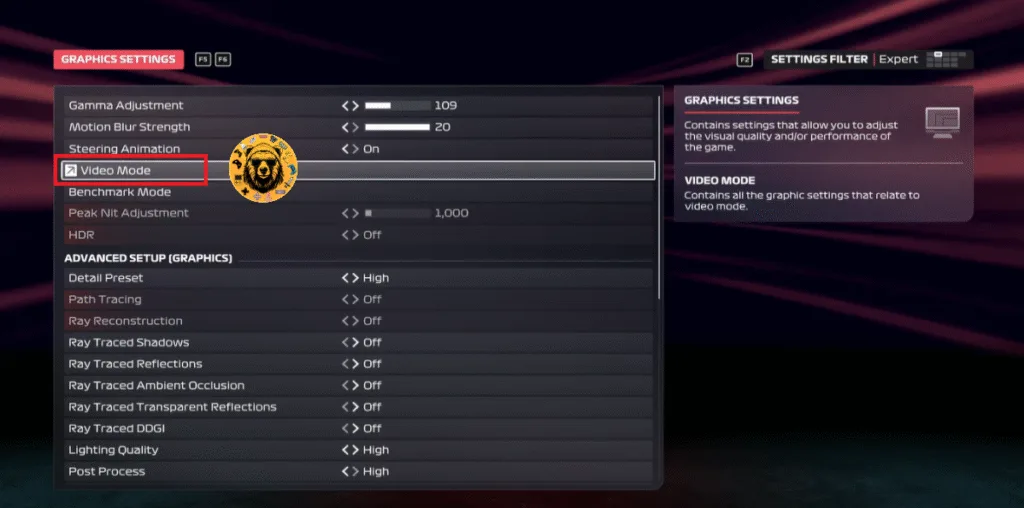
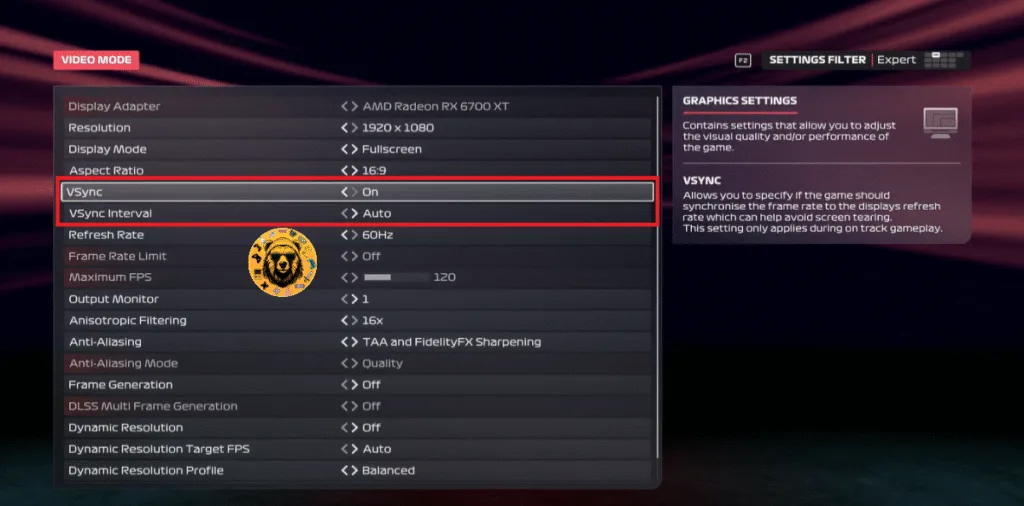
The “Vsync Interval” setting gives your three options: Auto, 1, and 2. If you select 1, F1 25 will limit its FPS to match the monitor’s or the selected refresh rate.
If you select 2, the game will limit its FPS to half the value of the selected refresh rate. Meaning, if you have a 60 Hz display, selecting the 2 option for Vsync Interval will limit the game to 30 FPS.
Use F1 25’s In-Game Frame Rate Limiter
PC users playing F1 25 on a Variable Refresh Rate (VRR) or a high refresh rate monitor can use the F125’s in-game FPS limiter to cap the framerate and fix the gameplay crashes. To apply this fix, go to the game’s Graphics settings, click the “Video Mode” option, turn on the “Frame Rate Limit” option, and set the max FPS value using the “Maximum FPS” slider.
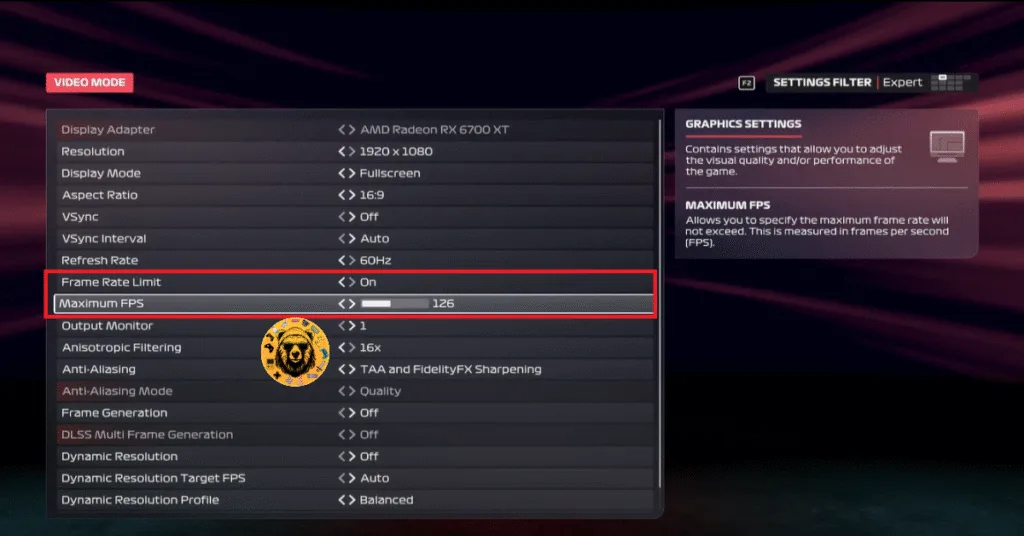
Unless you are playing the game on a G-Sync or FreeSync display, the frame rate value should be 1/2, 1/3, or 1/4th of your display refresh rate; otherwise, the game will feel jittery. This only applies if you have Vsync enabled.
Fix #6 – Ensure Your Graphics Card Is Running on Stock Clocks
Playing games on a PC lets users overclock their hardware to squeeze out more performance. While doing this has its advantages, it often makes gaming an unstable experience, which leads to in-game crashes.
If you have overclocked your graphics card, then this is the reason F1 25 is crashing. Revert the graphics card to its default GPU and Memory clocks, and F1 25 will not crash anymore.
In case you haven’t overclocked your graphics card, then it is likely overclocked by default. Most graphics cards from NVIDIA and AMD AIB third-party partners are either factory overclocked or use higher GPU and Memory clocks than base models. Here is how you can fix this issue for both NVIDIA and AMD graphics cards.
Enable Debug Mode for NVIDIA Graphics Card
Open NVIDIA Control Panel and click “Help” in the top menu. Select “Debug,” and it will prevent F1 25 from crashing in-game. It will force the Graphics card to use NVIDIA-recommended GPU and Memory clocks.

Underclock Your AMD Graphics Hardware
AMD’s Adrenalin Software doesn’t offer a straightforward way to underclock your graphics card like the NVIDIA Control Panel. You’ll have to do it manually, and it takes only a couple of minutes. The underclocking process explained below results in a slight underclock and doesn’t impact the in-game performance much. Here is how you can underclock your AMD graphics card to stop F1 25 from crashing:
- Open Adrenalin Software, go to the “Performance” tab, and select the “Tuning” tab.
- Now click on “Custom” under “Manual Tuning”, enable “GPU Tuning,” and also enable “Advanced control”.
- You will see three sliders on your screen: Minimum Frequency, Maximum Frequency, and Voltage.
- You only need to work with the Max Frequency (MHz) slider.
- Move the slider slightly to the left to lower the max GPU frequency and hit “Apply Changes”. You may need to adjust the slider a few times to find a stable value.
- Play F1 25, and in-game crashes are now fixed.
Fix #7 – Reset GPU Driver
If the above fixes don’t work, I suggest resetting the GPU driver by adjusting Windows TDR settings. Timeout Detection and Recovery (TDR) is a useful feature in Windows PCs that helps recover the GPU driver when it stalls. At times, TDR crashes the driver, which leads to in-game crashes for F1 25. You can fix it by creating a TDRLevel file in the Windows Registry, as this will reset the driver whenever it stalls. Here is how you can tweak Windows TDR to fix F1 25 crashes:
- Run Windows Registry Editor as an administrator.
- In the left-side menu, click HKEY_LOCAL_MACHINE, click SYSTEM, go to CurrentControlSet, select Control, and finally select GraphicsDrivers.
- Take your cursor to the blank space in the right panel, right-click, navigate to New, and select the “DWORD (32-bit) Value” option.
- It will create a new file. Name this file TDRLevel.
- Right-click the TDRLevel file and click Modify. Check that the value under “Value data” is 0.
- Restart your PC before playing F1 25.
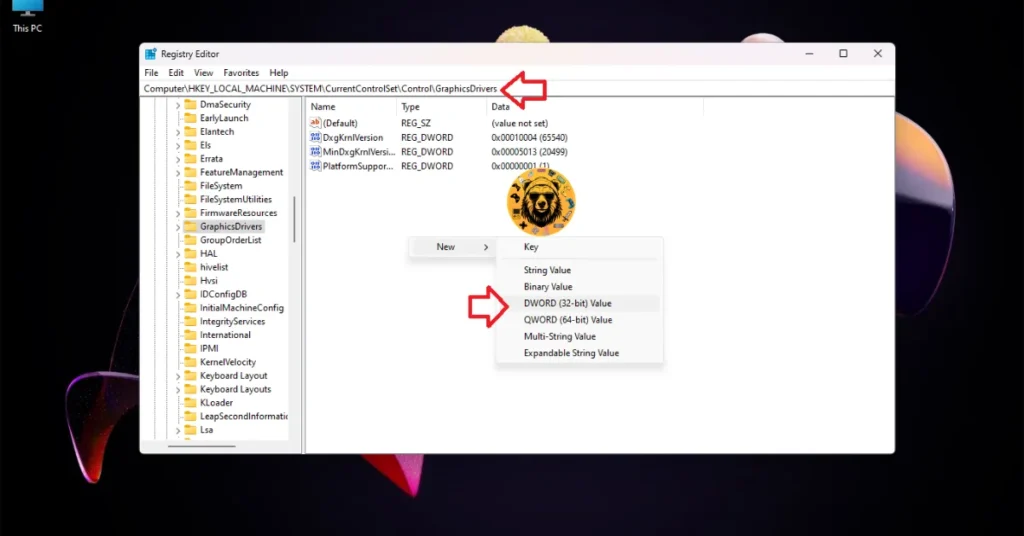



That’s all from our side for fixing in-game crashes for F1 25 on Windows PC. If you want to find fixes for other PC games, head over to our hub of commonly occurring errors for PCs and handhelds.