Farming Simulator 25 is the latest game in the long-running franchise and has launched on PC with favorable reviews. The game runs on the developer’s proprietary GIANTS Engine, and it runs pretty well on a range of PC configurations. However, PC users report issues with the game, like the crash at startup or the game not launching. Here, I have compiled fixes that will help you resolve the Farming Simulator 25 not launching on Windows PC.
How Do I Fix Farming Simulator 25 Crashing at Startup on PC
According to PC users, when they launch Farming Simulator 25, nothing happens, or it crashes with the following error message:
Error: Not allowed to install game in <directory path>
There are multiple reasons for the game to crash at startup, and the following fixes will help resolve the crash.
Fix #1- Install Farming Simulator 25 on C Drive
If you have installed the game on a drive other than the C drive, it is crashing Farming Simulator 25 at startup, and also the reason for the “Error: Not allowed to install game” error. You can fix the error and the crashes at launch by moving the game to the C drive.
Fix #2- Ensure Farming Simulator is Using the Dedicated GPU
If your PC or laptop has both an integrated GPU (iGPU) and a dedicated Nvidia or AMD GPU, it is the reason Farming Simulator 25 isn’t launching. Windows automatically switches between the dedicated and iGPU depending on the load. The reason the game is crashing is that the OS isn’t switching to the dedicated graphics. PC users can fix the crash at startup issue with Farming Simulator 25 by forcing it to use the dedicated Nvidia or AMD GPU, and here is how you can do it:
- Open Windows 11/10 Settings.
- Navigate to System > Display > Graphics.
- Select Farming Simulator from the list.
- Click on Options.
- Choose “High Performance” in the options and save the changes.
- Launch the game, and the crash at startup issue is fixed.


Fix #3- Install or Repair Visual C++ Components
Visual C++ is a vital component for running games on Windows. The reason Farming Simulator 25 is crashing at startup with the “Error: Not allowed to install game” error or not launching is that your system has corrupt or missing Visual C++ components. You can fix it by installing or repairing Visual C++ Redistributables, and here is how to do it:
- Open the Steam library and type ‘Steamworks’ in the search bar.
- Right-click “Steamworks Common Redistributables” > Manage > Browse local files.
- A new Explorer window will open.
- Go to _CommonRedist\vcredist
- Open each folder and run the VC_redis, both x64 and x86 versions.
- Install or repair Visual C++ Redistributables and restart your PC.
- Launch Farming Simulator 25, and it won’t crash at startup.
Fix #4- Update Windows
PC users often pause Windows updates as they often break features. However, if your OS is not up to date, it is the reason Farming Simulator 25 is crashing at startup or not launching. Games often require the latest OS build to run, and with patches following the game’s launch, the OS build requirements sometimes change. Update your Windows, and Farming Simulator 25 will stop crashing. To update the OS, open Windows settings > Windows Update> click the “Check for updates” button > install all available updates.
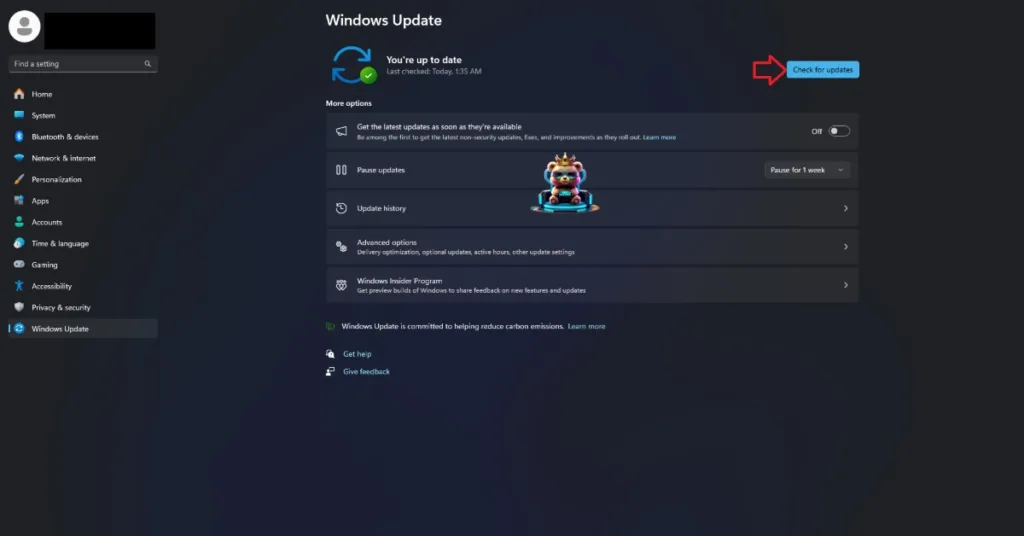
That is all for our fixes for Farming Simulator 25 crashing at startup or not launching. Follow these fixes step-by-step, and the game will stop crashing.








