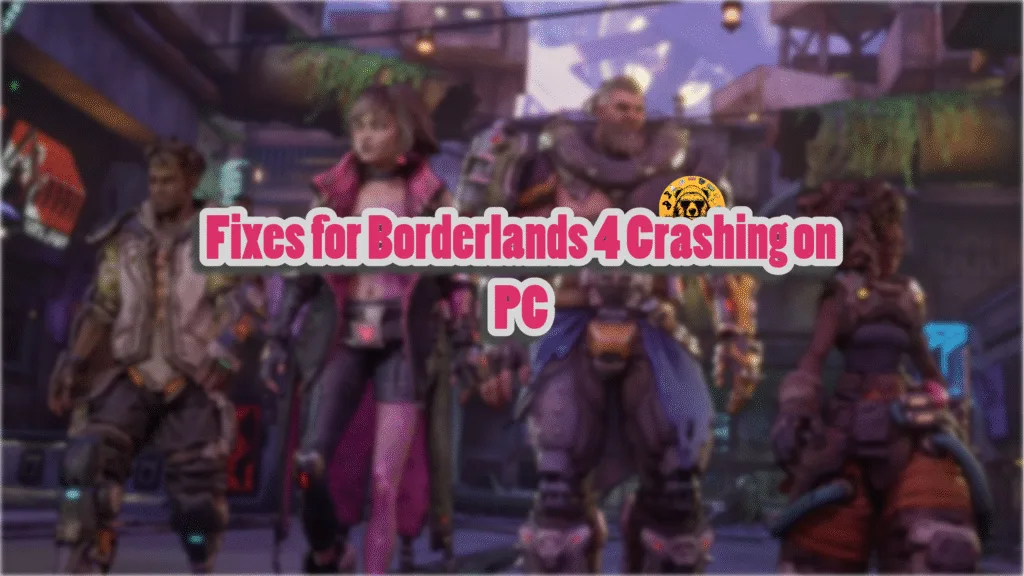Gearbox Software has always used Unreal Engine to develop Borderlands games, and Borderlands 4 is no exception. The previous entries in the franchise were well-optimized, if you ignore the shader compilation stutters and performance issues in Borderlands 3. Borderlands 4 (BL4) runs on Unreal Engine 5, an engine that doesn’t have a very good reputation among PC gamers, even though Tim Sweeney blames the developers for the performance issues.
Aside from the performance issues, PC users report that Borderlands 4 is crashing randomly during gameplay on their PC. Some are even experiencing startup crashes followed by the Unhandled Exception: EXCEPTION_ACCESS_VIOLATION error. Here I have compiled a list of fixes that will resolve these Borderlands 4 in-game crashes on your Windows PC.
Confirmed Fixes for Borderlands 4 Crashing on PC
According to community feedback, Borderlands 4 keeps crashing during shader compilation or gameplay, even on high-end PCs. There are multiple factors why the game is crashing on your PC, like the shader cache size being too small, an incompatible GPU driver, Timeout Detection and Recovery (TDR) shutting down the GPU driver, and more. The following fixes will resolve the Borderlands 4 in-game crash issue on your PC.
Fix #1 – Clean Install a Compatible GPU Driver
The state of NVIDIA GPU drivers has not been great following the release of RTX 50 series GPUs. Most of the time, it is the driver that is crashing Unreal Engine games. It is either incompatible with Borderlands 4 or is corrupt. PC players confirm that installing NVIDIA driver version 581.15 fixes the in-game crashes in Borderlands 4.
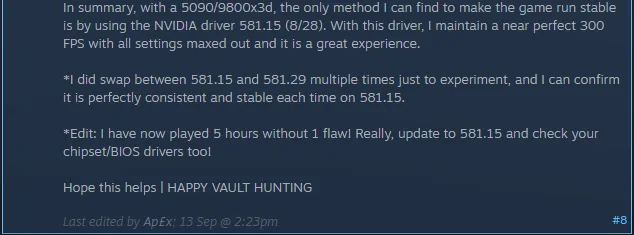
Alternatively, you can also install driver version 566.36, which the community notes is a stable driver for NVDIIA GPUS. You can also try installing driver versions 572.83 and 576.28. Ensure that you do a clean installation of the driver, so that settings or files from the previous installation won’t interfere with the new one.
Fix #2 – Recompile Borderlands 4 Shaders and Increase Shader Cache Size
Unreal Engine’s use of shaders is pretty common knowledge these days. Almost every Unreal Engine game on PC runs a shader compilation step when you first launch it. Although Borderlands 3 doesn’t have any shader compilation step, it resulted in shader compilation stutter as you played the game.
Since Borderlands 4 runs on Unreal Engine 5, it relies on shaders for its rendering and performance. The shaders are stored in a cache, and this is the reason Borderlands 4 is crashing on your PC during shader compilation. The default cache size for the game is too small, which is causing it to crash, or the shader cache is damaged or has compatibility issues.
You can fix these gameplay crashes in Borderlands 4 by clearing the shader cache, increasing the size of the cache, and recompiling shaders. Here is how you can apply the fix:
- Open the NVIDIA Control Panel.
- Click the “Manage 3D settings” option from the left menu.
- Go to the “Global settings” tab.
- Scroll down and find the “Shader Cache size” setting.
- Select “Disabled”, apply the changes, and restart your PC.
- Open the NVIDIA Control Panel again, and go to the “Shader cache size” setting.
- Select 10GB or higher value for the setting, and apply the change.
- Launch Borderlands 4, let the shader compile, play the game, and the in-game crashes are now fixed.

Fix #3 – Disable All In-Game Overlays
In-game overlays in PC applications have become the norm. They allow PC users to chat, access features, or monitor game performance, without minimizing or quitting the game. However, these overlays can interfere with games and cause them to crash randomly during gameplay.
Steam, Discord, and NVIDIA App are among the common apps that feature in-game overlays. On top of that, these overlays are enabled by default. To fix the in-game crash issue in Borderlands 4, disable all in-game overlays. Here is how you can disable overlays for Steam, Discord, and NVIDIA App to fix the in-game crashes:
Discord
- Go to User Settings and open the Game Overlay tab.
- Turn off the “Enable In-game overlay” options.
Steam
- Open Steam settings and go to the In-Game tab.
- Uncheck “Enable the Steam overlay while in-game” and press OK.

NVIDIA App
- Open the Nvidia App and open Settings.
- Go to the “Features” tab.
- Disable “Nvidia Overlay”.

Fix #4 – Update BIOS (For Intel 13th and 14th Gen CPUs)
Intel Raptor Lake (13th and 14th Gen) CPUs are known for their technical flaws, which are the reason Unreal Engine 5 games keep crashing on PCs. These CPUs are the reason for various crashes in UE5 games, like the Out of Video Memory error, as confirmed by Oodle.
If you are using an Intel 13th or 14th Generation CPU, it is the reason Borderlands 4 keeps crashing on your PC. However, Intel did roll out BIOS updates for these CPUs to fix their issues. So, to fix the gameplay crashes in Borderlands 4 on your Windows PC, update your motherboard’s BIOS.
Fix #5 – Underclock Performance Core Ratio (For Intel 13th and 14th Gen CPUs)
If the BIOS update didn’t fix the crashes, then it is likely that your CPU is damaged. Most likely, the game is crashing for you during shader compilation. Some of you might even get the LowLevelFatalError message after Borderlands 4 crashes to the desktop. In that case, to fix the game’s crashes on your PC, reduce the performance core ratio on your CPU. Alternatively, you can play BL4 in power efficiency mode to fix the crashes.
Here is how you can reduce the Performance Core Ratio and play Borderlands 4 in Power Efficiency mode to fix the in-game crash issue:
How to Lower Performance Core Ratio?
- Download and install Intel Extreme Tuning Utility.
- Open the application and set the Performance Core ratio to 50x.
- Play Borderlands 4 and it won’t crash while playing on your PC.
If Borderlands 4 is crashing during shader compilation, lower the Performance Core Ratio, launch the game, let the shaders compile. Once the shaders are compiled, clode the game, and reverr the changes to the Performance Core Ratio. If BL4 keeps crashing on your PC as you play, then keep the changes to the Performance Core Ratio.
How to Play Borderlands 4 in Power Efficiency Mode?
If you don’t want to tweak your CPU’s clock speed, then you can use the Power Efficiency Mode in Windows to lower the CPU clock speed, which will fix the shader compilation crashes in Borderlands 4.
- Open Windows settings, select System, and go to Power.
- Select “Best Power Efficiency” for Power Mode.
- Launch Borderlands 4, shaders will compile without crashing the game.
- Close the game, use the Balanced power mode.
- Play the game, and the crashes are now fixed.
If BL4 is still crashing during gameplay, then keep playing in Power Efficiency mode. This only applies if you are using the Intel 13th or 14th generation CPU.
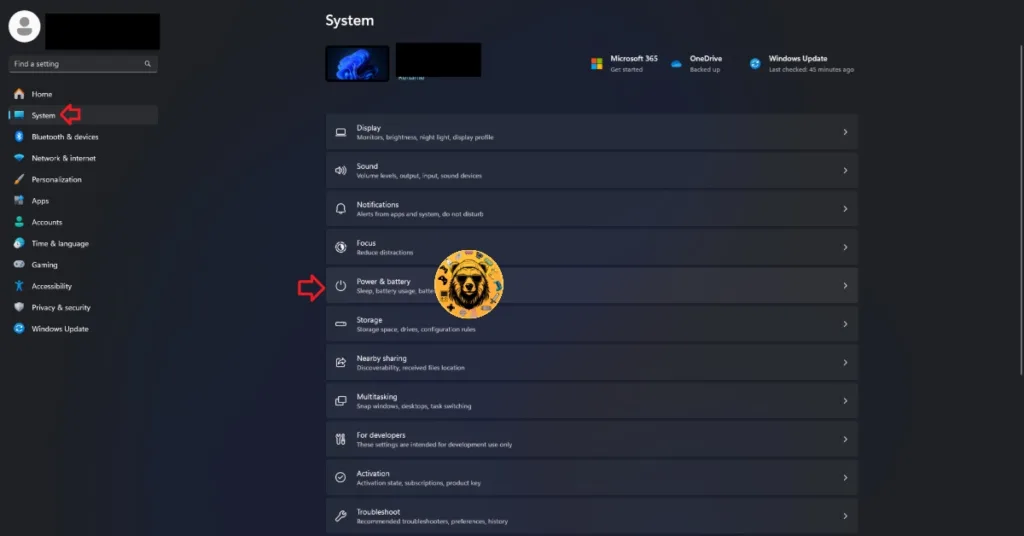
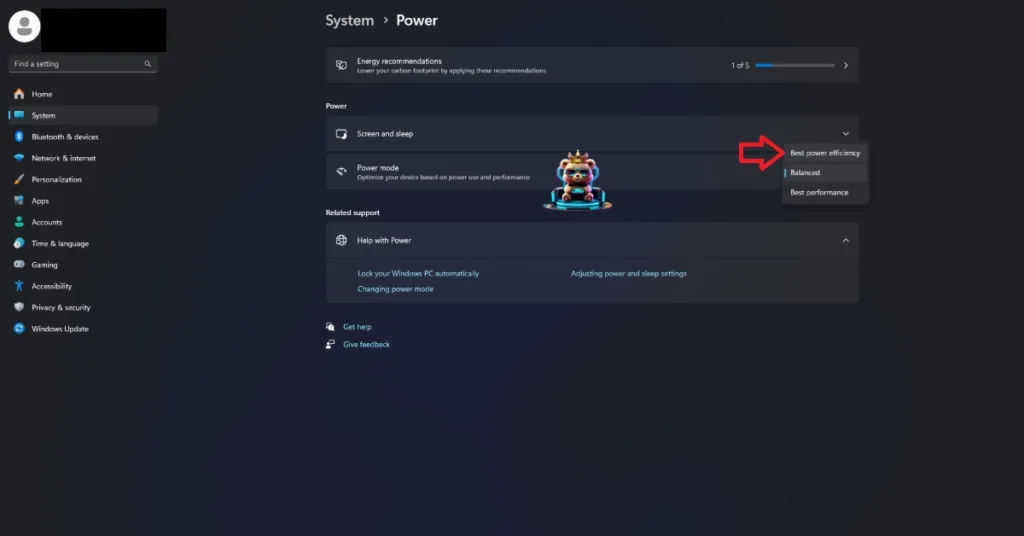
Fix #6 – Use Sysmem Fallback Policy for Borderlands 4 (NVIDIA)
Out of Video Memory crashes are a common occurrence in Unreal Engine 5 games. Players experience these crashes during shader compilation or randomly during gameplay. For a lot of PC users, Borderlands 4 is crashing during shader compilation. To fix these crashes in the game, enable the Sysmem fallback policy.
Here is how you can enable Sysmem Fallback Policy through the NVIDIA Control Panel and fix the Borderlands 4 crash issue on your PC.
- Open the NVIDIA Control Panel.
- Click the “Manage 3D Settings” from the left menu.
- Go to the “Program settings” tab.
- Select “Borderlands 4” from the drop-down list. (Add the game if it isn’t in the list)
- Scroll through the settings and find the “CUDA – Sysmem Fallback Policy” setting.
- Select the “Prefer Sysmem Fallback” option and apply the change.
- Play Borderlands 4, and it won’t crash again on your PC.
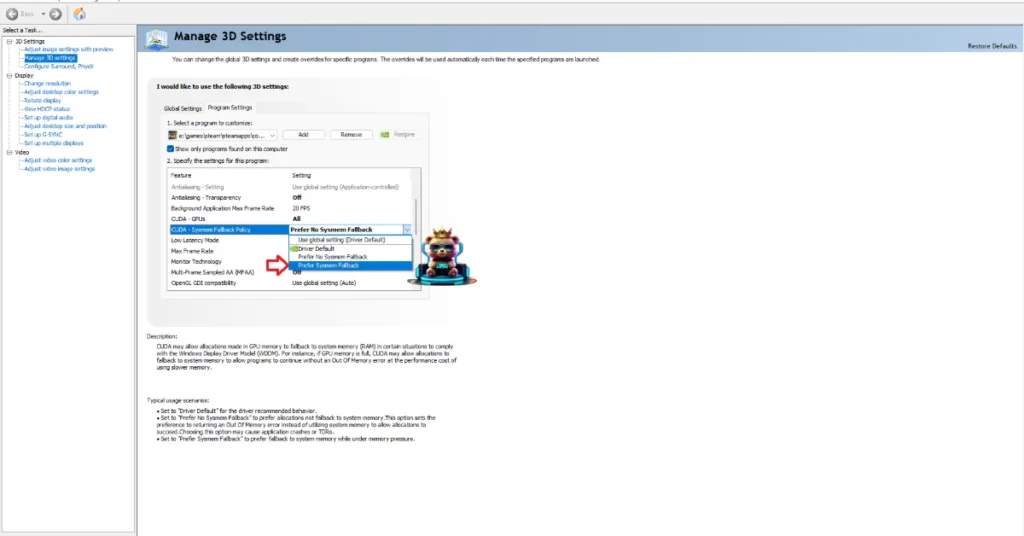
Fix #7 – Play Borderlands 4 With an FPS Limit
Playing games on an unlocked framerate not only makes the gameplay seem smooth but also reduces the input latency. However, it also puts your CPU and GPU under a lot of stress, which can result in games crashing randomly while in-game. If you are playing Borderlands 4 at an unlocked frame rate, it is the reason for the in-game crashes.
You can fix the Borderlands 4 in-game crash issue on your PC by limiting the game’s max FPS, as it will reduce the CPU and GPU load. You can limit the FPS by enabling Vsync or using Borderlands’ in-game FPS limiter.
Enable Vertical Synchronization (If Disabled)
Some PC users turn off Vertical Synchronization (Vsync) to play games at an unlocked frame rate and low latency at the cost of screen tearing. If you have disabled Vsync, turn it on to fix the in-game crash issue in Borderlands 4. Here is how you can enable Vsync in the game:
- Go to the “Options” menu in the game.
- In the “Visuals” tab, find the “Vertical Sync” setting.
- Turn it on, and apply the changes.
- This will limit the game’s FPS to your monitor’s refresh rate.
- Play Borderlands 4, and the gameplay crashes are now fixed.
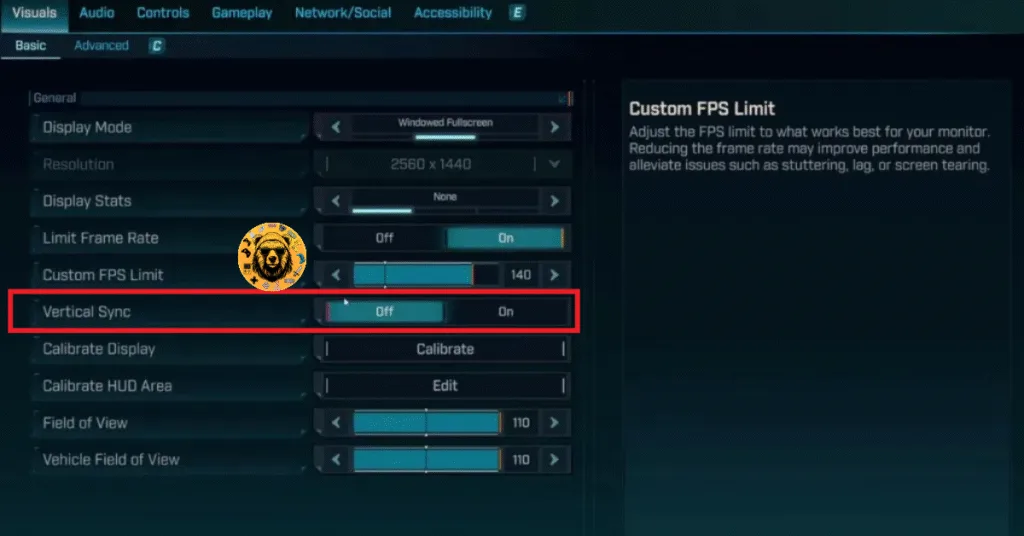
Use Borderland 4’s In-Game FPS Limiter
If you are using a high refresh rate monitor or a display with Variable Refresh Rate (VRR), then turning on Vsync won’t help much. In this case, use Borderlands 4’s in-game FPS limiter to cap its framerate, which will reduce the GPU and CPU load and fix the gameplay crashes. Here is how you can limit Borderlands 4’s max FPS:
- Open the game’s Options menu.
- Go to the “Visuals” tab.
- Use the “Custom FPS Limit” option to set an FPS limit for Borderlands 4.
- Apply the change, play BL4, and it won’t crash again.
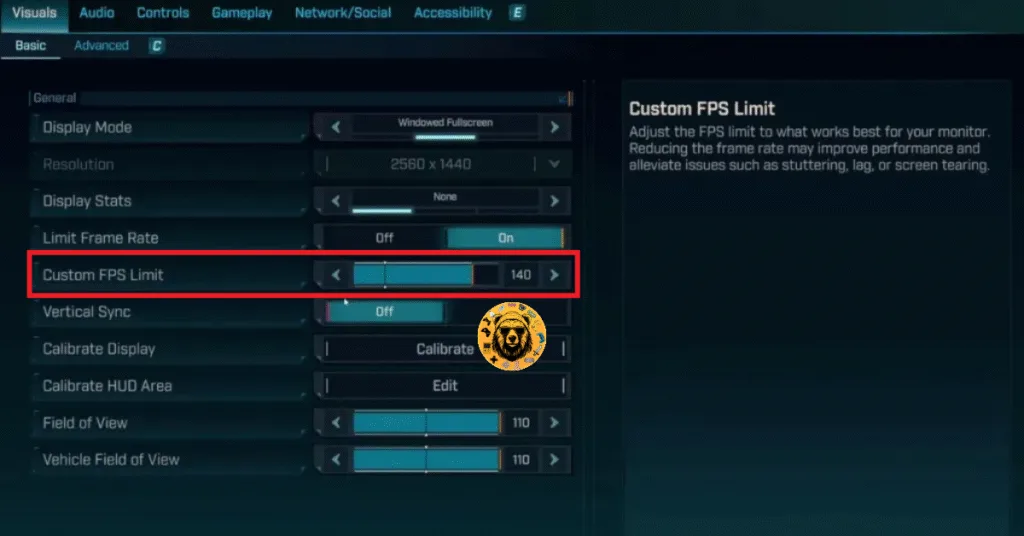
If you are using Vsync, then the FPS limit you set for Borderlands 4 should be 1/2, 1/3rd, or 1/4th of your momitor’s refresh rate. Meaning, if you have a 120 Hz display, the FPS limit you set should be 60, 40, or 30 FPS respectivelhy. Otherwise, the game will feel jittery. This does not apply if you have a Gsync or Freesync monitor.
Fix #8 – Force Stock GPU and Memory Clocks on Your Graphics Card
If you have overclocked your graphics card, then it is the reason Borderlands 4 is crashing while playing. Revert the graphics card to its default GPU and Memory clocks to fix the crashes.
If you have not overclocked your graphics card, it is very likely that it is still using higher GPU and Memory clocks. Graphics cards from NVIDIA and AMD AIB partners feature slightly higher GPU and Memory clocks than the reference model. These higher clocks are the reason Borderlands 4 is crashing on your PC. To fix these crashes, force your graphics card to use its reference clocks.
For NVIDIA graphics cards, forcing reference clocks is very simple. All you have to do is turn on the Debug Mode through the NVIDIA Control Panel. As for AMD graphics cards, they’ll have to be manually underclocked to their reference GPU and Memory clocks to fix the Borderlands 4 crashes. Here is how you can enable the Debug Mode:
- Open the NVIDIA Control Panel.
- Click the “Help” button from the top menu.
- Select the “Debug Mode” option.
- This will force your NVIDIA graphics card to use its reference clocks.
- Play Borderlands 4 and the game crash issue is now fixed.

There you have it, our Borderlands 4 fixes for the random gameplay crashes and shader compilation crashes on your PC. If you are facing errors and issues while playing other games on PC and handhelds, head to our hub of commonly occurring PC errors and their fixes.