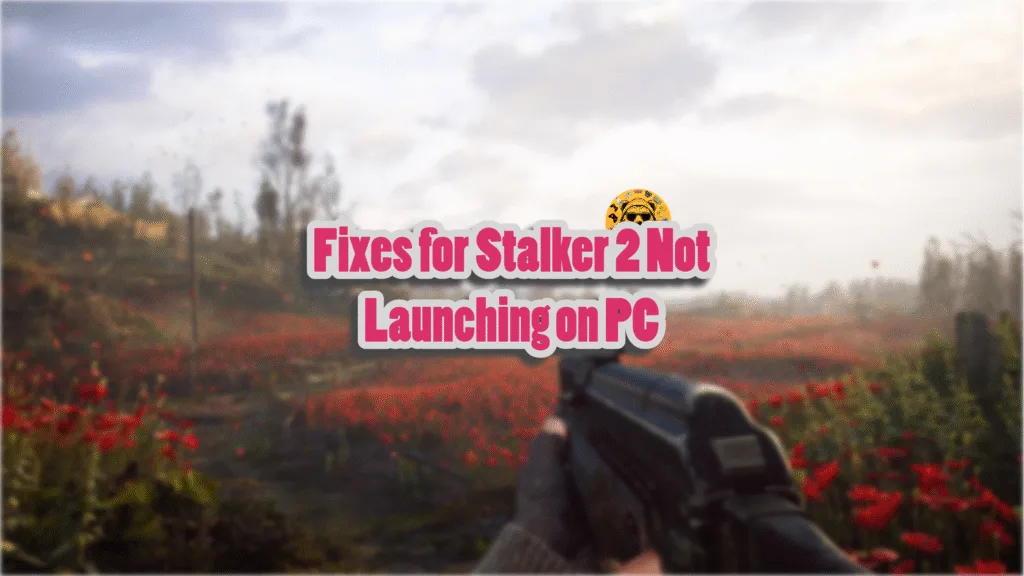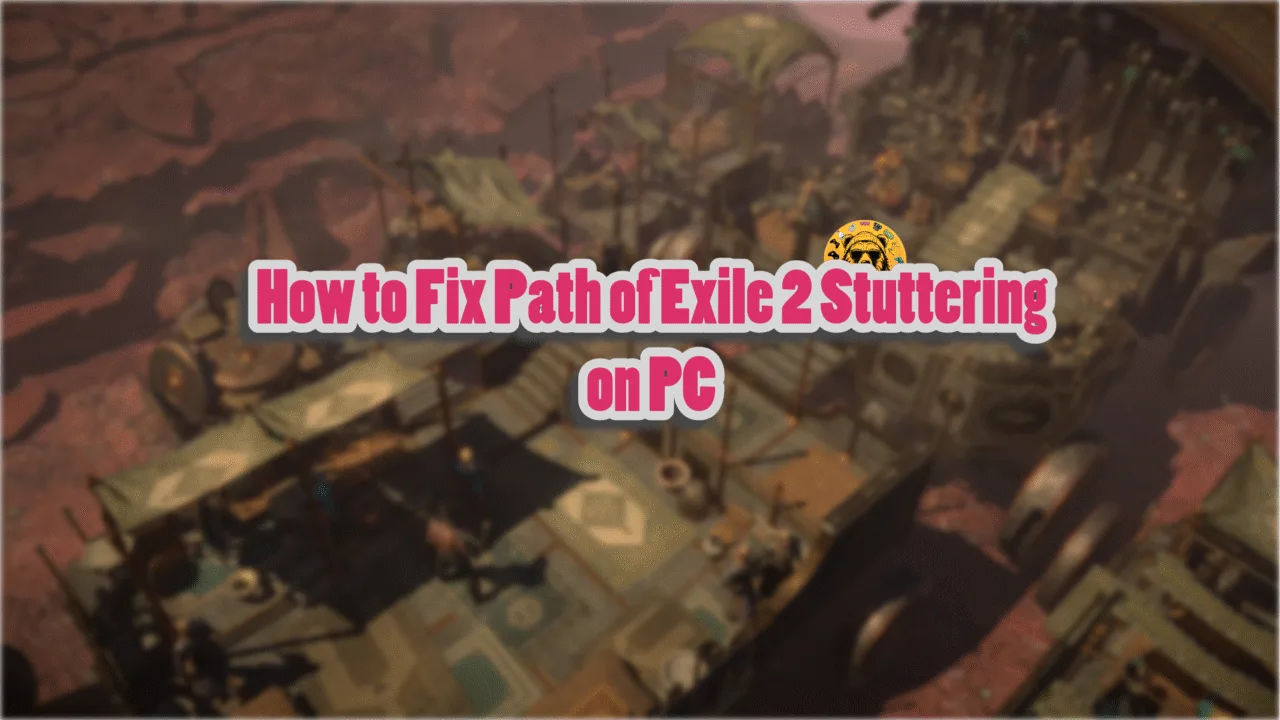Stalker 2 was released with a lot of issues, which is understandable considering the situation under which the developer had to develop the game. However, developer GSC Game World hasn’t abandoned it and has been busy rolling out updates to improve the game. Despite that, PC users are experiencing crashes, errors, and other issues with the game, like the out of video memory error, game crashing at startup, LowLevelFatalError crashes, and more. I have compiled a list of fixes that will resolve the Stalker 2 not launching issues on your Windows PC.
7 Confirmed Fixes For Stalker 2 Unreal Crash at Startup on PC
As per PC users, Stalker 2: Heart of Chernobyl is not launching or keeps crashing on their PCs. These issues occur following a major update rollout for the game. Since the game is being actively updated, at the time of writing, these startup crashes will be an issue. Some players are experiencing the Stalker 2 LowLevelFatalError crash at startup issue. The following is the full error message:
LowLevelFatalError [File:D:\STALKER2\s2editor\Engine\Source\Runtime\CoreUObject\Private\Serialization\AsyncLoading2.cpp] [Line: 1660] ObjectSerializationError: /Game/UETools/Blueprints/BP_StalkerGameInstance (0x5C693617EE8598FD) /Game/UETools/Blueprints/BP_StalkerGameInstance (0x5C693617EE8598FD) – BP_StalkerGameInstance_C /Game/UETools/Blueprints/BP_StalkerGameInstance.Default__BP_StalkerGameInstance_C: Bad name index -46/94.
There are multiple reasons why you are experiencing these errors and crashes, like Unreal Engine 5-specific issues, corrupt or missing system files, the game not using discrete graphics hardware, and more. The following fixes will resolve the Stalker 2 not launching issue on your Windows PC.
Fix #1 – Remove UEtools and Other Mods
An active modding community can prolong the playability and life of a video game. Stalker 2 is one of the games on PC that benefited quite a lot from mods. However, mods are the reason the game is crashing at startup following new updates. If you have installed the UEtools or other mods, delete them, and the startup crashes will be fixed. Here is how you can delete Stalker 2 mods:
- Right-click Stalker 2 Heart of Chernobyl in your Steam library > Manage > click the “Browse local files” tab.
- A new Explorer window will open containing the game files.
- Go to Stalker2\Content\Paks\~mods.
- Delete the “~mods” folder.
- After that, right-click the game again in your Steam library and click “properties”.
- Go to the installed files tab and click the “Verify integrity of game files” button.
- After the scan, launch Stalker 2, and the startup crash is now fixed.


Fix #2 – Ensure Stalker 2 Uses the Discrete Graphics Card
If you are playing Stalker 2 on a gaming laptop and it does not launch, the integrated GPU (iGPU) is the reason for it. It is also one of the reasons for the Stalker 2 “Out of video memory” crash at startup on PC.
On a gaming laptop, Windows uses both the iGPU and the discrete NVIDIA or AMD graphics card, and switches between the two depending on load. In the case of Stalker 2, the OS isn’t switching to the discrete GPU, which results in startup crashes or the game not launching. You can fix this issue by forcing Stalker 2 to run on the discrete GPU, and here is how you can force it:
- Open Windows 11/10 Settings.
- Navigate to System > Display > Graphics.
- Select “Stalker 2: Heart of Chernobyl” from the list.
- Click on Options.
- Check the “High Performance” option and save the changes.
- Launch the game, and the startup crashes are now fixed.


Fix #3 – Recompile Stalker 2 Shaders and Increase NVIDIA Shader Cache Size
Being developed on Unreal Engine 5, Stalker 2 relies on shaders for its visuals and animations. This is why the game performs an extensive shader compilation when you first time you launch the game, or update the game itself or the GPU driver.
You are experiencing the Stalker 2 startup crashes due to the default shader cache size set by the NVIDIA GPU driver isn’t enough. To fix the crashes, clear the cache and recompile shaders, and also increase the cache size. Here is how you recompile shaders and increase the size of the cache:
- Open the Nvidia Control Panel.
- Go to the “Manage 3D Settings” tab.
- Click on the “Global settings” tab.
- Select the “Shader cache size” option and select the “Disabled” option.
- Apply the changes and restart your PC.
- Open the NVIDIA Control Panel, go to the “Shader cache size” option, and select “10 GB” or a higher value.
- Launch Stalker 2, and it will launch without crashing.

Fix #4 – Run Stalker 2 as an Administrator
A lack of administrative rights is crashing the game at startup. To fix the issue, run Stalker 2 as an administrator, and here is how you can do it:
- Go to Steam Library, right-click Stalker 2 Heart of Chernobyl > Manage, > click the “Browse local files” option.
- It will open a new window on your screen. Look for the game’s executable file, right-click it, and select properties.
- Now go to the Compatibility tab and click the box against “Run this program as an administrator.”
- Apply the changes, launch Stalker 2, and it will not crash at startup.



Fix #5 – Update BIOS
Intel 13th and 14th Gen CPUs are notorious for their technical issues, which can crash games during gameplay or at startup. These are also the reasons for the Stalker 2 LowLevelFatalError crash and the “Out of Video Memory” errors in Unreal Engine 5 games.
You fix these startup crashes and errors by updating the BIOS of your motherboard for Intel 13 and 14 gen CPUs. These BIOS updates resolve most of the issues with these CPUs and fix the errors and other issues in games like Stalker 2.
Fix #6 – Troubleshoot Stalker 2 Compatibility
Compatibility issues with your current Windows 11 or 10 version are crashing Stalker 2 at startup. Microsoft rolls out Windows updates frequently, and they often create issues with games. You can fix the startup crash issue by troubleshooting the game’s compatibility. Here is how you can troubleshoot Stalker 2’s compatibility on your Windows PC:
- Right-click Stalker 2 Heart of Chernobyl in your Steam library > Manage > click the “Browse local files” option.
- A new Explorer Window will open containing the game’s files.
- Right-click the executable and select the “properties” option.
- In the new window, go to the “Compatibility” tab and click the “Run compatibility troubleshooter” button.
- After Windows has run the troubleshooter, click the “Try recommended settings” option, and apply them.
- Play Stalker 2, and the game will launch without crashing.



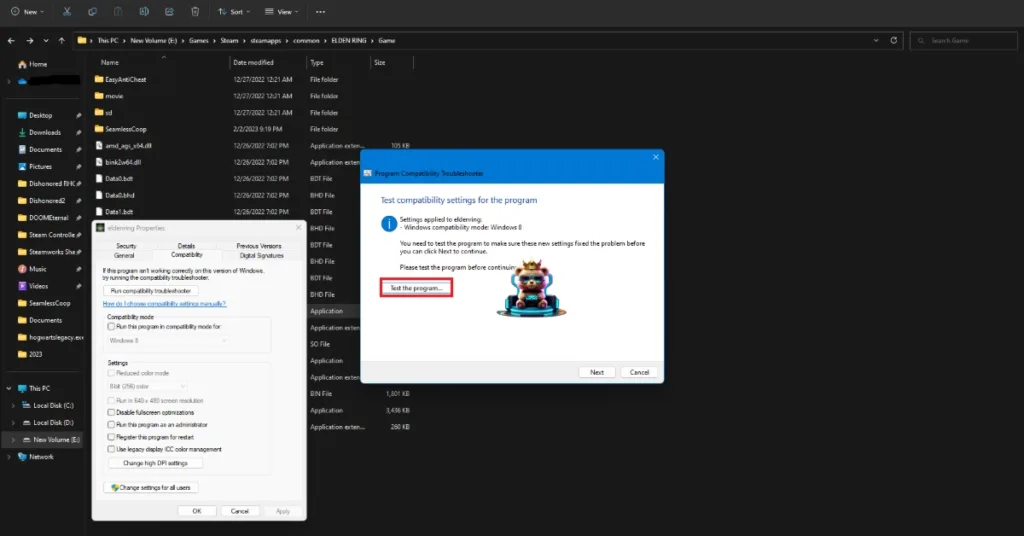
If running the troubleshooter didn’t fix the game not launching issue, then run Stalker 2 in compatibility mode for Windows 7 or 8. Here is how you can use the compatibility mode:
- Right-click Stalker 2: Heart of Chernobyl in your Steam library > Manage > click the “Browse local files” option.
- A new Explorer Window will open containing the game’s files.
- Right-click the executable and select the “properties” option.
- Click the “Compatibility” tab and check the option “Run this program in compatibility mode for”. Click the dropdown button below this option and select Windows 8 or 7 (try both options one by one)..
- Launch Stalker 2, it will play without crashing..


Fix #7 – Repair System Files and Visual C++ Components
Visual C++ components are necessary to run games on Windows 10 and 11. If any of the components or files get damaged or go missing on your PC, it crashes the game at startup or keeps it from launching. The reason Stalker 2 is not launching on your PC is that the Visual C++ components or system files are either missing or corrupt. You can fix the issue by repairing or installing system files and C++ components. Here is how you can repair or install them to fix the game not launching on PC issue:
Run Visual C++ Redistributables Installers
Here is how you can install or repair Visual C++ components:
- Go to the Steam Library and type “Steamworks” in the search bar.
- Right-click “Steamworks Common Redistributables” > Manage > click “Browse local files”.
- Open _CommonRedist\vcredist in the explorer window that opens on your screen.
- You will get a list of folders with names in years starting from 2010.
- Open each folder one by one and run the VC_redis for both x64 and x86 versions.
- Repair or install Visual C++ Redistributables.
- Restart your PC, play Stalker 2, and the startup crash issue is now fixed.


Helpful Tip: Steam deletes installers after a certain time, and you might find some folders empty. In that case, you can manually download installers for Visual C++ Redistributables and install them. Ensure that you download and install both x86 and x64 versions.

Run SFC and DISM Scans to Repair System Files
Follow the steps below to run the SFC and DISM scans to fix the Stalker 2 not launching issue on your PC.
- Open Command Prompt (CMD) and run it as an administrator.
- Type sfc /scannow and press Enter. Let the scan complete.
- Once the SFC scan is complete, type DISM.exe /Online /Cleanup-image /Restorehealth and press Enter.
- Let the scan complete.
- Play Stalker 2, and it won’t crash again.

There you have it, our fixes for the Stalker 2 crashing at startup on Windows PC. If you are experiencing errors and crashes in games, also see our fixes hub for commonly occurring errors for PC.