Forza Horizon 4 (FH4) is one of the most prolific first-party games from Xbox. Running on Forza Tech, the game runs really well on various PC configurations. Despite the optimizations, PC users are experiencing errors and issues with it like in-game crashes, application-specific permission settings error, trigger rumble not working, and more. The following is the fix for the Forza Horizon 4 “Application-Specific Permission settings” error on the PC.
How Do I Fix Application-Specific Permission Error?
Many PC users are experiencing the following error when they launch Forza Horizon 4:
The application-specific permission settings do not grant Local Activation permission for the COM Server application with CLSID
Here is how you can fix the application-specific permission error in FH4.
- Press the Windows Key + R to open the “Run” window, type “regedit” in this window, and press enter.
- This will open Registry Editor.
- Go to HKEY_Classes_Root\CLSID\ from the left-hand menu in this window.
- Right-click on a folder named CLSID > Permissions > Advanced.
- Click “Change” beside owner > type Administrators > click “Check Names” and then select OK.
- Select “Add” > click “Select a Principal” > type “Administrators” > click “Check Names” and click OK.
- Check “Full Control” and click OK. Click “Apply” to save the changes and press OK.
- Now, go to HKEY_LocalMachine\Software\Classes\AppID\ and follow the process explained above.
- Launch Forza Horizon 4 and the “application-specific permission” error is now fixed.
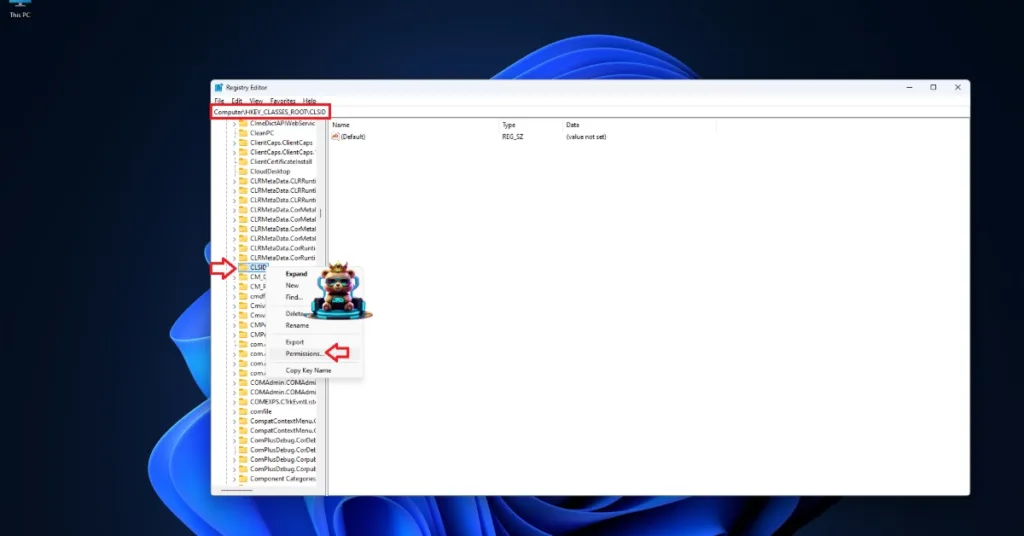
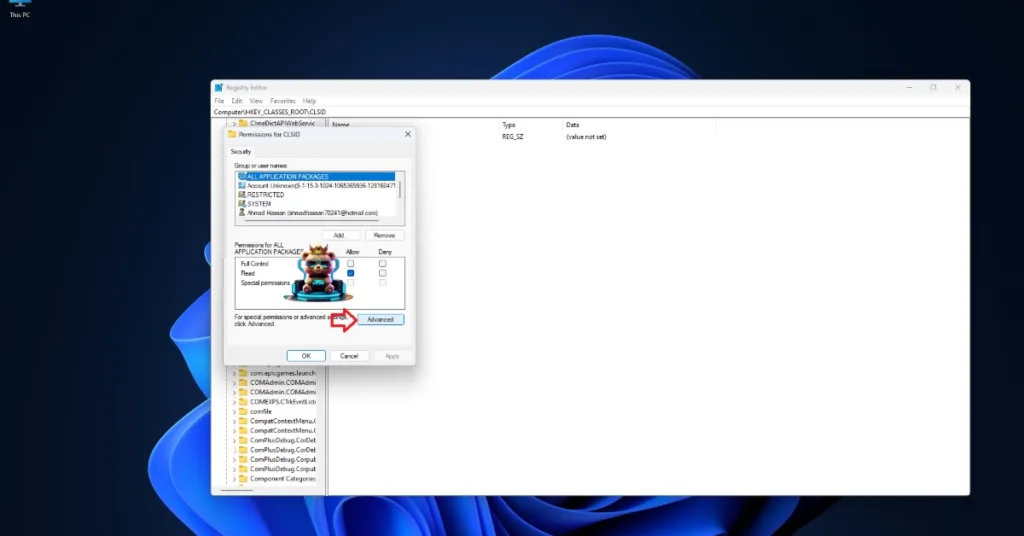
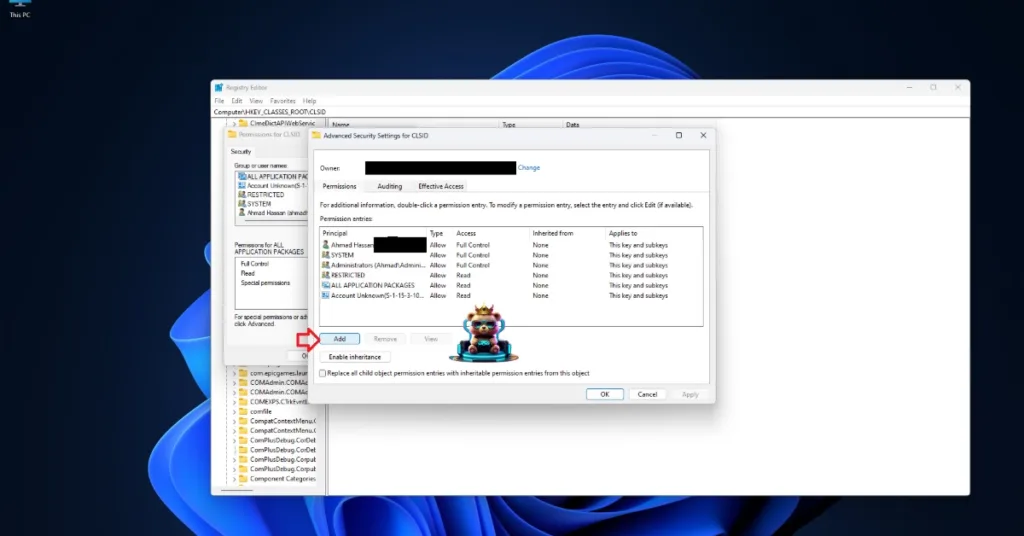

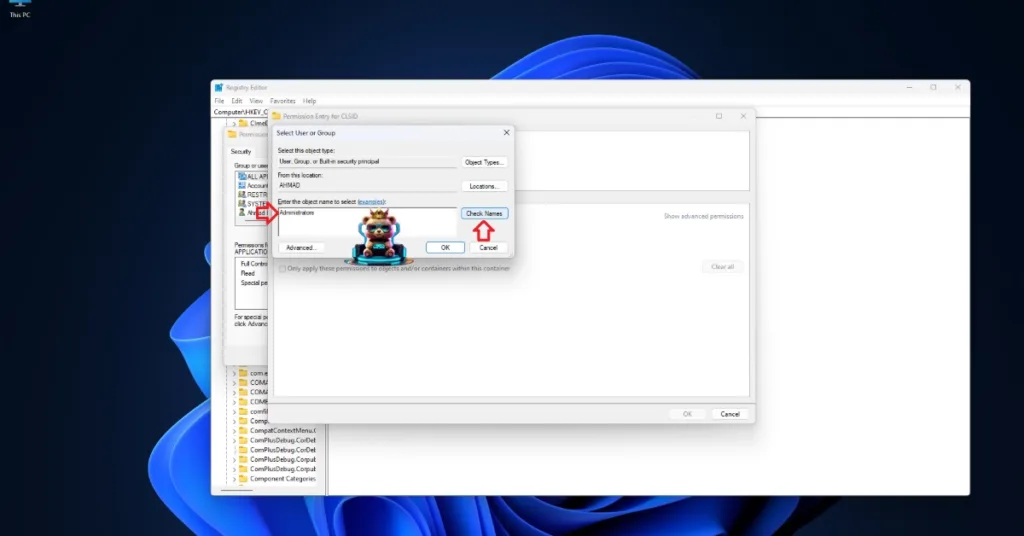

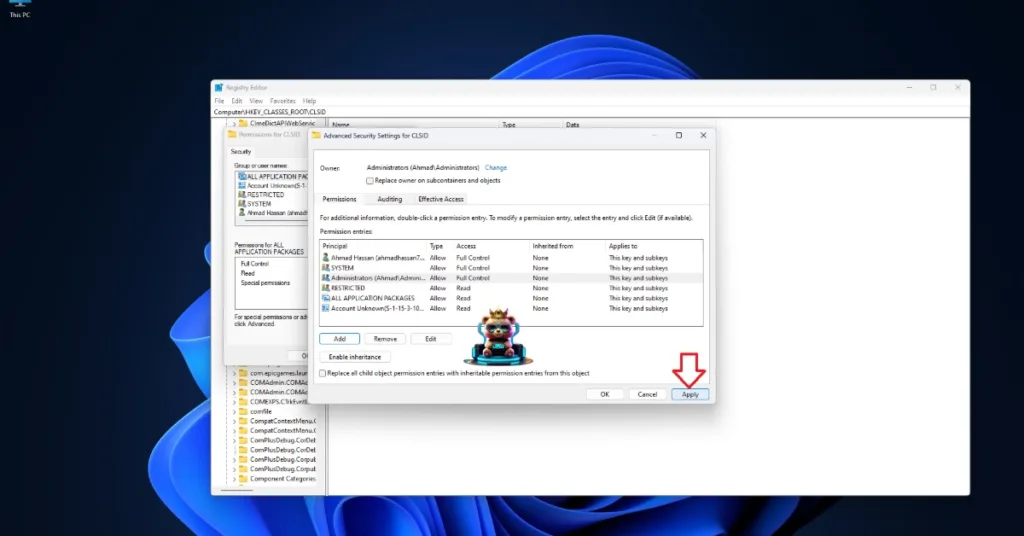
That is all for our fixes for the FH4 “application-specific permission” error on the PC. If you are experiencing errors and crashes in other games, also see our fixes hub for commonly occurring errors for PC and handhelds.








