Forza titles are one of the most polished and optimized games on PC and Xbox, and Forza Horizon 4 is no exception. Despite that, some PC users are experiencing the game crashing at startup among other errors and issues like in-game crashes, or the application-specific permission error. I have compiled a list of fixes that will help you resolve the Forza Horizon 4 crash at startup issue on your Windows PC.
6 Fixes to Resolve Forza Horizon 4 Crash at Startup Error
PC users report that the Forza Horizon 4 keeps crashing at startup or does not launch when they click “Play”. There are multiple reasons stopping the game from launching like outdated or unsupported Windows OS, third-party tools and apps interfering with the game, and more. The following fixes will help you resolve FH4 crashes at startup.
Fix #1 – Check Your Operating System
If you are playing Forza Horizon 4 on a 32-bit version of Windows 7 or 8.1, then upgrade to the 64-bit version of Windows 10 or Windows 11 (only available in 64-bit version). This will fix the crash at startup issue with Forza Horizon 4. The game doesn’t support 32-bit operating systems and this is why it crashes at startup.
Fix #2 – Clear Xbox Live Credentials
FH4 is an Xbox first-party title, and it is necessary for PC users to log in to their Xbox account to play it. For some reason, it causes the game to crash upon launch. To fix this issue, you can clear the Xbox Live credentials by following the steps given below:
- Press the Windows button, type “Credential Manager”, and press enter. You can also open Credential Manager from Control Panel > User Accounts > Credential Manager.
- Click “Windows Credentials” and find all the entries starting with “Xbl.”
- Click the dropdown icon for each “Xbl” entry and click remove. Make sure you do this for “Xbl” entries.
- Log in to your account again and play the game. The FH4 crash at startup error is now fixed.
Fix #3 – Update Your Windows
If you are using 64-bit Windows and still experiencing FH4 crash at startup issue, then it is because your OS is not up to date. To update your OS, go to Windows Settings > Windows Update > click “Check for updates”. Here you will see the available updates. Install all the available updates.
The reason this is happening is that games receive updates and patches after release and might change the OS requirement. Updating Windows will fix the Forza Horizon 4 crash.
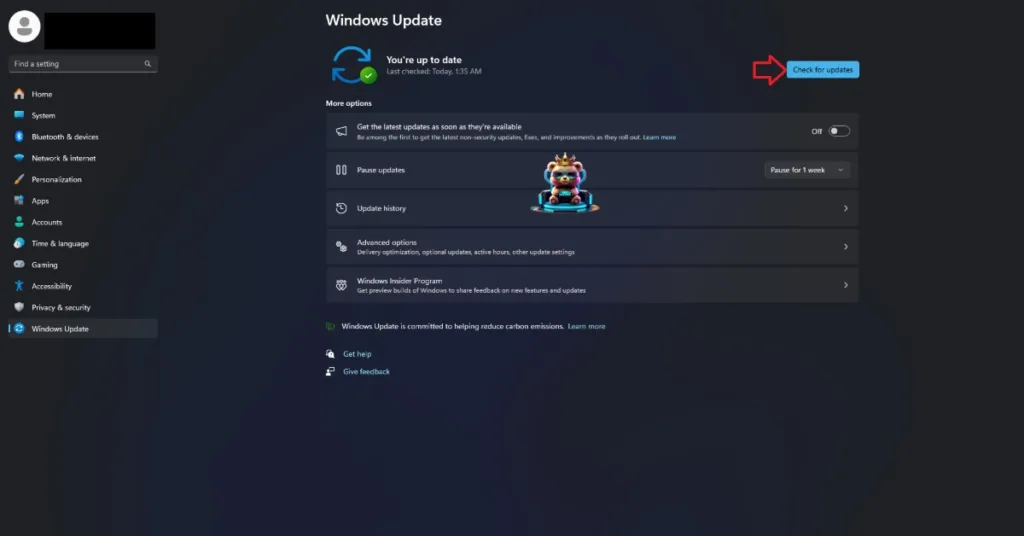
Fix #4 – Disable Third-Party Apps, Tools, and Software
PC users often install third-party applications, tools, and software due to their useful features. However, these programs often interfere with the games and force them to crash at launch. If you are using these tools, they are causing FH4 to crash at startup. Disable any tool, software, or app you have installed to fix the issue. Here is a list of the commonly used applications highlighted by developers and players that can Forza Horizon 4 crash on PC:
- MSI Afterburner
- Riva Tuner
- Logitech G Hub
- OBS
- MacType
- EVGA Precision
- Xsplit
- A-Volute Sound Studio
- Wallpaper Engine
- Warsaw Banking App
- WeMod
- SeeThroughWindows
- Interception (Driver)
- Nahimic (Audio Driver)
If you have installed any other third-party program, disable it as well. The crash at startup issue will be fixed.
Fix #5 – Run Forza Horizon 4 as an Administrator
You can fix the crash at startup issue for Forza Horizon 4 by running it as an administrator. Follow the steps below to do this.
Steam:
- Go to Steam Library > right-click Forza Horizon 4 > Manage > Browse local files.
- In the new window, right-click the game’s executable and click “properties”.
- In the “Compatibility” tab, check the option “Run this program as an administrator” and click “Apply”.
- Run Forza Horizon 4, and it will not crash at startup anymore.



Xbox:
PC users playing FH4 through the Xbox App or Gamepass on PC can follow the steps below to run the game as an administrator.
- Go to the Xbox App and right-click Forza Horizon 4. Click Manage > Files > and then click Browse. It will open a new window.
- In this new window, go to Forza Horizon 4 > Content > ForzaHorizon4 > Binaries > WinGDK.
- Now right-click “FH4-WinGDK-Shipping,” then click Properties and go to the “Compatibility” tab.
- Select the “Run this program as an administrator” option and click “Apply”.
- Launch Forza Horizon 4, and the startup crash problem is now fixed.
Fix #6 – Whitelist Forza Horizon 4
Anti-virus programs often detect game executables as malware and quarantine them. If you are using anti-virus software on your PC, exclude Forza Horizon 4’s game folder from it. After doing this, verify the game files and launch FH4. It will now run without crashing at the startup. PC users and devs have reported the following anti-virus software that often block games from launching.
- DeePGuard
- Comodo Antivirus
- Trend Micro Maximum Security
- Sophos
- Avast
- Avira
- AVG
- Emsisoft Anti-Malware
- Bitdefender Firewall
That is all for our fixes for the crash-at-start issue with Forza Horizon 4. If you are experiencing errors and crashes in other games, also see our fixes hub for commonly occurring errors for PC and handhelds.









