Frostpunk 2 has seen incredible success on PC, like its predecessor. The game runs well on a variety of PC configurations. But despite that, PC users are experiencing errors and crashes with the game, like the DX12 error. I have compiled a list of fixes to help you fix Frostpunk2’s “DirectX 12 is not supported on your system” error on your Windows PC.
How do I Fix Frostpunk 2 DX12 Not Supported Error On Windows PC
PC users report that when they launch Frostpunk 2, it crashes at startup and a DirectX 12 error message pops up, as shown in the image below:
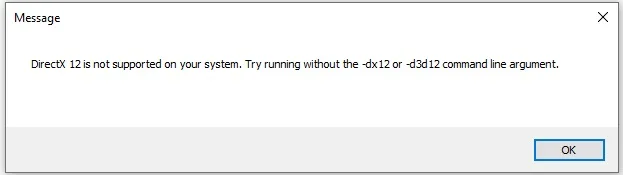
You are experiencing the error for multiple reasons, such as outdated Windows, missing DirectX updates, corrupt DX shader cache, and more. The following fixes will help you resolve Frostpunk 2’s “DirectX 12 is not supported on your system” error.
Fix #1: Install Latest Windows Updates
You are experiencing the DX12 error when launching Frostpunk 2 because your Windows OS is not up-to-date. PC users often pause updates for the OS, and for a good reason. However, the latest games require Windows 11 or 10 to be updated to the latest version; otherwise, they crash at startup with errors like these. So to fix Forstpunk 2’s DX12 not supported error, update your Windows, and here is how to do it:
- Open Windows Settings.
- Go to Windows Update.
- Click “Check for updates.”
- Install all available updates and restart your PC.
- Launch Frostpunk 2 and the “DX 12 not supported” won’t show up.
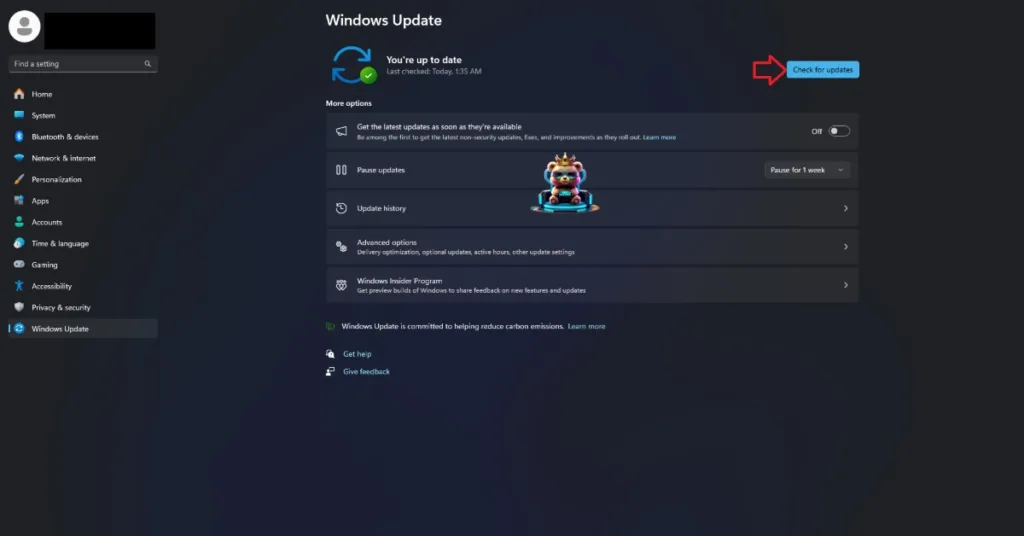
Fix #2: Update DirectX
Your PC is either missing or has corrupt DirectX libraries, which is crashing Frostpunk 2 at startup with the DX12 error. To fix the error, run the DirectX setup, and it will install or replace any missing or damaged files. You can either download the DirectX Web Installer or use the setup that Steam downloads with the game. Here is how to update using Steam:
- Open your Steam library.
- Type “Steamworks Common Redistributables” in the search bar.
- Right-click Steamworks Common Redistributables > Manage > Browse Local Files.
- A new window will open.
- Go to “_CommonRedist\DirectX\Jun2010”
- Run the DXSETUP and follow the onscreen prompts to update DirectX.
- Play Frostpunk 2, and the DX12 error is fixed.

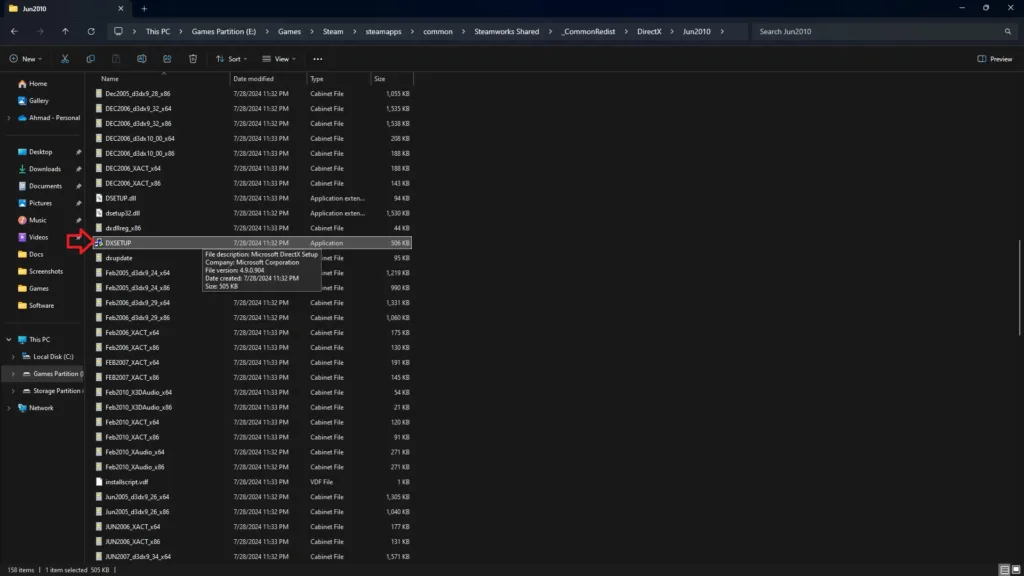
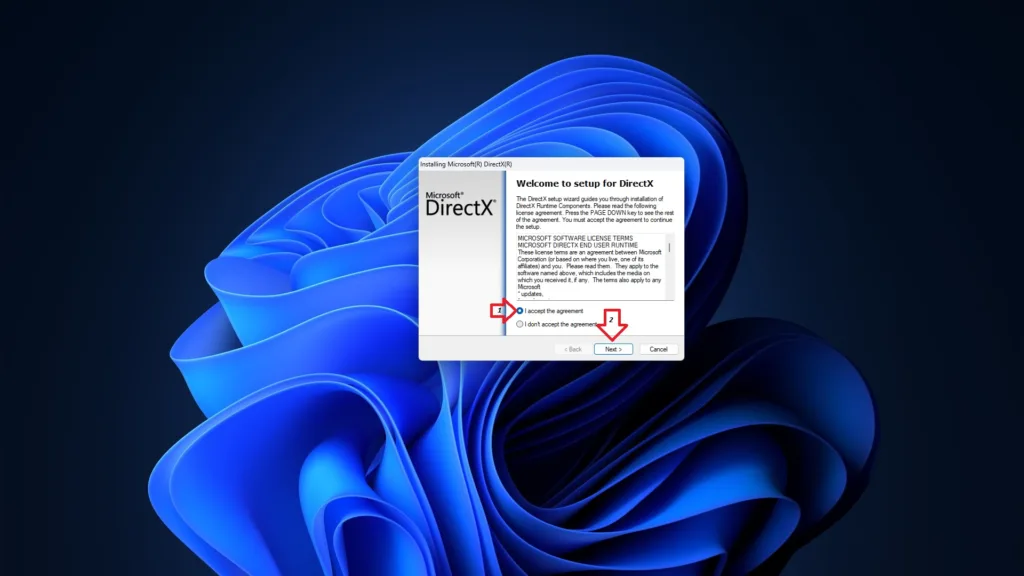
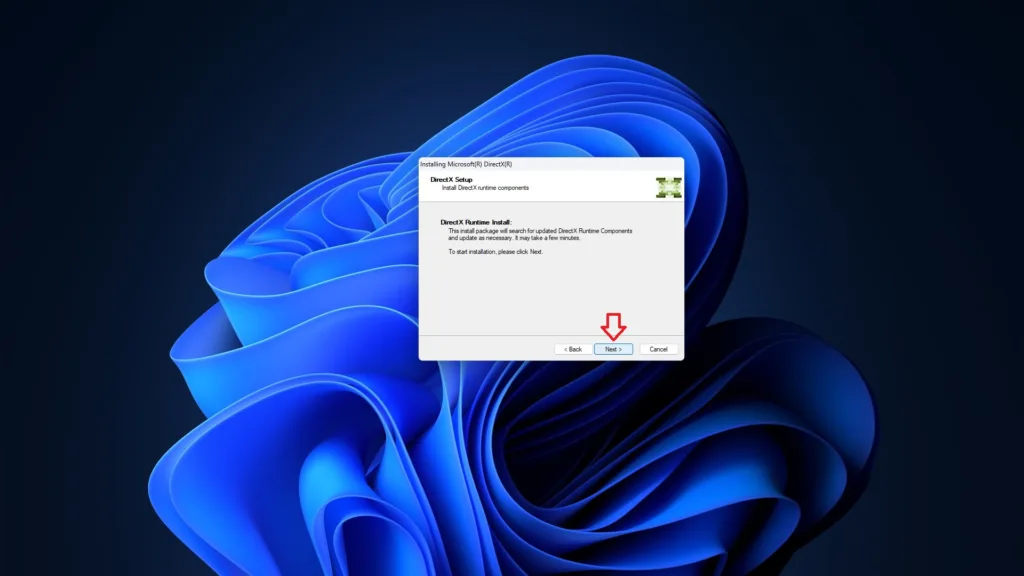
Fix #3: Use vkd3d Libraries
Updating DirectX should install all the missing DirectX Libraries on your PC. However, if Frostpunk 2 is still crashing with the “DirectX 12 is not supported on your system” error on your PC, then you can manually place the DirectX libraries in the game’s folder to fix the error. Here is how you can do it:
- Download dxvk-2.7.tar.gz and vkd3d-proton-2.14.1.tar.zst.
- Unpack these downloaded files using WinRAR or ZSTD.
- Unpack dxvk-2.7.tar.gz and copy the dxgi.dll file.
- Right-click Frostpunk 2 in your Steam library > Manage > Browse local files.
- A new Window will open containing game files. Make sure the “Frostpunk2-Win64-Shipping.exe” file is in this folder.
- Navigate to Frostpunk2\Frostpunk2\Binaries\Win64 and paste the dxgi.dll file.
- After that, unpack vkd3d-proton-2.14.1.tar.zs and copy the d3d12.dll and d3d12core.dll files. Paste them in the same folder where “Frostpunk2-Win64-Shipping.exe” is.
- Play Frostpunk 2, and the DX12 error is now fixed.
Fix #4: Delete DirectX Shader Cache
Windows receives regular updates from Microsoft that bring new features or fix issues with the OS. Sometimes these updates can break certain components, like a DirectX shader cache. You are experiencing the “DirectX 12 not supported” error when launching Frostpunk 2, due to a damaged DX shader cache. Delete the cache to fix the error, and here is how to do it:
- Open Windows Settings.
- Go to System > Storage > Temporary Files.
- Check the “DirectX shader cache” option and uncheck the rest.
- Click the “Remove files” button.
- After that, launch Frostpunk 2, and the DX12 crash is fixed.

Fix #5: Run Frostpunk 2 On the Dedicated GPU
For those of you using a gaming PC, the DX12 not supported error is occurring because Frospunk 2 uses the iGPU instead of the dedicated one. Gaming laptops utilize both the integrated graphics processing unit (iGPU) and a dedicated NVIDIA or AMD GPU. Windows switches between the two depending on load. To fix the error, force the game to use the dedicated Nvidia or AMD GPU, and here is how to do it:
- Open Windows 11/10 Settings.
- Navigate to System > Display > Graphics.
- Select Frostpunk 2 from the list.
- Click on Options.
- Choose “High Performance” in the options and save the changes.
- Launch the game, and the DX12 error is fixed.

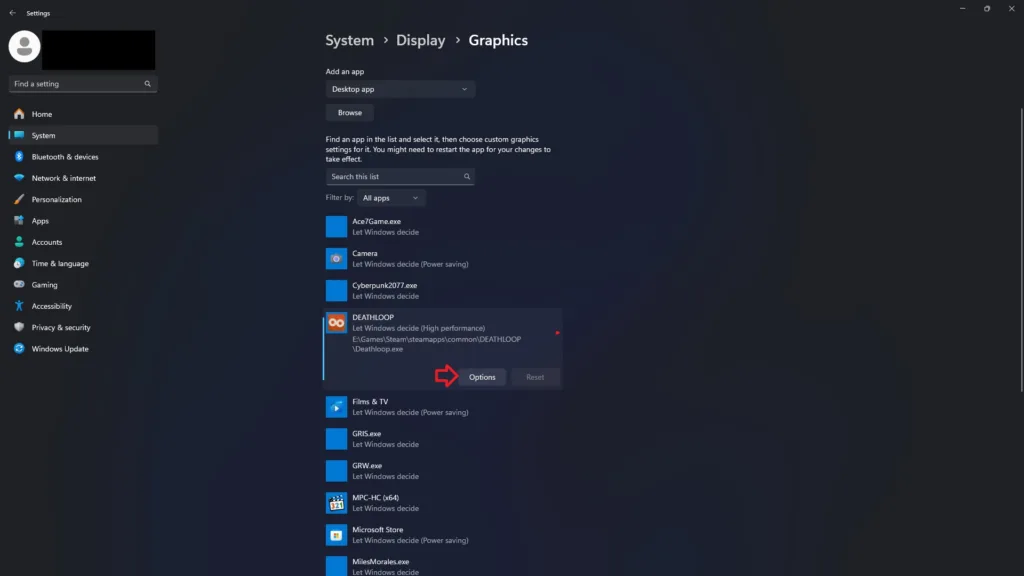

Fix #6: Update GPU Driver
Windows automatically installs the latest GPU drivers with its usual updates. However, the system isn’t perfect, and drivers have to be manually updated. Due to an outdated driver for your GPU, Frostpunk 2 is crashing at startup with the “DirectX 12 not supported” error. To fix it, install the latest AMD or Nvidia driver. Also, make sure you do a clean installation, so settings from the previous version won’t interfere with the new one.
That is all for our Frostpunk 2 fixes for the “DirectX 12 is not supported on your system” error. If you are experiencing errors and crashes in games, also see our fixes hub for commonly occurring errors for PC and handhelds.








