Ghost of Tsushima (GOT) is one of the best PlayStation exclusives. Initially released for PlayStation 4, the game has an incredible level of detail and the visuals are simply beautiful. After being updated for PlayStation 5, the game eventually landed on PC, like many other PlayStation exclusives. Developer Nixxes is responsible for the PC port of Ghost of Tsushima, and like their other efforts, it also runs and scales well on various PC configurations. Despite that, PC users are experiencing errors and issues with the game like in-game crashes, unable to create save directory error, and more. I have compiled a list of fixes that will resolve the Ghost of Tsushima unable to create save directory error on your PC.
5 Ways to Fix Ghost of Tsushima Game Will Not Be Saved Error
According to PC users, they are unable to play GOT as they are experiencing the “Unable to create save directory” error. The following is the full error message.
Unable to create save directory, the game will not be saved. This could happen if, for example, Controlled Folder Access is enabled for that path, a virus scanner is running or the contents of the folder is marked as read-only. Please make sure the following folder in order to create save files.
Or
Ghost of Tsushima DIRECTOR’S CUT
Unable to create save directory because the location of the
documents folder for the current windows user could not be
determined.
The game will not be saved.
The error is popping up because the game can’t access the Documents folder due to lacking admin rights or Controlled Folder access restricting Ghost of Tsushima from accessing the save game folder on PC, and more. The following fixes will resolve the “unable to create save directory” error on your PC.
Ghost of Tsushima save operation could not be completed
Fix #1 – Run Ghost of Tsushima as an Administrator
One of the most common reasons Ghost of Tsushima isn’t able to create a save file is that the user account you are using to play the game doesn’t have administrative rights. To fix the “Unable to create save directory”, run the game as an administrator, and here is how you can do it:
- Open Steam Library, right-click Ghost of Tsushima > Navigate to Manage > click the “Browse local files” option.
- In the new Explorer window, right-click the game’s executable and click Properties.
- Select the “Compatibility” tab and check the option “Run this program as an administrator”. Apply the changes.
- Play Ghost of Tsushima and the save directory error is now fixed.



Fix # 2 – Disable File System Access
The File System Access feature is restricting Ghost of Tsushima from accessing its save file location, which is causing the “unable to create save directory” error. You can fix it by disabling the File System Access, and here is how you can do it:
Windows 10
- Open Windows settings.
- Click the “Privacy” tab.
- Click the “File system” option.
- Disable “File system” access.
Windows 11
- Open Windows settings.
- Click the “Privacy & Security” tab.
- Click the “File system” option.
- Disable “File system” access.
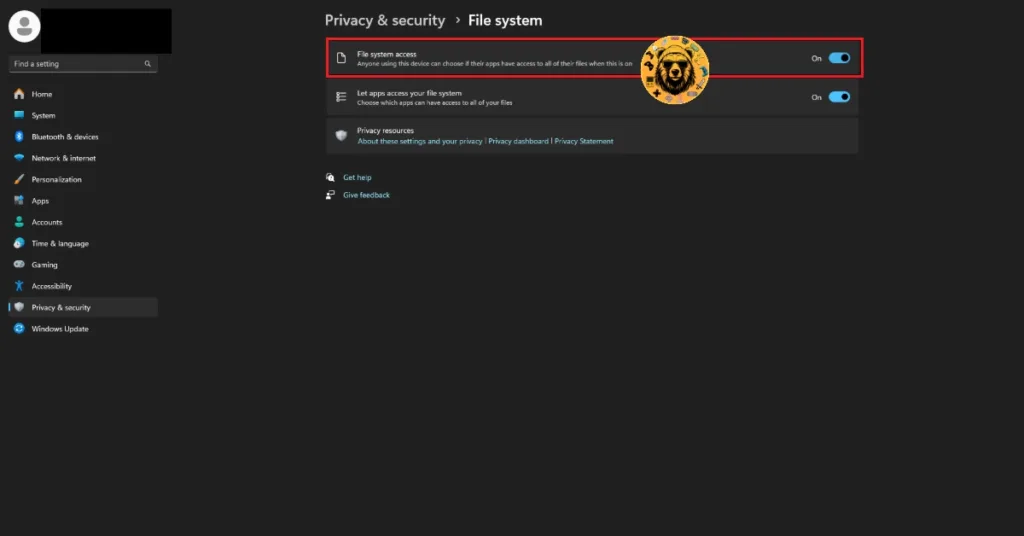
Fix #3 – Turn off Ransomware Protection
Windows comes with built-in features to keep your system safe from malware or harmful programs. While they are extremely helpful features, they also block games from accessing certain folders, which results in the save game error while saving the progress or forces Ghost of Tsushima to crash to the desktop at launch.
Ransomware protection is one such feature in Windows, and it is causing Ghost of Tsushima to crash with the “Unable to create the save directory” error. Disable Ransomware Protection in Windows Security and the error will be fixed.
- Go to Windows Settings, click Privacy & Security, click Windows Security, and then select “Virus & Threat Protection”.
- You will find “Manage Ransomware Protection” under “Ransomware Protection”. Click it and turn off “Controlled Folder Access”.
- Launch Ghost of Tsushima and it will not crash with the “Unable to create the save directory” error.

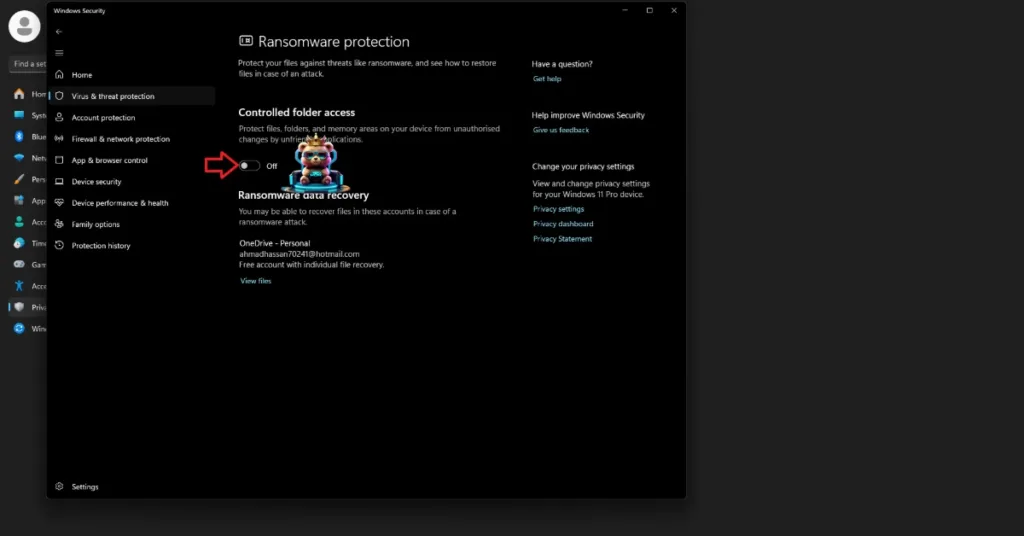
Fix #4 – Disable OneDrive Backup
Windows PC users can use OneDrive to back up files. However, it is the culprit behind the game not saving or not creating a save directory. Almost every game’s save file location is the Documents folder by default, but OneDrive changes the save path. As a result, games can’t access the folder and crash while saving progress or at startup.
Ghost of Tsushima is crashing because you have enabled OneDrive backup. Turn off OneDrive sync, and the “Unable to create save directory” crash will be fixed.
- Right-click the OneDrive icon in the taskbar and click Settings.
- Go to Sync and Backup and click Manage Backup.
- Now look for the Documents folder and turn off its backup.
- Click save changes, run the game now, and it will not crash with the “Unable to create save directory” error.
In case you are using Dropbox, then that is the reason for the Ghost of Tsushima being unable to create a save file. To fix it disable the Dropbox sync, and here is how you can do it:
- Open Windows Powershell.
- Type this command: Set-Content -Path ‘C: Users\<your username>\Documents\KoeiTecmo\DYNASTY WARRIORS ORIGINS’ -Stream com.dropbox.ignored -Value 1
- Press Enter.
- Play the game, and your progress will be saved.
Fix #5 – Change User Folder Path
If you are experiencing the “Unable to create the save directory” crash on Ghost of Tsushima even after disabling OneDrive backup, it is because the app has changed the user path to the Documents folder. The game still fails to create a save file and crashes at startup or while saving progress.
You can fix this by restoring the paths to the user folders to their defaults.
- Press the Windows + R buttons together, type regedit in the dialogue box, and hit enter.
- In the Windows Registry Editor, navigate to the “Computer\HKEY_CURRENT_USER\Software\Microsoft\Windows\CurrentVersion\Explorer\User Shell Folders” path.
- You will see that the path to the Documents folder is “C:\Users\YourUsername\OneDrive\Documents”.
- Right-click the file with the path: “C:\Users\YourUsername\OneDrive\Documents” and click Modify.
- Change the path of this file to “C:\Users\YourUsername\Documents” and press OK.
- Now do the same for every file that has OneDrive in its path.
- Now navigate to the “Computer\HKEY_CURRENT_USER\Software\Microsoft\Windows\CurrentVersion\Explorer\Shell Folders” path in the registry editor.
- Look for a file named “Personal”. You will notice that the path to this file is “C:\Users\YourUsername\OneDrive\Documents” as well.
- Modify the path of this file to “C:\Users\YourUsername\Documents” and press OK.
- Launch Ghost of Tsushima, and the game will not crash with the “Unable to create the save directory” error.
That’s how you can fix the “Unable to create the save directory” error while playing Ghost of Tsushima. All of these fixes have been tested by our team, and many PC users have also found them helpful. If you are facing errors and issues while playing other PC games, visit our hub of tweaks and fixes for PC games.








