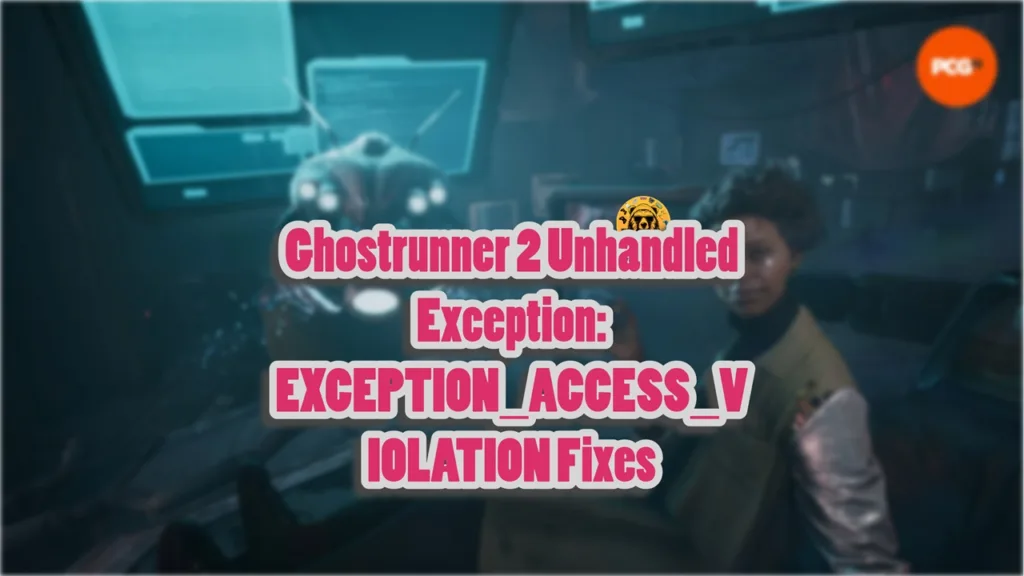Ghostrunner 2 bulds upon the fast-paced action of its predecessor and improves upon it. Developer One More Level Spólka Akcyjna again used Unreal Engine 4 (UE4) to render the game’s world. However, despite the optimizations, the PC version of the game is experiencing errors and issues like the Unhandled exception error or the UE4-Ghostrunner 2 has Crashed fatal error. I have created a list of fixes that will resolve the Ghostrunner 2 unhandled exception error on your Windows PC.
Best Fixes to Resolve Ghostrunner 2 EXCEPTION_ACCESS_VIOLATION Error
According to PC users, the game is crashing at startup with the following error message:
Unhandled Exception: EXCEPTION_ACCESS_VIOLATION 0x0000000d0000000c
There are multiple reason for Ghostrunner 2 to crash on PC with the Unhandled Exception error, like flawed implementation of DX12, corrupt DirectX cache, missing or damaged system files, and more. The following fixes will resolve the unhandled exception crash at startup on your PC.
Fix #1 – Switch to DirectX 11
Many games support both DirectX 11 and DirectX 12 APIs. This allows PC users with old GPUs to run the game smoothly. However, if you are playing Ghostrunner 2 with DirectX 12, it is crashing it with the EXCEPTION_ACCESS_VIOLATION error. You can fix this error by switching to DirectX 11. Here is how you can switch to DX11 from DX12:
- Open Steam Library, right-click Ghostrunner 2, and select Properties.
- Click the General tab and type “-d3d11” under “LAUNCH OPTIONS” and close the window.
- Launch the game and it will not crash with an Unhandled Exception error at startup.

Note: When you switch to DirectX 11, you will not be able to use certain features like DLSS. These features are only available when you run Ghostrunner 2 with DirectX 12.
Fix #2 – Clear DirectX Shader Cache
DirectX API is essential for running almost every game on PC. The API creates a shader cache for games. However, it is also the cause of Ghostrunner 2 crashing to desktop at startup with the Unhandled Exception error. You can delete the shader cache to fix this error, and it will not affect the game’s performance because a new shader cache is created when the game is launched again.
Follow the steps below to delete the DirectX shader cache:
- Open Windows Settings and navigate to System. Click Storage and then click Temporary Files.
- Check “DirectX Shader Cache” and click “Remove Files”.
- Launch the game, a new shader cache will be created, and you will not get the Unhandled Exception error.


Fix #3 – Repair or Install Visual C++ Redistributables
Visual C++ Redistributables are required to run games on PC. The reason you are getting Unhandled Exception error with Ghostrunner 2 is either the required Visual C++ components are not installed or are corrupt. You can fix it by installing or repairing the Visual C++ Redistributables. Here is how you can do it through Steam:
- Type “Steamworks” in the search bar in Steam Library.
- Right-click “Steamworks Common Redistributables” on the left side of the window, go to Manage, and click Browse local files.
- In the new window, go to _CommonRedist\vcredist and you will see folders with names in years starting from 2010.
- Open each folder one by one and run the VC_redis for both x64 and x86 versions.
- Repair or install Visual C++ Redistributables and restart your PC.
- Run Ghostrunner 2 and the game won’t crash with the Unhandled Exception error.


Steam often deletes installers from its “Steamworks Common Redistributables” folders. So, there is a chance that the required C++ Redistributable installer is not on your PC. In that case, you can manually download the installers from the official website, and run them to fix the error. Make sure to download both x86 and x64 installers and run them.

Fix #4 – Remove Unnecessary Peripherals
PC users use third-party peripherals like game controllers, VR headsets, Bluetooth devices, Hotas, and others to enhance their gaming experience. However, these external devices also cause Ghostrunner 2 to crash with Unhandled Exception: EXCEPTION_ACCESS_VIOLATION error. The driver or the software of these devices is conflicting with the game or the GPU driver, causing it to crash at startup.
You can fix this by removing the peripherals. Remove each peripheral one by one and run the game after every removal. It will help you identify the peripheral that is causing the Unhandled Exception error when Ghostrunner 2 is launched. Once identified, remove the device while playing the game.
Fix #5 – Repair Corrupt or Missing System Files
If installing or repairing Visual C++ components hasn’t fixed the EXCEPTION_ACCESS_VIOLATION error, then you can fix it by running an SFC and DISM scans. These are built-in tool in Windows that scan the PC files and repairs the damaged or corrupted ones. Follow the steps below to run SFC and DISM scans on your PC:
- Open CMD (Command Prompt) as an Administrator.
- Type sfc /scannow and press enter. Let Windows run the scan, and it will fix the corrupted or damaged system files.
- Once it is complete, type DISM /Online /Cleanup-Image /RestoreHealth, press Enter, and let CMD run the scan.
- Launch Ghostrunner 2 and the EXCEPTION_ACCESS_VIOLATION error is now fixed.

That is all for our fixes for the Ghostrunner 2 “Unhandled Exception: EXCEPTION_ACCESS_VIOLATION” crash at startup on PC. If you are experiencing errors and issues with other games on PC or handhelds, then check our fixes hub for commonly occurring errors.