God of War Ragnarök has launched for PC and has seen mixed reception from players due to the PSN account requirement. Aside from that, the game runs smoothly on various PCs, and we have Nixxes to thank for that, as they continue to deliver amazing PC ports of PlayStation exclusives. Despite that, PC users are experiencing errors and issues with the game like the D3D error, out of system memory, or crashing at startup. I have compiled a list of fixes that resolve God Of War Ragnarök’s “out of system memory” error on Windows PC.
4 Ways to Fix GOW Ragnarok Out of System Memory Error on PC
PC users report that the God of War Ragnarök crashes at launch or during gameplay, showing the “System: Out of System Memory” error. The following is the full error message:
The system is out of memory. Try increasing the size of pagefile.
System: Out of System Memory
Fix #1: Run GOW Ragnarok on Dedicated High Performance GPU
The reason you are experiencing this error when launching God of War Ragnarök is that the game runs on the integrated GPU. Most laptops and PCs have both dedicated and integrated graphics cards. Windows automatically switches between the two depending on the load. In the case of GOW Ragnarok, the OS is not switching to the dedicated Nvidia or AMD GPU, which is crashing the game with the “Out of System Memory” error. To fix it, force the game to always use the high-performance dedicated graphics card, and here is how you can do it:
- Open Windows 11/10 Settings.
- Navigate to System > Display > Graphics.
- Select God of War Ragnarök from the list.
- Click on Options.
- Choose “High Performance” in the options and save the changes.
- Launch the game, and the memory error is fixed.

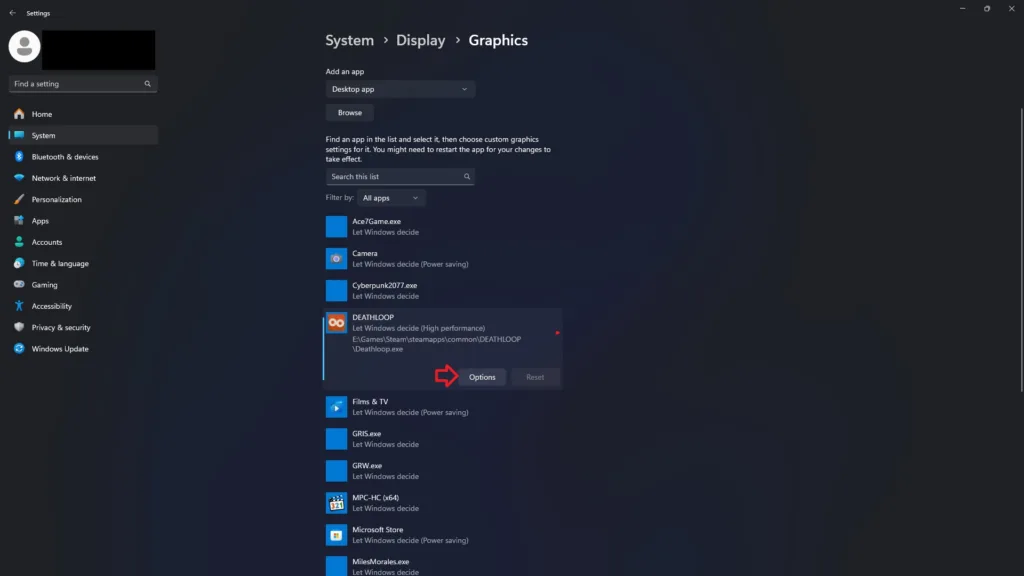

Fix #2: Delete Playerstation PC SDK Runtime and Reinstall it
As stated, the PSN account requirement for God of War Ragnarök has not sat well with the PC community, and it turns out that it is crashing the game at launch or during gameplay with the “Out of System Memory” error. To fix it, delete the PlayStation PC SDK Runtime and install it again. Here is how you can do it:
- Open Windows Settings.
- Go to Apps > Installed apps.
- Find “Playerstation(R) PC SDK Runtime” from the list of programs and delete it.
- Right-click GOW Ragnarök in your Steam library > Manage > Browse local files.
- Run PsPcSdkRuntimeInstaller.msi and then PsPcSdkRuntimeManager.msi
- After that, launch God of War Ragnarök, and the system memory error is fixed.
Fix #3: Increase Virtual Memory
You can fix God of War Ragnarök’s out of system memory error by increasing the Virtual memory for your Windows PC. Here is how to increase it:
- Open Windows Settings > System > About > Advanced System Settings.
- Click “Settings” under Performance, and go to the Advanced tab in Performance Options.
- Click on “Change” under Virtual memory.
- Uncheck “Automatically manage paging file size for all drives.”
- Select the drive with at least 32 GB of available space.
- Check the Custom size option.
- Input ‘16,384’ for the Initial size and ‘32,768’ for the Maximum size and press OK.
- Restart your PC, launch God of War Ragnarök, and the out of memory error is fixed.


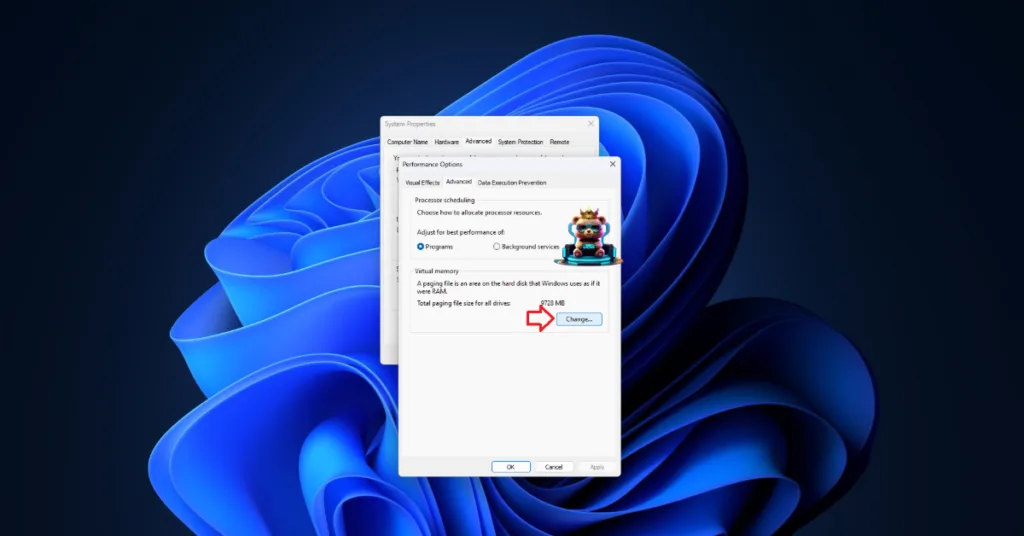

Fix #4: Enable Sysmem Fallback Policy for GOW Ragnarok
To fix the out of system memory error in God of War Ragnarök, enable the “Sysmem fallback policy” from the Nvidia Control Panel. Nvidia introduced this option in its control panel specifically for games that often pop up memory errors. Here is how to enable Sysmem fallback policy:
- Open the Nvidia Control Panel.
- Go to Manage 3D Settings > Program Settings.
- Select God Of War Ragnarök.
- Scroll through the options and find “CUDA-Sysmem Fallback Policy.”
- Select “Prefer Sysmem Fallback” and apply changes.
- Play God Of War Ragnarök, and the system out of memory error is now fixed.
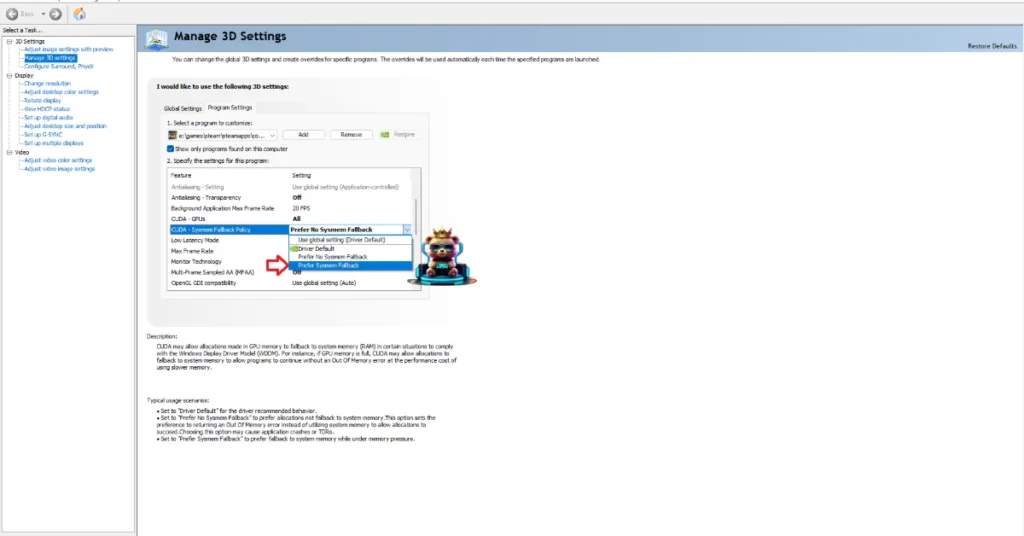
That is all for our God of War Ragnarök’s fixes for the “out of system memory” error on Windows PC. If you are experiencing errors and crashes in games, also see our fixes hub for commonly occurring errors for PC and handhelds.








