Released as a Steam Early Access game, Grounded 2 has achieved great success on the PC platform, similar to its predecessor. Developer Obsidian has opted for Unreal Engine 5 to render the game, the same engine they used for Avowed. However, the engine doesn’t have a good track record on PC, as most UE5 games on PC face performance issues and errors, like the LowLevelFatalError or Out of Video Memory crashes. Since Grounded 2 is in active development, at the time of writing, errors and crashes are expected. PC users report experiencing GPU Crash Dump Triggered crashes during gameplay on PC. I have compiled a list of fixes that will resolve the Grounded 2 UE-Augusta GPU Crash Dump Triggered error on your Windows PC.
Working Fixes for UE-Augusta Unreal Process Crash on PC
PC users report that Grounded 2 keeps crashing when they load a save or during gameplay, and the following Unreal Process has crashed UE-Augusta error pops up:
An Unreal proces has crashed: UE-Augusta
GPU Crash dump Triggered
Grounded2_WinGRTS_Shipping
Grounded2_WinGRTS_Shipping
Grounded2_WinGRTS_Shipping
Grounded2_WinGRTS_Shipping
Grounded2_WinGRTS_Shipping
Grounded2_WinGRTS_Shipping
Grounded2_WinGRTS_Shipping
Grounded2_WinGRTS_Shipping
kernel32
ntdll
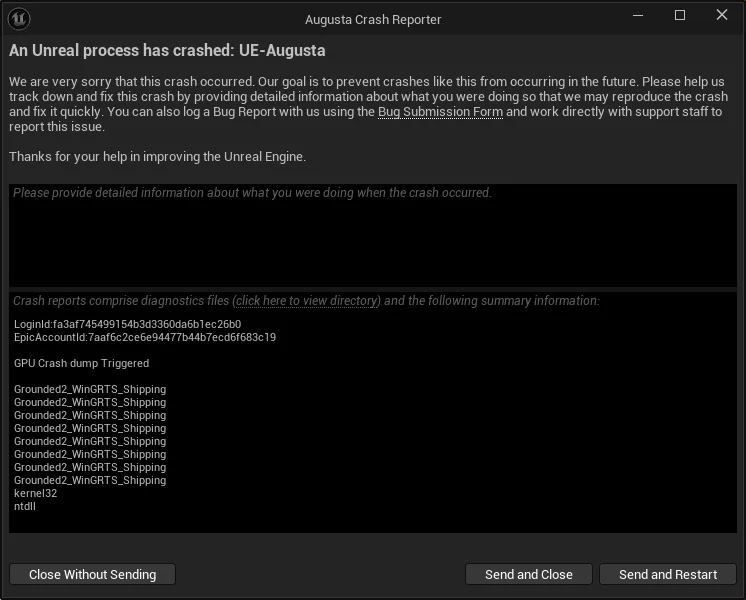
This is a GPU-related error, and there can be various reasons why you are experiencing it, such as an incompatible GPU driver, issues with the shader cache, playing Grounded 2 with an unlocked frame rate, and more. The following fixes will resolve the Grounded 2 GPU Crash Dump Triggered error on your Windows PC.
Fix #1 – Run Grounded 2 in Singleplayer Mode First
Some players only play multiplayer and forgo the single-player aspects of the game. Grounded 2 is crashing on your PC due to the multiplayer mode. Based on community feedback, to fix the Grounded 2 UE Augusta GPU Crash Dump error, run the game in single-player first. After that, play Grounded 2 in multiplayer, and it won’t crash again. Players have confirmed that this fix resolved the UE Augusta crash in Grounded 2.
Fix #2 – Clean Install a Compatible GPU Driver
As stated, the UE Augusta GPU Crash Dump Triggered is a GPU-related error, and could be occurring due to your current GPU driver. To fix these UE Augusta crashes in Grounded 2, clean install the latest GPU driver.
Now, I realize the NVIDIA drivers haven’t been great since the launch of the RTX 50 series GPUs. You can try installing a stable driver version, like the 566.36, to fix the GPU Crash Dump Triggered crashes in Grounded 2 on PC. Alternatively, you can install NVIDIA driver version 572.83. Ensure that you do a clean installation of the driver, so settings from the previous install won’t interfere with the new one.
Fix #3 – Enable or Disable Hardware-Accelerated GPU Scheduling
Hardware-Accelerated GPU Scheduling is a Windows 11 feature that allows the GPU to schedule its tasks, which can speed up the rendering process and reduce CPU load. However, this feature often causes issues with Unreal Engine 5 games. Additionally, the reports are a bit conflicting; some players report that disabling the Hardware-Accelerated GPU Scheduling fixes the UE Augusta GPU Crash Dump Triggered error in Grounded, while others say that enabling it fixes the error.
However, based on community feedback, disabling it fixes the issue. So, to fix the error, disable Hardware-Accelerated GPU Scheduling if you have turned it on. Here is how you can disable Hardware-Accelerated GPU Scheduling to fix the An Unreal process has crashed: UE-Augusta crash in Grounded 2:
- Open Windows Settings, click System, go to Display, and select Graphics.
- Under Default Settings, you will find the option “Change default graphics settings”; click it.
- Turn off the “Hardware-Accelerated GPU Scheduling” option.
- Restart your PC, play Grounded 2, and the Unreal Process has Crashed UE Augusta error is now fixed.
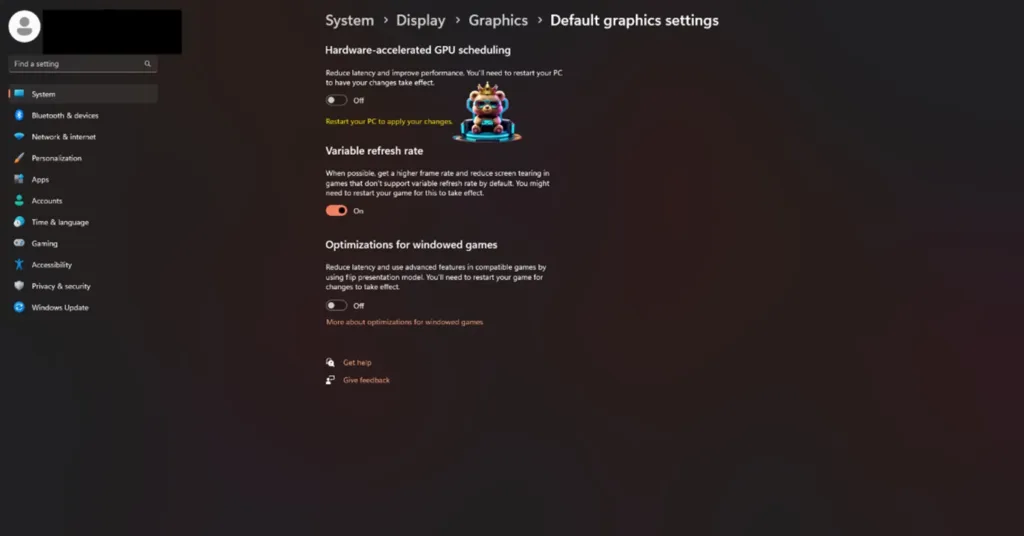
Fix #4 – Disable All Active In-Game Overlays
In-game overlays are a common feature in all gaming-related apps and tools, which include Steam, Discord, NVIDIA App, MSI Afterburner, and more. These overlays are very useful, as they allow players to chat, monitor performance, or access app features without closing or minimizing the game.
While useful, these overlays can interfere with games and cause them to crash to the desktop. It doesn’t matter whether you are using them or not, as the overlays are enabled by default when you install the app. These in-game overlays are crashing Grounded 2 with the UE Augusta GPU Crash Dump Triggered error. You can fix it by disabling all in-game overlays. Here is how you can disable overlays for Steam, NVIDIA App, and Discord, which are the most used apps on PC.
Steam
- Open Steam Settings.
- Click the “in-game tab” and turn off the “Enable the Steam overlay while in-game” option.

Discord
- Open User Settings in Discord.
- Select the “Game Overlay” tab.
- Disable the “Enable In-game Overlay” option.
NVIDIA App
- Open the NVIDIA app.
- Click Settings and go to the “Features” tab.
- Turn off the “NVIDIA Overlay” option.

Fix #5 – Rebuild Grounded 2 Shaders and Increase Shader Cache Size
Shaders play a vital role in PC games using the Unreal Engine. Since Grounded 2 is using Unreal Engine 5, it relies on shaders for its rendering and performance. This is why the game performs a shader compilation step when you first launch the game or update the GPU driver.
Grounded 2 keeps crashing on your Windows PC with the UE Augusta GPU Crash Dump Triggered error due to the default shader cache size. To fix the error, clear the NVIDIA shader cache, increase its size, and recompile shaders. Here is how you can clear the shader cache and increase its size to fix the UE Augusta crashes in Grounded 2:
- Open the NVIDIA Control Panel.
- Click the “Manage 3D Settings” option from the left menu.
- Go to the “Global settings” tab.
- Scroll down to the “Shader Cache Size” setting.
- Select “Disable” from the list of options, and apply the changes.
- Restart your PC, open the NVIDIA Control Panel again, and go to the “Shader Cache Size” setting.
- Select 10 GB or higher value for it, and apply the changes.
- Launch Grounded 2, let the shaders compile.
- Play the game, and the Grounded 2 UE Augusta GPU crash is now fixed.

Fix #6- Limit Grounded 2’s Max Frame Rate
There was a time when PC games were released with hard FPS limits. Nowadays, a majority of PC games support unlocked FPS. Playing games on an unlocked frame rate has its advantages, like reducing input latency for a snappy response in-game and a smooth gameplay experience.
However, playing games at an unlocked FPS also puts the GPU and CPU under a lot of stress, which leads to games crashing while playing. If you are playing Grounded 2 at an unlocked FPS, then it is the reason for the UE Auguta GPU Crash Dump Triggered error on your PC. To fix this error, limit Grounded 2’s max FPS, which reduces the GPU and CPU load. You can do that by turning vsync on, using the in-game FPS Limiter, or the NVIDIA App’s FPS limiter.
Enable Vertical Synchronization (Vsync)
Some PC users with a low refresh rate display, like a 60 Hz monitor, play games with Vsync disabled. It allows the game to run at an unlocked frame rate, regardless of the display refresh rate, at the cost of screen tearing. If you have disabled vsync in the game’s settings, turn it on and fix the Grounded 2 GPU Crash Dump Triggered error on your PC. Here is how you can turn on vsync in the game:
- Open Grounded 2’s options menu.
- Go to the “Display” tab.
- Use the “V-Sync” setting to turn on Vertical Synchronization, limit the game’s FPS to your monitor’s refresh rate.
- Play Grounded 2, and the UE Augusta GPU crash is now fixed.
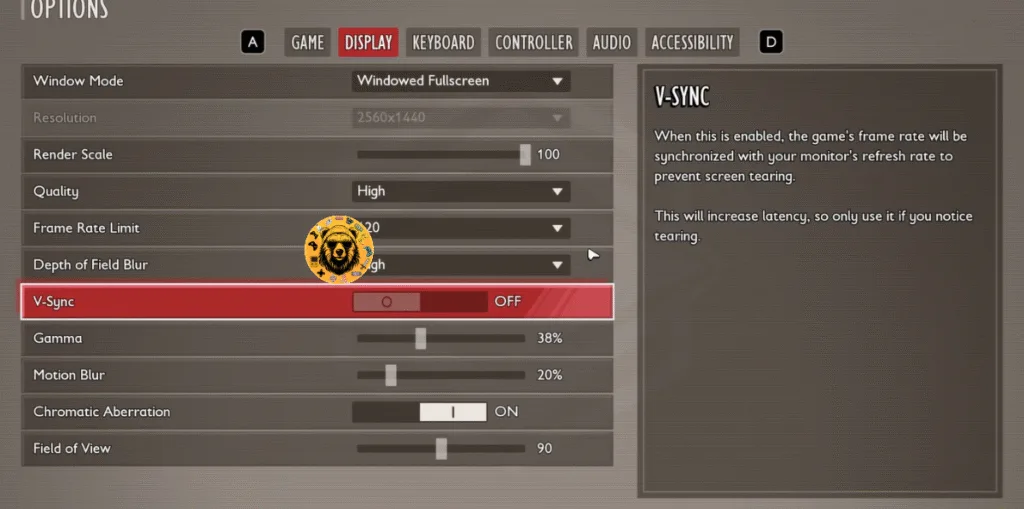
Use Grounded 2’s FPS Limiter
If you are playing Grounded 2 on a high refresh rate or a Variable Refresh Rate (VRR) display, then enabling V-Sync might not fix the Unreal Engine crash on your PC. In that case, use the game’s “Frame Rate Limit” setting to cap Grounded 2’s FPS and fix the UE Augusta GPU Crash Dump Triggered error. Here is how you can limit the game’s FPS:
- Open Grounded 2’s options menu, and go to the “Display” tab.
- Use the “Frame Rate Limit” setting to set an FPS value.
- Play Grounded 2, and the UE GPU crash is now fixed.
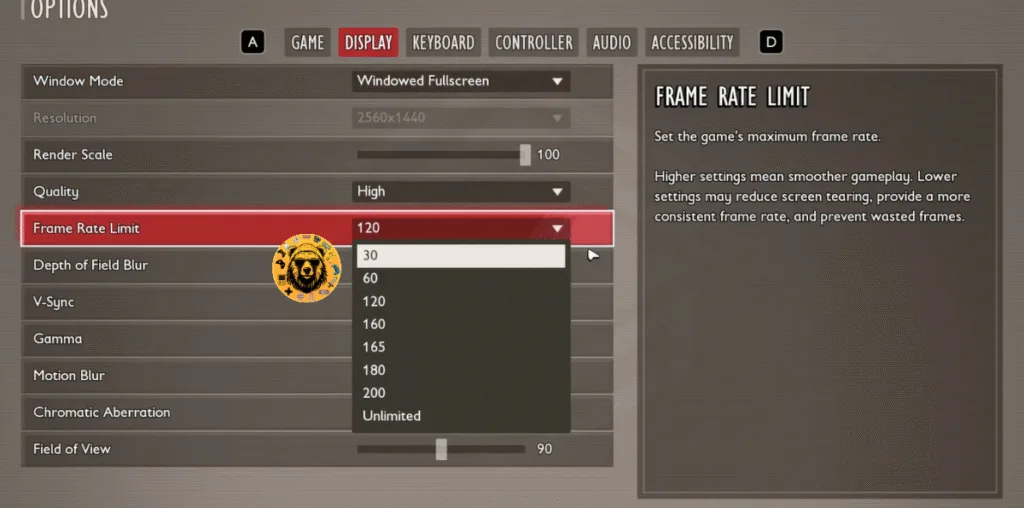
Use NVIDIA App FPS Limiter
Grounded 2’s in-game frame rate limiter only gives you a set number of FPS values to use. For a more granular control over the game’s FPS, you can use the NVIDIA App’s FPS limiter to cap its max frame rate. This is ideal for PC users with VRR displays.
- Open the Nvidia App and select the “Graphics” tab.
- Select “Grounded 2” from the list of games.
- Scroll down the options and click on “Max Frame Rate”.
- Turn it on and set a value for it.
- Play the game, and GPU crashes are now fixed.
Unless you are playing Grounded 2 on a Gsync or Freesync display, the frame rate value should be 1/2, 1/3, or 1/4th of your display refresh rate, otherwise, the game will feel jittery. This only applies if you have V-Sync enabled.
Fix #7 – Ensure Your Graphics Card is Using Stock Clocks
If you have overclocked your graphics card, it is the reason Grounded 2 is crashing on your Windows PC with the Unreal Process Has Crashed UE-Augusta error. Revert your graphics card to its default GPU and Memory clocks to fix the error.
However, even if you haven’t overclocked your graphics cards, it is still using higher GPU and Memory clocks, unless it’s a reference model. Most graphics cards from NVIDIA and AMD AIB partners, like ASUS or Zotac, use higher GPU and Memory clocks than the reference models.
While these clocks are slightly higher, they are the reason Grounded 2 is crashing on your PC with the GPU crash DUMP Triggered error. You can fix the error by forcing your graphics card to use its reference GPU and Memory clock. For NVIDIA graphics cards, it is very easy, as you have to enable the Debug Mode in the NVIDIA Control Panel. For AMD graphics cards, you’ll have to manually underclock them to their reference clocks.
To enable the Debug Mode, open the NVIDIA Control Panel, click the “Help” button from the top menu, and select the “Debug Mode” option. This will force your NVIDIA graphics card to use its recommended GPU and Memory clocks, which will reduce the GPU load and will fix the UE Augusta GPU Crash Dump Triggered crash in Graounded 2.

That is all for our Grounded 2 fixes for the Unreal Process Has Crashes UE-Augusta error on your Windows PC. If you are facing errors and issues while playing other games on PC and handhelds, head to our hub of commonly occurring PC errors and their fixes.









