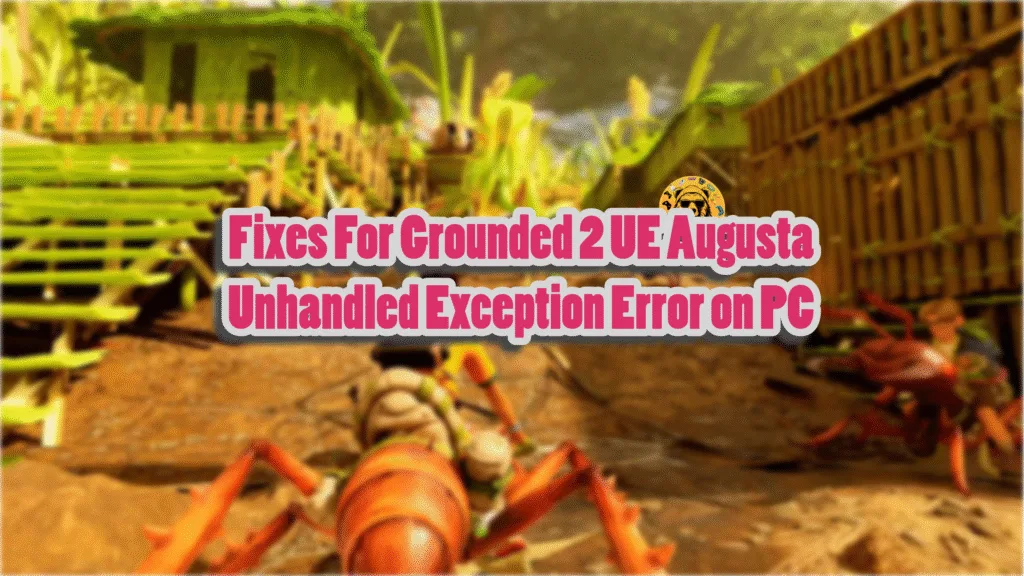Grounded 2 on PC is available as a Steam Early Access title, at the time of writing, meaning the game is still in development. There are bound to be errors and crashes that PC users will experience with the game like the Bluetooth audio not working properly, game crashing with the Unreal process has crashed: UE-Augusta error, or the Unhandled Exception crashes. I have compiled a list of verified fixes that will resolve the Grounded 2 Unhandled Exception error on your Windows PC.
Verified Fixes for Grounded 2 Unreal process Has Crashed UE-Augusta Error on PC
PC users report that Grounded 2 is crashing during gameplay, with the following UE Augusta Unreal Engine error:
An Unreal process has crashed: UE-Augusta
Unhandled Exception: EXCEPTION_ACCESS_VIOLATION reading address 0x0000000000000060Grounded2_WinGRTS_Shipping
Grounded2_WinGRTS_Shipping
Grounded2_WinGRTS_Shipping
Grounded2_WinGRTS_Shipping
Grounded2_WinGRTS_Shipping
Grounded2_WinGRTS_Shipping
Grounded2_WinGRTS_Shipping
Grounded2_WinGRTS_Shipping
Grounded2_WinGRTS_Shipping
Grounded2_WinGRTS_Shipping
Grounded2_WinGRTS_Shipping
Grounded2_WinGRTS_Shipping
Grounded2_WinGRTS_Shipping
Grounded2_WinGRTS_Shipping
Grounded2_WinGRTS_Shipping
Grounded2_WinGRTS_Shipping
Grounded2_WinGRTS_Shipping
kernel32
ntdll
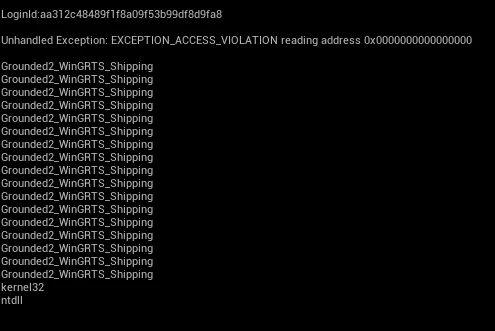
The EXCEPTION_ACCESS_VIOLATION error is a common occurrence in PC games running on Unreal Engine 5. This is a RAM-related error, in which the game is trying to access a certain memory location, but it is unable to do so.
Multiple factors are the reason Grounded 2 keeps crashing on your PC with the Unhandled Exception error, like third-party peripherals interfering with the game, corrupt or missing system files, Controlled Folder Access blocking access to certain files, and more. The following fixes will resolve the Unhandled Exception: EXCEPTION_ACCESS_VIOLATION error on your Windows PC.
Fix #1 – Remove Idle Third-Party Peripherals
Being able to use a wide range of peripherals is one of the advantages of PC gaming. I use a lot of third-party peripherals on my PC, some for my games, others for work. However, these peripherals come with their own drivers and software, which can interfere with games and cause them to crash.
If you are using third-party peripherals, like controllers, HOTAS, Bluetooth dongle, USB headphones, and others, it is the reason the game is crashing with the Unhandled Exception error.
You can fix the UE-Augusta Unhandled Exception crashes in Grounded 2 by removing all the peripherals, except for the mouse and keyboard. Plug the peripherals back one by one and play Grounded 2 after you have plugged each peripheral. This will help you identify the device that is crashing Grounded 2 during gameplay. Once identified, remove the device when you play the game, and Grounded 2 won’t crash again with the Unhandled Exception error.
Fix #2 – Delete Grounded 2’s Config Files
For some PC users, Grounded 2 is crashing on startup with the Unreal process has crashed: UE-Augusta error. This is due to the game’s current graphics settings. To fix the Unhandled Exception startup crashes in Grounded 2, delete its config files, which will reset all the game’s settings. Here is how you can delete the config files to fix the Unhandled Exception error on your PC:
- Press the Win and R buttons simultaneously.
- Paste %LOCALAPPDATA% in the Run dialogue and press Enter.
- Navigate to Augusta\Saved\Config, and delete the Config folder.
- Launch Grounded 2, and the Unhandled Exception crash is now fixed on your PC.
Fix #3 – Clear Grounded 2 Shaders and Increase Shader Cache Size
Being an Unreal Engine game, Grounded 2 uses shaders for its visuals and performance. The game performs a shader compilation step when you first launch the game, update it, or update the GPU driver. These shaders are compiled in a cache that the game can access for rendering visuals.
The shader cache is the reason Grounded 2 keeps crashing on your PC with the UE Augusta Unhandled Exception error on your PC. This could be due to issues with the shader cache, such as Grounded 2 can’t access it, it’s damaged, has compatibility issues, or its size is small for the game. You can fix the error by clearing the NVIDIA and DirectX shader caches, increasing the NVIDIA shader cache size, and recompiling Grounded 2’s shaders.
How to Clear DirectX Shader Cache
- Open Windows Settings and navigate to System > Storage > Temporary Files.
- Click “DirectX Shader Cache” and click “Remove Files”.


How to Clear NVIDIA Shader Cache and Increase Its Size
After you have cleared the DirectX shader cache, clear the NVIDIA cache and increase its size.
- Open the NVIDIA Control Panel.
- Click the “Manage 3D Settings” option from the left menu.
- Go to the “Global settings” tab.
- Scroll down to the “Shader Cache Size” setting.
- Select “Disable” from the list of options, and apply the changes.
- Restart your PC, open the NVIDIA Control Panel again, and go to the “Shader Cache Size” setting.
- Select a 10 GB or higher value, and apply the changes.

Once you have cleared both caches and increased the size of the NVIDIA cache, play Grounded 2 and the game will compile shaders. Keep playing the game and it won’t crash again with the UE Augusta Unhandled Exception error on your PC.
Fix #4 – Disable Ransomware Protection
Ransomware Protection is a Windows Security feature that restricts access to certain files and folders. This feature is the reason Grounded 2 is crashing on your PC. You can fix the Unhandled Exception: EXCEPTION_ACCESS_VIOLATION crash on your PC by disabling Ransomware Protection in Windows Settings. Here is how you can disable it:
- Open Windows Settings, go to Privacy & Security, select Windows Security, and then click “Virus & Threat Protection”.
- Under “Ransomware Protection”, there is “Manage Ransomware Protection”. Click it and disable “Controlled Folder Access”.
- Play Grounded 2, and the UE Augusta Unhandled Exception crash is now fixed.

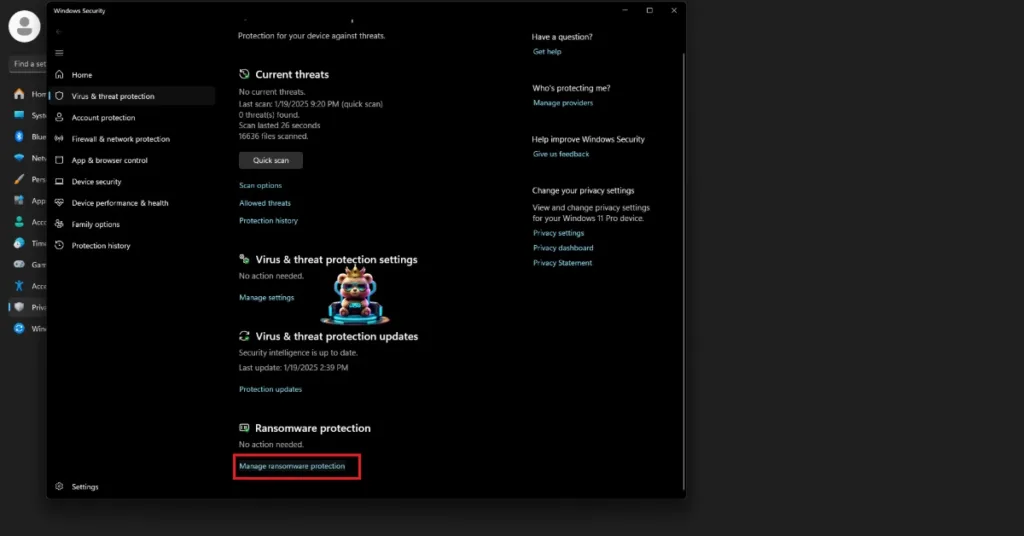
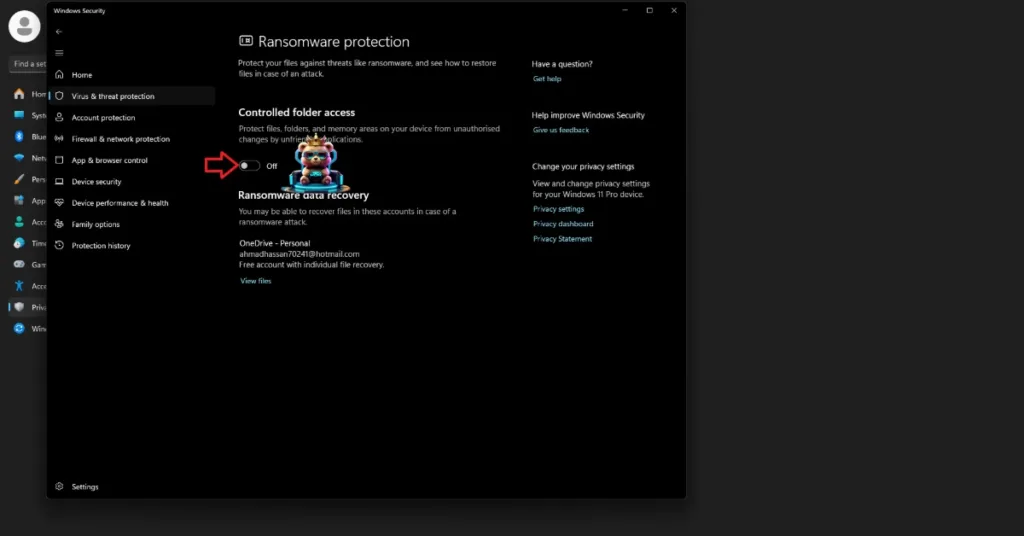
Fix #5 – Repair System Files and Install Missing Visual C++ Components
Another reason you are experiencing the UE Augusta Unhandled Exception crashes in Grounded 2 is missing or corrupt System files and Visual C++ components. You can fix these UE Augusta crashes on your PC by installing or repairing System files and Visual C++ components.
Repair System Files
Windows has built-in tools that scan for missing or damaged system files and recover them. Over time, Windows system files get deleted to damaged following OS updates or other reasons. These missing or corrupt system files are the reason Grounded 2 is crashing with the Unreal Process has Crashed UE-Augusta error, and you can fix the error by running SFC and DISM scans. Here is how you can run the scans:
- Press the Windows key on your keyboard, type “cmd”, and run Command Prompt as an administrator.
- Type sfc /scannow and hit Enter.
- Windows will run a scan. Let it complete fully.
- After the first scan is complete, type DISM.exe /Online /Cleanup-image /Restorehealth and press Enter again.
- Let Windows complete this scan as well.
- Play Grounded 2 and the Unreal crash on your PC is fixed.
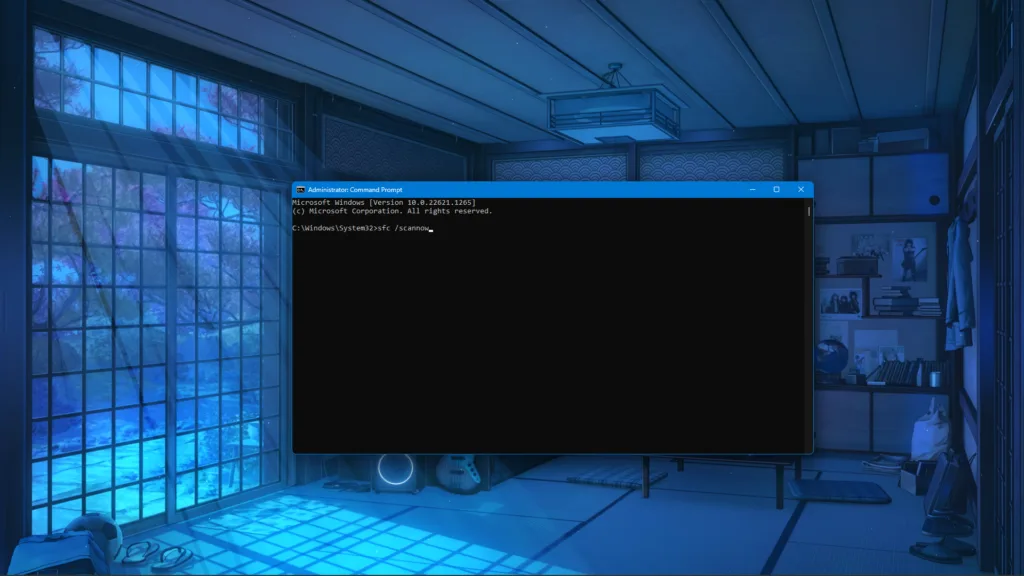

Install or Repair Visual C++ Components
Visual C++ components are necessary to run games on Windows. If these components get damaged or deleted, games start to crash during gameplay or at launch. These missing components are the reason Grounded 2 keeps crashing on your PC, and the UE Augusta Unreal Process has crashed error pops up. You can fix the error by installing or repairing Visual C++ components, and here is how you can do it:
- Go to the Steam Library and type “Steamworks” in the search bar.
- Right-click “Steamworks Common Redistributables” > Manage > click “Browse local files”.
- Open _CommonRedist\vcredist in the explorer window that opens on your screen.
- You will get a list of folders with names in years starting from 2010.
- Open each folder one by one and run the VC_redis for both x64 and x86 versions.
- Repair or install Visual C++ Redistributables.
- Restart your PC, play Grounded 2, and the Unhandled Exception crashes are fixed.


Steam deletes installers after a certain time, and you might find some folders empty. In that case, you can manually download installers for Visual C++ Redistributables and install them. Ensure that you download and install both x86 and x64 versions. Install them, restart your PC, and the UE Augusta Grounded 2 Unhandled Exception crash will be fixed.

Fix #6 – Clean Install GPU Driver and Override Windows TDR Settings
Your current GPU driver is the reason Grounded 2 is crashing on your PC. The driver is either outdated or incompatible with the game. Update your GPU driver to the latest version and ensure a clean installation, so that settings from the previous driver installation won’t interfere with the new one.
If the driver update doesn’t fix the issue, then Timeout Detection and Recovery (TDR) shuts down the GPU driver. This is another cause for Grounded 2 to crash on your PC with the UE Augusta Unhandled Exception error, and you can fix the error by changing Windows TDR settings, so it resets the driver instead of shutting it down. Here is how you can change Windows TDR settings:
- Open “regedit” and run it as an administrator.
- Go to “HKEY_LOCAL_MACHINE -> SYSTEM -> CurrentControlSet -> Control -> GraphicsDrivers”.
- Right-click in the right panel in the blank space, hover the mouse cursor over “New”, select the “DWORD (32-bit) Value” option, and name the file TdrLevel.
- Right-click the “TdrLevel” file and select Modify.
- Confirm that the value is 0 under “Value data”.
- Restart your PC.
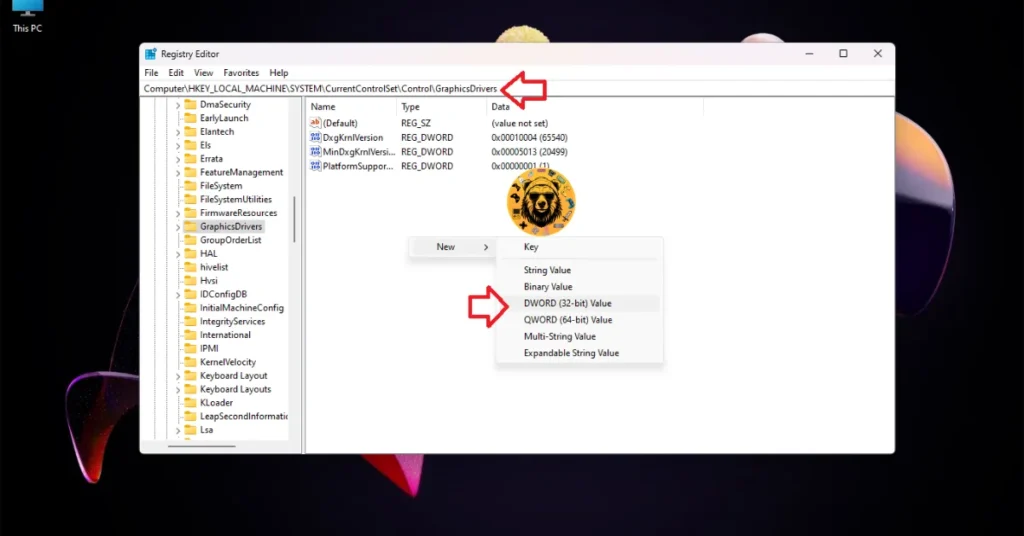



Fix #7 – Update BIOS or Underclock Your Raptor Lake CPU
If your PC has an Intel Raptor Lake (13th or 14th gen) CPU, then it is the reason Grounded 2 keeps crashing with the Unhandled Exception: EXCEPTION_ACCESS_VIOLATION error. These CPUs have technical issues and are the primary cause of many errors and crashes in Unreal Engine 5 games, such as the Out of Video Memory crashes or Fatal Error crashes.
To fix the Unhandled Exception crashes in Grounded 2, update the BIOS for your Intel Raptor Lake CPU. The BIOS updates have microcode that specifically tackles the technical issues in these CPUs.
However, if the BIOS update doesn’t fix the error, then the damage to the CPU might be permanent. In this case, you’ll have to underclock the Performance Core Ratio of your CPU to fix the Unhandled Exception error. You can outright underclock the Performance Core Ratio, or you can use Windows Power Efficiency mode.
Reduce Performance Core Ratio
- Download and install Intel Extreme Tuning Utility.
- Open the application and set the Performance Core ratio to 50x.
- Play Grounded 2, and the crashes are now fixed.
If Grounded 2 is crashing on your PC and displays theUnhandled Exception: EXCEPTION_ACCESS_VIOLATION error during shader compilation, reduce the Performance Core Ratio, run the game, and let the shaders compile. After the shaders are compiled, close the game, revert the Performance Core Ratio to its default value. Only underclock the Power Core Ratio again if the game is crashing during gameplay.
Use Windows Power Efficiency Mode
- Open Windows settings, select System, and go to Power.
- Select “Best Power Efficiency” for Power Mode.
- Run Grounded 2, and the Unhandled Exception crashes are now fixed.
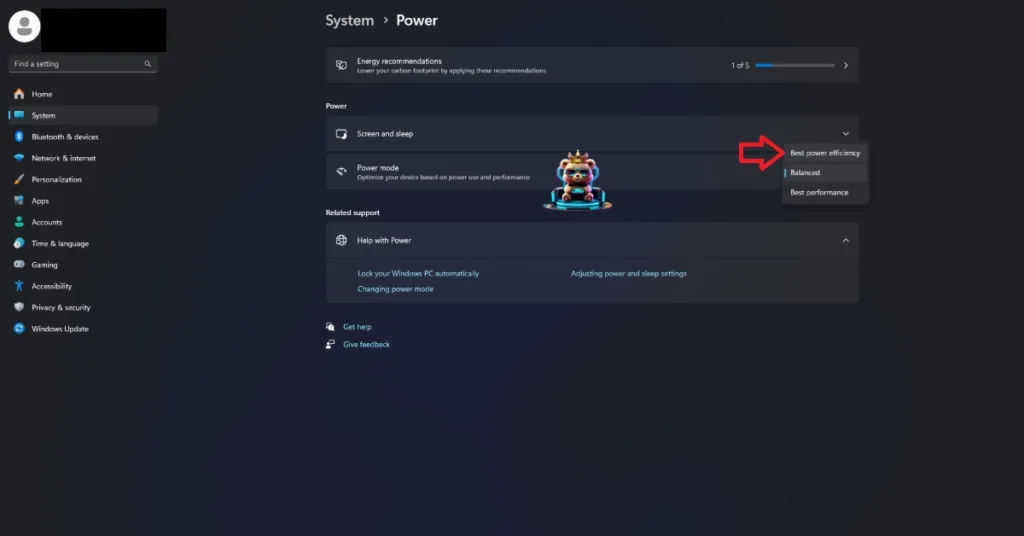
There you have it, our Grounded 2 fixes for the Unreal process has Crashed: UE-Augusta error on PC. If you are facing errors and issues while playing other games on PC and handhelds, head to our hub of commonly occurring PC errors and their fixes.