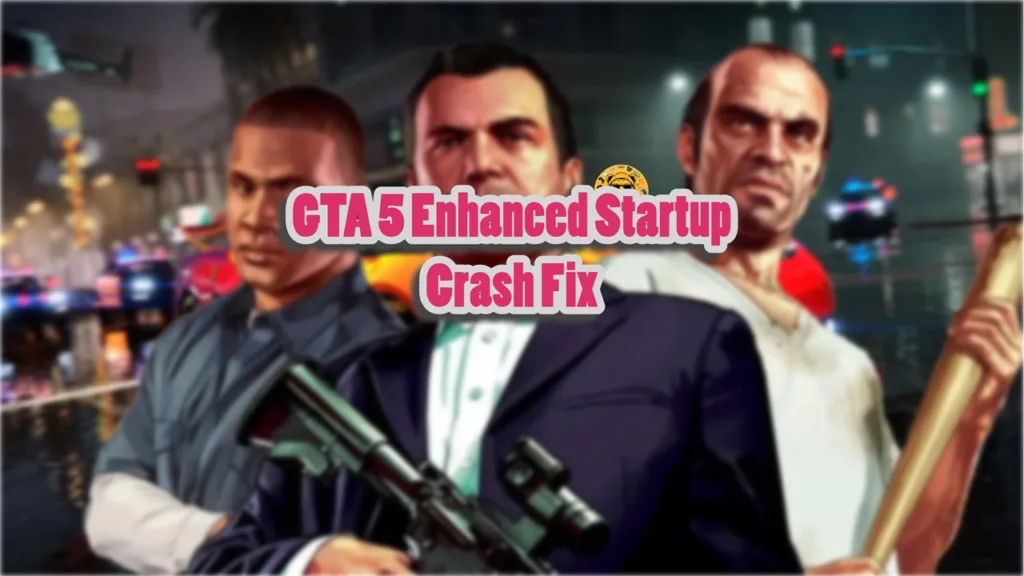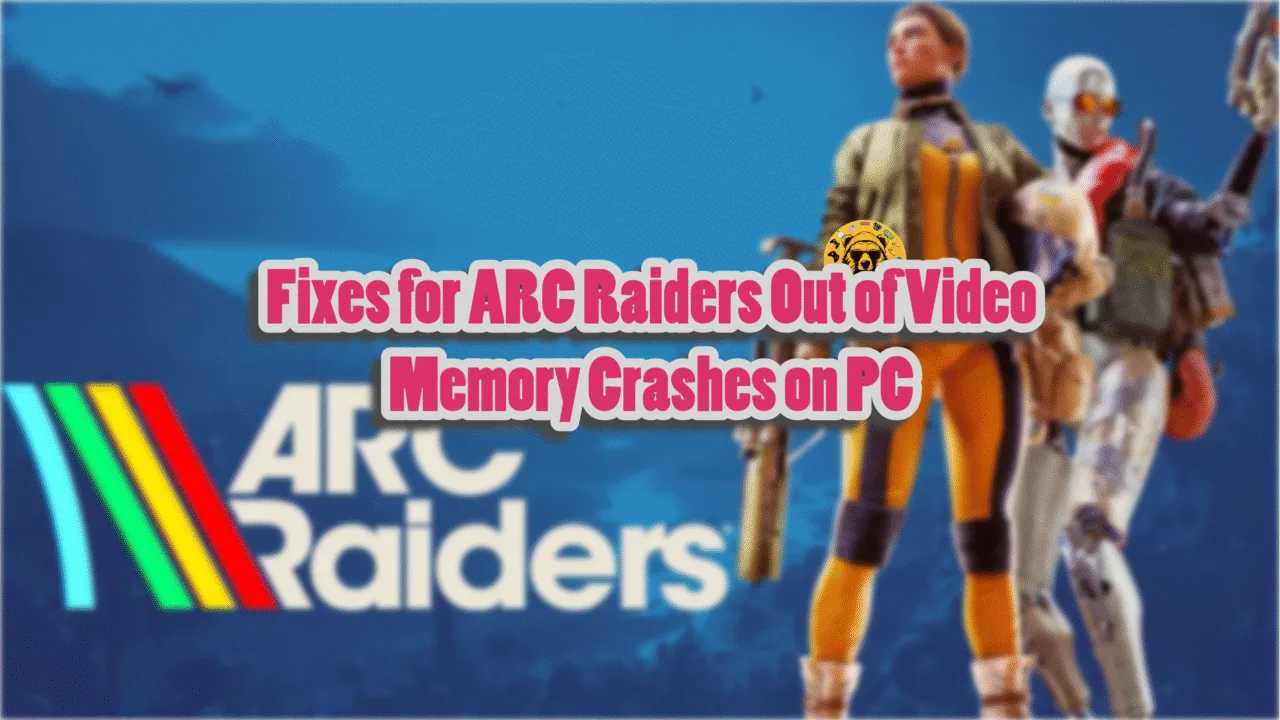With the continued success of GTA Online, Rockstar Games isn’t letting the PC version of GTA 5 die just yet. Now the PC version of Grand Theft Auto V has been upgraded for free to an Enhanced version that brings Ray Tracing, FSR, DLSS, and other features for PC users. However, PC players are unable to play the game as it crashes at launch. Here I have compiled the best fixes that will resolve the GTA 5 crash at startup issue on PC.
GTA V Enhanced Crash At Startup Fixes That’ll Help
PC users report Grand Theft Auto 5 keeps crashing at launch and no error message pops up. There are multiple reasons why you are experiencing this issue, which include missing game files, corrupt or missing system files, compatibility issues with the current Windows version, and more. The following fixes will resolve the GTA 5 crash at startup issue on your PC.
Fix # 1 – Verify Game Files
Corrupt or missing game files following the Enhanced edition update on PC are crashing GTA 5 at startup. You can fix the issue by verifying the game files. Here is how to verify GTA 5’s game file on Steam and Epic:
Steam
- Right-click Grand Theft Auto 5 in your Steam library and select “properties”.
- Go to the “Installed Files” tab in the small window that pops up.
- click the “Verify integrity of game files” button.
- Steam will scan for any damaged or missing files and will replace them.
- Play GTA 5 and it won’t crash at startup.

Epic Games
- Open your Epic Games library.
- Click on the three dots under GTA 5.
- Select the “Manage” option and then click “Verify” in front of “Verify Files”.
- Once the scan is done, play Grand Theft Auto V, and it won’t crash at launch.
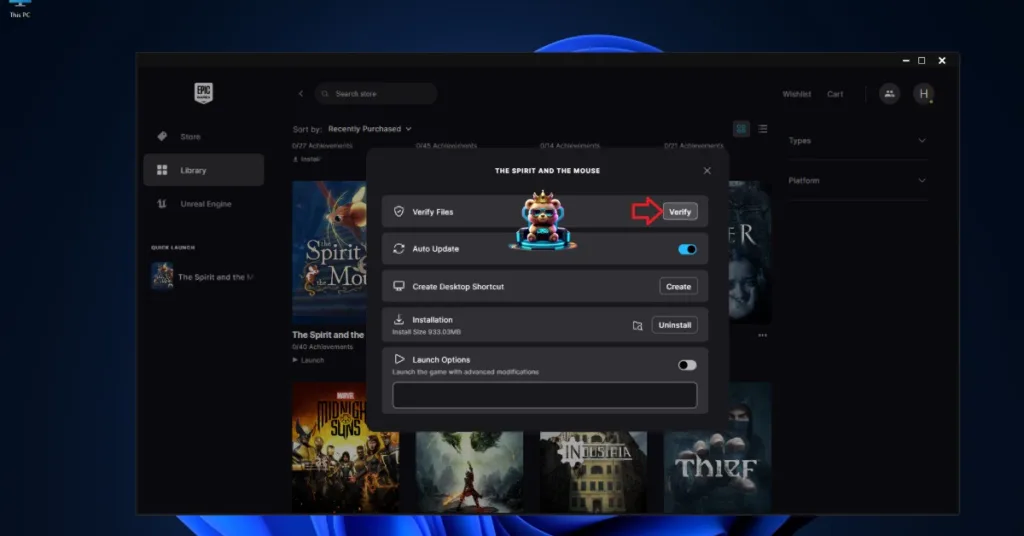
Fix #2 – Ensure GTA 5 Uses Discrete Graphics Hardware
Gaming laptops use both discrete graphics hardware and integrated graphics (iGPU) depending on load. However, it sometimes does not switch the discrete AMD or Nvidia GPU and keeps using the iGPU, which crashes games at launch. If you are playing GTA 5 on a gaming laptop, then ensure that it is running on the discrete graphics card to fix the crash at startup issue. Here is how you can do it:
- Open Windows 11/10 Settings.
- Navigate to System > Display > Graphics.
- Select “Grand Theft Auto V” from the list.
- Click on Options.
- Check the “High Performance” option and save the changes.
- Launch the game and startup crashes are fixed.


Fix #3 – Run Grand Theft Auto V Enhanced as an Administrator
Lack of administrative rights is crashing Grand Theft Auto 5 at launch. You can fix the issue by running the game as an administrator, and here is how to do it:
- Open Steam Library, and right-click Avowed > Manage >click “Browse local files”.
- Right-click the “PlayGTAV” file in the new window and click “properties”.
- In the “Compatibility” tab, check “Run this program as an administrator” and click “Apply”.
- This will fix the GTA5 startup crash issue on your PC.



Fix #4 – Disable Compatibility Mode for GTA 5
Some PC users are experiencing the “Support for Windows 7 and Windows 8 has ended.” error when they launch GTA 5 on Windows 10 or 11. This is due to the compatibility mode being enabled for the game. You can fix the error by disabling the compatibility mode, and here is how:
- Right-click Grant Theft Auto V in your Steam library > Manage > click “Browse local files”.
- A new window will open up containing game files.
- Right-click “PlayGTAV” and “GTA5” files and select properties.
- Go to the compatibility tab, and uncheck “Run this program in compatibility mode for” option, if enabled, and apply the changes.
- Play the game and the Windows 7 and 8 support error is now fixed.
Fix #5 – Install or Repair Visual C++ Components
Corrupt or missing Visual C++ components are crashing GTA 5 at startup, as they are essential to run games on Windows. You can fix the crashes by installing or repairing Visual C++ Redistributables.
- Go to the Steam Library and type “Steamworks” in the search bar.
- Look for “Steamworks Common Redistributables” and right-click it > Manage > click Browse local files.
- It will open a new window. Go to _CommonRedist\vcredist in this window, and you will find folders with names having years starting from 2010.
- Open each folder one by one and run the VC_redis for both x86 and x64 versions.
- Install or repair Visual C++ Redistributables and restart your PC.
- Play GTA 5 and the issue will be fixed.


Useful Tip: Steam often deletes the Visual C++ installers and you might find the folders empty. In that case, you can download Visual C++ redistributables and install them to fix the crash at startup issue with the game.

Fix #6 – Repair System Files
If repairing C++ Components didn’t resolve the GTA 5 keeps crashing at startup issue, then run the SFC and DISM scans. These scans are built-in tools in Windows that scan for missing or damaged system files and replace them.
- Open Command Prompt (CMD) as an administrator.
- Type SFC/scannow and press Enter.
- Let the scan complete.
- Once it is complete, type DISM /Online /Cleanup-Image /RestoreHealth, press Enter, and let CMD run the scan.

There you have it, our fixes for the Grand Theft Auto 5 Enhanced crashing at startup issue on PC. If you are experiencing errors and crashes in games, also see our fixes hub for commonly occurring errors for PC and handhelds.