Hogwarts Legacy brought the wizarding world to life with incredible details. Not only that, the game scales well across multiple platforms, including Nintendo Switch, PC, last-gen consoles, and the upcoming Nintendo Switch 2. Despite the optimization, PC users are experiencing the “LowLevelFatalError Ran Out of Memory” error when they launch the game. Here, I have compiled a list of fixes that will resolve the Hogwarts Legacy Out of memory error on your Windows PC.
Working Fixes for Hogwarts Legacy Phoenix Game Has Crashed on PC
PC users report that Hogwarts Legacy keeps crashing during gameplay or at startup, and a “Ran Out of Memory” error pops up. The following is the full error message:
The Pheonix Game has crashed and will close
LowLevelFatalError [File:Unknown][line:197]
Ran out of memory allocating 2097152 bytes with alignment 0

This isn’t the only memory-related error that the game is experiencing, as PC users report the Out of Video Memory crashes during gameplay.
There are multiple reasons you are experiencing the LowLevelFatalError crashes in Hogwarts Legacy, like background processes, graphics settings being too high for the available RAM, default Virtual Memory size being too small, and more. The following fixes will resolve the Hogwarts Legacy “LowLevelFatalError Ran Out of Memory” error on your Windows PC.
Related
How to Fix Hogwarts Legacy Microsoft Visual C++ Runtime Error on PC
Fix #1 – Close All Background Processes
If you are running apps or tools in the background, it is the reason the game is crashing with the “LowLevelFatalError” error on your PC. These apps and tools take up space in RAM when running, which leaves less available memory for Hogwarts Legacy to use. Disable all background apps and tools, and the error will be fixed.
Fix #2 – Use Optimized Graphics Settings for Hogwarts Legacy
Hogwarts Legacy is very demanding in terms of hardware on higher graphics settings. The current graphics settings for the game are too high for your available RAM, which is crashing the game with the “LowLevelFatalError Ran Out of Memory” error. You can fix the issue by lowering the graphics settings or using NVIDIA’s optimized settings. Here is how you can use the optimized settings:
- Open the NVIDIA App and go to the graphics tab.
- Click on “Hogwarts Legacy” from the list of games.
- Now, click the “Optimize” button at the top right corner, and NVIDIA APP will force the game to use optimized settings.
- Play the game, and the Out of Memory crashes are now fixed.

Fix #3 – Increase Virtual Memory
The reason Hogwarts Legacy is crashing during gameplay with the “Phoenix Game has crashed. LowLevelFatalError” error on your PC is that the default virtual memory or paging file size is too small. You can fix the error by increasing the virtual memory size, and here is how you can increase it:
- Open Windows Settings > System > About > Advanced System Settings.
- Click “Settings” under Performance, and go to the Advanced tab in Performance Options.
- Click on “Change” under Virtual memory.
- Uncheck “Automatically manage paging file size for all drives.”
- Select the drive with at least 32 GB of available space.
- Check the Custom size option.
- Input ‘16,384’ for the Initial size and ‘32,768’ for the Maximum size and press OK.
- Restart your PC, play Hogwarts Legacy, and the out of memory error is fixed.


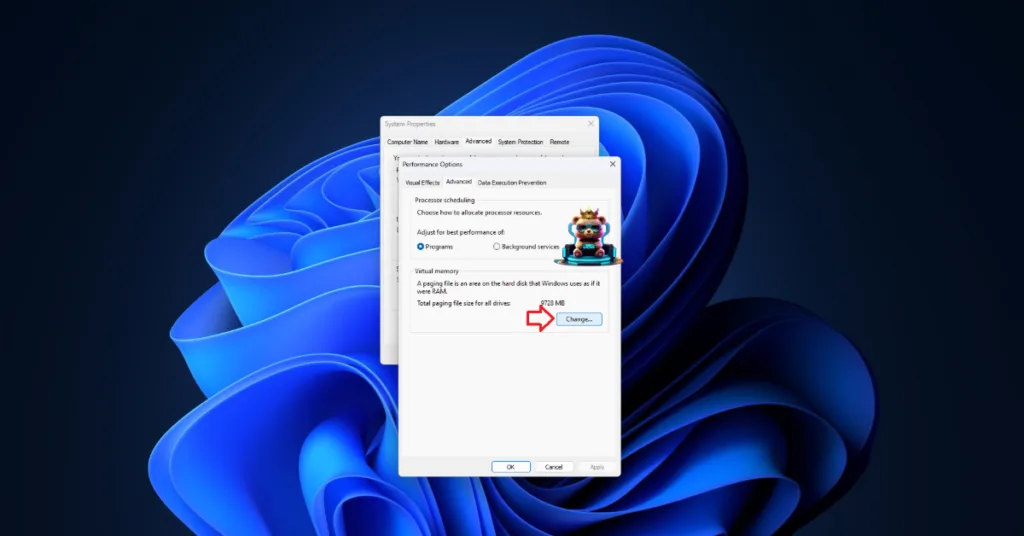

Fix #4 – Increase Shader Cache Size
While it is rare, sometimes NVIDIA GPU drivers set the shader cache size value to 0. This is crashing Hogwarts Legacy with the “Ran out of memory” error. You can fix it by manually increasing the shader cache size. Here is how you can increase the cache size:
- Open the Nvidia Control Panel.
- Go to the “Manage 3D Settings” tab.
- Click on the “Global settings” tab.
- Select the “Shader cache size” option and set it to “driver default” or select a higher value.
- Apply the changes, play Hogwarts Legacy, and it won’t crash with the LowLevelFatalError out of memory error.

That is all for our fixes for the “The Phoenix Game has crashed. Ran out of Memory” crash in Hogwarts Legacy. If you are experiencing other errors and issues with games on PC or handhelds, also see our fixes hub for commonly occurring errors.








