Out of Video Memory error is a common occurrence for PC games running in Unreal Engine. PC users report that Hogwarts Legacy is crashing at startup with the “Out of Video Memory” error, and guess what, the game runs on Unreal Engine 4. I have compiled a list of fixes that will resolve the “Out of Video Memory” error on your Windows PC.
6 Quick Fixes For Hogwarts Legacy Out of Video Memory Error
There are multiple reasons you are experiencing the “Out of Video Memory” crash during gameplay or at startup, like the game not using the dedicated graphics hardware, the GPU driver is incompatible, a corrupt DirectX shader cache, and more.
Related
How to Fix Hogwarts Legacy Microsoft Visual C++ Runtime Error on PC
On top of that, this is not the only memory-related error the game is experiencing, as some PC users report that Hogwarts Legacy keeps crashing with the Out of Memory error at startup. The following fixes will resolve the Out of Video Memory error on your Windows PC.
Fix #1 – Ensure Hogwarts Legacy is Running on a Dedicated Graphics Card
If you are playing Hogwarts Legacy on a gaming laptop, then the reason for the “Out of Video memory” error is the integrated GPU (iGPU). On a gaming laptop, Windows switches between the iGPU and a dedicated NVIDIA or AMD graphics card depending on rendering load.
Windows should switch to dedicated hardware for Hogwarts Legacy, but it isn’t, which is crashing the game on startup with the error. You can fix this issue by forcing Hogwarts Legacy to always run on the dedicated graphics hardware. Here is how you can force the dedicated hardware for the game:
- Open Windows 11/10 Settings.
- Navigate to System > Display > Graphics.
- Select “Hogwarts Legacy” from the list.
- Click on Options.
- Check the “High Performance” option and save the changes.
- Launch the game, and the Out of Video Memory error is now fixed.


Fix #2 – Enable Sysmem Fallback Policy For Hogwarts Legacy
If you are experiencing the Out of Video Memory error while trying to play the game on an NVIDIA GPU, you can enable this Sysmem Fallback Policy to fix it. As stated, this error is common among games running on Unreal Engine. NVIDIA rolled out the Sysmem Fallback Policy to tackle this issue specifically. Here is how you can enable it to fix the Hogwarts Legacy Out of Video Memory error on your PC:
- Open the Nvidia Control Panel.
- Go to Manage 3D Settings > Program Settings.
- Select Hogwarts Legacy from the drop-down menu.
- Scroll down to “CUDA – Sysmem Fallback Policy”
- Select “Prefer Sysmem Fallback” and apply the changes.
- Play the game, and the error is now fixed.
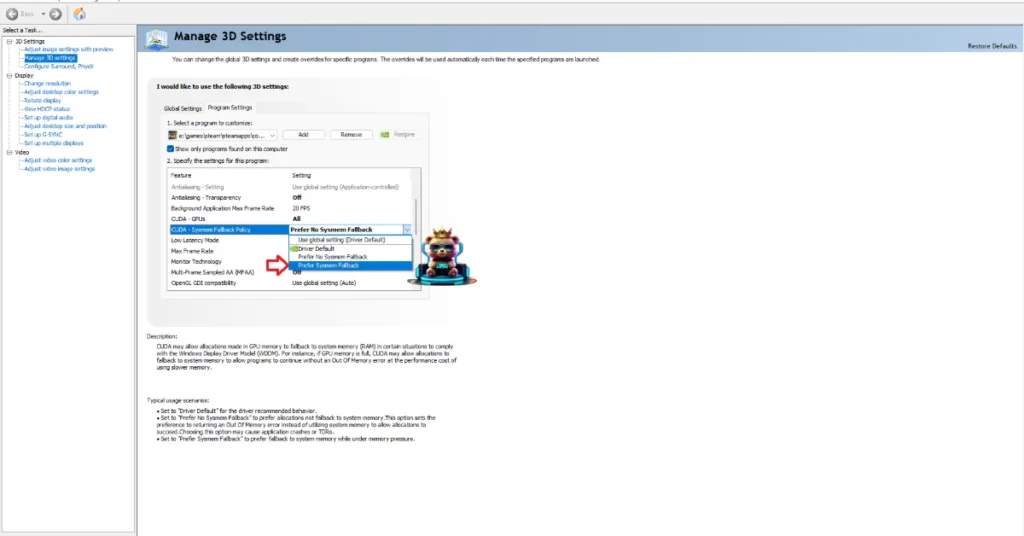
Fix #3- Update BIOS
Intel’s 13th and 14th generation CPUs are well-known for their technical issues, which are the reason the game is crashing with the Out of Video Memory error. Intel has rolled out BIOS updates for these CPUs; install them to fix the error.
Fix #4 – Reduce Performance Core Ratio for Intel 13 and 14 Gen CPUs
If updating the BIOS didn’t fix the error, then you’ll have to lower the Performance Core ratio for your Intel 13 or 14-Gen CPU. Download Intel’s Extreme Tuning Utility. Run the program and turn the Performance Core ratio down to 53 or 54. Play Hogwarts Legacy, and the issue will be fixed.
Fix #5 – Delete DirectX shader Cache
The DirectX shader cache on your Windows PC is either incompatible or damaged, which is crashing the game at startup with the “Out of Video Memory” error. You can fix the issue by deleting the cache, and here is how you can delete it:
- Open Windows Settings and navigate to System > Storage > Temporary Files.
- Click “DirectX Shader Cache” and click “Remove Files”.
- Launch Hogwarts Legacy, and it will not crash at launch again.


Fix #6 – Update GPU Driver or Install a Different Version
GPU drivers play a prominent role in the stability of games. Some versions are often incompatible with certain games, which results in games not launching. Your current GPU driver version is the reason Hogwarts Legacy is crashing with the “Out of Video Memory” error on PC. You can fix it by updating the driver to the latest version or installing a stable driver version. Based on PC community feedback, driver version 566.36 is a stable driver for NVIDIA GPUs, which fixes the error. Ensure that you do a clean installation.
There you have it, our fixes for the Hogwarts Legacy “Out of Video Memory” crashes on PC. If you are experiencing errors and crashes in games, also see our fixes hub for commonly occurring errors for PC and handhelds.









