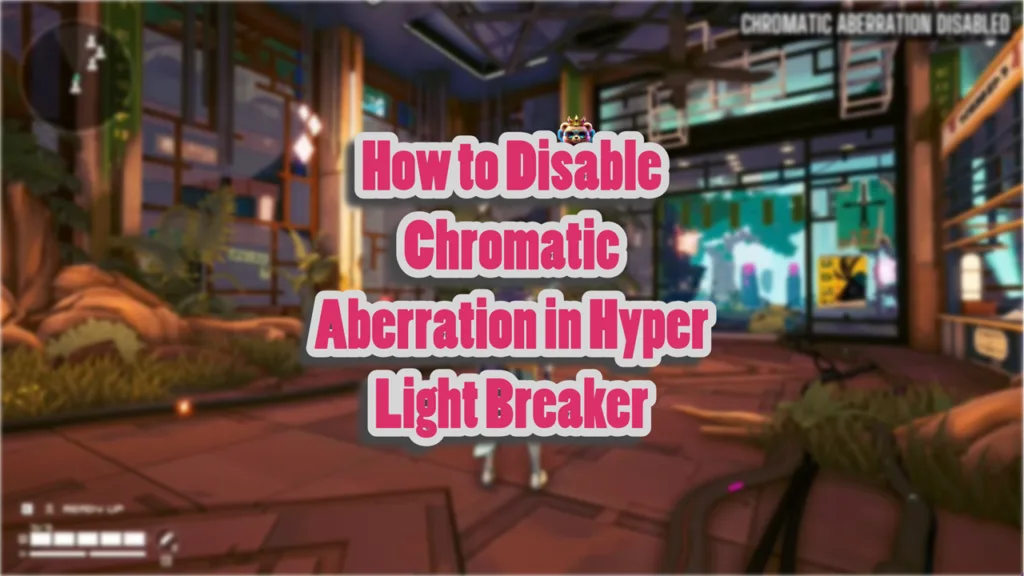When you’re done farming Golden Rations and tired of distortions around the edges of every scene, I suggest you turn of chromatic aberration in Hyper Light Breaker.
This effect, which distorts scene edges for a cinematic look, can be turned off by modifying the game’s configuration files. This feature isn’t officially available in the game and is turned on by default.
I am going to give you a step-by-step rundown on how to turn off chromatic aberration in Hyper Light Breaker.
How to Disable Chromatic Aberration in Hyper Light Breaker
The first thing you need to do is make sure the game is not running. Close the game fully, even from the background.
Now Press Windows + R to open the Run dialog and enter the following path:
%LOCALAPPDATA%\Breaker\Saved\Config\WindowsNoEditor
Click OK to find the Hyper Light Breaker files where you need to find and open Engine.ini file with a text editor (e.g., Notepad).
Add the following lines to the bottom of the file:
[SystemSettings]
r.SceneColorFringeQuality=0
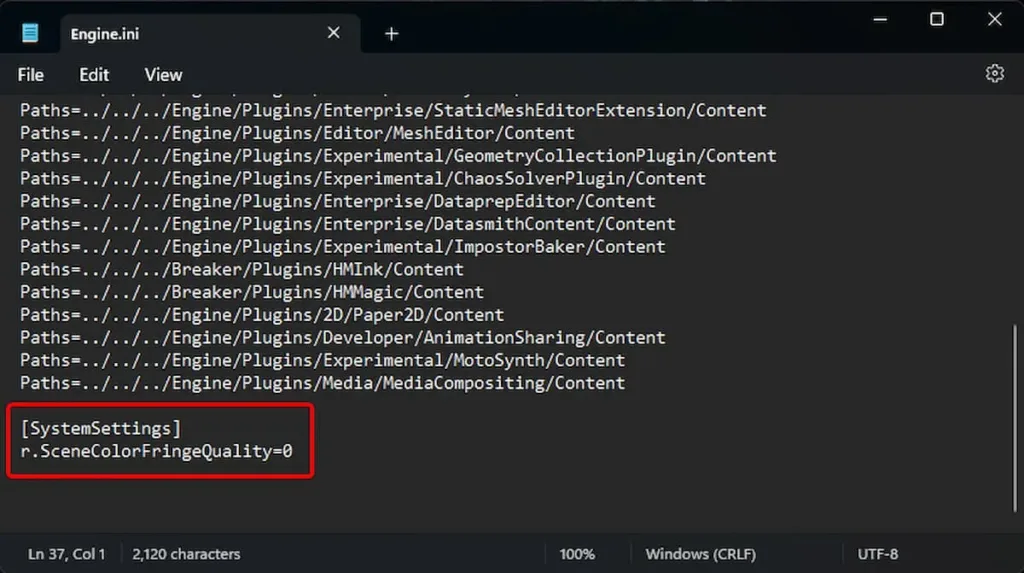
This command will turn off chromatic aberration in Hyper Light Breaker.
To further improve visual quality, I also suggest you turn off Film Grain with the following:
r.Tonemapper.GrainQuantization=0
and vignetting with:
r.Tonemapper.Quality=3
``` :cite[5].
Save the file and relaunch the game. The changes will take effect immediately, resulting in sharper visuals.
It is best to back up the Engine.ini file before editing it. Just copy and paste is somewhere outside the game files to create a copy in case something breaks.