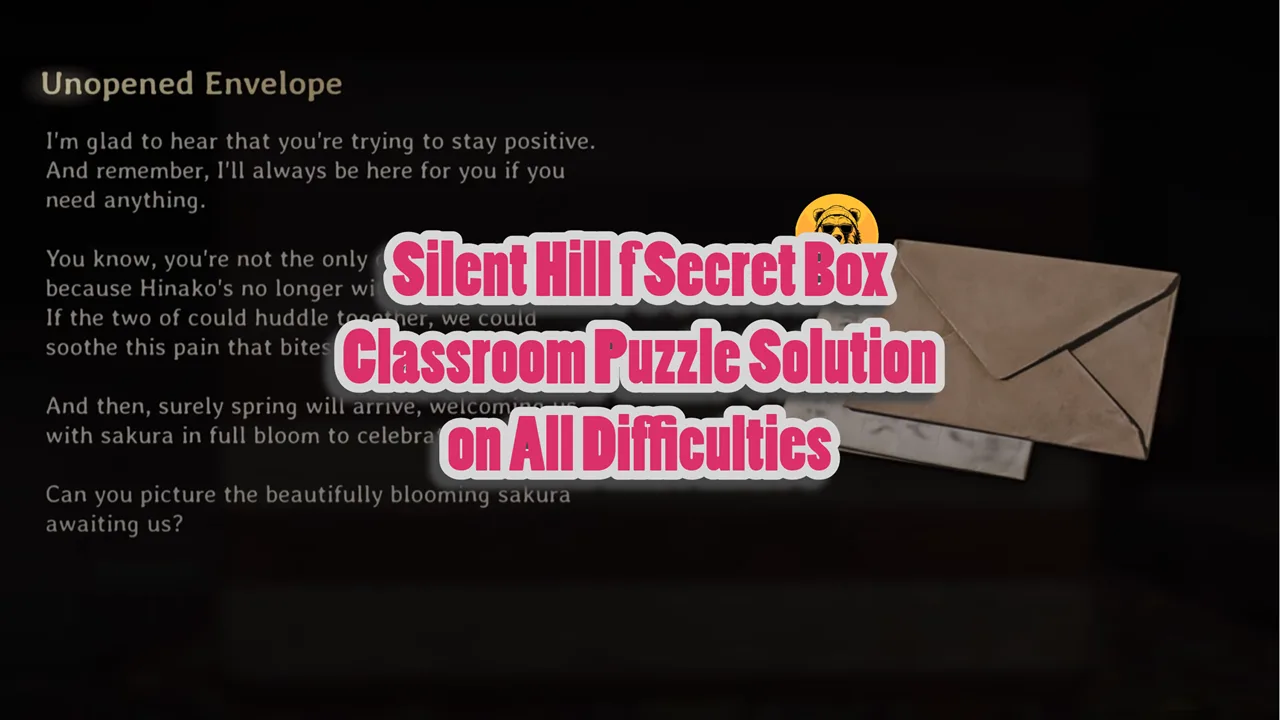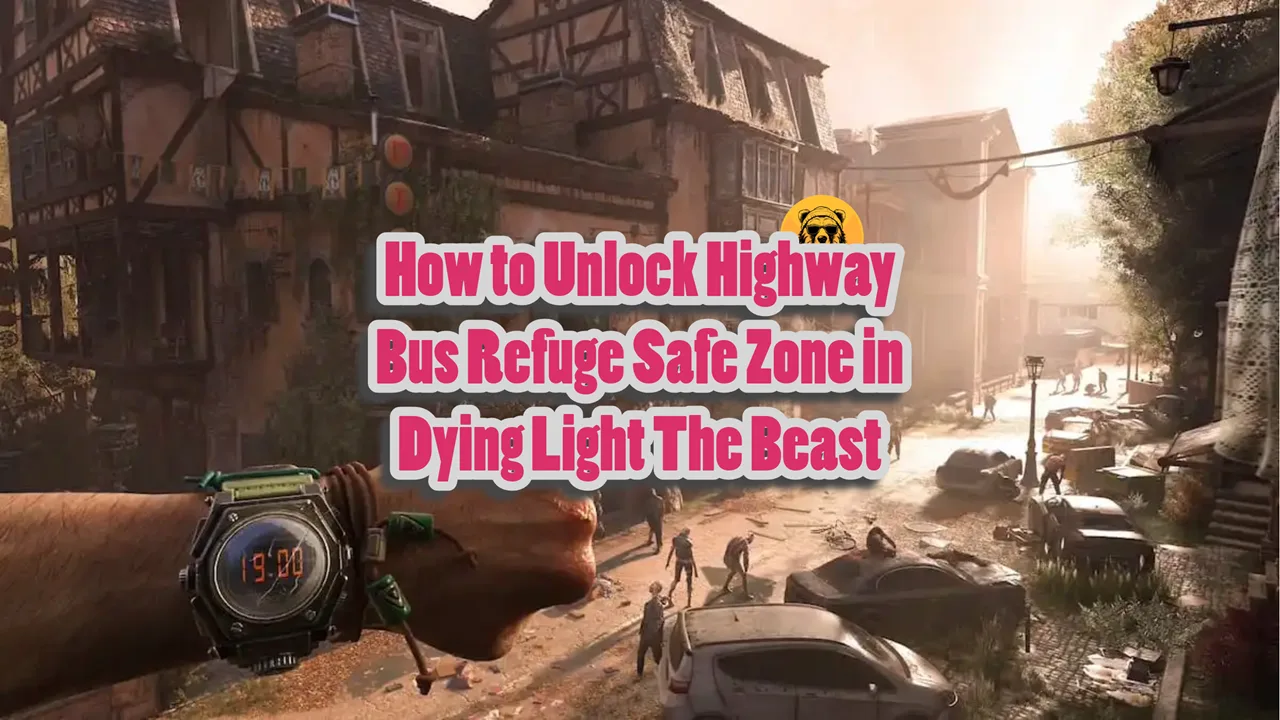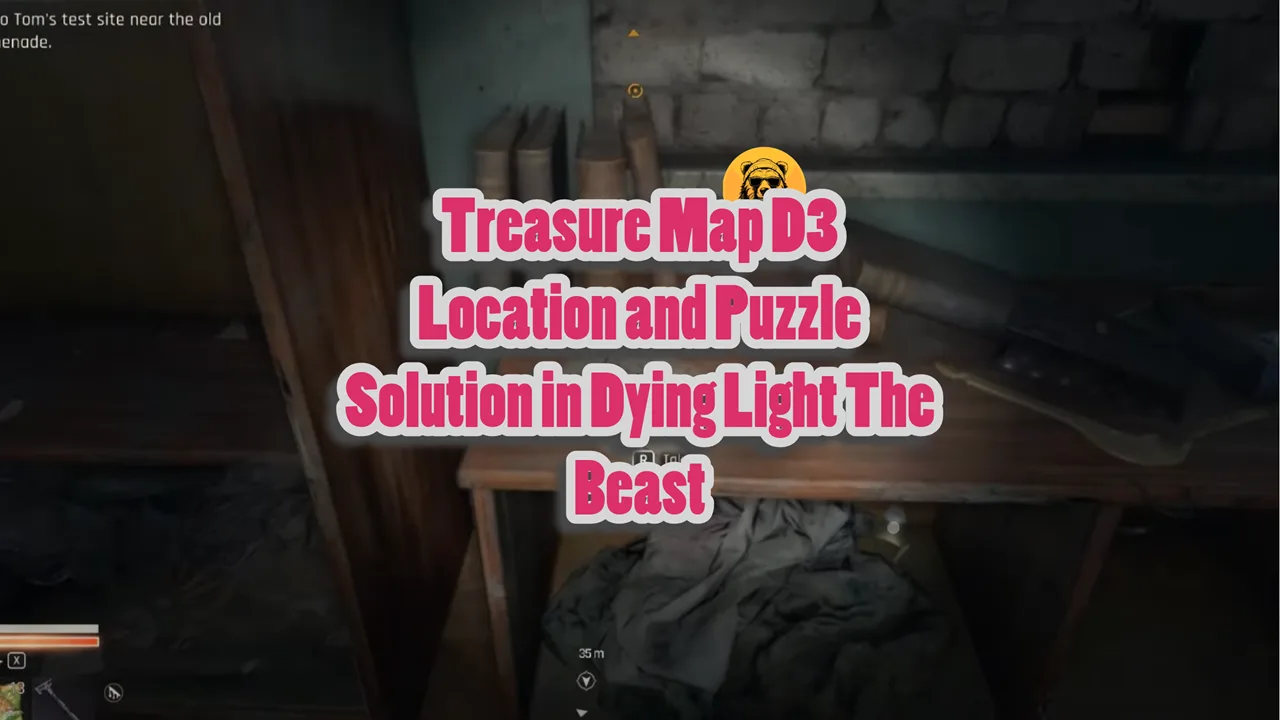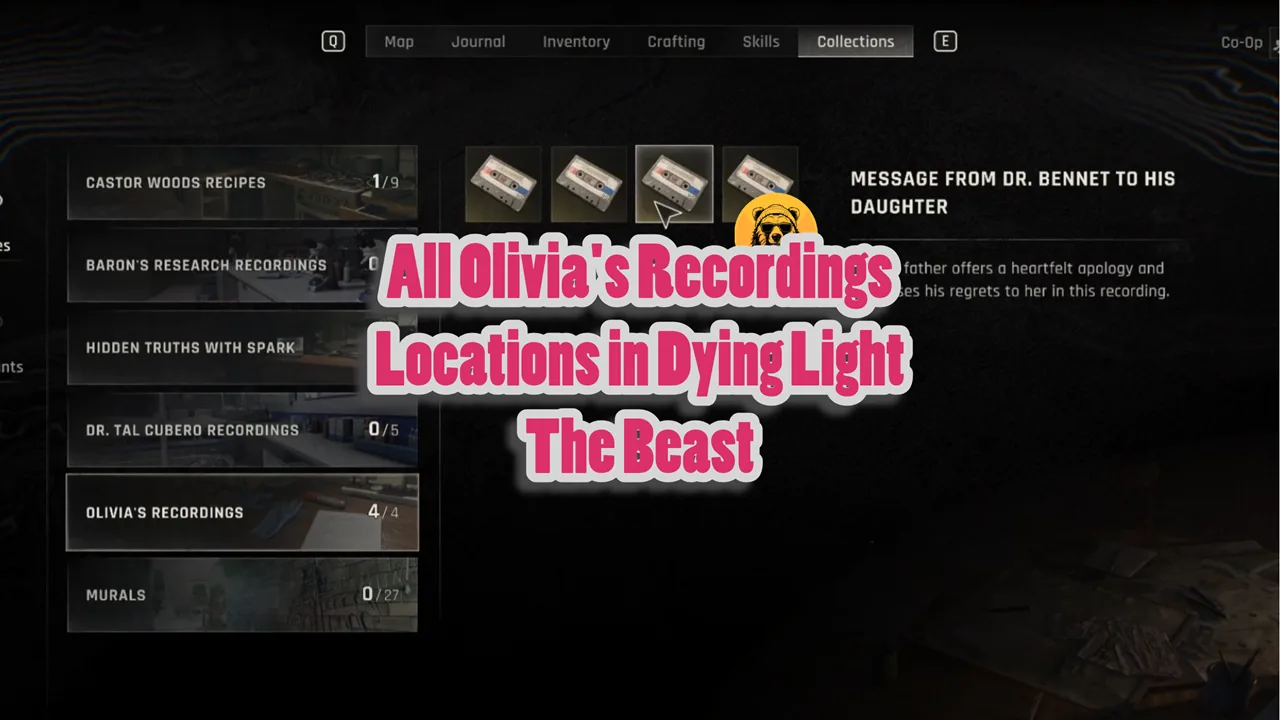Chromatic Aberration is a great feature to have in some games where realism is required through subtle graphics effects. But I fail to see its point in games like Elden Ring Nightreign. Yet it still exists, Chromatic Aberration is part of the game and for some reason we can’t turn it off through the game’s settings too.
Thankfully, nothing can force PC gamers to endured something they don’t want to. There is indeed a way to turn off Chromatic Aberration in Elden Ring Nightreign.
How to Disable Chromatic Aberration in Elden Ring Nightreign
Since there is no way to turn off Chromatic Aberration inside the game itself, we are forced to use modding to get rid of Chromatic Aberration. But there is another problem, if we turn off Chromatic Aberration in Elden Ring Nightreign we won’t be able to play the game in coop.
So all you can do is play solo in offline mode. This is a serious catch for anyone who plays with friends or prefer multiplayer coop to solos.
With that out of the way, if you are OK with playing solo, we can proceed to discussing how to turn Chromatic Aberration off.
First, we have to turn off
Download the following files by clicking on them under “Attachments” from Patreon.
- steam_appid.txt
- RemoveChromaticAberration.7z
- NIGHTREIGN-ModLoader-v0.11.0-Release.7z EAC (Easy Anti Cheat) system.
The next step is to disable the Easy Anti Cheat system. Go to the game Installation Folder (whoever you installed it). Place the steam_appid.txt in ELDEN RING NIGHTREIGN/Game folder.
- Open Steam and navigate to your Library.
- Right-click on Elden Ring: Nightreign and select Properties.
- In the General tab, locate the Launch Options field.
- Enter the following command:
Copy the following code in Launch Options:
- cmd /c start nightreign.exe & rem %command%
This command ensures the game launches directly via nightreign.exe, effectively bypassing EAC and enabling offline mode.
Modding Elden Ring Nightreign
Now we can mod Elden Ring Nightreign.
Extract the NIGHTREIGN-ModLoader-v0.11.0-Release.7z file into the Game folder, the same mod loader we downloaded from that Patreon link earlier.
The next we extract the RemoveChromaticAberration.7z file into the Game folder and that’s it! The annoying Sharpening filter is now disabled.
Is there a way to go back? Yes, simply reverse this process by deleting all extracted files and removing the code from the Launch Options on Steam.
You can then start playing multiplayer again.