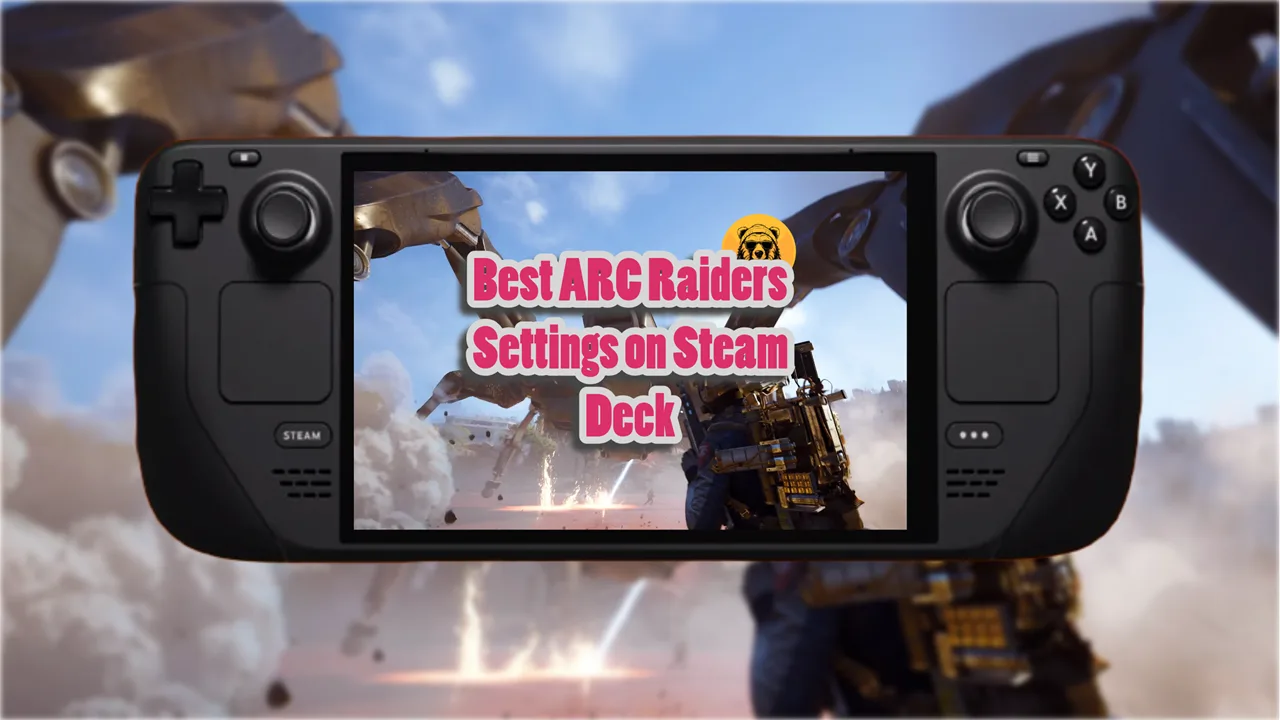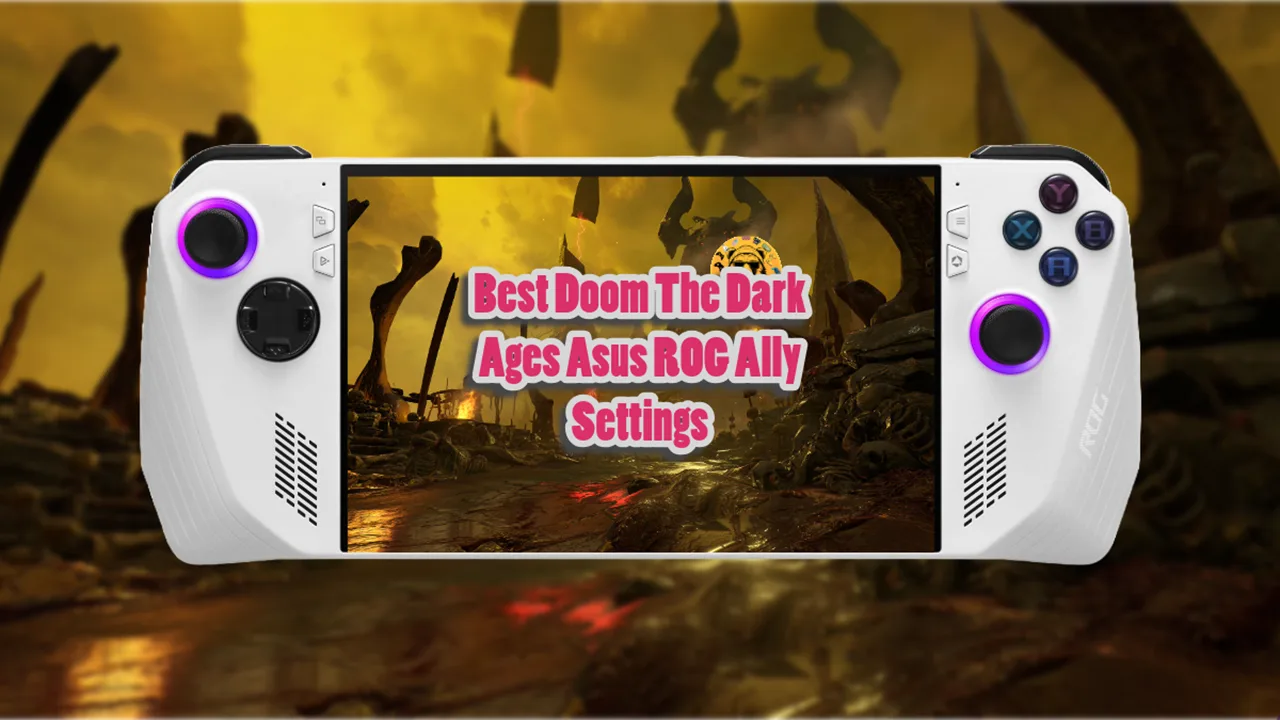HDR is an amazing tech that makes colors more vivid on Nintendo Switch 2. It was a feature missing from the original Nintendo Switch even though competing consoles were going all in on HDR. With the Nintendo Switch 2, HDR is finally here but not without some fine-tuning. Without proper settings, colors can appear oversaturated and unpleasant to look at.
Nintendo Switch 2 handles HDR and color conversion internally. However, many of the modern TVs do the same thing which means often double processing of HDR breaks the image or lowers color quality.
To solve this, manufacturers created HGIG (HDR Gaming Interest Group), which lets the console take control of HDR tone mapping for more accurate visuals. Here’s how to enable it on your TV and Nintendo Switch 2.
Best Nintendo Switch HDR Settings for TVs
Samsung TVs (Tizen OS)
- Open Settings
- Select Picture
- Go to Expert Settings
- Choose HDR Tone Mapping
- Set to Off or Static (depending on model)
- If Game Mode is available: enable HGIG in the settings
LG TVs (WebOS)
- Open Settings
- Select Picture
- Go to Advanced Settings
- Choose Brightness
- Open Dynamic Tone Mapping
- Set to Off or HGIG
Note: On LG TVs—including the C2 and C4—the Switch 2 is not yet recognized as a console. A future WebOS update should fix this issue.
Android TVs (Hisense, TCL, Xiaomi, etc.):
- Open Settings
- Select Display
- Go to Picture
- Open Advanced
- Choose HDR Tone Mapping
- If Game Mode is available: disable it or select HGIG when possible
With these settings make sure to also recalibrate HDR directly on your Nintendo Switch 2. Changes on your TVs invalidate the old console calibration.
Enabling HDR on Nintendo Switch 2
After adjusting your TV, you’ll also need to activate HDR on your Nintendo Switch 2 itself. In addition to settings black and white balance Switch 2 allows you to use an HDR Mode even in games that don’t support it.
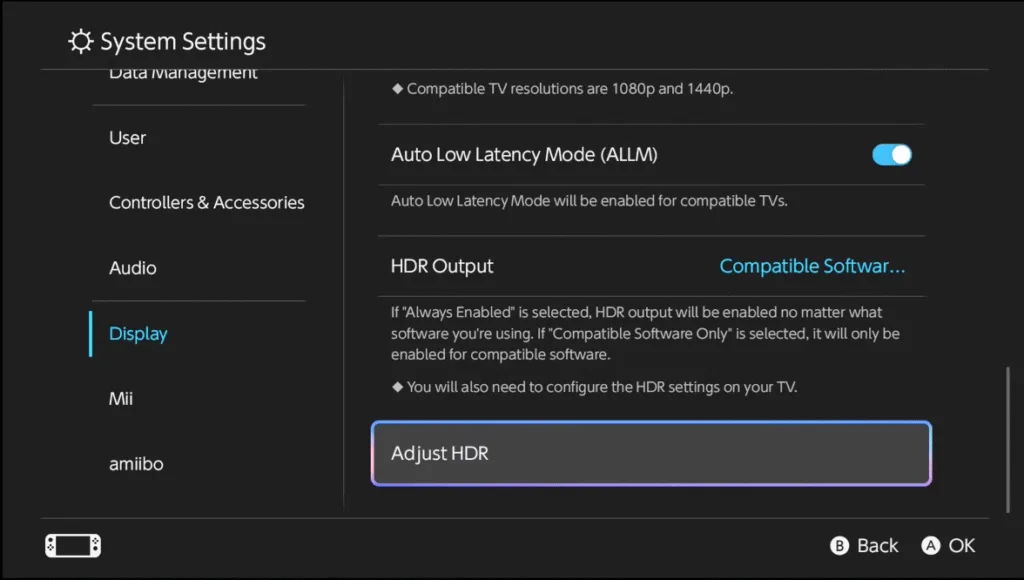
Sometimes colors may appear less accurate but don’t worry, Nintendo has provided a solution.
On your Switch 2:
- Go to Settings
- Open the left-hand menu and select Display
- Scroll down to HDR Output
- Choose Compatible Software
Using these settings you will get the best HDR results in Nintendo Switch 2 when playing on your TVs.