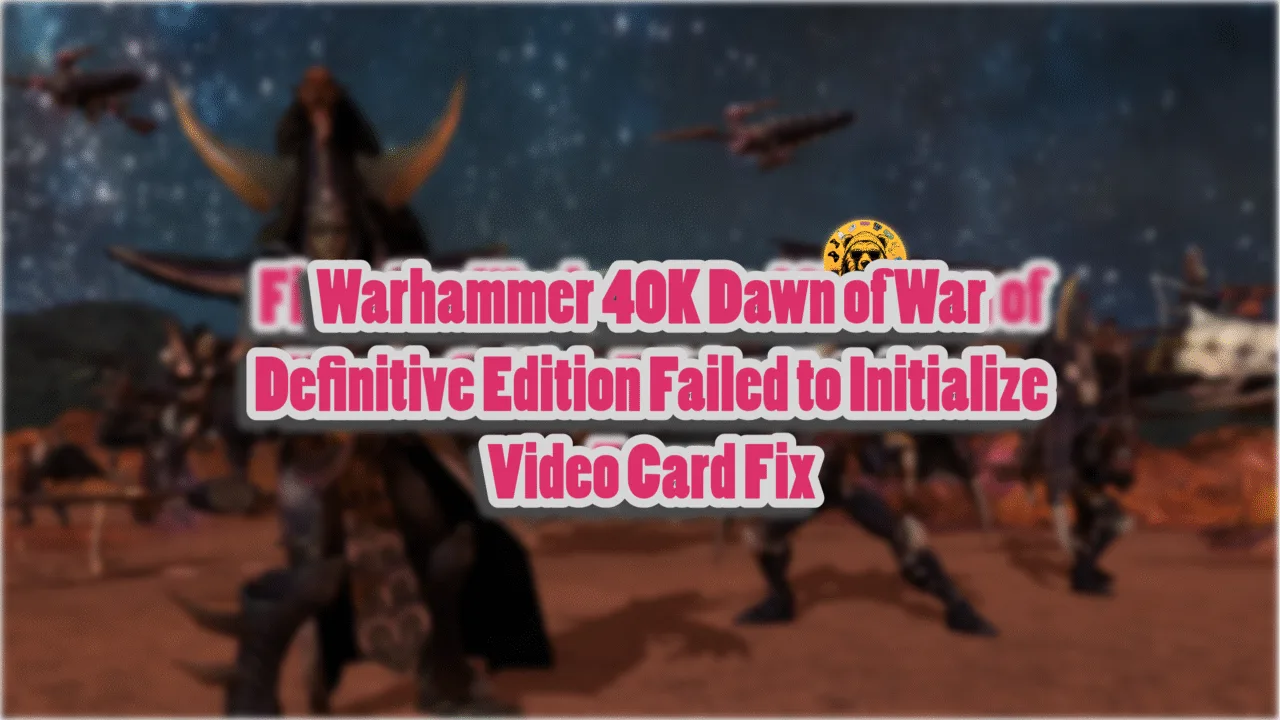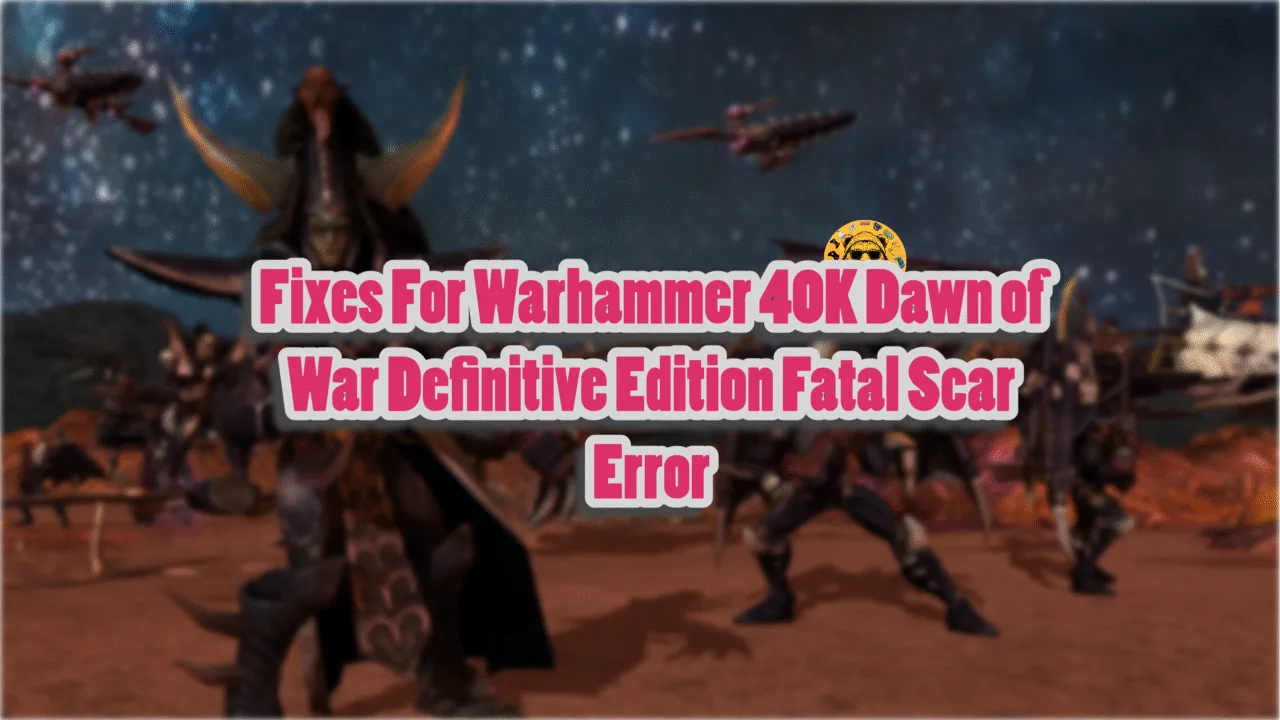Marvel Rivals, released in December 2024, is a free-to-play multiplayer game for PCs and consoles. The game runs on Unreal Engine 5, and despite the known issues with this engine, it generally runs without any problems on different PC configurations. Despite that, many report that Marvel Rivals is crashing with the “out of video memory” error. I have listed all the reasons behind this error and explained how to fix them.
Verified Fixes for Marvel Rivals Out of Video Memory Error on Windows PC
Out of video memory errors are quite common with games running on Unreal Engine 5, and Marvel Rivals is no exception. However, you must not confuse it with the Marvel Rivals out of memory error, which is a RAM-related issue.
The game is crashing at startup with an out of video memory error due to various reasons, like Windows compatibility problems, small shader cache size, outdated BIOS for Intel’s 13th and 14th generation CPUs, Marvel Rivals not using discrete graphics cards, and others. The following fixes will prevent the Marvel Rivals out of video memory crash on your Windows 11 PCs.
Fix #1 – Run Marvel Rivals in Windows 8 Compatibility Mode
Many people in the community and on different forums have mentioned that if Marvel Rivals keeps crashing during shader compilation with an out of video memory error, it is because of Windows compatibility problems.

The issue is so persistent that even people using high-end PCs are facing it. You can fix the Marvel Rivals “out of video memory” error by running the game in Windows 8 compatibility mode. Here is how you can apply the fix:
- Open Steam and go to your Library.
- Find Marvel Rivals, right-click it, select Manage, and click Browse local files.
- Look for “MarvelRivals_Launcher.exe” in the folder that opens on your screen.
- Right-click it, go to Properties, and select the “Compatibility” tab.
- Tick the “Run this program in compatibility mode for:” option and select Windows 8 from the dropdown menu.
- Launch Marvel Rivals and let the shaders compile completely. Make sure you don’t skip this step, as it is important for avoiding the error.
- Exit the game after the shaders compile fully.
- Now, right-click the “MarvelRivals_Launcher.exe” file again and select Properties.
- Go to the Compatibility tab and uncheck the “Run this program in compatibility mode” option.
- Apply the changes, run the game now, and the out of video memory error is now fixed.


Fix #2 – Adjust NVIDIA Shader Cache Size
If Marvel Rivals is crashing while compiling shaders, the reason is a small shader cache size. As the game runs on Unreal Engine 5 and, just like all the other games using this engine, relies heavily on shaders.
Marvel Rivals “out of video memory” crash is happening because the default shader cache size set by the GPU is too small for the game. As a result, the game keeps crashing on your Windows PC. You can fix this error by increasing the shader cache size through the NVIDIA Control Panel. Here is how you can apply this fix:
- Open NVIDIA Control Panel, click Manage 3D Settings, and go to Global Settings.
- Find the Shader Cache Size setting.
- Click the dropdown button right next to it and select a value that is equal to or less than your PC’s VRAM. If you are using RTX 4080 with 16 GB VRAM, set the shader cache size to 10 GB or the nearest value.
- Play Marvel Rivals now, and the “out of video memory” crash is now fixed.

Fix #3 – Update BIOS
Issues with Intel’s 13th and 14th generation CPUs are well-documented, and even Intel has acknowledged problems with them. These errors are more common in games running on Unreal Engine 5. Update the BIOS of your Intel 13th or 14th generation CPUs to fix the Marvel Rivals out of video memory error on your Windows PC. Here is how you can apply this fix.
- Download the latest BIOS file from Intel’s website.
- Extract the file and save it onto a USB stick.
- Keep the USB stick inserted into your PC, reboot it, and press F2 or DEL (depending on the motherboard model) to access the BIOS menu.
- Back up your BIOS settings by writing or printing all important settings, such as DRAM or CPU overclock settings. (Updating BIOS resets all settings, so make sure you take a backup first).
- Go to the “Flash” tool in the BIOS menu and select the BIOS file from the USB stick.
- Update the BIOS safely, and make sure you don’t touch your PC during the process, as any power loss can make your PC unusable.
- Restart the PC after the update if prompted.
- Reapply the settings you saved before.
- BIOS has been updated. Restart your PC, launch Marvel Rivals, and the out of video memory error is now fixed.
Fix #4 – Ensure Marvel Rivals Uses Discrete Graphics Hardware
The Marvel Rivals startup crash on a gaming laptop with the “out of video memory” error is happening because the OS is not switching to the discrete GPU.
In a gaming laptop, there are two types of GPUs (the iGPU and the discrete NVIDIA or AMD GPU). Windows switches between the two as per the load to optimize battery life. However, sometimes the windows fail to switch to the dedicated GPU while launching games, and this is the reason Marvel Rivals crashes with an out of video memory error on a Windows 10 or 11 laptop. Users can fix this issue by forcing their gaming laptops to use the discrete GPU for Marvel Rivals. Here is how you can apply this fix:
- Go to Windows 10/11 settings, go to System, click Display, and go to Graphics.
- Select “Marvel Rivals” from the apps and programs list. Click on Options.
- Select the “High Performance” option and save the changes.
- Launch Marvel Rivals now, and the game will not crash with the “out of video memory” error.


Fix #5 – Use NVIDIA’s Sysmem Fallback Policy for Marvel Rivals
As already mentioned, Marvel Rivals runs on Unreal Engine 5. The engine is known for the video memory error. Just like the other games running on UE5, the “out of video memory” errors are quite common for Marvel Rivals. Considering this, NVIDIA recently introduced the Sysmem Fallback Policy for all games experiencing this error.
Enable the Sysmem Fallback Policy through the NVIDIA Control Panel, and the Marvel Rivals “out of video memory” crash will be fixed. Here is how you can apply this fix:
- Open the Nvidia Control Panel.
- Click 3D Settings and go to Manage 3D Settings.
- Go to the “Program settings” tab and select Marvel Rivals from the dropdown menu.
- Look for the “CUDA – Sysmem Fallback Policy” setting in the options and click the dropdown arrow next to it.
- Select the “Prefer Sysmem Fallback”, and apply the changes.
- Launch Marvel Rivals now; the out of video memory error is fixed.
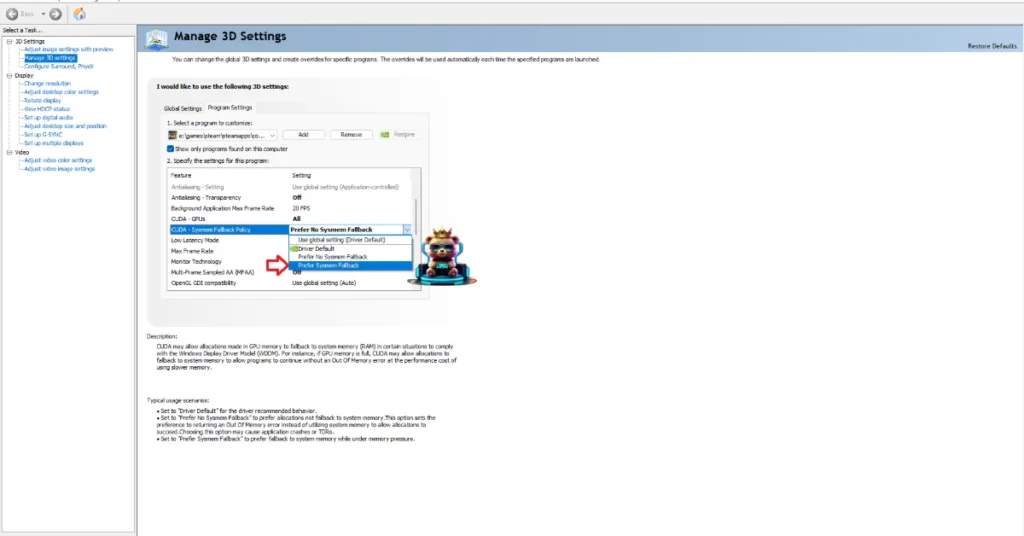
Fix #6 – Add -dx12 in Launch Options
The Marvel Rivals startup crash with the “out of video memory” error occurs because of the DirectX. The game’s requirements explicitly mention that it needs DirectX 12 and will not run properly without it.
Many PC users have also highlighted that they fixed the Marvel Rivals “out of video memory” crash by simply adding “-dx12” to the launch options in Steam. If the above methods didn’t work for you and you are still experiencing the error, this will fix it. This will force the game to use DirectX 12. I have also tested it myself, and the game runs smoothly after applying this fix. Here is how you can apply this fix.
- Open Steam Library and right-click Marvel Rivals.
- Go to Properties and select the “General” tab.
- Under the Launch Options, type “-dx12”. (Only type -dx12; don’t copy and paste quotation marks.)

There you have it, guys. I have explained all the working fixes for the Marvel Rivals out of video memory error. If you are facing errors and problems while playing other PC games, head over to our hub of commonly occurring PC errors and their fixes.