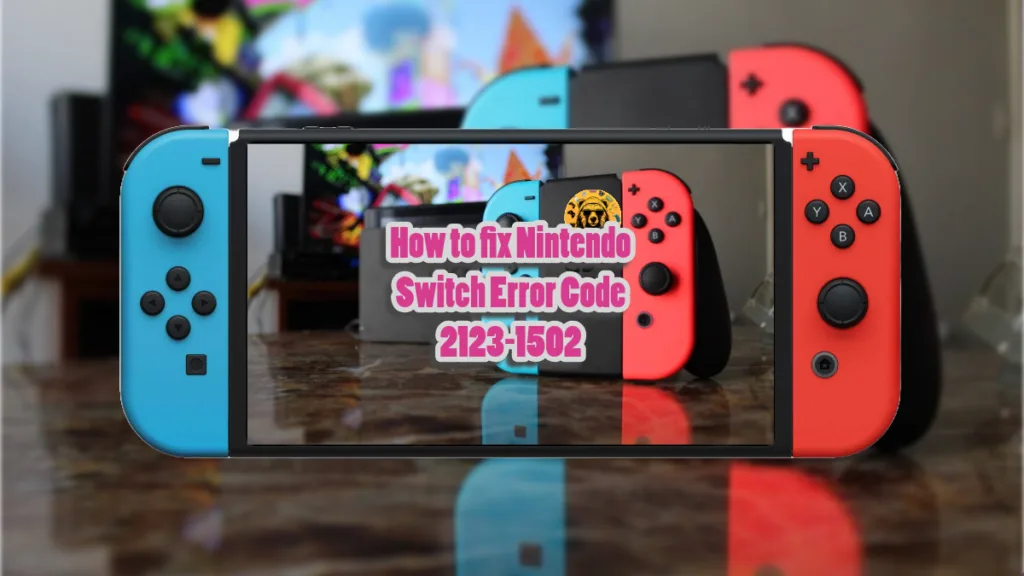With Switch 2’s release being imminent, Nintendo Switch is going pretty strong with millions of units sold.
Aside from the sales, the Switch is a pretty good handheld that allows players to play their favorite games on the go.
However, no piece of tech is free of errors and issues as Switch users report Error Code 2123-1502 on Nintendo Switch, and here is how to fix this error.
How Do I Fix Error Code 2123-1502 on Nintendo Switch?
The Error Code: 2123-1502 is occurring for Switch users while downloading a game from the eShop or system update. It is an error related to the internet connection, which can be resolved with easy fixes.
Before we start with the fixes, let’s try to fix this Nintendo Switch error with some basic troubleshooting.
To bypass the error, spam the download attempts and eventually, the game or the update will start downloading. If this doesn’t work then the following fixes will help resolve the Error Code: 2123-1502 on Switch.
Fix #1: Restart Switch and Router
Restarting the handheld and your internet router will fix the error. It is likely the error code 2123 1502 is occurring due to a glitch, and restarting the Switch and the router will fix it.
- Press and hold the power button on the Nintendo Switch for 3 seconds.
- Select “Power Options” and then select “Turn Off”.
- After powering down the handheld, turn off your internet router, and unplug its power cable.
- Wait 30 seconds, plug the power cable back, and turn on the router.
- Press and hold the power button on the Switch to turn it on.
- Download the game or the system update and the error code 2123 1502 is fixed.
Fix #2: Clear Nintendo Switch Cache
The cache on Nintendo’s handheld is corrupt which is the reason for the error code 2123-1502. To fix the error, clear the cache, and here is how to do it:
- Open System Settings, scroll down, and select the System tab.
- Formatting Options and select “Reset Cache” or “Clear Cache”.
- Select the user account for which you want to clear the cache.
- Select the “Reset” button to confirm.
- Restart Nintendo Switch and the error code 2123-1502 is fixed.
Note: Clearing the cache will only remove all saved IDs, passwords, cookies, and other cached data like history.
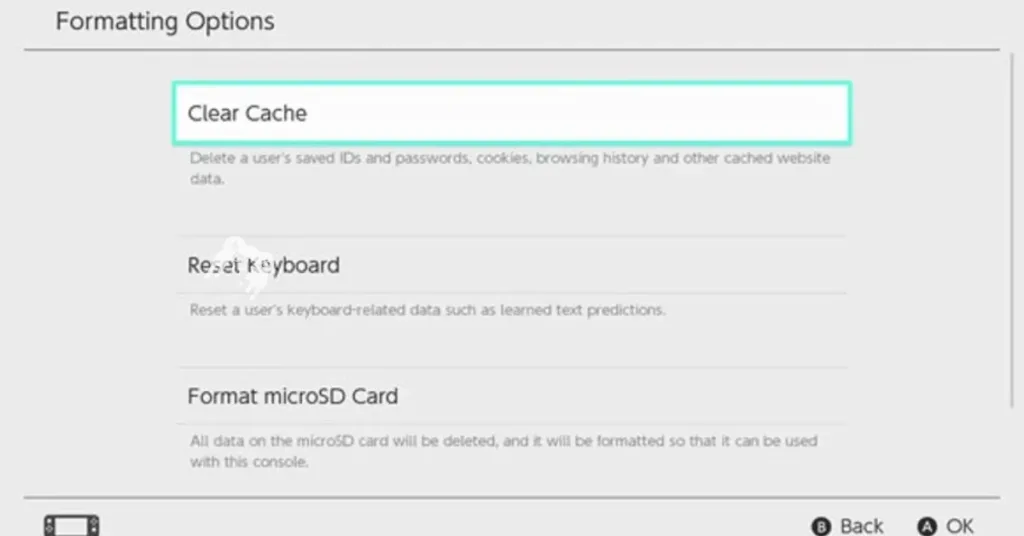

Fix #3: Change DNS Server
Like many other devices, Nintendo Switch automatically adjusts DNS settings. Often, the automatic settings trigger connection issues. The current DNS settings on your Switch are causing the error code 2123-1502, and to fix it, you need to manually adjust them. Here is how to do it:
- Open System Settings and to the Internet tab.
- Select “Internet Settings” and choose the current network in use.
- Click the “Change Settings” option, and scroll down to “DNS Settings”.
- Click on the “Manual” option.
- Select “Primary DNS”, hold the B button to delete the setting, input 8.8.8.8, and press OK.
- Now select “Secondary DNS”, change it to 8.8.4.4, and press OK.
- Click on Save and restart the Nintendo Switch.
- Try to download the game or the system update and the error code 2123-1502 is fixed.
Note: If the above changes didn’t work for you, then use the OpenDNS and use 208.67.222.222 as primary and 208.67.220.220 as secondary to fix the error code: 2123-1502.
Fix #4: Change MTU Value on Nintendo Switch
The current value for the Maximum Transmission Unit (MTU) on your Switch handheld is incompatible with your network. This is causing the error code: 2123-1502 to pop up when you try to download a game or system update. MTU adjusts the maximum data packet size and the frame size. Increase the value to fix the error, and here is how you can do it:
- Open System Settings and to the Internet tab.
- Select “Internet Settings” and choose the current network in use.
- Click the “Change Settings” option, and scroll down to “MTU”
- The default value is 1400, change it to 1500.
- Click save, restart Nintendo Switch, try to download again, and the error code: 2123-1502 is fixed.