PEAK is surely a peak experience, but the problem is that the game has some issues on PC. The mic often stops working which means the voice chat doesn’t work too. This is a major problem in a game with proximity chat. So what’s the solution? There is no official fix, but there are workarounds that solve the problem for sure.
Before we get into the fixes let’s get the basics out of the way. Check to see if voice chat is enabled in the game. Go to the game’s settings and in the audio tab see if you have voice chat enabled and I also recommend making sure you have the right audio into device selected in PEAK’s settings
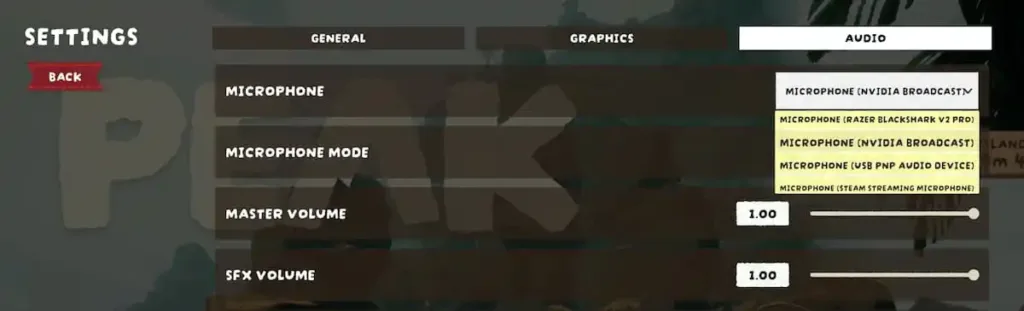
Fix for Razor Users
If you’re using a Razor headset turn on Synapse. The developers themselves have asked players to turn this off to avoid audio issues in the game. Open the running software tray from the taskbar (Arrow near the audio and internet icons), right click on Razor icon and then click “Exit Synapse.”
Switch Between Launch Options
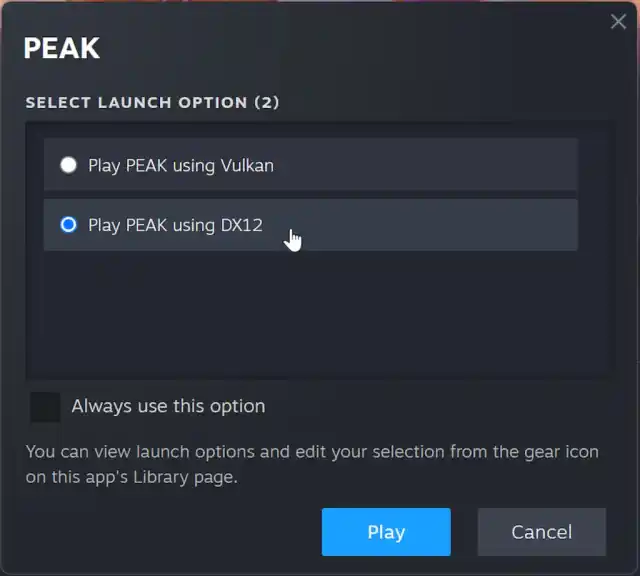
PEAK requires everyone in your lobby to use the same graphics API—either DirectX 12 or Vulkan. If players mix APIs, voice chat can fail entirely. On AMD GPUs, choose DX12 for better stability overall. You need to switch between these launch options from Steam.
If Vulkan doesn’t work, try DX12 and vice versa.
External Audio Interface Port Fix
If you plug your microphone into a USB audio interface, such as the Focusrite Scarlett Solo or 2i2, and it doesn’t show up in PEAK, there’s a quick fix you can try. Many players have found that moving the mic cable from the right input to the left one makes the microphone work right away. Give that a shot before you dive into other settings.
Disable Conflicting Audio Software
Another common issue comes from audio-routing programs like Voicemod, VoiceMeeter, and Razer Synapse. These apps sit between your mic and the game, and they often end up messing with PEAK’s ability to hear your voice. The easiest course is to disable them or, if you don’t use them often, uninstall them completely.
Razer Synapse users should keep an eye out for any noise-suppression feature that’s turned on; turning that off before you start the game can save you a lot of headaches.
Unlock Voice Chat Network
If your setup runs through a DNS filter like Pi-hole or another type of ad blocker, the game’s microphone authentication might still get tripped up. Make sure the domain ns.photonengine.io is whitelisted.
You can test this by typing that address into your web browser; a simple message saying “HTTP not supported” tells you it’s working. If you get a timeout instead, add it to the whitelist, restart PEAK, and hop back into the action.
Hopefully, one of these fixes will help you with the mic not working issue in PEAK.









