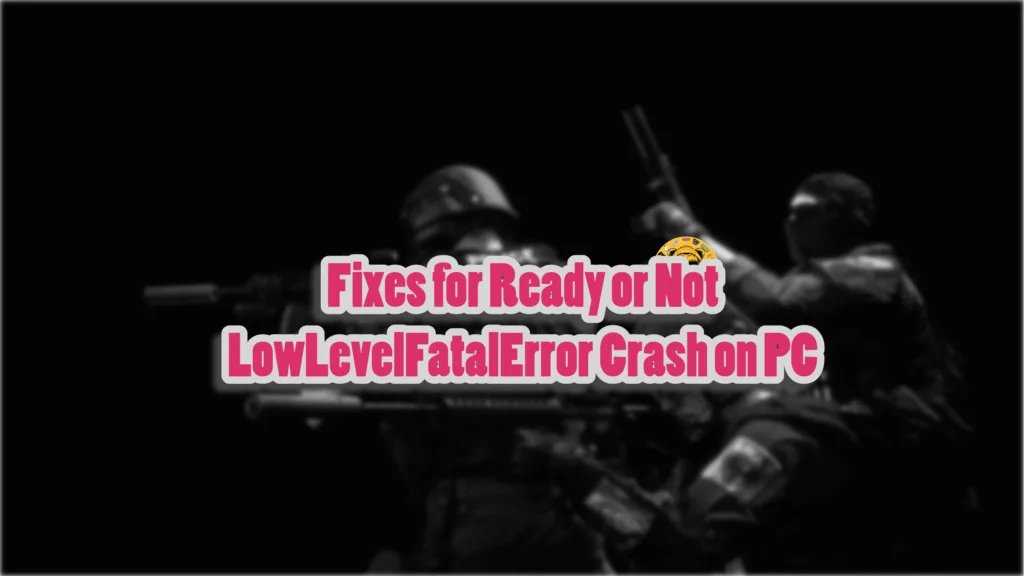Ready or Not spent about two years in Steam Early Access before being fully released for PC. It was expected that the game would run smoothly across various PC configurations, but this is not the case. Many PC users have reported numerous errors and issues with the game, such as the Ready or Not LowLevelFatalError crash. Technically, this was bound to happen, as the game runs on Unreal Engine 4, and problems with games using this engine are frequently reported. To help you prevent this error, I have compiled a list of fixes.
Ultimate Fixes for Ready or Not LowLevelFatalError Crash On PC
PC users are experiencing Ready or Not crashes with one of the following LowLevelFatalError error codes, either at startup or in-game.
Ready Or Not has encountered a critical error and could not recover.
LowLevelFatalError [File:Unknown] [Line: 2610 Missing import of (/Game/Blueprints/Items/Attachments/BP_Flashllight_M600v_UMP45): Lightsource in Package /Script/ReadyOrNot was not found, but the package exist.
Or
LowLevelFatalError [File:C:\work\8cbbc994cd5b66f6\Engine\Source\Runtime\Core\Private\Containers\ContainerAllocationPolicies.cpp] [Line: 14]
Trying to resize TSizedHeapAllocator<32> to an invalid size of -4059136 with element size 1
0x00007ff7b7cc9b21 ReadyOrNotSteam-Win64-Shipping.exe!UnknownFunction []
0x00007ff7b7f856c0 ReadyOrNotSteam-Win64-Shipping.exe!UnknownFunction []
0x00007ff7b7facfd2 ReadyOrNotSteam-Win64-Shipping.exe!UnknownFunction []
0x00007ff7b7efaf25 ReadyOrNotSteam-Win64-Shipping.exe!UnknownFunction []
0x00007ff7b7efac1a ReadyOrNotSteam-Win64-Shipping.exe!UnknownFunction []
0x00007ffcae9de8d7 KERNEL32.DLL!UnknownFunction []
Or
LowLevelFatalError [File:Unknown] [Line: 198]
Unreal Engine is exiting due to D3D device being lost. (Error: 0x887A0006 – “HUNG”)
You are experiencing these errors because of various reasons, such as faulty or corrupt mods, issues with Windows TDR settings, overclocked graphics cards, and a small cache size for shaders. The following fixes will help fix the Ready or Not LowLevelFatalError crash on your PC.
Fix #1 – Remove All Mods
If Ready or Not keeps crashing on your PC, the reason is likely faulty or outdated mods. These mods are often the cause of Ready or Not’s startup crashes, and this issue has also been highlighted by users in the community.
If you have installed mods from NexusMods, remove them, and the Ready or Not crashing with the LowLevelFatalError message will be fixed. Specifically, the “Flashlight ReWorked Standalone” mod is causing this problem. It is a verified fix and has also been mentioned by many PC users.
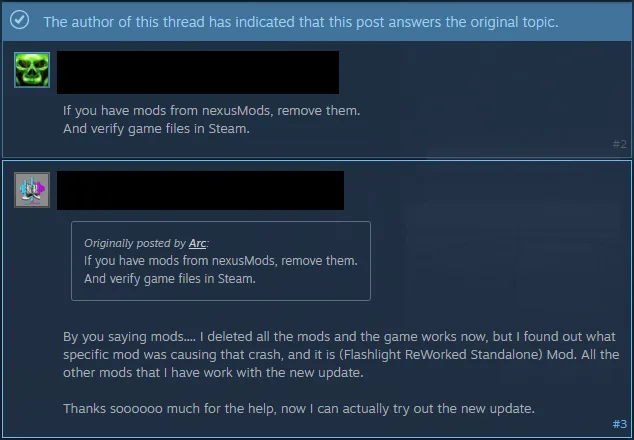
I have tested it personally, and it works perfectly all right. After you have removed the mods, verify the integrity of the game files. Go to Steam Library, right-click Ready or Not, and click Properties. Navigate to the “Installed files” tab and click the “Verify integrity of game files” button. Let the scan complete. Play Ready or Not, and it will not crash again.

Fix #2 – Change Windows Timeout Detection and Recovery Settings
Windows Timeout Detection and Recovery is a built-in Windows setting that detects issues with the GPU driver and resets it. While it ensures smooth performance, it can also sometimes force games to crash with different error messages. Ready or Not is crashing with the “LowLevelFatalError” error because of Windows TDR settings. You can fix the error by tweaking some settings. Here is how you can do it:
- Press the Windows key, type “regedit”, and run Registry Editor as an administrator.
- Click HKEY_LOCAL_MACHINE, go to SYSTEM, click CurrentControlSet, click Control, and select GraphicsDrivers.
- Navigate to the right side of the window and right-click in an empty space.
- Take your cursor to “New” and “DWORD (32-bit) Value”.
- Name the new file “TdrLevel”.
- Right-click it and select Modify.
- Ensure that the value under “Value Date” is 0.
- Restart your PC before launching Ready or Not. The LowLevelFatalError crash is now fixed.



Fix #3 – Ensure Your Graphics Card is Running on Stock Clocks
Ready or Not LowLevelFatalError crash is occurring because your graphics card is overclocked. Many PC users often overclock their hardware to get more juice out of it. Doing this has some advantages in the form of a higher framerate, but it also puts an unnecessary load on your CPU and GPU. To fix these LowLevelFatalError crashes, revert your graphics card to its stock clocks.
Sometimes players don’t overclock their graphics cards. Instead, the cards installed in their PCs use higher GPU and Memory Clocks or are factory overclocked. Mostly graphics cards from NVIDIA and AMD AIB partners use higher clocks than the reference models.
These higher clocks are crashing Ready or Not with the “LowLevelFatalError” error, and you can fix it by forcing your graphics card to use stock GPU and Memory clocks. This is a potential fix, and I have tested it as well. Here is how you can apply it to NVIDIA and AMD graphics cards.
Use Debug Mode for the NVIDIA Graphics Card
Open NVIDIA Control Panel and click “Help” in the top menu. Select “Debug Mode” and it will force your NVIDIA graphics card to use GPU and Memory Clocks as per its reference model. The clock speed difference between a reference and an AIB model is very small, and the performance loss would be very minimal. Ready or Not crashing with a Low Level Fatal Error message is now fixed.

Use AMD’s Adrenalin Software for AMD Cards
PC users with AMD graphics cards have to manually lower the GPU and Memory clocks because AMD’s Adrenalin Software doesn’t offer a straightforward option like the Debug Mode in the NVIDIA Control Panel. It is a simple process as well and only takes a couple of minutes. Here is how you underclock your AMD graphics card to stop Ready or Not from crashing with the “LowLevelFatalError” error.
- Look up the reference GPU clock of your graphics card model online.
- Open AMD’s Adrenalin Software.
- Go to the “Performance” tab and select the “Tuning” tab.
- Here you will see “Custom” under “Manual Tuning”, click it. Turn on “GPU Tuning” and “Advanced Control”.
- Three sliders: Minimum Frequency, Maximum Frequency, and Voltage will appear on your screen.
- You only have to tweak the Maximum Frequency slider.
- Move the slider slightly to the left to lower and click the “Apply Changes” button. (Use the reference GPU clock that you find online.)
- Play Ready or Not, and the fatal error crash is fixed.

The difference in clock speeds between the reference model and the third-party AIB model is small, somewhere between 50 and 100 MHz. The performance loss should be negligible, and Ready or Not will stop crashing with the fatal error.
Fix #4 – Recompile Ready or Not’s Shaders and Expand Cache Size
Games running on Unreal Engine 4 rely heavily on shaders for rendering and performance. However, they often crash during the shader compilation process, and Ready or Not is no exception, as it keeps crashing on PC with a LowLevelFatalError crash message because of a small shader cache size.
The default cache size set by the GPU driver is not large enough for the game, and this is why Ready or Not crashes during shader compilation. To fix this error, clear the NVIDIA shader cache, increase its size, and recompile shaders. Here is how you can apply this fix:
- Open NVIDIA Control Panel.
- Click “Manage 3D Settings” under “3D Settings”.
- Go to the “Global settings” tab.
- Click the “Shader cache size” option and select the “Disabled” option from the dropdown menu.
- Restart your PC.
- Open NVIDIA Control Panel once again and select “10 GB” or a higher value for “Shader cache size”.
- Launch Ready or Not, and it will not crash with a Low Level Fatal Error.

That’s all from my side for fixing the Ready or Not LowLevelFatalError crash on your PC. If you are facing errors and issues while playing other games on PC and handhelds, head to our hub of commonly occurring PC errors and their fixes.