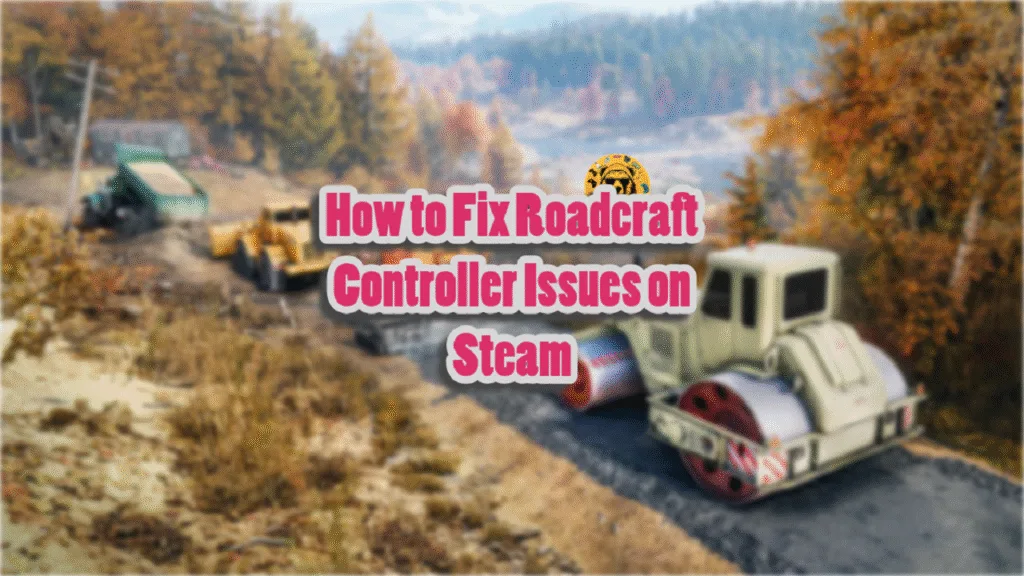Roadcraft is the kind of game you play with a controller but it seems many players are having issues with it. Basically, what’s happening is that despite native support for Xbox and PlayStation we often see incorrect responses.
The good news is that there is a solution to the problem. You can easily fix the prompts issue through Steam’s settings. In this quick guide, let me explain how you can fix it yourself.
Fixing Roadcraft Controller Issue on PC
Close down Roadcraft and open the Task Manager to make sure no game related process is running in the background. Once that is done, we need to follow these steps:
- Open Steam and go to Roadcraft Properties
- Click on the Controller Tab
- Under the Override for Roadcraft section open the drop down menu and select “Disable Steam Input.”
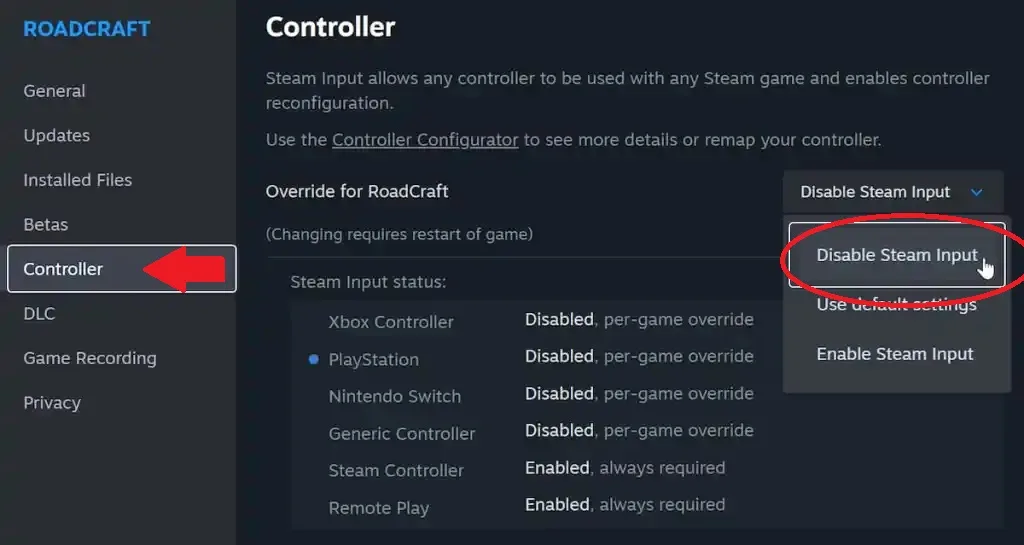
Once you select this option your controller prompt problem should go away.
On other hand, if you want to play on Mouse and Keyboard that works as well. And you can even remap its controls in-game. Still, I recommend playing this game with a controller for the best possible experience.
What Else Can You Do?
If disabling Steam Input doesn’t resolve the issue:
- Open Steam and click on Steam > Settings > Controller.
- Ensure your controller is detected under “Detected Controllers.”
- If your controller isn’t listed, reconnect it or try a different USB port
For PlayStation Controllers: Use DS4Windows (If Needed)
If you’re using a PS5 DualSense or DualShock 4 and it’s not detected:
- Download and set up DS4Windows, which makes your PlayStation controller appear as an Xbox controller to your PC