RoadCraft is an optimized game for PC, as it requires a mid-range system to play it at the highest graphics settings. However, with so many PC configurations in the market, there are bound to be errors and issues that some players will experience. PC users report that the game is flickering and has graphical glitches during gameplay. I have compiled a couple of fixes that will resolve the RoadCraft flickering and the graphical glitch on your Windows PC.
Confirmed Fixes for RoadCraft Flickering and Green Flashes
PC users are experiencing green flashes or flickering on specific parts of the display during gameplay. These aren’t the only issues that PC players are experiencing, as some report their controller isn’t working in the game, while others are experiencing Wine C++ Runtime Library error. As for the graphics glitches and flickering issues with the game, the following fixes will resolve them.
Fix #1 – Use High Setting for Volumetric Fog
If you have set the “Volumetric Fog” setting in the game to Ultra, it is causing the green flashes and the graphics glitches in RoadCraft. You can fix these green flashes and other graphical glitches by using the “High” option for the “Volumetric Fog” setting. As per community feedback, changing the setting fixes the issue. Here is how you can change the setting:
- Open the game’s settings.
- Go to the “Video” tab.
- Scroll down to the “Advanced Video” section.
- You’ll find the “Volumetric fog” setting at the bottom.
- Change it to “High” and apply the changes.
- Play RoadCraft, and the green flashes are now fixed.
Fix #2 – Disable DLSS or use Balanced Option
Your DLSS setting is the reason RoadCraft is flickering during gameplay. PC users report that using the “Quality” setting for DLSS is causing the flickering issue. You can fix the issue by disabling DLSS or the using the “Balanced” setting for it.
This issue is prevalent among players who use OLED monitors and have set DLSS to “Quality”. I’ve tested it myself, and changing DLSS to “Balanced” or disabling it fixes the issue. Here is how you can change the DLSS settings:
- Open RoadCraft’s settings and go to the “Video” tab.
- If you want to disable DLSS and use native resolution, then turn off the “Resolution Upscaling” option.
- To change DLSS to “Balanced”, set the “Render Resolution” to “Balanced”.
- Once you have made the changes, apply them.
- Play RoadCraft, and the flickering issue is now fixed.
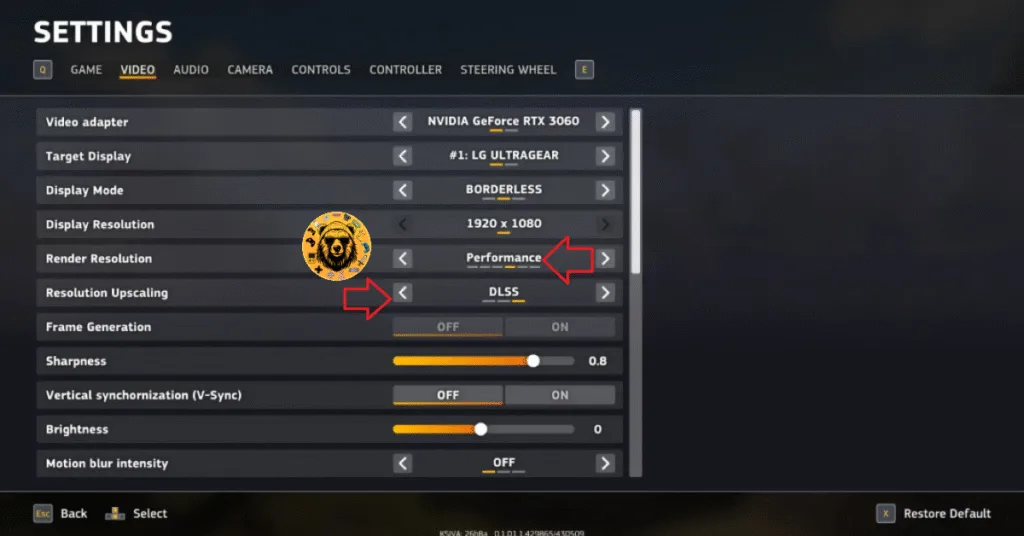
These fixes will resolve the flickering and other graphical glitches, like green flashes, during gameplay on your PC. If you are experiencing errors and crashes in other games, also see our fixes hub for commonly occurring errors for PC and handhelds.









