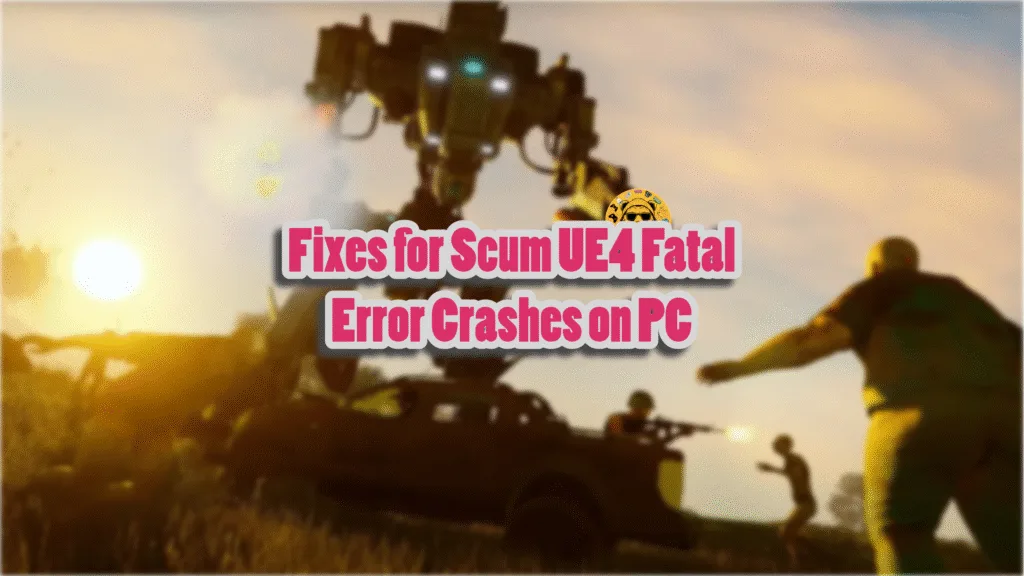After being in Steam Early Access for almost 7 years, Scum is finally complete and version 1.0 is out on PC. However, after the 1.0 rolled out, many PC users have reported that Scum keeps crashing with a fatal error on PC. There can be numerous reasons behind this error. This guide explains them in detail to help you prevent this error.
10 Ways to Fix Scum UE4 Fatal Error Crash on PC
According to PC users, Scum is crashing with the following or similar fatal error messages:
The UE4-SCUM Game has crashed and will close
Fatal error: [File:Unknown] [Line: 2157]
Failed to find shader map for default material WorldGridMaterial(/Engine/EngineMaterials/WorldGridMaterial.WorldGridMaterial)! Please make sure cooking was successful (No inline shaders, null GTSM)
Or
Fatal error: [File:C:\Work\Projects\UnrealEngineSource\SCUMDevKit\Engine\Source\Runtime\RenderCore\Private\RenderingThread.cpp] [Line: 819]
Rendering thread exception:
Fatal error: [File:C:\Work\Projects\UnrealEngineSource\SCUMDevKit\Engine\Source\Runtime\Windows\D3D11RHI\Private\D3D11Util.cpp] [Line: 233]
Result failed
at C:\Work\Projects\UnrealEngineSource\SCUMDevKit\Engine\Source\Runtime\Windows\D3D11RHI\Private\D3D11VertexBuffer.cpp:83
with error E_INVALIDARG
Reasons for these crashes include corrupt or outdated config files, an unstable GPU driver, using DirectX 11, third-party programs interfering with the game, XMP profile, Windows compatibility issues, Windows TDR shutting down the GPU driver, and more. Here, I have listed fixes that will resolve the Scum fatal error on your Windows PC.
1. Delete Config Folder
Server config changes often don’t update until you delete the old config files. This is the reason Scum keeps crashing on Windows 11 with a fatal error message. Open this path: C\Users\<your name>\AppData\Local\SCUM\Saved\Config on your PC and delete the config folder.
If this doesn’t work, you will need to delete any saved games as well. Launch Scum now, and it will update the config folder automatically. The UE4-Scum Fatal Error crash is now fixed.
2. Roll Back to a Stable GPU Driver
Many PC users have reported that Scum started crashing with a UE4-SCUM Fatal error after they updated their NVIDIA GPU driver. After the launch of the RTX 50 series GPUs, NVIDIA drivers have been quite unreliable and have been forcing games to crash.
Install a stable driver version to fix the Fatal Error crashes. We have tested driver version 566.36 and it is a stable option for Scum. Many PC users have also mentioned it as a reliable choice for the game.
The above version works in all cases. In case it doesn’t work, you can also try driver versions 572.83 and 576.28. Make sure you perform a clean installation so the settings from the previous install don’t interfere with the new one.
3. Use DirectX 12 to Run Scum
Scum supports both DirectX 11 and DirectX 12, and the former is the reason Scum keeps crashing with a fatal error. Many PC users have reported that forcing the game to use DirectX 12 fixes the fatal error crash.
You can switch DirectX from the game’s settings. However, if Scum is crashing at startup with the error, then you can force DX12 through Steam Launch Options. Here is how you can get Scum to use DirectX 12:
- Go to Steam Library, right-click Scum, and click properties.
- Select the General tab and type -dx12 under Launch Options.
- Launch Scum, and the Fatal Error crash is now fixed.

4. Clear NVIDIA Shader Cache and Increase Its Size
Scum uses Unreal Engine 4, which relies on shaders to give optimum performance and visuals. The game is crashing with the UE4 SCUM fatal error because the default shader cache size is too small.
According to players, when they launch Scum, it crashes and displays the fatal error. Increase the shader cache size to fix this error, and the game will not crash anymore. Follow the steps below to apply this fix.
- Go to NVIDIA Control Panel, and click Manage 3D Settings under 3D Settings.
- Now, go to the Global Settings tab and select the Shader cache size.
- Select the Disabled option from the dropdown menu and apply the changes.
- Restart your PC.
- After the restart, open the NVIDIA Control Panel, go to the Shader cache size, and pick 10 GB or a higher value.
- Apply the changes.
- Play the game, and the UE4-Scum Fatal Error crash is now fixed.

5. Uninstall or Remove Third-Party Programs/Apps/Software
PC users often use third-party apps, software, and tools like MSI Afterburner, RGB software, and drivers for devices like headphones, controllers, keyboards, and others.
While these enhance the gaming experience, they also force the games to crash with a fatal error. If you are using any such apps, drivers, or software, they are crashing Scum with the “UE4 Game has crashed” fatal error on your PC. Remove or uninstall all third-party apps to fix the error.
6. Disable XMP Profile
XMP profile, a BIOS feature, allows Windows to utilize the installed RAM in the PC to its full potential. While it streamlines performance, it is often the reason for games crashing with the “DXGI Error Device Hung” or a fatal error. You can stop Scum from crashing by disabling the XMP profile. To do this, open BIOS, disable the XMP profile, and then set the optimal RAM speed. Play the game, and it won’t crash again.
7. Troubleshoot Scum’s Windows Compatibility
Another reason Scum is crashing on Windows 11 is compatibility with the current OS version on your PC. Troubleshoot Scum’s compatibility, and it will fix the fatal error crash. Here is how you can run the troubleshooter:
- Go to Steam Library, right-click Scum, navigate to Manage, and click Browse local files.
- In the new window that opens on your screen, right-click the game’s exe file and click Properties.
- Select the Compatibility tab and click the Run compatibility troubleshooter option.
- Let the troubleshooter run.
- Once the process is complete, select the Try recommended settings option and apply the changes.
- Play Scum, and the UE4 fatal error crash is now fixed.



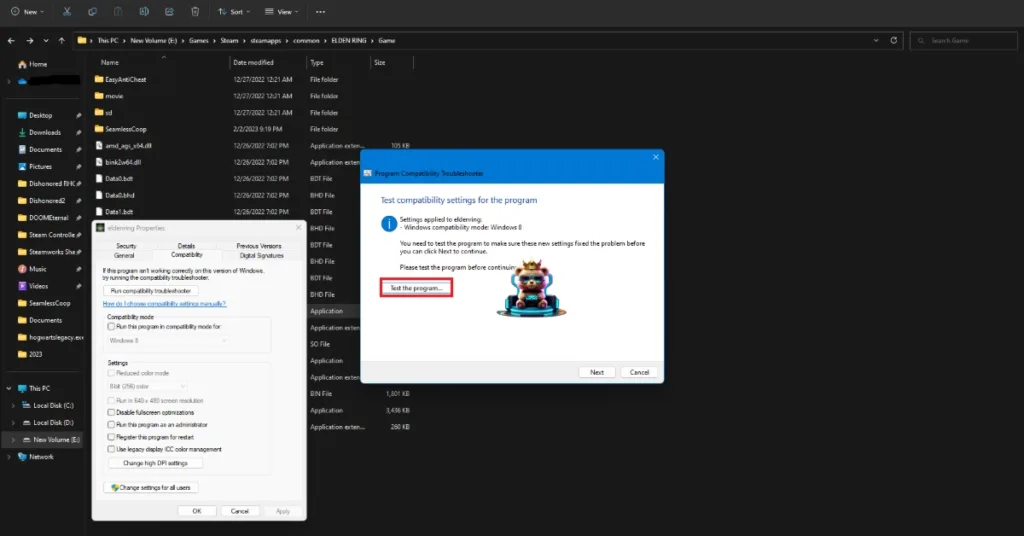
However, sometimes running the troubleshooter doesn’t fix the Fatal Error. In such a case, launch the game using compatibility mode for Windows 7 or 8. Here is how you can change the compatibility mode for Scum:
- Go to Steam Library, right-click Scum, navigate to Manage, and click Browse local files.
- In the new window that opens on your screen, right-click the game’s exe file and click Properties.
- Go to the Compatibility tab and click the checkbox for the option. Run this program in compatibility mode for.
- Select Windows 7 or 8 from the dropdown. Try both one by one if the error persists.
- The UE4-Scum Fatal Error crash is now fixed.


8. Play Scum With a Capped Framerate
Many PC users prefer playing games with an uncapped framerate because it makes the gameplay smoother and reduces the input latency. This is also the reason Scum is crashing with the UE4 Fatal Error because unlocked FPS puts unnecessary load on the GPU and CPU.
It can be fixed by limiting Scum’s max FPS through three different methods, including enabling the vsync, using the in-game FPS limiter, and using the FPS limiter in the NVIDIA App or NVIDIA Control Panel.
9. Disable Overclock and Ensure Graphics Card Uses Default Clocks
If Scum is crashing on your Windows 11 PC with a fatal error, the reason is an overclocked graphics card. You can fix the UE4-Scum Fatal Error crash by reverting the graphics card to its default settings.
Moreover, many third-party graphics cards from NVIDIA or AMD AIB partners use slightly higher GPU clocks by default. You can fix the fatal error crash for Scum on your PC by forcing the graphics card to run at its reference clocks. Here is how you can do it for both NVIDIA and AMD graphics cards.
Enable Debug Mode for NVIDIA Cards
Open NVIDIA Control Panel, click Help in the top bar, and select Debug Mode. It will fix the fatal error crash issue for Scum.

The Debug Mode forces the graphics card to use NVIDIA’s recommended GPU and Memory clocks for the particular model. This reduces the GPU load a bit and fixes in-game crashes and fatal errors. You can disable it any time you want.
Underclock Your AMD Graphics Hardware
Unlike NVIDIA’s Control Panel, AMD’s Adrenalin Software has no direct option to control the graphics card’s clocks. You’ll have to do it manually with the help of the following steps.
- Search for the recommended GPU and memory clocks for your particular AMD graphics card.
- Go to AMD Adrenalin Software, click the Performance tab, and select the Tuning tab.
- There is an option by the name of Custom under Manual Tuning. Click it and enable GPU Tuning, and also enable Advanced Control.
- You will see three sliders on your screen: Minimum Frequency, Maximum Frequency, and Voltage.
- Tweak the Maximum Frequency slider slightly to the left (to the value you find online) and click Apply Changes.
- Play Scum now, and the fatal crashes are fixed.

The difference in clock speeds is usually 50 to 100 MHz between the reference model and the third-party AIB model. By adjusting it, there is a slight performance loss, but you enjoy a smooth gaming experience as it eliminates fatal error crashes.
10. Adjust Windows TDR Settings
The Timeout Detection and Recovery (TDR ) is a useful Windows feature for PC users as it detects and automatically recovers GPU driver issues. However, it often shuts down the driver when it detects stalling, and this is the reason the game crashes with the UE4-SCUM Game has crashed Fatal Error. Tweak the TDR settings in Registry Editor to fix this issue. Here is how you can do it:
- Open Registry Editor by typing regedit in the Windows search bar on your desktop.
- Launch it as an administrator.
- Click the dropdown button next to HKEY_LOCAL_MACHINE, go to SYSTEM, click CurrentControlSet, click Control, and then click GraphicsDrivers.
- Navigate your cursor to the right side of the window and right-click anywhere in the blank space. Navigate to New and select DWORD (32-bit) Value and name it TdrLevel.
- Right-click this TdrLevel file and click Modify.
- Ensure that the value under Value data is 0.
- Restart your PC, play the game, and it will not crash with a fatal error.
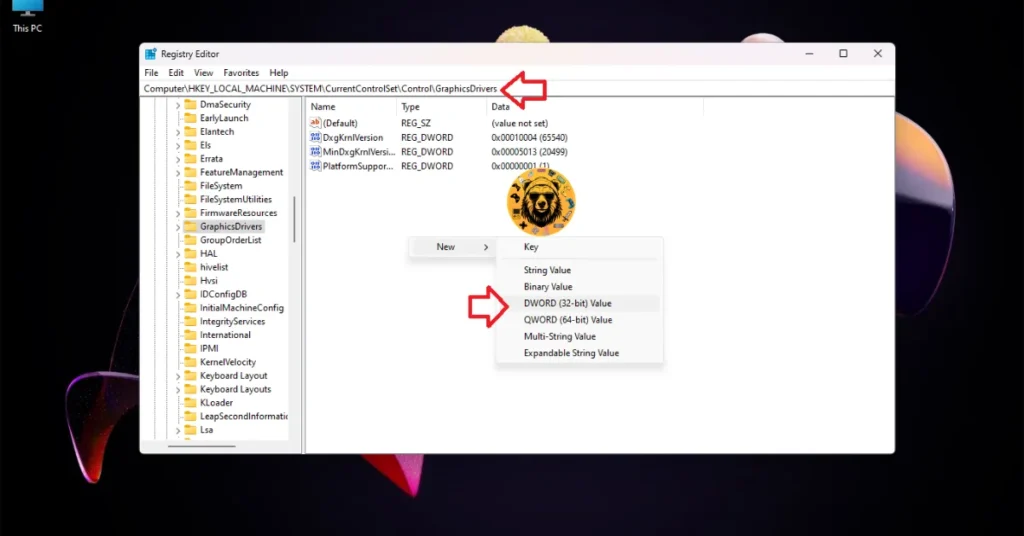



That’s all from our side for fixing the fatal error crash on PC for Scum. These fixes will fix the crash issue quickly and reliably. If you want to explore fixes for errors for other PC and handheld games, head over to our center for commonly occurring errors.