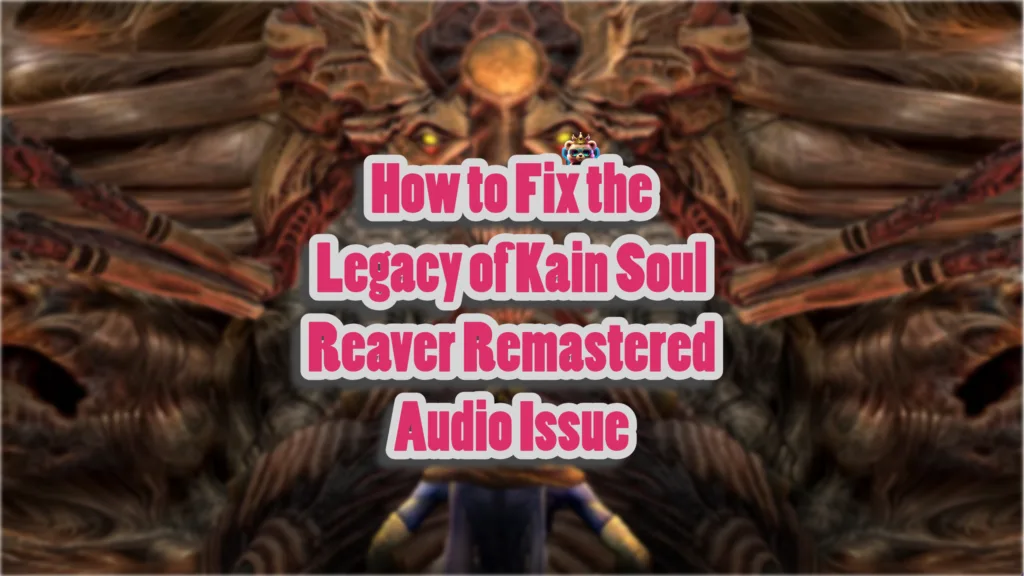Audio issues are not limited to any one game, if you think they were bad in COD and others game you might be playing, then Legacy of Kain Soul Reaver Remastered is definitely in the top 3.
However, the fix for Legacy of Kain Soul Reaver Remastered audio issue is pretty simple. There are a handful of things you can try, for me disabling exclusive mode worked but many others report different solutions.
I am going to list them all below so you can find the one that works for you.
Fix #1: Investigate Output Audio Device
Audio issues can sometime stem from the fact that Windows has defaulted to an audio device you connected but aren’t using as your main output device.
Even if you have connected a PS4 or PS5 controller sometimes they can be defaulted to an audio device because both of these controllers have speakers inside them.
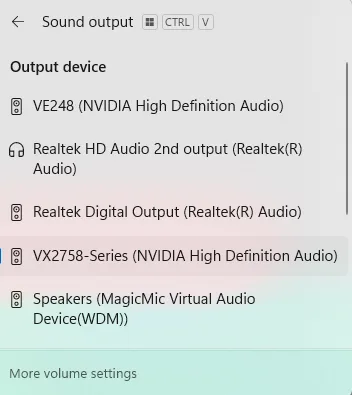
Check your Windows output device by clicking on the speaker icon at the bottom right of your taskbar in Windows. It is usually next to the Wiki or LAN connection icon.
Open the menu and check which audio device is putting out sound at the moment. If it is not the device you prefer, change it to the one you are currently using.
Fix #2: Change Audio Output Format
Sometimes changing the audio output format can help. Right-click your audio device in Playback settings, select “Properties,” go to the “Advanced” tab, and try different formats (e.g., 16-bit, 44100 Hz).
While you’re at it, do make sure to update Audio drivers and verify game file integrity.
Fix #3: Disable Exclusive Mode
In the same Playback settings, we used in Fix #1, select your audio device, click on “Properties,” go to the “Advanced” tab, and uncheck “Allow applications to take exclusive control of this device.”
If nothing worked then the last resort, that works, is reinstalling the game to fix Legacy of Kain Soul Reaver Remastered audio.