Another year, another WWE 2K title has released. This time WWE 2K25 has launched with mixed reviews on Steam, at the time of writing. WWE games have never been a technical or graphical powerhouses, and this doesn’t change with the latest release. What remains the same are the technical issues that PC users are experiencing with the game, like WWE 2K25 crashing on startup. I have compiled some of the best fixes here that will resolve the WWE 2K25 crash at startup issue on your PC.
Best Fixes for WWE 2K25 Keeps Crashing on Startup
PC users report that the game is crashing at startup without any error, while for some users, the game crashes with the “WWE2K25 requires a processor supporting AVX2 to run” error at launch. There are multiple reasons why you are experiencing the game crashing on startup issues, like an incompatible download cache on Steam, the game lacking administrative rights, the game not using the integrated GPU (iGPU), and more. The following fixes will resolve the WWE 2K25 crashing at startup issue on your Windows PC.
Fix #1 – Ensure your CPU Supports AVX2
As stated, some PC users with older CPUs are experiencing the game crashing at launch with the “WWE2K25 requires a processor supporting AVX2 to run” error. The reason for this error is simple: your CPU lacks the required AVX2 instruction set support. The fix for the error is to upgrade your CPU.
Fix #2 – Clear Steam Download Cache and Verify Game Files
For some PC users, the crashes at startup are fixed by clearing the Steam download cache and verifying the game files. Here is how you can clean the cache in Steam and how to verify the integrity of game files:
- Open Steam settings.
- Go to the “Downloads” tab.
- Click the “Clear cache” button in front of “Clear download cache”.
- After that, go to your Steam library > right-click WWE 2K25 > click “properties”.
- Go to the “Installed files” tab and click the “Verify the integrity of game files” button.
- Let Steam complete its scan.
- Play WWE 2K25 and the game will launch without crashing.
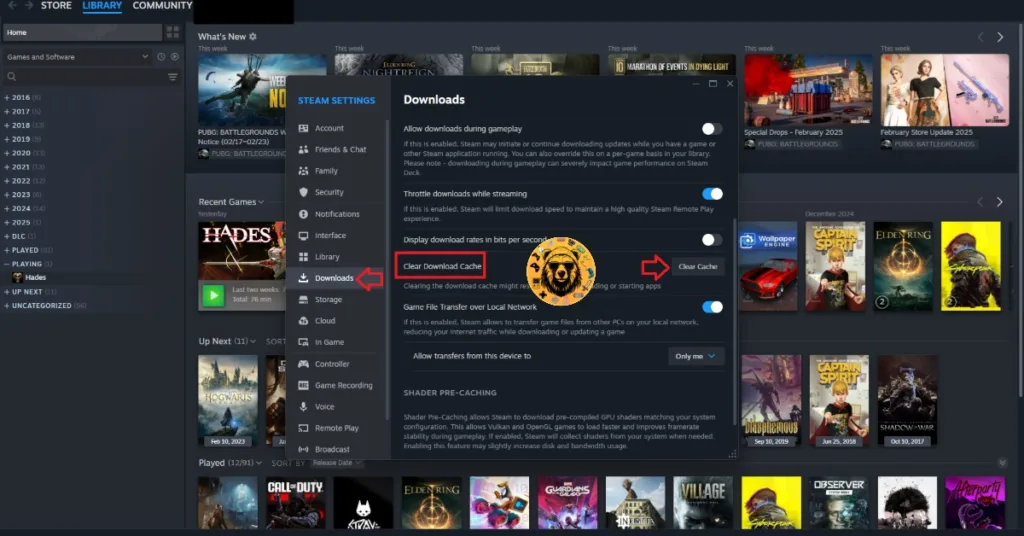

Fix #3 – Make Sure WWE 2K25 Runs on Dedicated Graphics Hardware
Laptops with dedicated Nvidia or AMD graphics hardware utilize both the dedicated and iGPU, depending on load. Windows switches to the dedicated GPU if it determines that a program or game requires it. However, it isn’t a perfect system, and Windows often doesn’t make the switch to the dedicated graphics, which is crashing WWE 2K25 on startup. You can fix the issue by ensuring that the game runs on the dedicated GPU, and here is how to do it:
- Open Windows 11/10 Settings.
- Navigate to System > Display > Graphics.
- Select “WWE 2K25” from the list.
- Click on Options.
- Check the “High Performance” option and save the changes.
- Launch the game and startup crashes are fixed.


Fix #4 – Run WWE 2K25 as an Administrator
Lack of administrative rights is crashing the game at launch, and you can fix the issue by running the game as an administrator.
- Right-click WWE 2K25 in your Steam library.
- Hover the mouse cursor on the “Manage” option and click the “Browse local files” option.
- A new explorer window will open containing game files.
- Right-click the executable and select “Properties”.
- A small window will open.
- Go to the “Compatibility” tab and check the “Run this program as an administrator”.
- Apply the changes, launch the game, and it won’t crash at startup.



Fix #5 – Install Missing or Corrupt Visual C++ Components
Visual C++ components are necessary to run games on Windows. However, they often get deleted or damaged due to Windows updates or other changes to the OS. These missing or corrupt Visual C++ components are the reason for WWE 2K25 crashes on startup, and it can be fixed by installing or repairing Visual C++ Redistributables. Here is how you can do it:
- Go to the Steam Library and type “Steamworks” in the search bar.
- Right-click “Steamworks Common Redistributables”, navigate to Manage, and click “Browse local files”.
- Open _CommonRedist\vcredist in the explorer window that opens on your screen.
- You will get a list of folders with names in years starting from 2010.
- Open each folder one by one and run the VC_redis for both x64 and x86 versions.
- Repair or install Visual C++ Redistributables.
- Restart your PC, play WWE 2K25, and it will not crash at launch.


Steam can delete Visual C++ installers on your PC, and chances are, some of you might find the Steamworks folder empty. In that case, you can manually download the installers from the official website and run them to fix the error. Ensure that you download and install both x86 and x64 versions.

Fix #6 – Run DISM and SFC Scans
If installing or repairing Visual C++ components hasn’t fixed the crash at startup issue with WWE 2K25, then run SFC and DISM scans. These are Windows’ built-in scans that find and replace damaged or missing system files. Here is how to run these scans:
- Open Command Prompt (CMD) as an administrator.
- Type SFC/scannow and press Enter.
- Let the scan complete.
- Once it is complete, type DISM /Online /Cleanup-Image /RestoreHealth, press Enter, and let CMD run the scan.
- Now launch WWE 2K25 and the startup crashes are now fixed.

Fix #7 – Run the WWE 2K25 In Compatibility Mode for Windows 7
Compatibility issues with the current Windows 10 or 11 version are crashing WWE 2K25 on startup. To fix the issue, you can run the game in compatibility mode for Windows 7.
- Open Steam Library and right-click WWE 2K25.
- Hover the mouse cursor over the “Manage” option and click “Browse local files”.
- It will open a new Explorer window containing game files.
- Right-click the game executable and click properties.
- Go to the “Compatibility” tab and check the “Run this program in compatibility mode for” option.
- Select Windows 7 from the drop-down menu, and apply the changes.
- Launch the game, and the crash at launch issue is now fixed.


There you have it, our fixes for the crash on startup issue with WWE 2K25 on PC. If you are experiencing errors and crashes in games, also see our fixes hub for commonly occurring errors for PC and handhelds.









