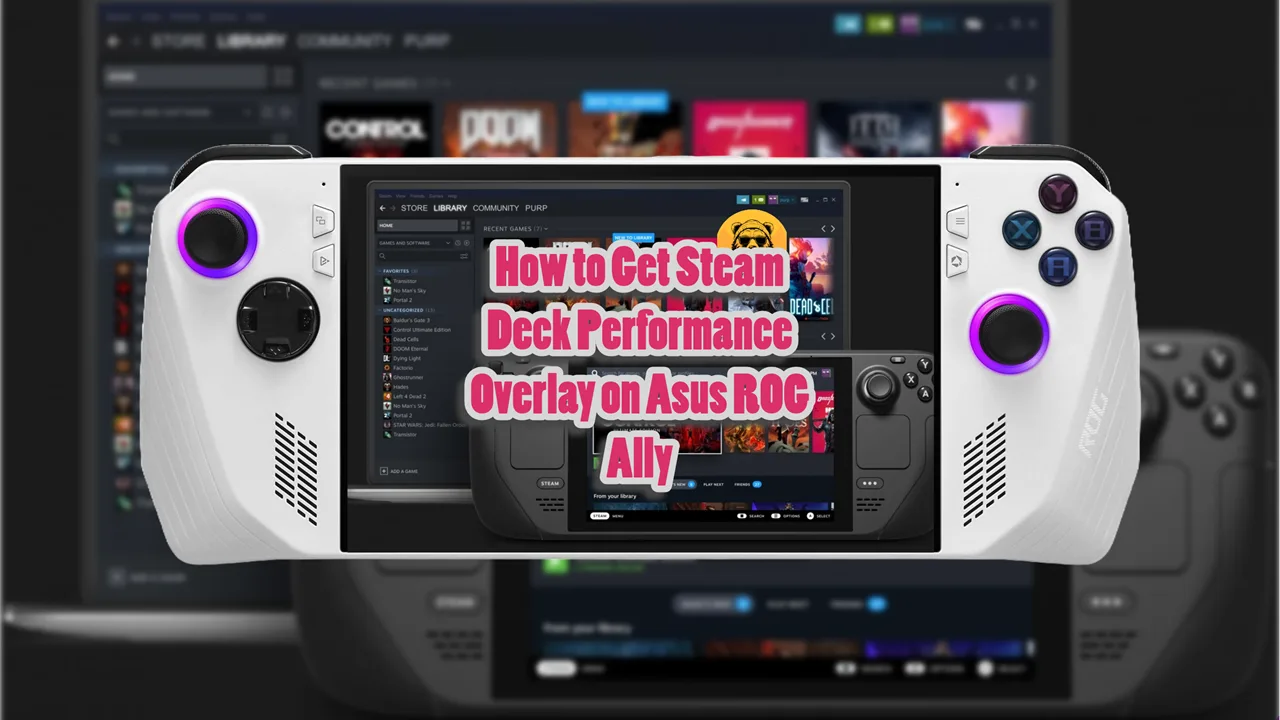Asus ROG Ally and ROG Ally X are Windows-powered gaming handhelds, currently two of the most popular gaming devices in the market.
While they allow you to play your favorite games on the go, their limited battery life is often a hurdle. Powerful hardware means more juice is needed to run it which drains battery in longer gaming sessions.
Getting more out of your ROG Ally’s battery is a never-ending battle.
Even the ROG Ally X, which came with a double battery life than its predecessor, doesn’t have enough juice to keep the action going on for a long time.
I have covered many games on ROG Ally and Ally X and recommended the best settings for them but in most cases, you need to increase TDP. So of course, that drains more battery.
So, what’s the solution? I got you covered with my tried and tested battery life guide.
12 Ways to Extend the Battery Life of Asus ROG Ally & Ally X
Luckily, there are some methods to boost the battery life that can keep your ROG Ally going for a longer time.
But please don’t expect these methods to extend the battery extraordinarily. We have compiled a list of some of the tips that can help you keep your device running for a comparatively longer time.
Most of the methods given below are quite easy and simply require you to tweak some settings. So, without any further discussion, let’s get down to real business.
#12: Keep the Brightness as Low as Possible
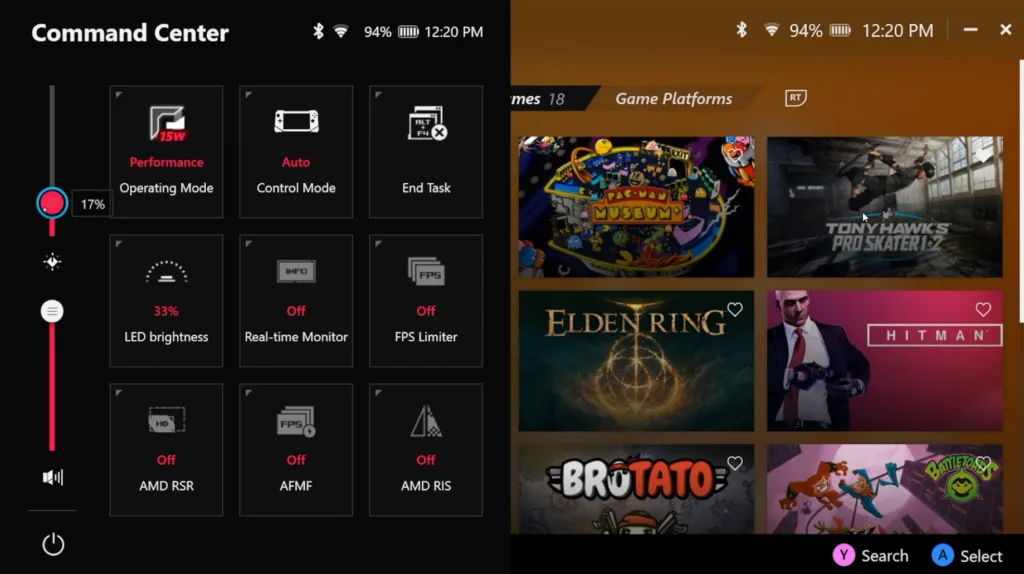
The display is one of the most battery-consuming parts of any device. Reducing its brightness will definitely have a positive impact on your device’s play time.
Simply tap the Command Center button on the left side of the display and then adjust the brightness level.
Now the ideal way to save as much battery as possible would be to bring brightness to zero, but this isn’t feasible, especially when you are using your ROG Ally or Ally X outdoors or in a bright room.
So, choose the lowest possible brightness setting that doesn’t impact your visibility; especially if you are gaming in a darker environment there is no need for high brightness because it is going to strain your eyes anyway.
#11: Turn off RGB Lighting

Ally and Ally X look great with RGB lighting turned on, but it sucks battery too quickly. These devices allow you to toggle RGB brightness between 100%, 67%, 33%, and 0%.
To change the RGB setting, go to Armory Crate and tap Settings and then Lighting. Select the Settings on the left-side menu on this screen, and here you can toggle between the different settings. Turn off the Awake mode, and RGB lighting will turn off.
#10: Keep the Airplane Mode On
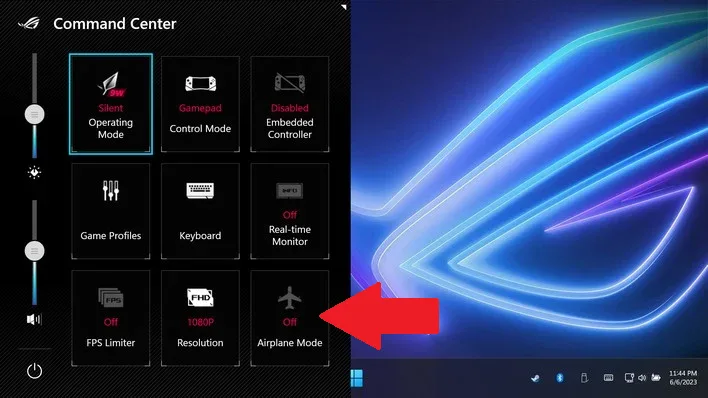
Settings like Wi-Fi and Bluetooth are always consuming battery in the background. It’s better to keep them off when you don’t need them.
I usually keep them off most of the time because I play single player games mostly and if you are the same, then keeping both of these settings off is the best way to save battery.
The simplest way to turn both of them off with one tap is to turn on Airplane Mode.
This stops your device from connecting with any Bluetooth device or network around you. However, you’ll need them while playing an online game or you are connecting devices using Bluetooth.
#9: Turn off Unnecessary Apps & Programs
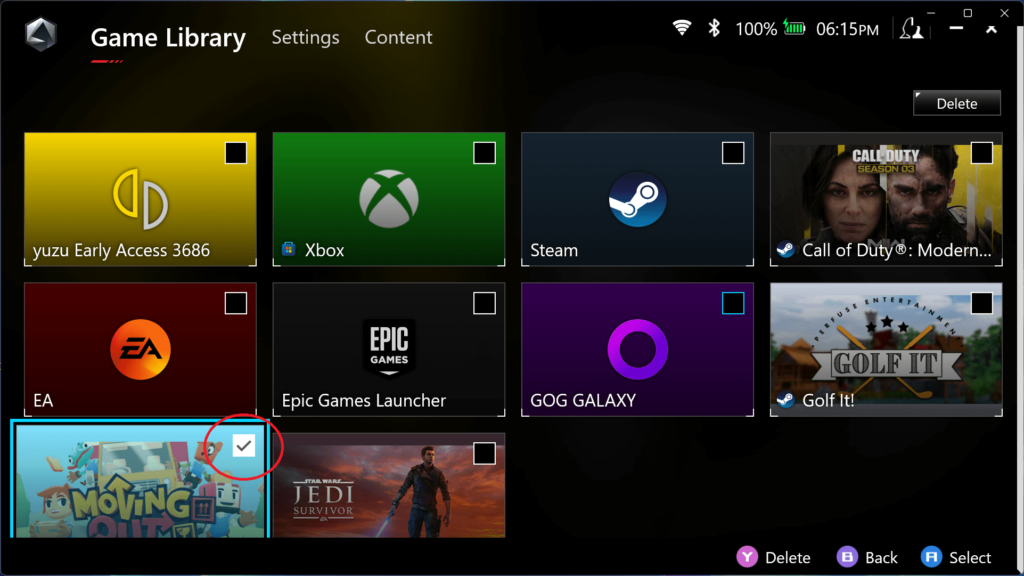
The unnecessary apps and programs are hogging your battery without you even knowing it.
Just like with any other device, they not only drain battery but also slow down your ROG Ally and Ally X.
To check if any unwanted software is running, go to Task Manager and turn off anything not needed. Simply press and hold the program and select End Task to close it.
#8: Keep the Resolution to 720p
While ROG Ally and Ally X can conveniently handle up to 1080p resolution, keeping it to 720p will give you more battery juice on the go.
Command’s Center is your destination if you want to toggle between different resolutions settings.
This may not sound too good, but since Ally and Ally X have a small screen, you won’t notice too much of a difference.
#7: Use FPS Limiter to Reduce FPS
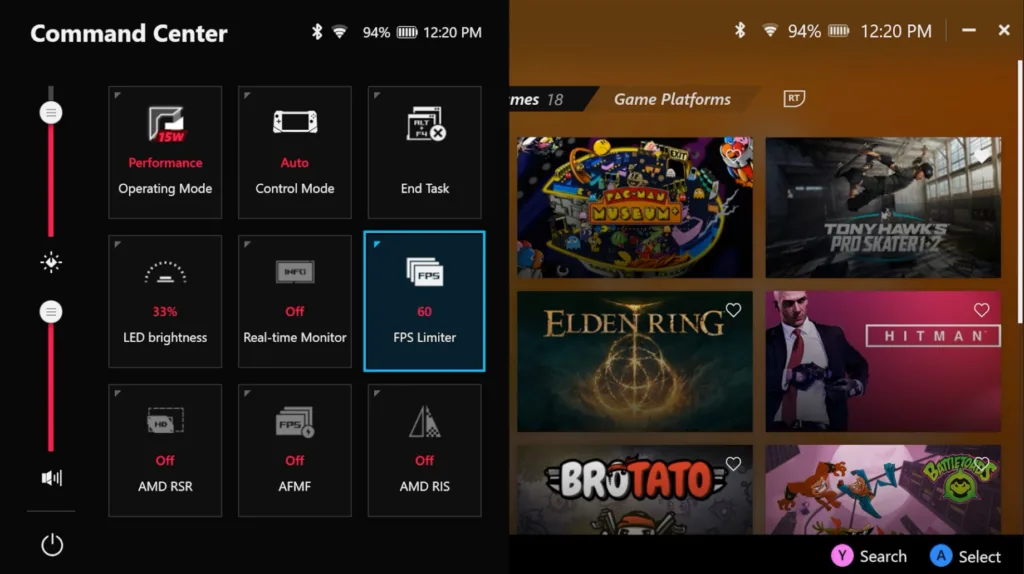
Frame rate has a direct impact on ROG Ally’s battery life. Low FPS isn’t ideal for some games, but it works effectively when it comes to extending the battery life of your ROG Ally and Ally X.
You can toggle between different FPS settings (15, 30, 45, 60, or unlimited) in the Command Center’s FPS Limiter widget.
#6: Lower Screen Refresh Rate
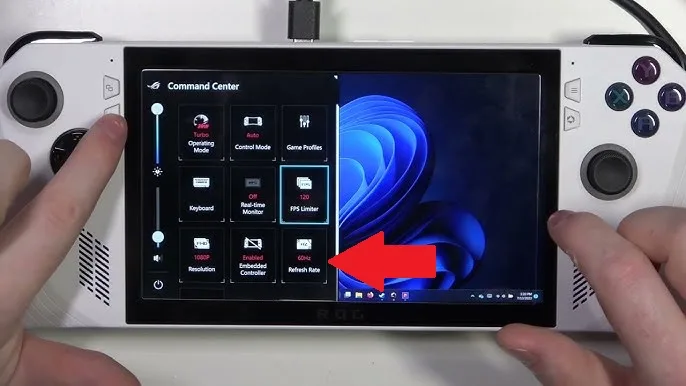
The Ally and Ally X are set to a default 120Hz refresh rate, which results in smoother gameplay but also eats out battery quickly.
A lower refresh rate of 60Hz is much more battery friendly. You can adjust this as well in the Command Center by toggling the Refresh Rate button.
This quick change can enhance the battery time for most games, but it is recommended to keep the refresh rate to 12Hz if you are playing fast-paced action games.
#5: Boost Battery by Turning off CPU Boost
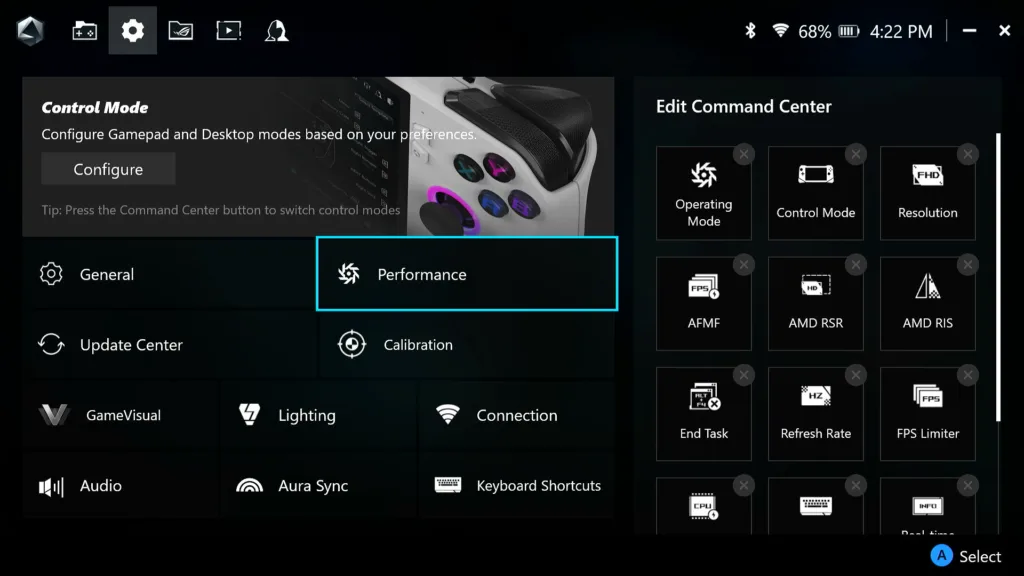
CPU Boost is amazing when it comes to maximizing in-game performance, but it kills battery quickly.
By turning it off, you’ll get more time to play on the go without having any major impact on gaming performance.
Press the Armoury Crate button and go to the Eco Assist tab. You will see Extreme Standby Mode, Modern Standby Mode, and CPU Boost Setting here. Enable Extreme Standby Mode, Modern Standby Mode, and turn off CPU Boost.
Don’t forget to turn this feature back on when you are playing in plugged mode or connect a monitor with it.
#4: Adjust GPU Settings
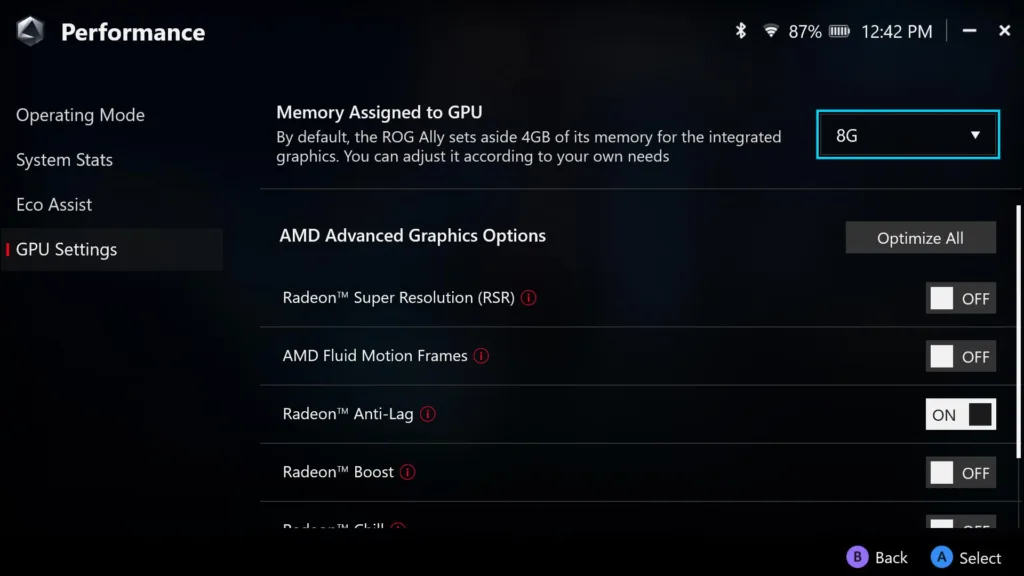
Another effective way to increase the battery life is to adjust the GPU Settings at the bottom of the Armoury Crate settings menu.
The GPU settings have an AMD Advanced Graphics Option, which is turned off by default. It also has a setting where you can control how much memory your GPU uses.
If you are playing older games, changing this setting to Auto is great, but can cause performance issues while playing modern games.
To increase the battery, limit the GPU usage to 3GB and turn off all AMD Advanced Settings.
#3: Toggle Silent mode
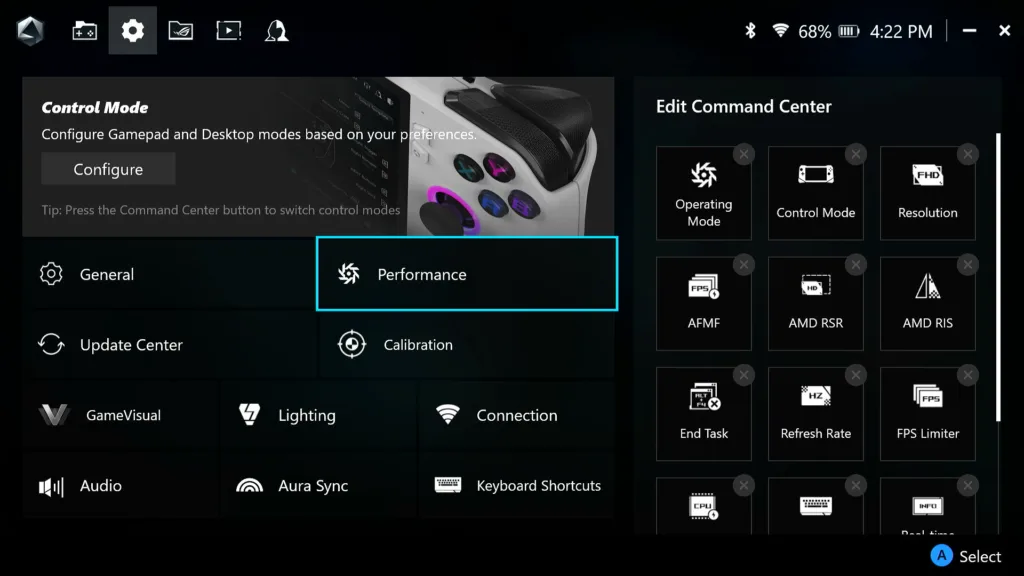
ASUS ROG Ally and Ally X offer three different performance modes: Turbo, Performance, and Silent.
While Turbo and Performance modes are the best, they are battery killers for sure. Silent mode may not give you an amazing gaming experience, but it saves battery like a pro.
To change the performance mode, go to Armoury Crate settings and tap Operating Mode. Select Silent mode for the best battery performance.
Silent mode reduces power consumption by limiting performance and lowering noise levels, so I highly recommend turning it on when your goal is better battery performance.
My testing revealed that Silent Mode, when turned on, can boost performance by 10-15% depending on where your TDP is at. Lower TDP means more performance when combined with Silent Mode.
However, ROG Ally struggles at 1080p when Silent Mode is on. You’ll getter better performance from ROG Ally X at 1080p with Silent Mode.
#2: Disable Memory Integrity
Memory Integrity protects the system from malware and other threats but can reduce performance and battery life.
How to Disable:
- Open the Start Menu.
- Search for Device Security.
- Select Core Isolation Details.
- Toggle Memory Integrity OFF.
- Restart your system when prompted.
Warning: Only disable Memory Integrity if you’re not visiting risky websites or downloading pirated software.
#1: Choose Less Demanding Games
The game you are playing has a direct impact on the battery life of your device. For example, less graphically heavy games like Hades and Hollow Knight keep you going for hours and keep the battery running as well.
On the other hand, AAA titles like Cyberpunk 2077 and Forza Horizon 5 suck battery quickly than anticipated.
So, if you want to enjoy more of your Ally and Ally X, be sure to have some lightweight game titles in your library.
You can choose to apply all of these tweaks or select ones that increase battery life of ROG Ally and Ally X, without compromising performance or gaming experience.
The above tweaks don’t promise a significant increase in battery time, but they do give enough time to finish a tough challenge before the battery runs out.
What is the average battery time of ROG Ally and Ally X?
The average battery time of ROG Ally is around 1 hour and 45 minutes, while for Ally X it is 3 hours and 5 minutes. The battery time can vary based on your setting and the type of game you are playing.
How do you check your device’s battery while playing?
You can see the battery life easily when you aren’t playing, but what about checking battery health during gameplay? Luckily, ROG Ally and Ally X have a pop-up monitor that shows stats like battery life and FPS.
You can see the battery life easily when you aren’t playing, but what about checking battery health during gameplay? Luckily, ROG Ally and Ally X have a pop-up monitor that shows stats like battery life and FPS.
- CPU
- GPU
- APU WATT
- FPS
- TEMP
- BATT
For your convenience, you can drag this monitor anywhere on the screen, so it doesn’t affect your game.
How to improve the overall battery health of ROG Ally and Ally X?
Both handhelds come with bypass charging, meaning that the battery will be completely bypassed when plugged in. This ensures a longer battery lifespan.
However, you can beef up battery protection by turning on Battery Care Mode in the Customization Tab found in the MyASUS app.
It limits battery charging only to 80%. While this may sound anti-productive in our efforts to extend the battery life, it surely extends the overall life of your device’s battery. But you can always come back and change this setting when you need your device on the go.