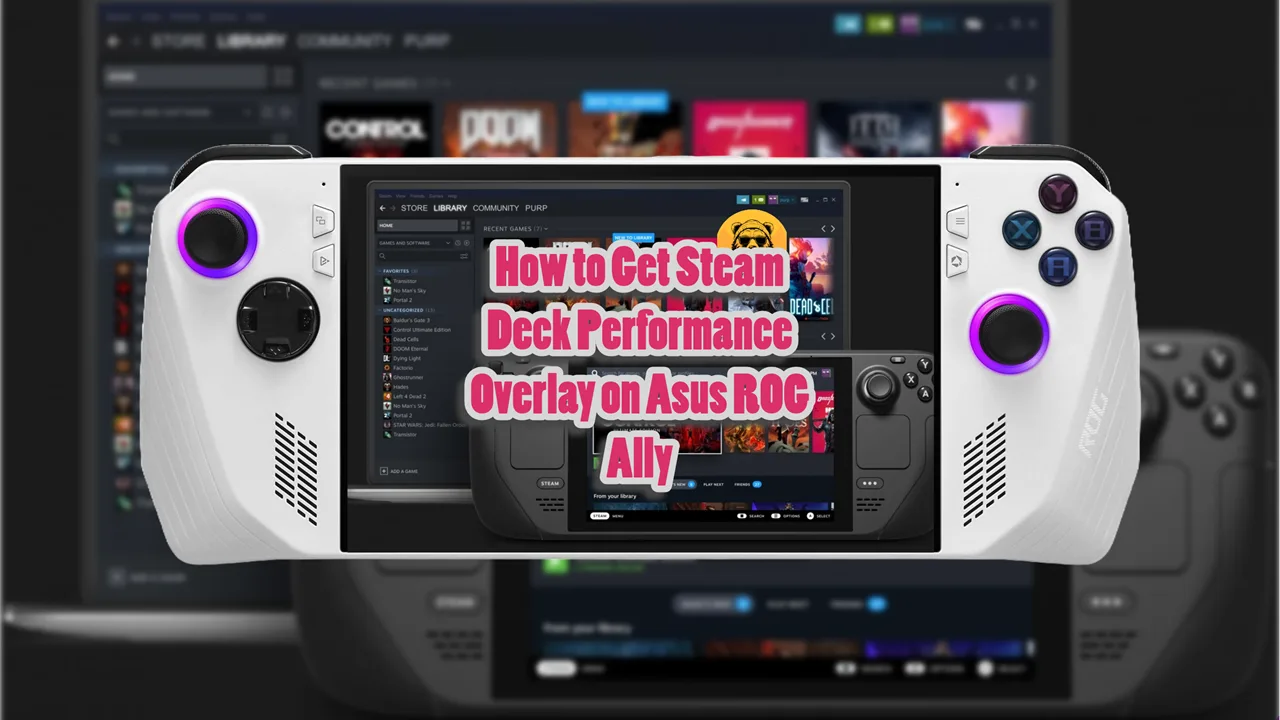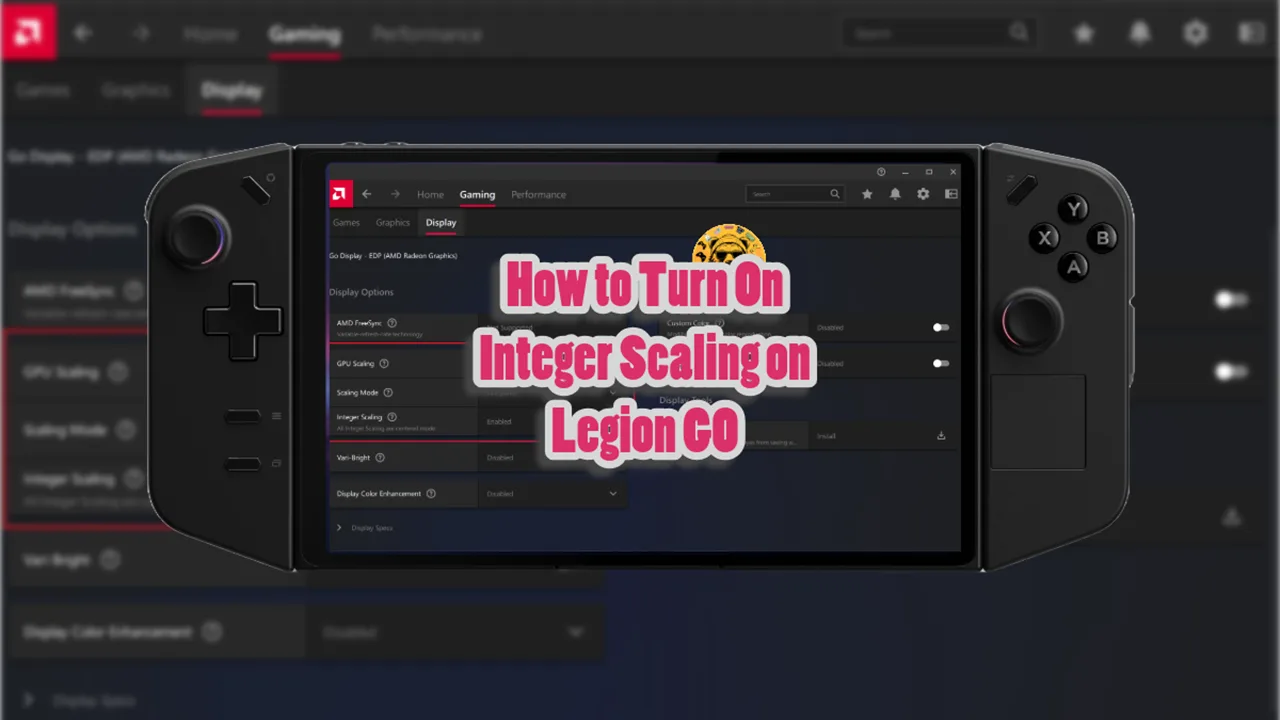It’s been a while since we talked about cloning Steam Deck on Asus ROG. The original method I talked about multiple complicated steps but the worst thing about that method was that you need to roll back to a previous version of Asus ROG Ally BIOS.
While the process is worth it if you want to experiment with this sort of thing, but it is still a hassle to do.
However, the good news is that now I have a new simpler method that you can use to turn your Asus ROG Ally and Asus ROG Ally X into Steam Deck without additional complicated steps.
For this new method, we will be using the Bazzite Linux software on Asus ROG Ally and ROG Ally X.
Note: I have redirected the old article to this new one because that is outdated information now, so you won’t be able to find that method on Clawesomegamer anymore.
Preparing For Installation
The first we are going to need is a keyboard and mouse. This is going be really important because we have to set our name and password on the initial installation. Also keep a USB hub around and a USB drive because that will house the installation files.
Once you have all the items, the next step is to download the Linux software we are going to use to clone Asus ROG Ally and Ally X into Steam Deck.
Bazzite will be downloaded on a separate PC or Laptop and then installed through the USB drive on your handheld.
Step 1: Download Bazzite
For this installation we are going to be using the Bazzite Linux software on Asus ROG Ally and ROG Ally X.
Using your PC or Laptop go to the official Bazzite website and click on the download button at the top right corner or scroll down to the download section of the page manually.
Select your hardware of choice, in this case Asus ROG Ally and ROG Ally X.
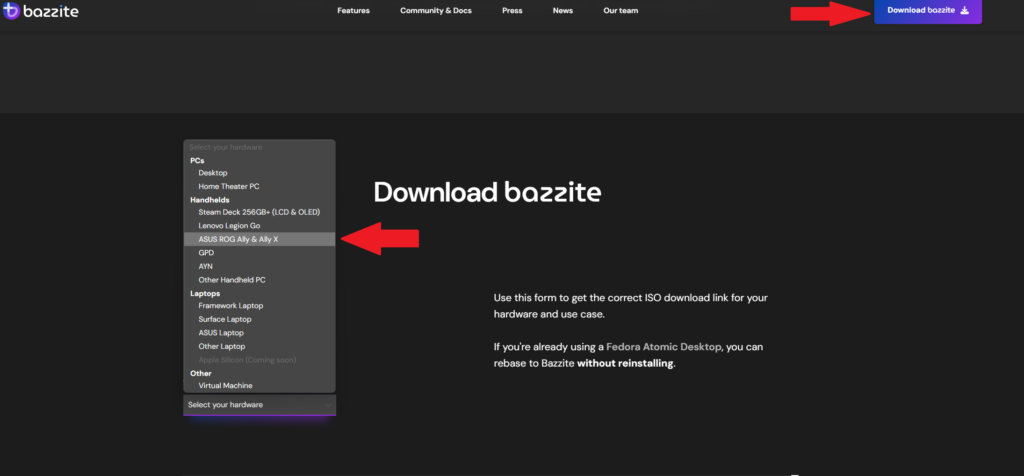
Once you choose the hardware, you will be asked to select your preferred Desktop environment from two options: KDE (Steam OS) or GNOME.
I highly recommend going with KDE if your goal is gaming and cloning Steam Deck on Asus ROG Ally handhelds.
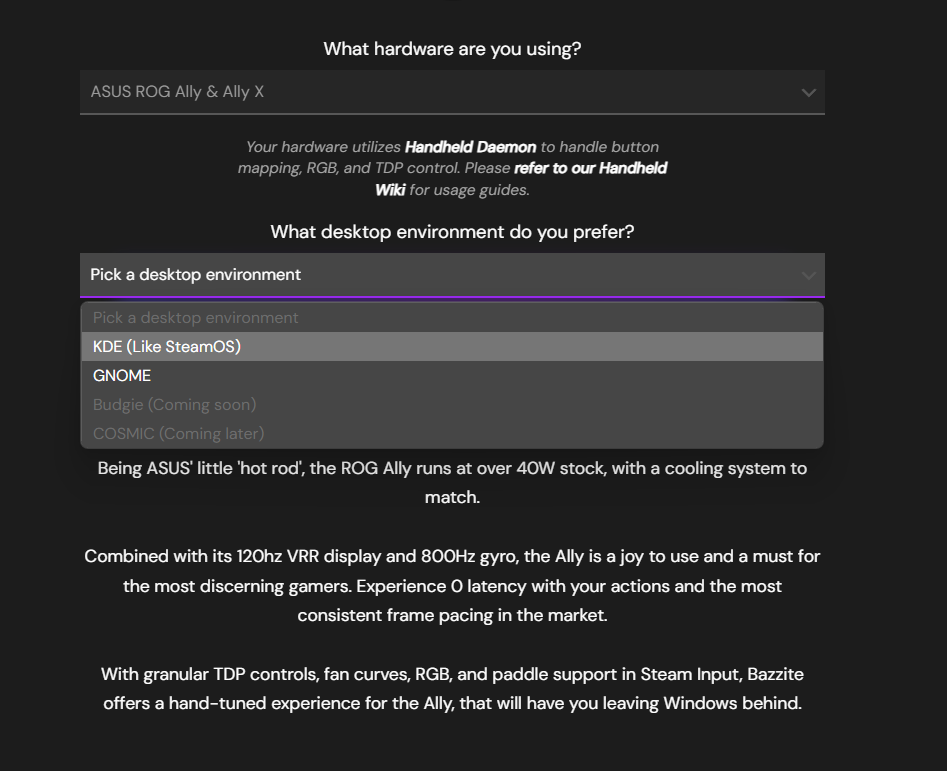
After this simply hit the download button and you’re good to go to the next step.
Step 2: Flash Bazzite on the USB Drive
The next step is to flash Bazzite onto a USB flash drive. I did this with the Etcher software, so I recommend it to you as well.
Go to the official Etcher website and download the software for Windows or whatever OS your PC and Laptop are using.
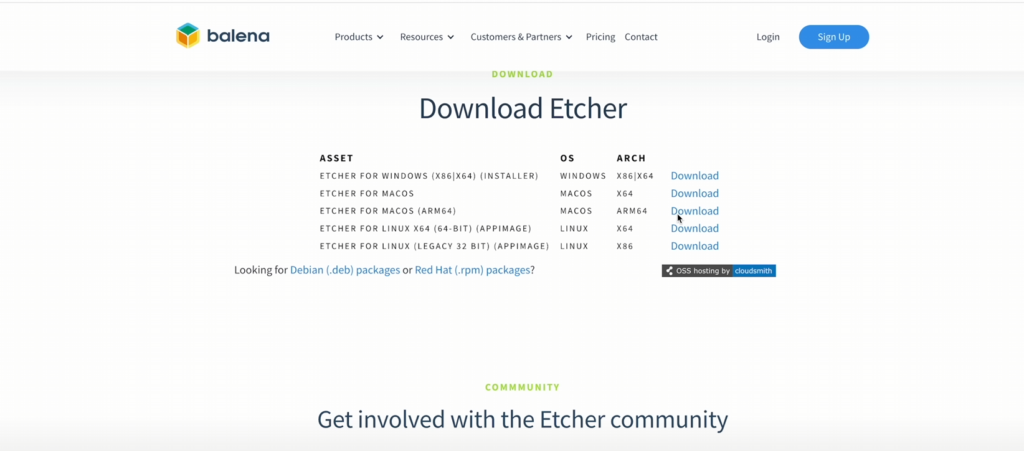
Open Etcher and select the Bazzite ISO file. Choose your USB drive as the target and flash the image to the USB drive.
You do this by clicking on “Flash from file” and the navigating to where you downloaded the Bazzite Deck OS. Then “Select target” to choose your USB as the target device and lastly, hit “Flash.”
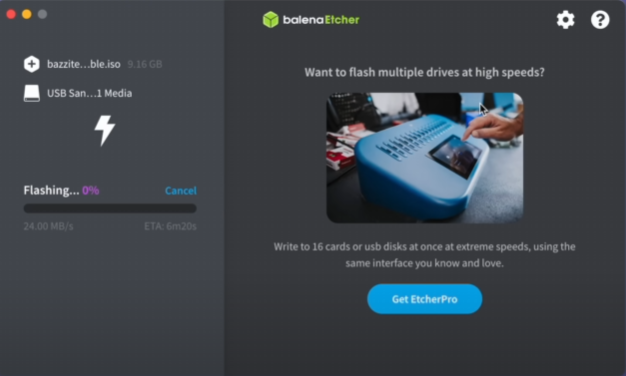
If you have multiple drives plugged into your computer, make sure to choose the correct one.
Step 3: Installing Linux on Asus ROG Ally and ROG Ally X
Connect the newly flashed USB drive with your handheld device via a USB hub. Connect the mouse and keyboard as well. I recommend using a wireless mouse and keyboard.
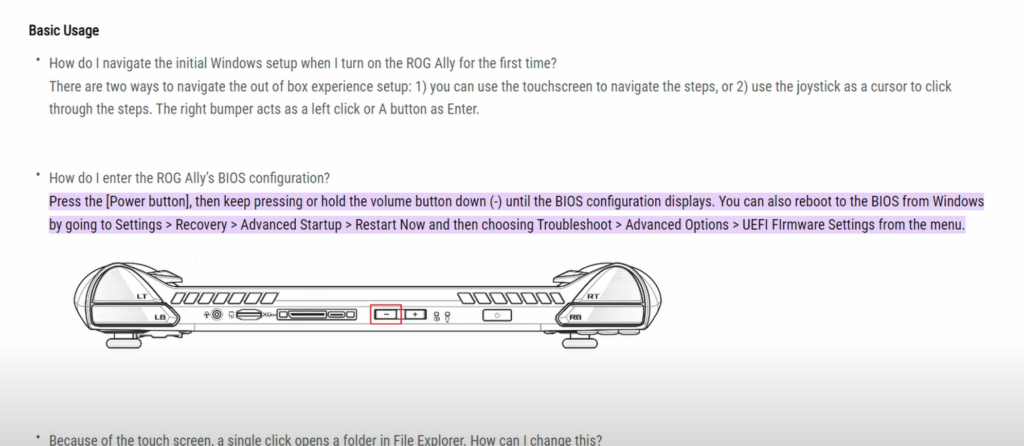
Shut down your Asus ROG Ally and wait for it to fully power down. Now hold the power button to turn it back on and when you see the boot animation, start rapidly pressing the volume down button to enter BIOS.
When in BIOS, press Y to enter Advanced Mode. From the “Security” tab disable Secure Boot.
Now save your settings and Press Y to return to EZ Mode.
Once back in the BIOS menu, press Start to activate boost menu. This is where you can select the Bazzite USB flash drive we prepared earlier to boot into.
The Bazzite installation will start, press A on the controller when the handheld asks you if you want to install the Bazzite OS on ROG Ally.
Have your keyboard and mouse connected because the actual setup process requires a keyboard and mouse.
You will have to set up Wi-Fi and will also have to set up a username. You will also have to select where Bazzite gets installed. If you’re not looking to dual boot (which I highly recommend you don’t), select the entire hardware.
This will wipe your Windows installation entirely.
You through the menu, let the OS select partitions on its own. The process is really simple and soon you will end up on the screen where you’ll select the username.
Step 4: Enable Root Account
While setting up Bazzite do not forget to enable root account. There are a ton of things that require root access so you will need it later on.
When you are setting up root account, you’ll have to set up its password. Make sure to create a password you can easily remember.
Lastly, setup Wi-Fi using the keyboard.
Once everything is ready just let the Bazzite install itself. It will take a while so take break, grab some coffee.
Once the setup is complete hit the Restart System button at the bottom right corner.
Step #5: Download Decky Loader
The setup will ask you which version of Bazzite you want to boot into. Select the first one to keep things simple.
Next, you will be taken to setup utility where you can download different software. The most important one is Decky Loader so select that from the menu but other than that choose whichever ones you like and want on your device.
But I also recommend you select the Emudeck emulation tool as it allows you to emulate Xbox and PlayStation games on your handheld.
Technically, your Bazzite installation is complete at this point but there are some modifications I recommend.
Get Handheld Damon
Open a terminal in Desktop Mode. You can do this by searching for “Konsole” in the application menu. The console terminal in this case will be Ptyxis.
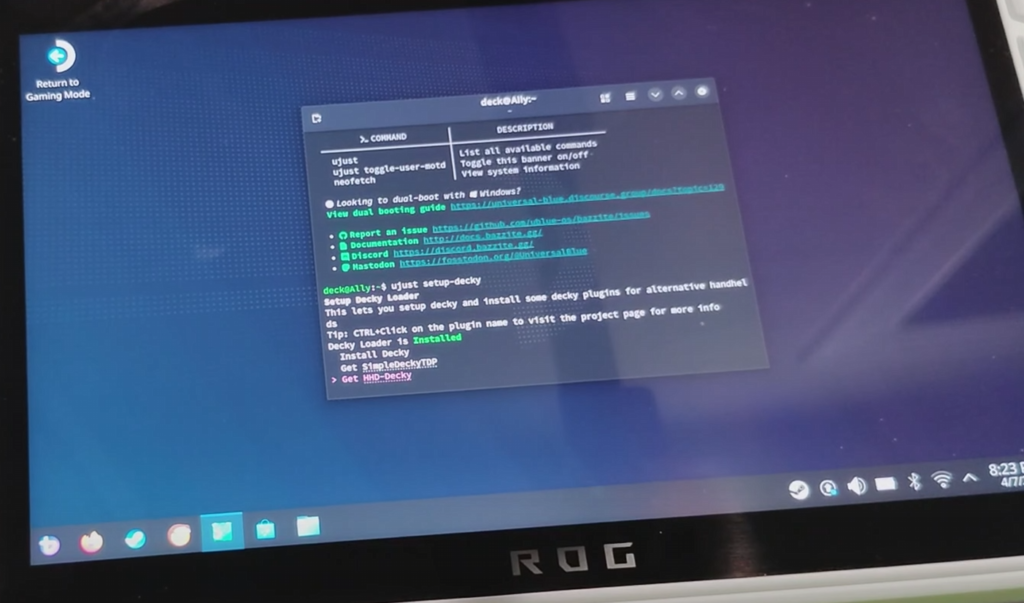
Enter the following command when the Konsole opens:
- ujust setup-decky
Then select HHD-Decky which gives you control over TDP, Gyro, controller tools, fans, and much more.
Why Bazzite is Best for Asus ROG Ally and Ally X
Bazzite transforms your device into a “steam machine,” offering an interface and user experience similar to the popular Steam Deck.
Windows isn’t optimized for handheld devices, and manufacturer software (like ROG’s Armory Crate) can be cumbersome. Bazzite offers a simpler, more intuitive interface designed specifically for handheld gaming.
Bazzite includes Gamescope, a powerful compositing window manager optimized for gaming. This “secret sauce” can lead to improved performance and a smoother gaming experience.
With tools like Decky and Handheld Daemon, Bazzite allows for greater control over your device’s performance, including TDP adjustments, fan control, and gyro settings.