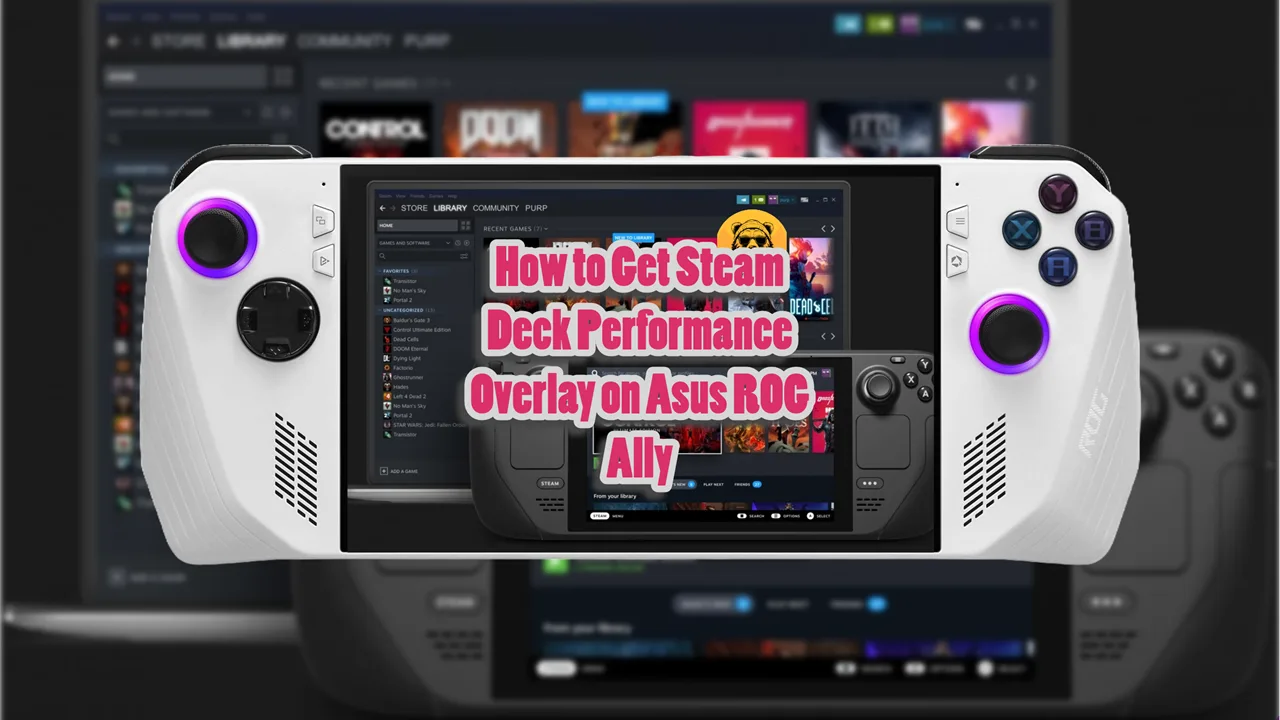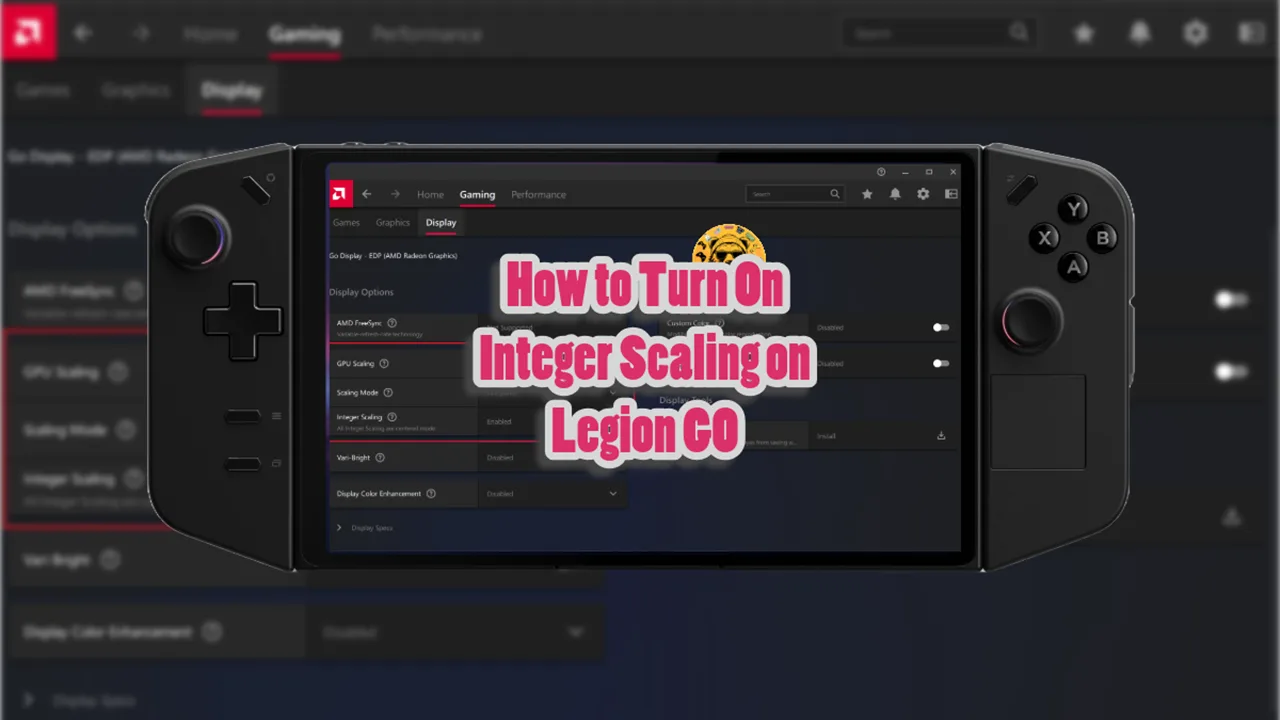I tweaked around a lot with Steam Deck in past few months, I was able to figure out a way to use Steam Deck via PC without third party apps and explored a simple way to install Windows 11 on Steam’s handheld. But running PS5 Remote Play on Steam Deck turned out to be surprisingly simple since I always thought I’ll need a Windows partition to run PlayStation Remote Play.
Fortunately, that is not the case. You can easily install and run PlayStation Remote Play on Steam Deck via Chiaki4Deck.
But here’s the thing, the entire process is not cheap. You need to own a PS5 as well as a Steam Deck. So, running and installing Remote Play will cost a lot of money.
Using the PlayStation Remote Play you can access your PS5 library anywhere via the Steam Deck.
How to Step Up Remote Play on PS5 Side
Before you start with the Steam Deck, ensure that your PS5 is configured for Remote Play:
- Connect your PS5 to your router via an Ethernet cable for a stable connection.
- On the PS5, navigate to Settings > System > Remote Play and toggle on Enable Remote Play.
- Go to Power Saving > Features Available in Rest Mode, and enable:
- Stay Connected to the Internet
- Turn On PS5 from Network
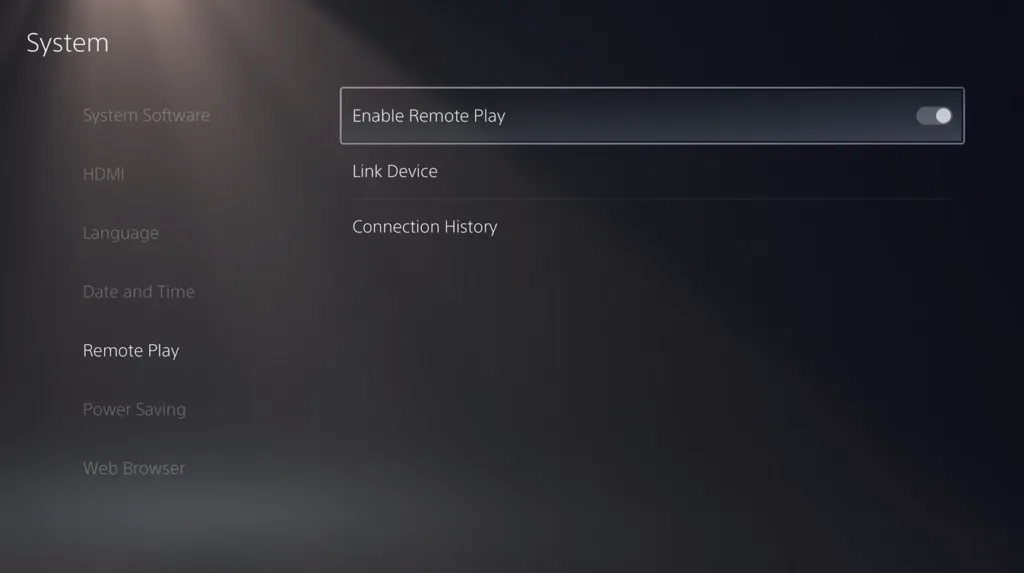
Make sure you keep your PS5 on and remain on the Enable Remote Play screen because we will need the Link Device code for Steam Deck later. Once we enter the code you can use the Power Saving step to put PS5 in rest.
How to Step Up PS5 Remote Play on Steam Deck Side
The first step is to switch your Steam Deck over to the Desktop Mode. You do this by pressing the Steam Deck button below the left trackpad > Power > Desktop Mode.
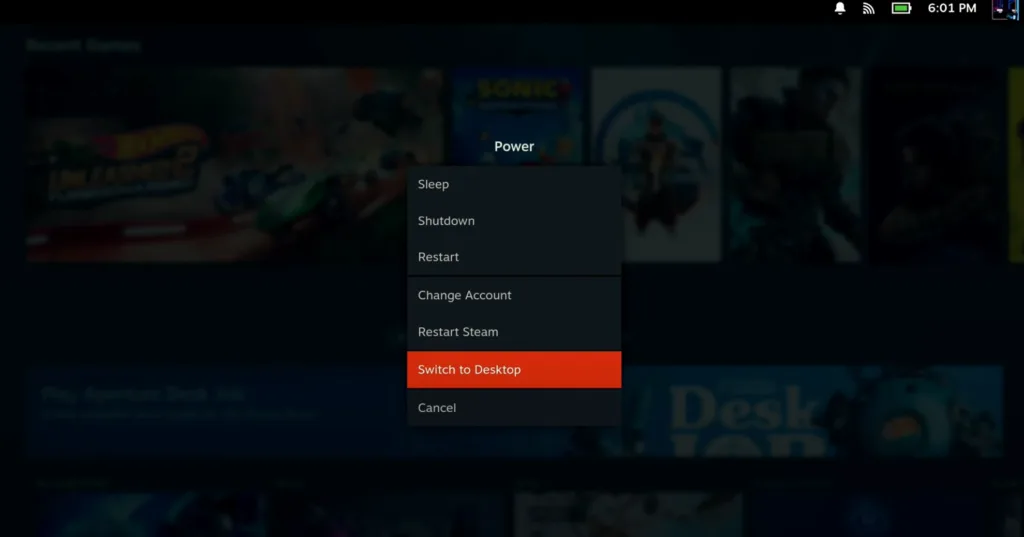
Open the Discover Store (the shopping bag icon). In the search bar, type “Chiaki” and select Chiaki4Deck from the results. Click on Install, then launch the application after installation completes.
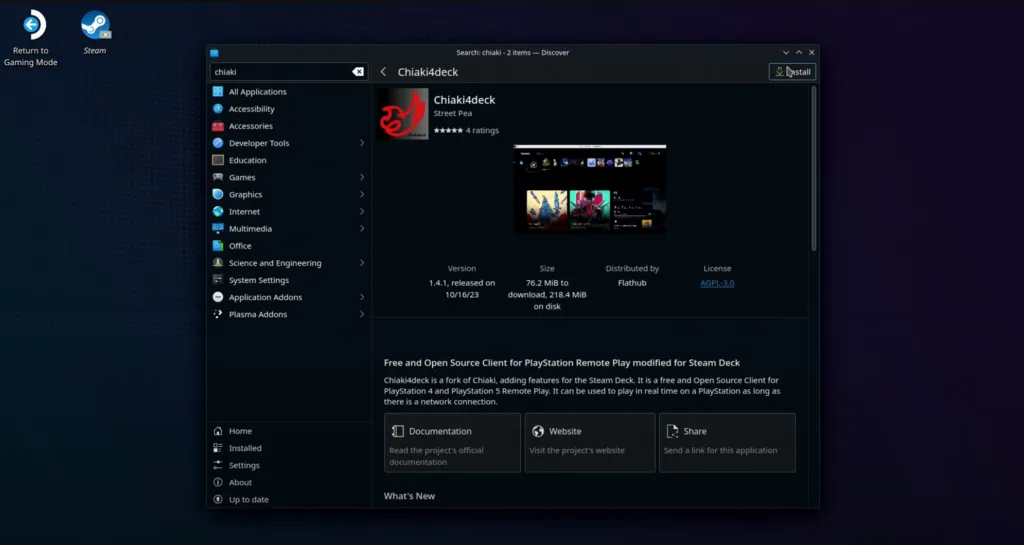
Important: Make sure your Steam Deck and PS5 are on the same network.
Leave Chiaki4Deck on Unregistered for the time being because we have other things to set up first.
Go to the PSN Flip Screen website on your Steam Deck and enter your PSN ID to properly encode it for use in Chiaki4Deck. Note down the ID you get and keep Browser tab open (I highly recommend using Edge or Firefox for this entire process).
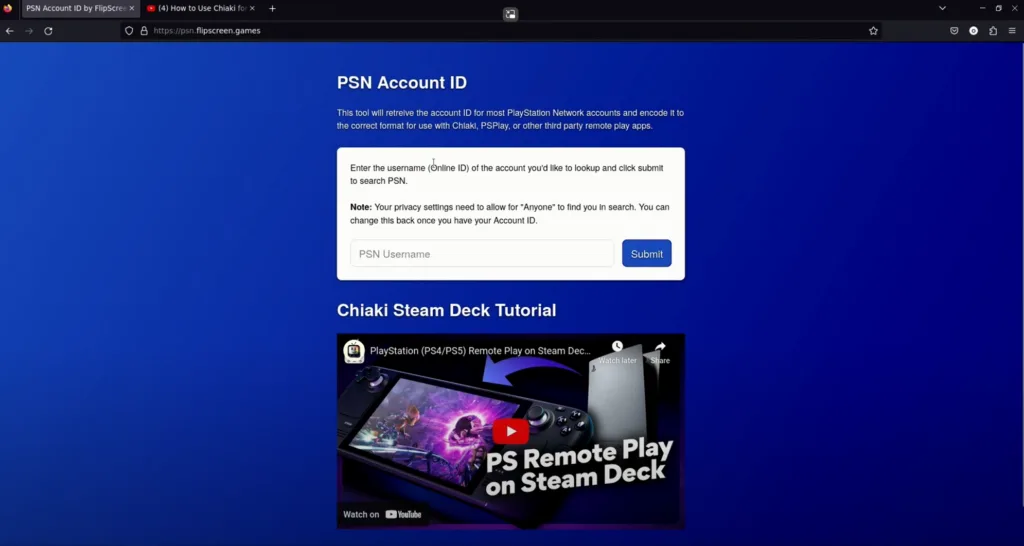
Set Up Chiaki4Deck
Launch Chiaki4Deck and go to the Settings cogwheel on the top right of the screen.
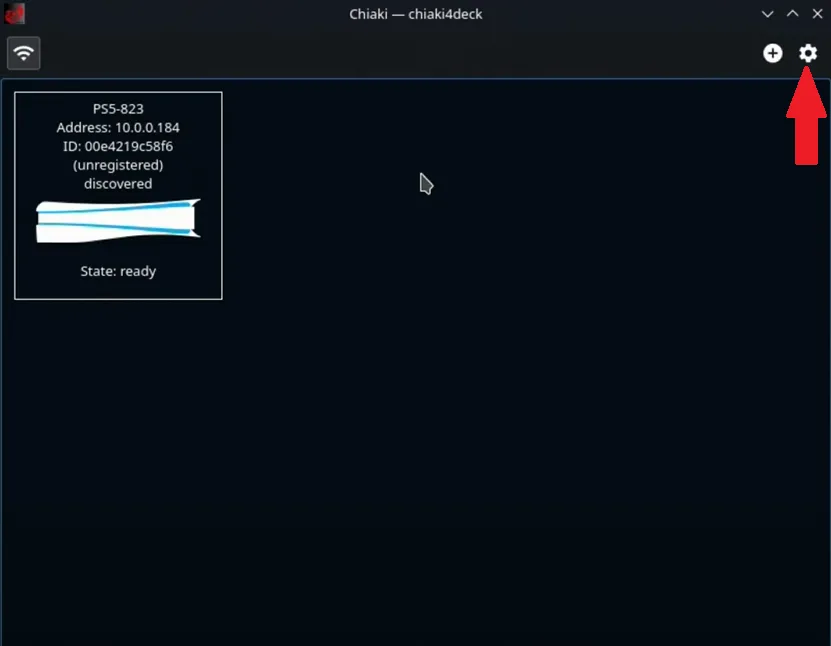
Scroll to the bottom of the settings page and click on “Register New.” From there on the Chiaki4Deck setup is pretty simple. All you need are the PSN account ID (the one we encoded from the website earlier) and the PIN from your PS5.
On your PlayStation 5 go to Settings > System > Remote Play >Link Device to generate a temporary remote play code for your Steam Deck.
Enter the PSN Account-ID (base64) and PIN to register your PS5 on Steam Deck via Chiaki4Deck.
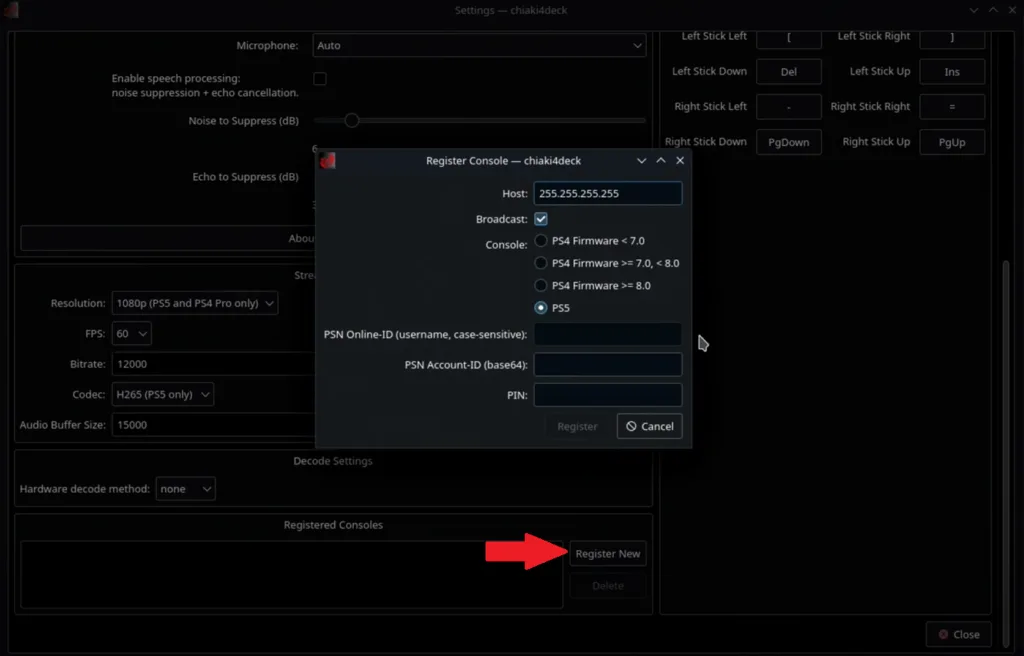
Recommended PS5 Remote Play Stream Settings
Below are my recommendations for PS5 remote play Stream settings you can use for Bitrate and Audio buffer. They are less taxing on the network, but you can experiment with your own settings if you want to.
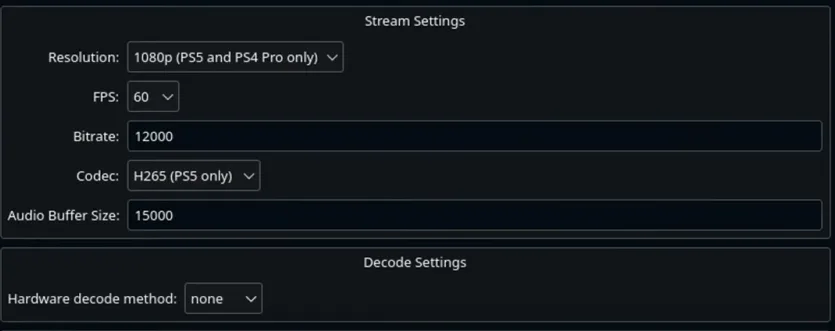
Add Chiaki4Deck to Steam
Before we start streaming PS5 games let’s go through a couple of things for quality-of-life improvements. First, we are going to add Chiaki4Deck to Steam.
Launch Steam while in Desktop Mode and do the following:
- Click on Add a Game
- Add a Non-Steam Game
- Select Chiaki4Deck
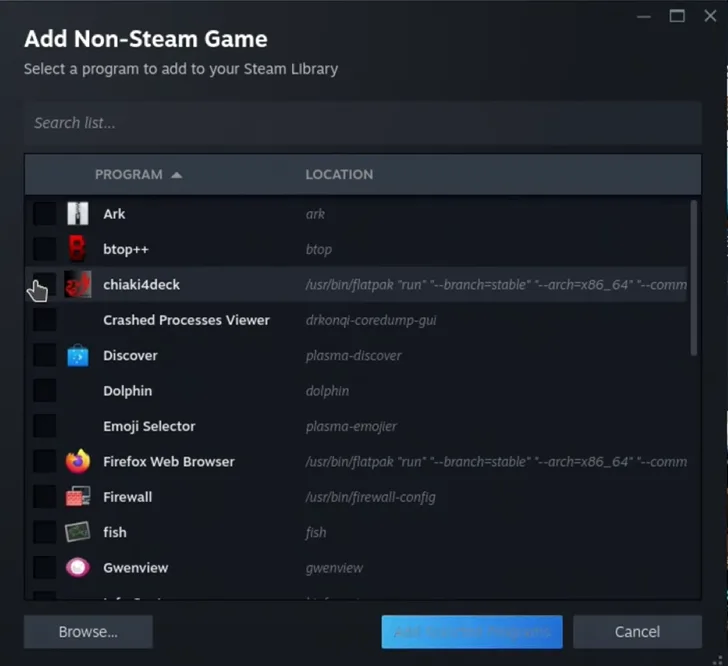
Now you can use Chiaki4Deck in Game Mode.
Optional: Add Custom Art Via Decky Loader
If custom art is your thing, then get the Decky Loader. Follow my guide on how to easily install Decky on Steam Deck.
Once you have Decky ready to go, head back into Game Mode and Launch Steam. You will see your Chiaki4Deck in your Non-Steam games section while the Decky Loader app will be at the bottom of the screen.
Open the Decky Loader and then find and install the SteamGridDB to enable custom artwork in Chiaki4Deck.
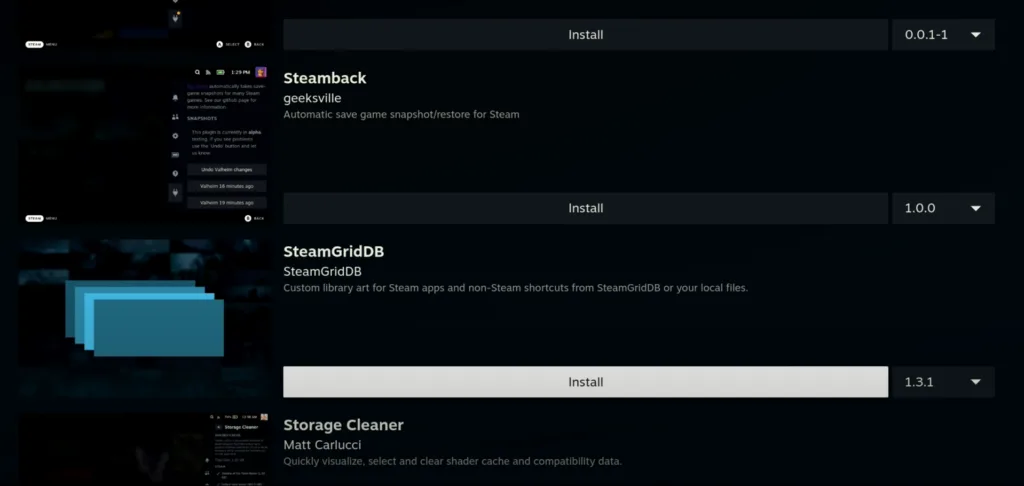
Click on Chiaki4Deck to bring up the menu and scroll down to change artwork option.
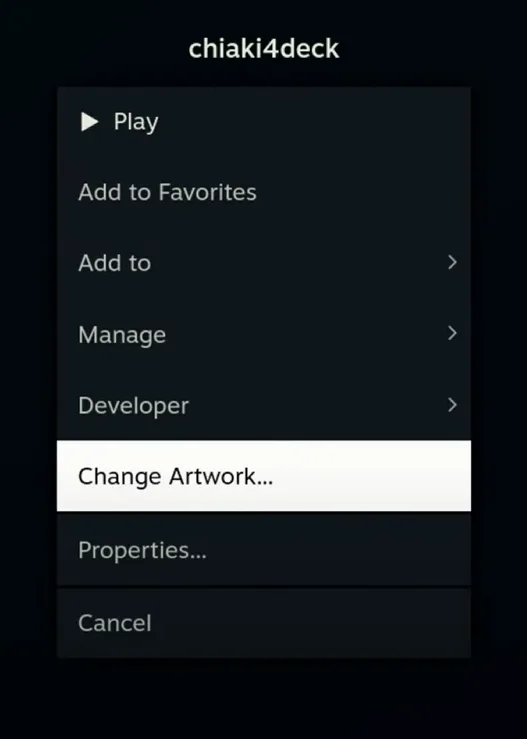
Search for “Chiaki” and not “Chiaki4Deck” to get access to more options. Select the ones you like, and it will ask you to restart the Steam Deck to apply all changes.
Settings Up Your Controller Layout on Chiaki4Deck
Click on the controller icon that is shown on the launch screen of Chiaki4Deck.
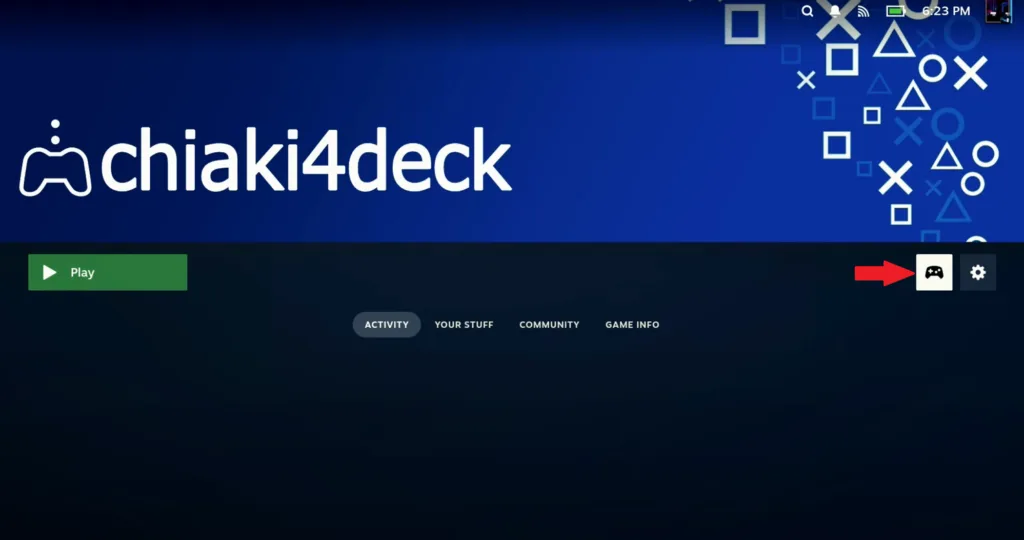
Browes layouts under the current layouts tab. Go to Community Layouts and look for Chiaki4Deck + mic by gmoney23. That’s the one I recommend because it is the most feature complete.
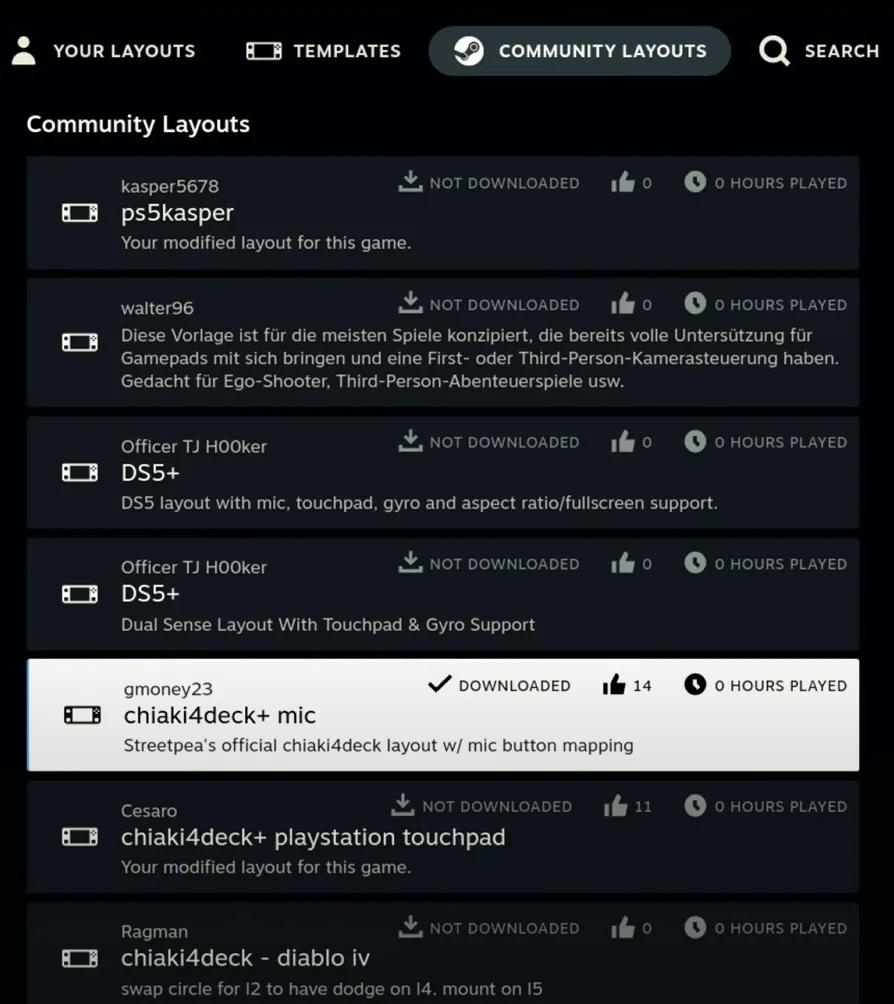
Login Issue Fix After the Update
In a recent update to the Chiaki4Deck, they have made it easier to connect to your PSN as you sign in through the settings menu in Chiaki but every time the link breaks. The fix here is to use Firefox browser instead of Chrome.