Destiny: Rising is a sci-fi RPG shooter game that has launched on mobile (both Android and iOS) to critical acclaim. Although the game is launched only for mobile devices, you can also play it on PC as well with an emulator. The best thing is that it has been endorsed by NetEase, the developer and publisher of the game.
In this guide, I will explain how you can play Destiny: Rising on the PC, along with the best PC settings for this game.
Please note that Destiny: Rising is very much playable on PCs, the console version is not yet available.
2 Ways to Play Destiny: Rising on PC
PC users can use two different methods to play Destiny: Rising. I will walk you through both of them.
Option #1: MuMu Player – Recommended by NetEase
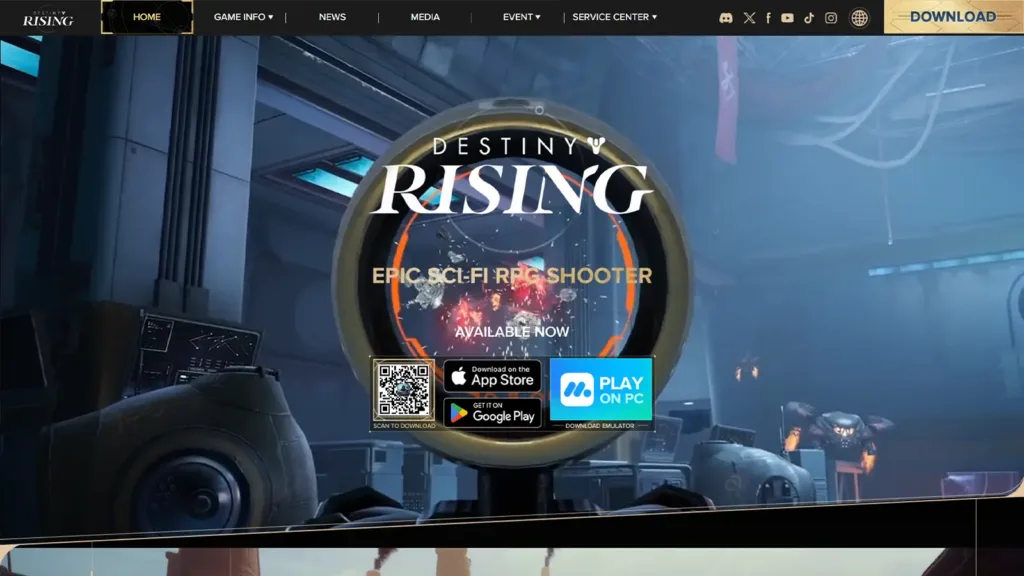
I would suggest that you use the recommended method to play Destiny: Rising on PC. Download MuMu Player and install it while following all the prompts. Install Destiny: Rising and accept the “User Agreement and Privacy Policy.”
That’s all you need to do when working with MuMu Player. The game takes some time to load when you run it for the first time, so be patient with it.
After the game loads up and you are at the main menu, you have the option to play as a guest or log in. Logging in requires age verification and accepting additional terms and conditions. At this time, players have the option to select the regional server they want to join.
MuMu Player also lets you use your keyboard and mouse or even a controller. To use the keyboard, simply click the keyboard icon next to the volume control in the top bar options. This will open a key-mapping screen; remap the keys as per your playing style, and you are good to go.
PC users can also use Bluetooth controllers like Xbox Wireless, DualSense, and DUALSHOCK 4. All you have to do is pair the controller with your PC and then use it through the emulator.
Best PC Settings for Playing Destiny: Rising on MuMu Player
PC players have the option to tweak settings for Destiny: Rising and ensure that it runs smoothly. To adjust the settings, click the three dots in the top right corner of MuMu Player while Destiny: Rising is running.
Select “Device Settings” from the options. The first option lets you change the graphics renderer. You can select Vulkan or DirectX depending on which works best for you. If the default option is working fine, don’t change it.
In the next option, you can select the RAM size and CPU cores; this will let you allocate optimal resources for a smooth gameplay experience.
Go to the GPU usage strategy option. You don’t necessarily need to change it if the game is running fine. However, I would suggest the “Better” option if your PC has enough juice to handle it.
Now click the Display tab from the options on the left-hand side of this window. The first option that you need to tweak is the “Resolution settings”; select the setting that works best for you. There is a dropdown menu right next to the resolution settings. It lets you pick the device you want to emulate. “Tablet” is the best option if you want to play Destiny: Rising in 4K and 16 x 9 options.
Below you will see a slider that lets you adjust the max framerate. I would suggest you keep it to your monitor’s maximum or reduce it if you are facing performance issues. You might need to try a couple of settings before you can figure out the right one.
Option #2: BlueStacks
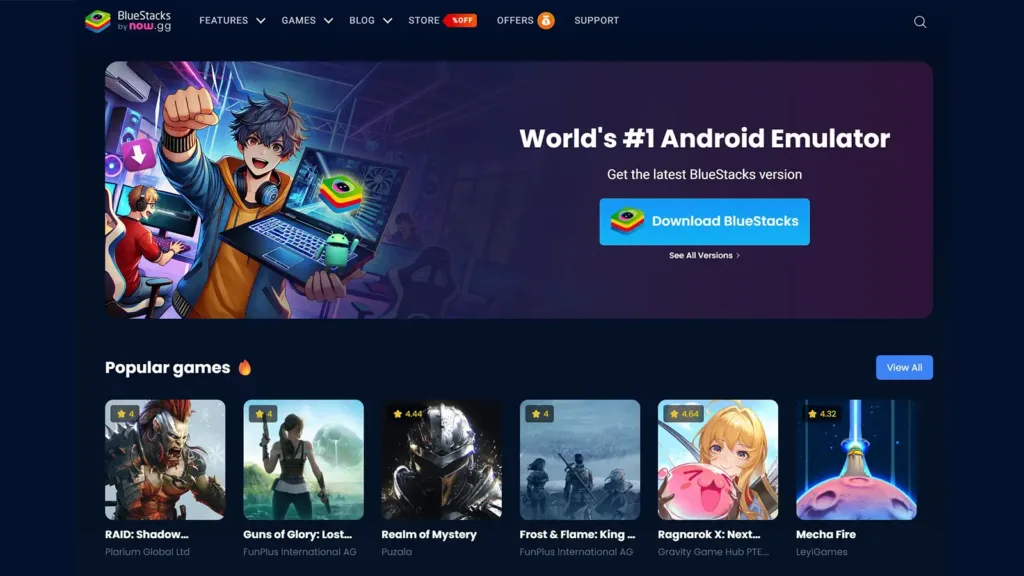
You can use BlueStacks if you don’t want to use MuMu Player. It is quite similar to MuMu Player in its working and offers all the options like key mapping, controller use, and adjusting performance settings.
Simply download BlueStacks and install it, then you can download the game from and start playing it.
Can you Link the Discord Account to the Destiny: Rising Account?
Yes. It is very much doable, and I will recommend that you do it to get the most out of your experience.
To link Discord to Destiny: Rising, go to the Events tab in the game and go to the subcategory for Discord. You will get a binding code here. Copy it.
Open Discord and paste the code here. It will connect both accounts, and you will get the binding rewards in the next three days.








