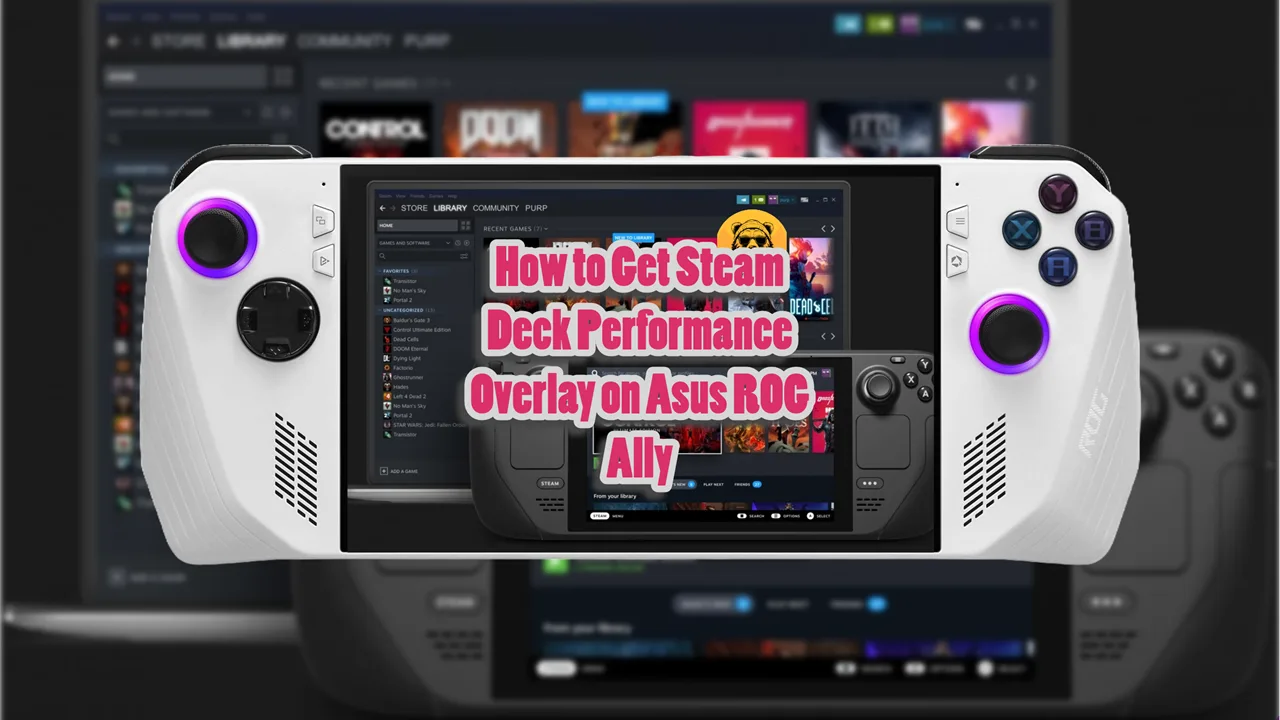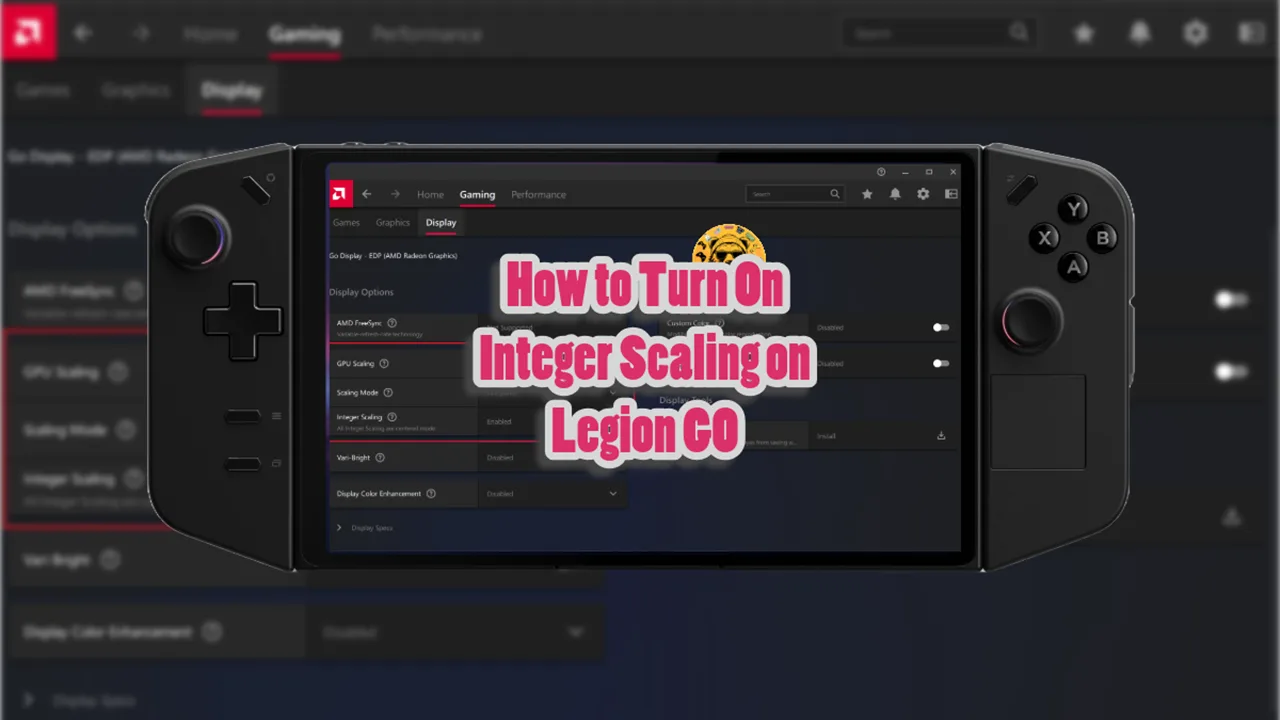Steam Deck runs on a Linux based OS and since Epic Games is a direct competitor of the handheld’s parent company, they don’t officially support Epic Games client on Steam Deck. However, since Linux is an open platform, there is nothing you can’t do on Steam Deck one way or another.
Yes, you can run Epic Games on Steam Deck. How? That’s exactly what we are going to explain here today.
There are multiple different apps you can use to make Epic Games work on Steam Deck. But I only recommend going with the Heroic Games Launcher. This is the best and easiest way to do it but mostly importantly, this is the simplest way to do without annoying additional steps most Youtubers will tell you about.
Note: Online multiplayer games may not work due to anti-cheat incompatibilities.
Anway, let’s begin!
How to Run Epic Games on Steam Deck And Steam Deck OLED
The process of installing Epic Games on Steam Deck is the same as Steam Deck OLED. So, there is nothing you need to change at all.
The first thing you need to do is boot into the Desktop Mode on your Steam Deck handheld.
Click the Steam button and go to the Power settings where you will see the following menu. Click on the option shown in the image below to boot into Steam Deck Desktop mode.
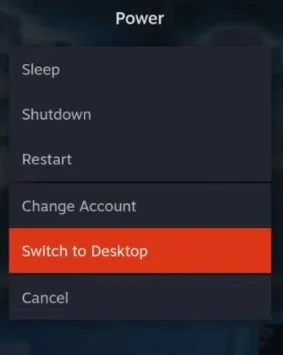
When the Desktop mode loads in, open the Discover Store and in the search bar in the top left corner, type “heroic” and press enter to search for the app. You will see the following search result on the Discover Store:
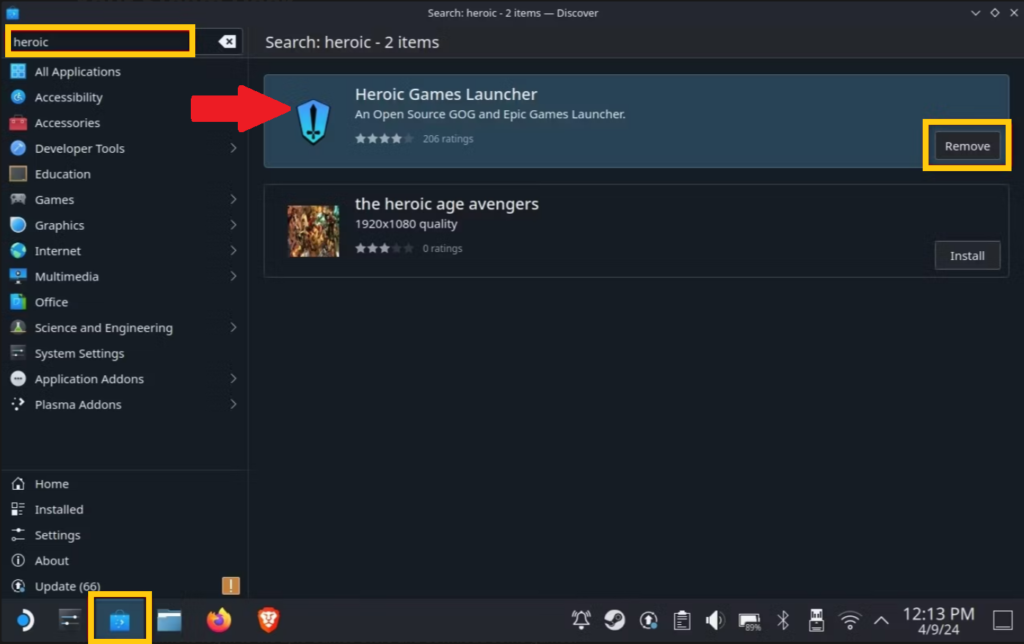
Download the heroic games launcher and install it on your Steam Deck or Steam Deck OLED.
How to Download Epic Games Store with Heroic
Once Heroic is downloaded you need to find it on your Desktop and launch it. Inside the Heroic Games Launcher, you need to log in to your Epic Games account (EGS account).
The option to log in should be in the upper left corner of the UX, near the library tab. If you have Two-step, then enter the code sent to your phone or email and log in to your Epic Games account.
Now the fun part begins!
Once you log in to your account, go to the Filters tab and filter your library to show Epic Games (or any other client games you have such GOG).
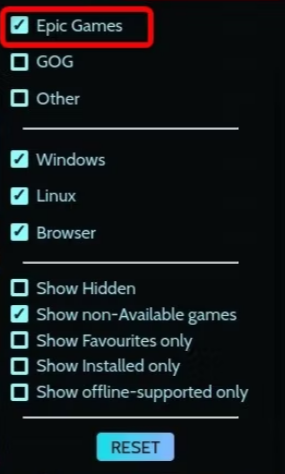
Once you do that, the library will show you Epic Games on Steam Deck. Keep in mind that you can’t buy Epic Games titles on Steam Deck via the Heroic launcher.
Buy them from the web store or through the Epic Games Windows client on your laptop or PC.
As for the installation part, every Epic Games title you own in your account, and which shows inside the Heroic launcher will have a download icon under the title card. Simply click on it to start downloading your games.
Note: Games are more hit-or-miss than Steam’s Deck Verified program, so expect some trial and error.
How to Fix Wine Not Found Error
It is common to get the “wine not found” error on Steam Deck when trying to boot Epic or GOG titles on Steam Deck via Heroic games launcher.
But there is an easy fix!
When you see the following error message, simply click on “yes” to fix the “wine not found error” problem.
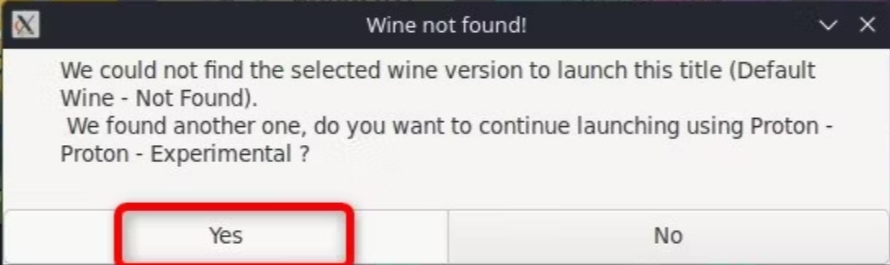
This error is due to conflicting or lack of the right Proton version. When you click “yes”, the best version available will automatically be applied to run the game.
And that’s it! Enjoy.
The Windows Method
One way to play Epic Games on Steam Deck is by installing Windows 11 on your device and then simply downloading the Epic Games Client like you would on your PC or laptop.
I have a complete guide installing Windows 11 on Steam Deck. If this is the route you want to take, I recommend reading my guide to get started.