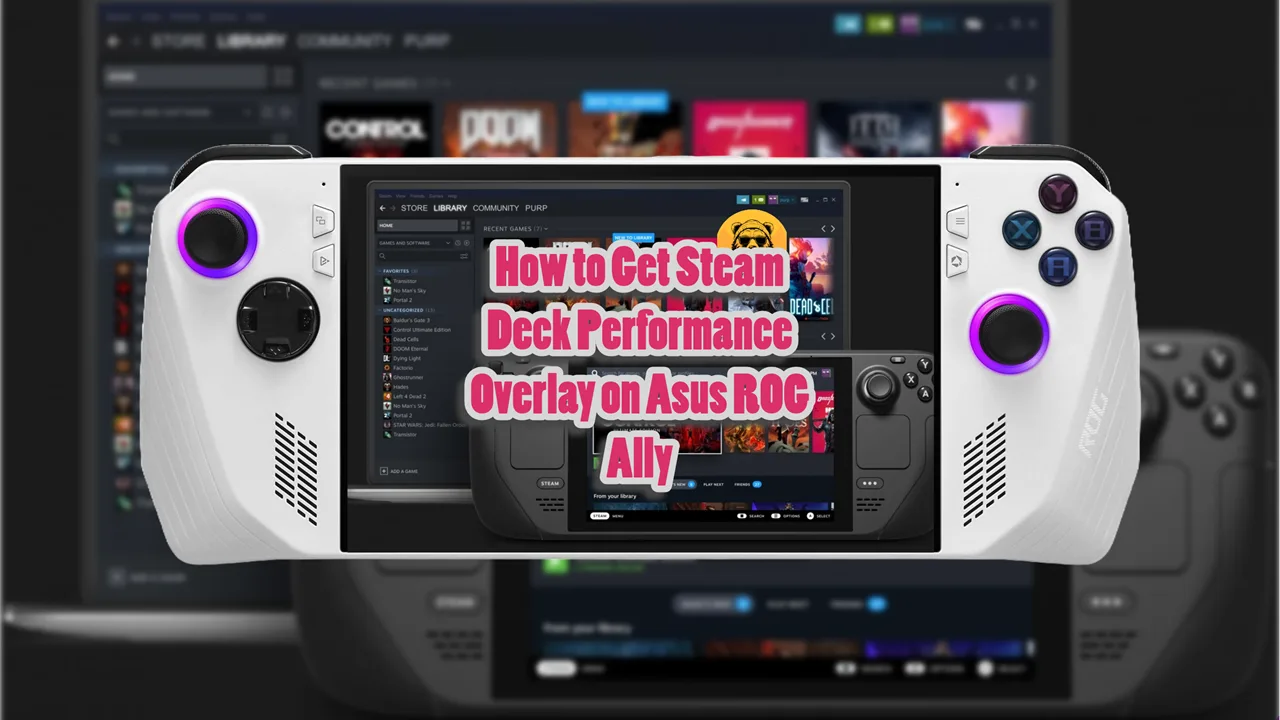Did you know? You can listen to internet radio as you play games on Steam Deck. While I don’t recommend doing it because you have to turn off the game’s audio so listen to the radio but if that’s your goal, why does it matter?
The easiest way to make an internet radio work on Steam Deck is through an app called RadiYo! It can be downloaded via Steam Deck’s Decky Loader plugin.
If you don’t know how to install the Decky Loader on Steam Deck, I have quick and easy guide you can follow.
But here is a quick summary of the process for you:
Before you can install the Decky Loader, you need to enable Developer Mode on your Steam Deck:
- Press the Steam button.
- Select System.
- Scroll down to System Settings.
- Toggle on Enable Developer Mode.
- Access the Developer menu from the left panel.
- Under Miscellaneous, switch on CEF Remote Debugging.
- Restart your Steam Deck by selecting Power and then Restart.
Once Developer Mode is enabled, follow these steps to install Decky Loader:
- Press the Steam button under the left trackpad.
- Highlight and select the Power option.
- Choose Switch to Desktop Mode (using a keyboard and mouse is recommended).
- Open your preferred web browser.
In Desktop Mode, you can download and install Decky Loader:
- Press the QAM button (the button with three dots under the right trackpad).
- Click on the new plugin icon at the bottom of the menu.
- Search for and select the RadiYo! plugin from the list.
- Click Install to add it to your Steam Deck.
This entire process is a summary so if anything is confusing simply follow the aforementioned link to my comprehensive guide.
Install RadiYo! on Steam Deck
Now we need to install RadiYo! app to start listening to internet radio on Steam Deck. Press the QAM button, it is the one with the three dots under the right trackpad.
The next step is to click on the plugin icon at the bottom of the menu. Now search for RadiYo! app on the Decky Loader plugin.
The last step is to click on the install button to get the radio app on Steam Deck.
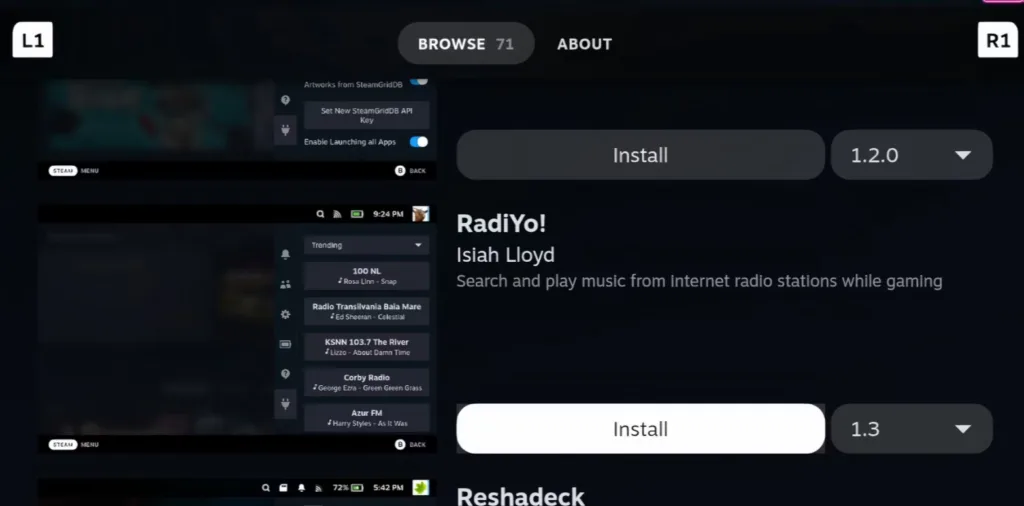
Best Radio Stations to Listen to While Gaming on Steam Deck
Here are some of the best internet radio stations to listen to while gaming on your Steam Deck, catering to various musical tastes:
- SomaFM (Great for background music)
- Energy 98 (Perfect for gamers who enjoy high-energy beats while playing)
- Radio Paradise (A blend of rock, world music, and electronica, curated by DJs)
- 181.fm (Provides a broad selection of music, making it suitable for different gaming moods)
- Classic Rock Radio (Great for fans of classic rock)
- Video Game Music Radio (Dedicated to streaming music from video games)
- KEXP (A Seattle-based station known for its eclectic mix of indie rock, hip-hop, and world music)
How Do You Play Your Own Music While Gaming on Steam Deck
If you want to play your own music rather than listen to the radio, then you can easily to that on Steam Deck while gaming.
The easiest way to do that is to connect your mobile via Bluetooth with the Steam Deck and stream music through Spotify or any other music app.
This happens in the Desktop Mode so open it up. Look for the Bluetooth sign at the bottom right and connect your Phone to the Deck. Now play any music on your Phone and the audio will come through the Steam Deck.