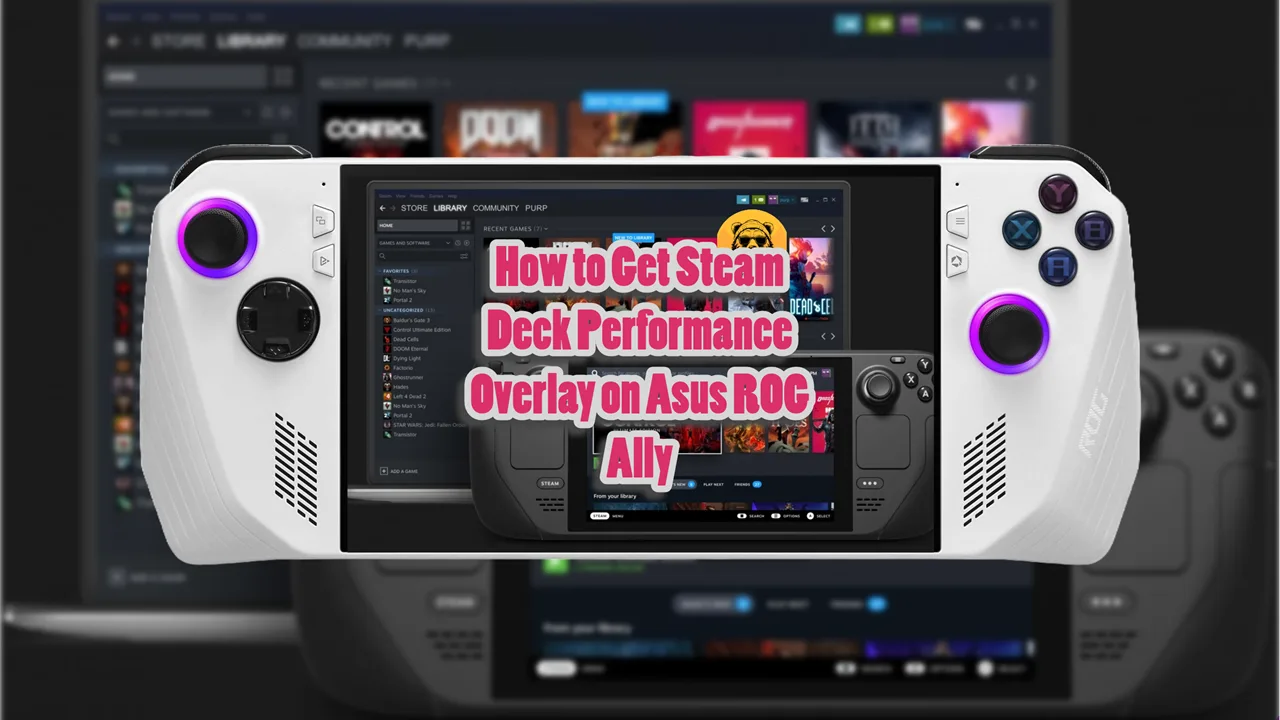Xbox Cloud Gaming service aka xCloud is in its beta form and while performance might not be perfect, you can still get a decent experience out of it if you have a good internet connection.
To play Starfield on Steam Deck via Xbox Game Cloud you need to have 10 to 15MB connection. But I recommend at least 20MB for a smooth experience. Also, sub to Xbox Game Pass to get access to the game, otherwise you can’t play even if you own a copy of the game on Xbox.
Step #1: Download Edge On Steam Deck
If you’re not in Desktop Mode, hold down the power button to open the menu that takes you to “Desktop Mode.” Once in Desktop Mode, open the Discover Store and search for Microsoft Edge.
Download and install Edge.
Why are we downloading Edge? Edge is the only browser that lets you play Starfield via Xbox Cloud Gaming.
Step #2: Now We Add Edge To Steam
Now that we have Edge, we need to add it to Steam. It is easy to do but you don’t know how, open Steam and click on “Games” on the top left to open up the drop-down menu. Now select “Add a Non-Steam Game to My Library.”
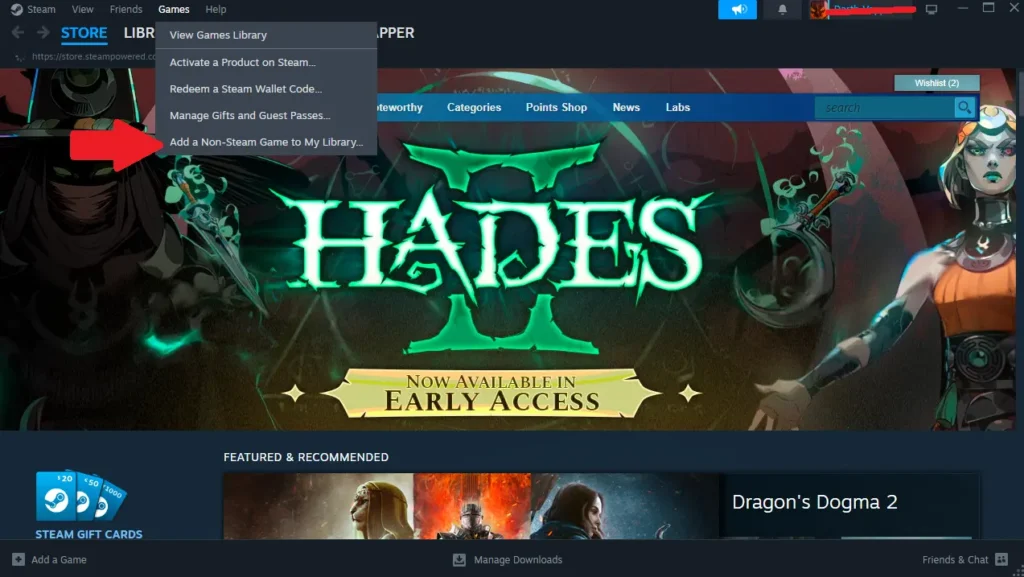
Now select Edge from the list of options you’ll see and you’re good to go for the next step.
Step #3: Configure Microsoft Edge Launch Options
Now we need to configure Microsoft Edge to work like an Xbox app to it can recognize Steam Deck buttons.
We do this my opening the Konsole from the start menu.
Look for the blue and white icon of the Steam Deck at the bottom your screen and click on it to open the start menu. Navigate to ‘All Applications’ and look for a program named ‘Konsole’ under the letter ‘K’. Click on it to launch the program.
The next step involves copying a line of code. To do this, hold down the right trigger at the end of the code and drag the right touchpad over the text to highlight it. Once highlighted, click on it with the left trigger and select ‘Copy’. The code is as follows:
- flatpak –user override –filesystem=/run/udev:ro com.microsoft.Edge
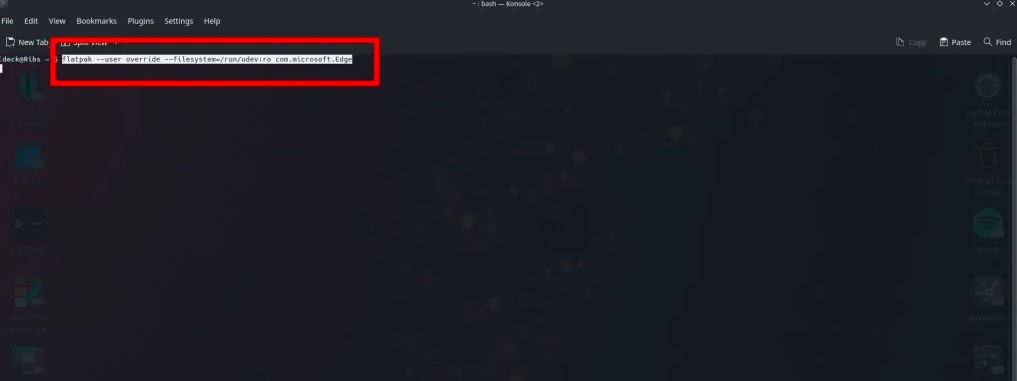
Go back to the Konsole window, click on it with the left trigger and select ‘Paste’ from the menu that appears.
Bring up the on-screen keyboard by pressing the X button or Steam and X together. Hit the trigger to simulate the ‘Enter’ key.
You won’t see any immediate changes, but once a new line appears beneath the code you entered, it means the code has been applied successfully. Your custom Xbox Cloud Gaming app should now recognize and use the Steam Deck’s controllers.
Remember, it’s always a good idea to copy and paste the code directly on the Steam Deck to avoid any typing errors.
Step #4: Edit Edge In Steam
Start by opening your Steam library and find ‘Microsoft Edge’ under the ‘M’ section. Select it.
A menu will appear. From this menu, choose “Properties.” Now, you’re in the ‘Shortcut’ category. Here, you can rename the app to something more suitable like ‘Xbox Cloud Gaming’ or ‘Xbox App’.
This is where you’ll add extra code to the launch options. We need to add a specific string of code so that our new Xbox Cloud Gaming app can adapt to the Deck’s custom screen size and load correctly.
Under ‘Launch Options’, you’ll see a string of code that looks like this:
- “run” “–branch=stable” “–arch=x86_64” “–command=/app/bin/edge” “–file-forwarding” “com.microsoft.Edge” “@@u” “@@”
After the last “@@”, add a space and then paste the following line of code:
- –window-size=1024,640 –force-device-scale-factor=1.25 –device-scale-factor=1.25 –kiosk “https://www.xbox.com/play”
The updated line of code should look like this:
- “run” “–branch=stable” “–arch=x86_64” “–command=/app/bin/edge” “–file-forwarding” “com.microsoft.Edge” “@@u” “@@” –window-size=1024,640 –force-device-scale-factor=1.25 –device-scale-factor=1.25 –kiosk “https://www.xbox.com/play”
Remember, the single space after the final quotation mark in the original line is crucial. If your Xbox Cloud Gaming doesn’t load, it’s likely because there’s either no space between the two lines or too many spaces.
Final Step: Now We Play Starfield
Click on the ‘X’ at the top right corner of the window to close it. This will also save any changes you’ve made. Then, return to ‘Gaming Mode’ using the desktop icon.
Now, look for ‘Microsoft Edge’ in your library. If you’ve renamed it, remember it will appear under the first letter of its new name.
Once you’ve found it, click on it to open a new screen. On this screen, you’ll see a small controller icon. Click on this icon.
A menu will pop up. From this menu, ensure that the controller is set to ‘Gamepad with Mouse Trackpad’. This is the setting recommended by Microsoft. However, I’ve found that ‘Gamepad with Joystick Trackpad’ works well as a controller template too.
Alternate Method For Playing Starfield On Steam Deck With xCloud
If you’ve been struggling with playing Xbox Cloud games on the Steam Deck using Edge due to issues like low stream bitrate or sudden lag, I’ve found a better solution.
It’s an app called xbPlay. It’s not free, but it offers a 20-minute trial so you can test it out. I found it to be worth the cost as it significantly improved my experience with xCloud on Steam Deck.
Switch to Desktop mode on your Steam Deck, go to the Discover Store, and download xbPlay. You can either launch it in Desktop mode or add it to Steam as a non-Steam game and launch it in Game mode.
Once the app starts, log in to your Xbox account.
Go to xCloud remote play (select your closest region server first if you want). After authentication, you’ll see a list of all the xCloud Gamepass titles. Find the game you want to play, for example, Starfield, and tap on it. A box will pop up asking if you want to add it as a title in Steam. Confirm this and then exit xbPlay.
The game won’t appear in Gaming mode until you’ve restarted your Deck.
Select your game in Gaming Mode, for example, Starfield. It’ll start up, log you in, and launch the game.
Steal my settings for xbPlay:
With the xCloud game running, tap the on-screen button on the lower right section of the screen to open up options. Under the Display tab, choose your preferred behavior for the on-screen touch button (like making them disappear after not touching the screen for 10 seconds).
On the video page, change the video scale/zoom to 1.05 to reduce black bars at the top and bottom of the screen. This seems to be a good zoom level without cutting off too much on the sides. Test to see what you like.
Under the Advanced tab, set the Codec to ‘Main Profile – Level 1 High’. For Bitrate, change it to Manually Set. Set the min video bitrate to around 24000 and the max bitrate to the maximum available. Save and exit. The stream will restart.
Tap the lower right section of the screen again to open the options menu. Go to Clarity Boost. Under Sharpeners, enable High Pass Filter and set the strength to about 0.8. Apply and close.
If you go to the ‘General’ tab, you can enable Side by Side Compare to see the effect of the sharpener on your stream. Turn off the compare once you’re done.
Press the Steam button and edit the controller settings for your game. Enable the back buttons and set one of them, for example, L4, to the keyboard button ‘N’. Save. Now, pressing that back button will open the Xbox guide while you’re playing.