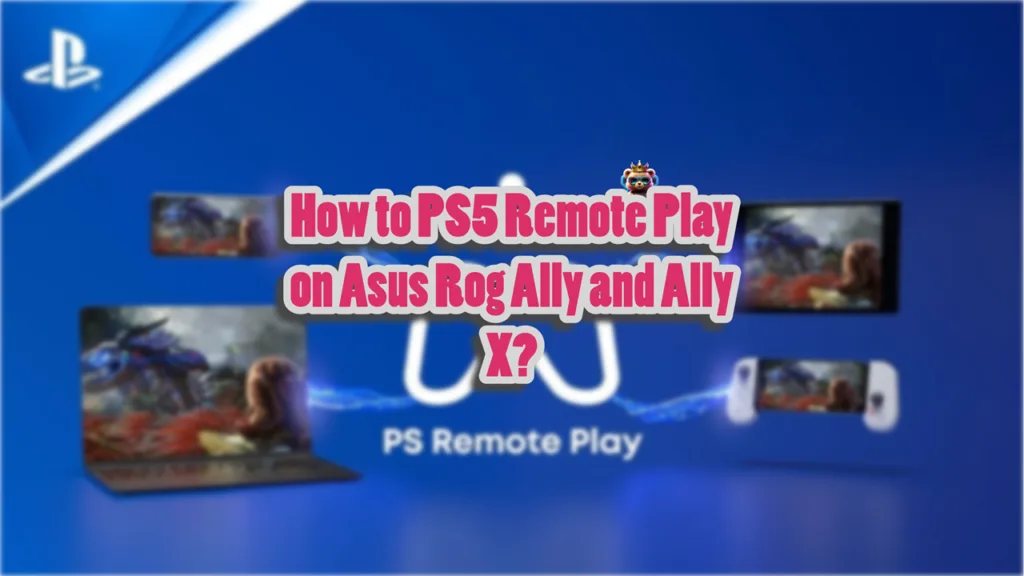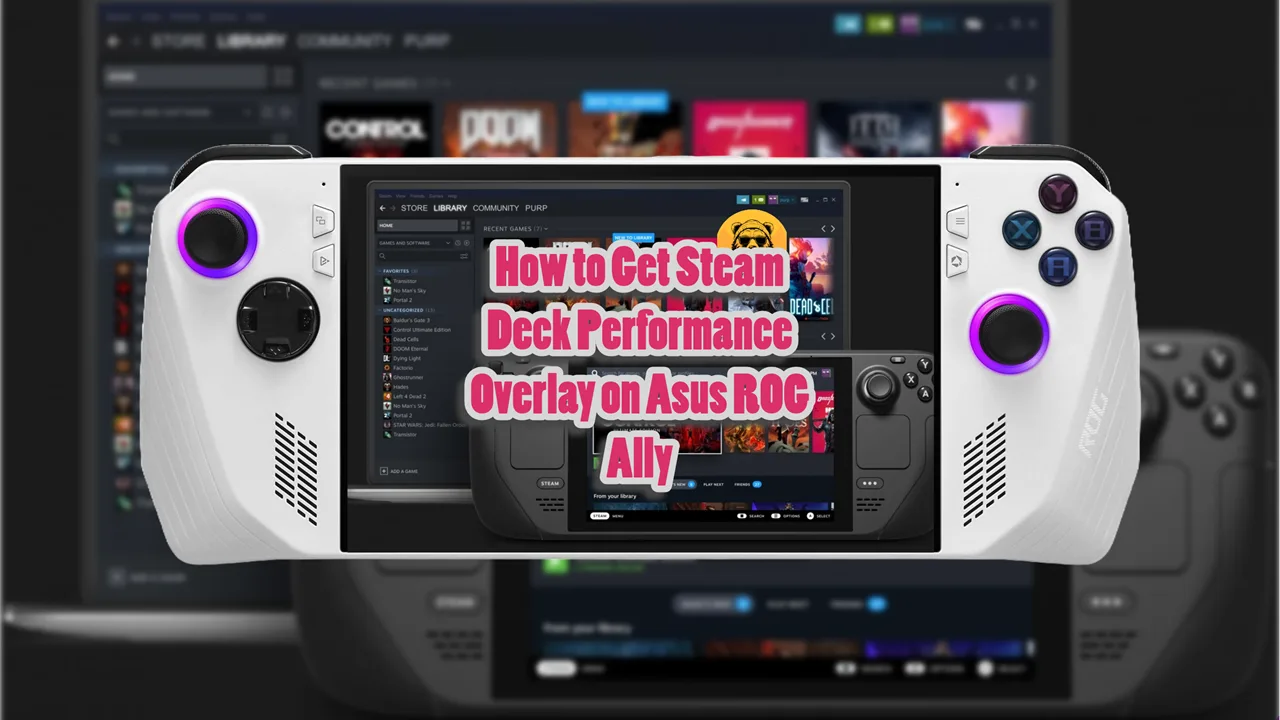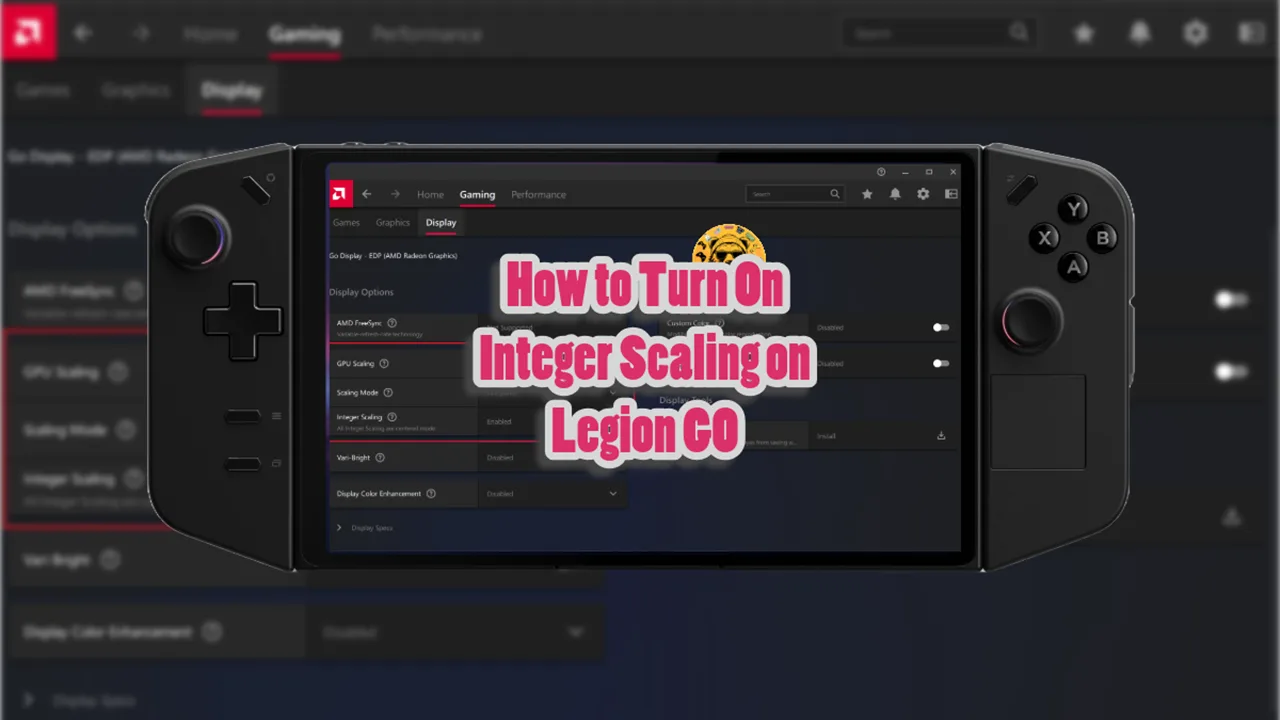Windows-based handheld PCs have become quite the phenomenon with major hardware companies competing. Asus’ Rog Ally and Ally X are some better handhelds with some neat specs. They provide an unmatched gaming experience on the go and let you play some of the most demanding PC games.
But what about PlayStation 5 titles? Can you play PS5 games on your Rog Ally or Ally X? The answer is yes.
However, you first have to tweak some settings, and this article will detail how to use PS5 remote play on ROG Ally handhelds.
Play PS5 Games Remotely on Asus Rog Ally and Ally X
PS5 remote play allows Rog Ally and Ally X users to play their PlayStation games anywhere they want, provided they have access to the internet.
There are two different methods to remotely play PlayStation games on Rog Ally. But before we start, you need to enable remote play on your PS5. Here’s how to do it.
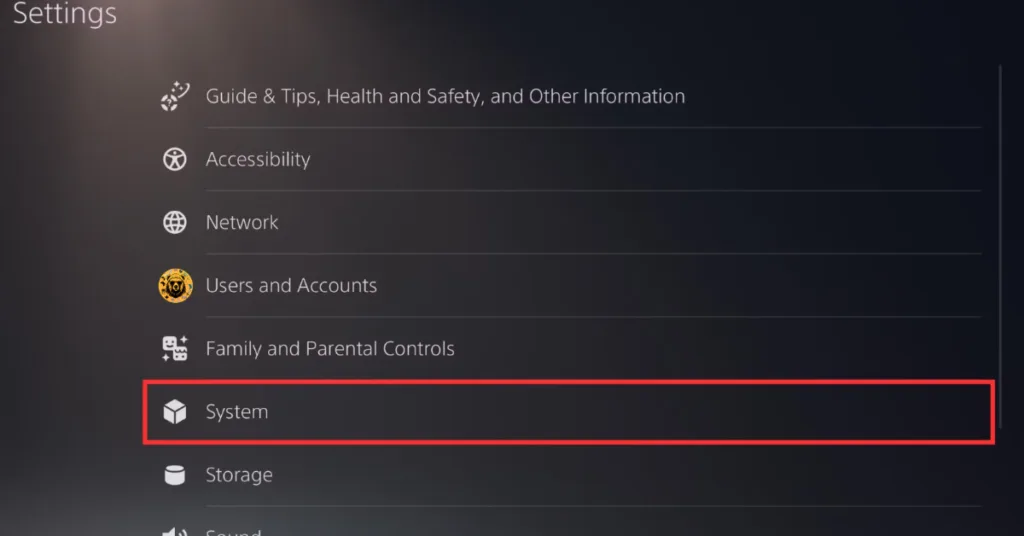
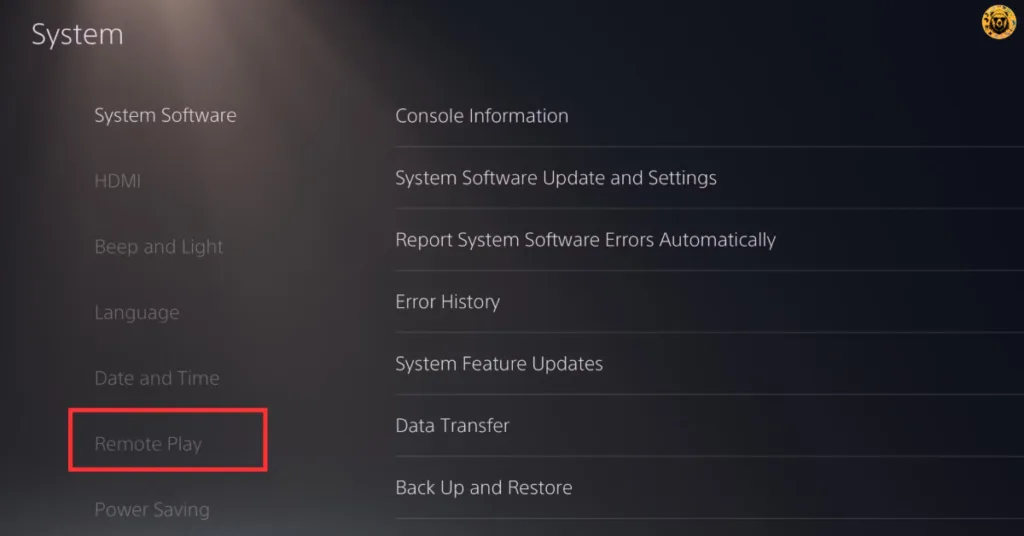
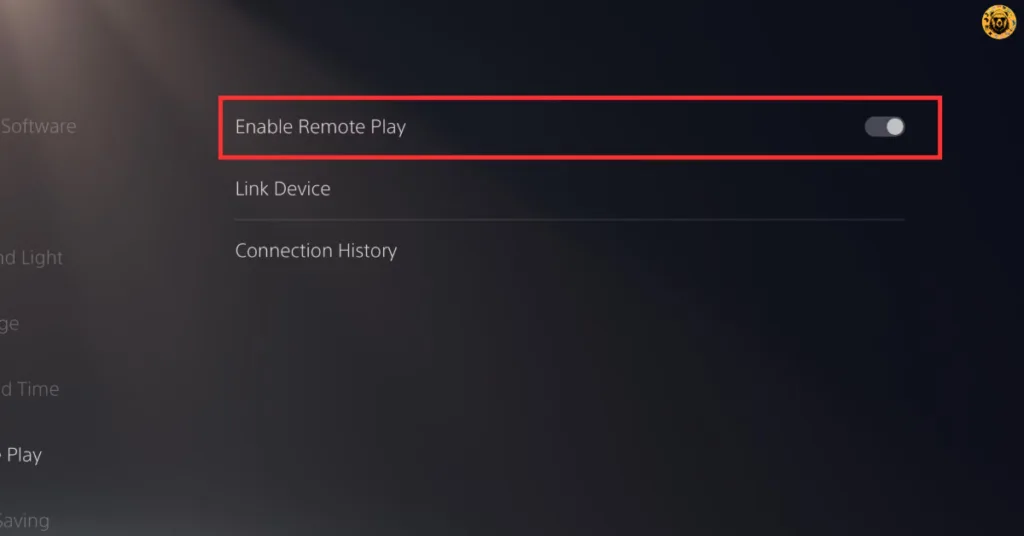
- Go to Settings on your PlayStation 5 and select System.
- Now look for Remote Play on the left side of your screen.
- Turn on “Enable Remote Play.”
After performing these 3 simple steps, you are now ready to set up PS5 remote play on Rog Ally or Ally X.
Method #1: Official Remote Play App
This is a quick and easy way of playing PS5 games on your Rog Ally, but it has one drawback. It requires you to use the PS5’s Dual Sense controller, which is not a big issue as you can connect it using Bluetooth or a USB-C cable.
Here’s how to make this method work and play PS5 games on Rog Ally or Ally X.
- Open the PS Remote Play website on your Rog Ally or All X.
- Navigate to the middle of the page, click the box to agree, and press Download.
- Once the file is downloaded, run the .exe file and install it.
- Open the Remote Play App on your device and Sign In to PSN using your credentials.
- Select PS5 and connect your Dual Sense controller with your handheld.
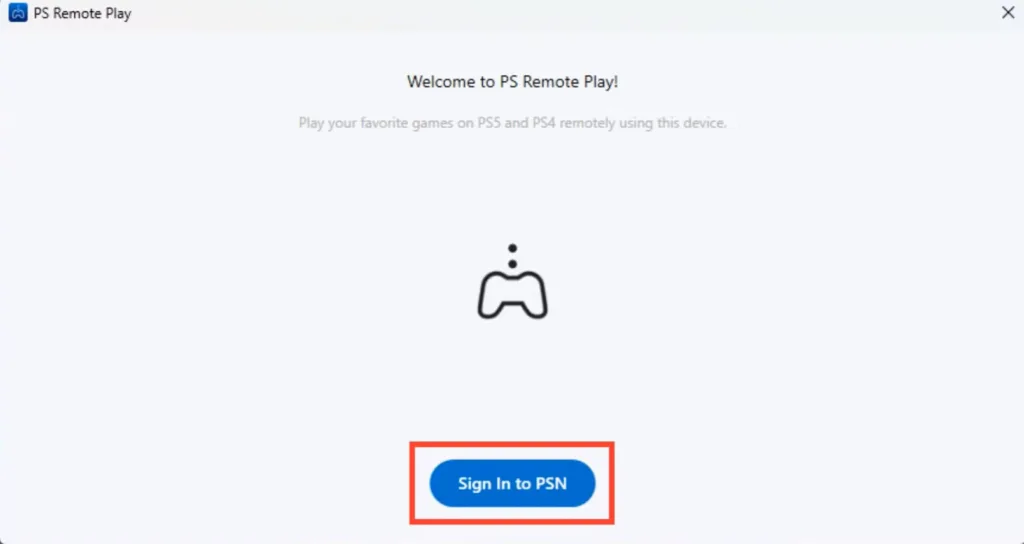
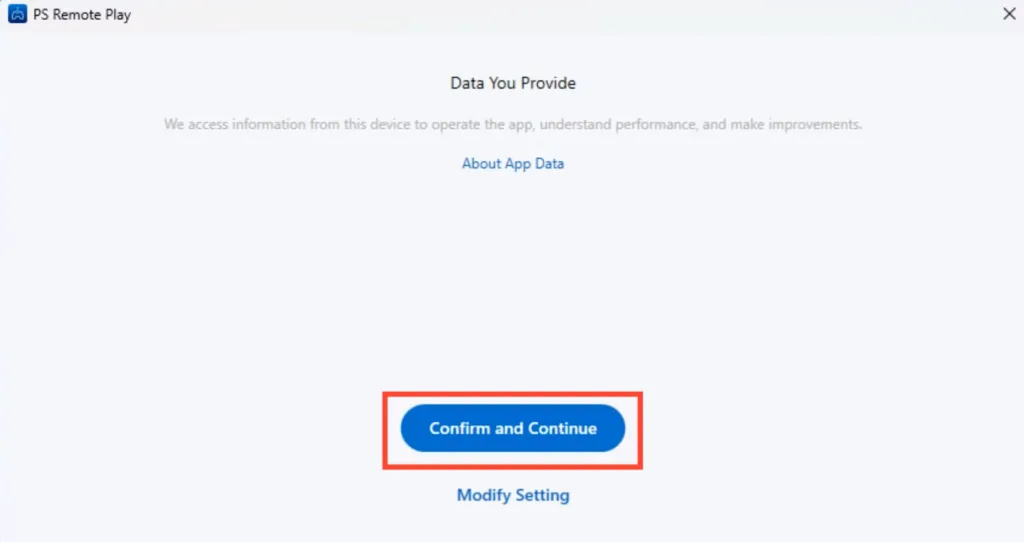
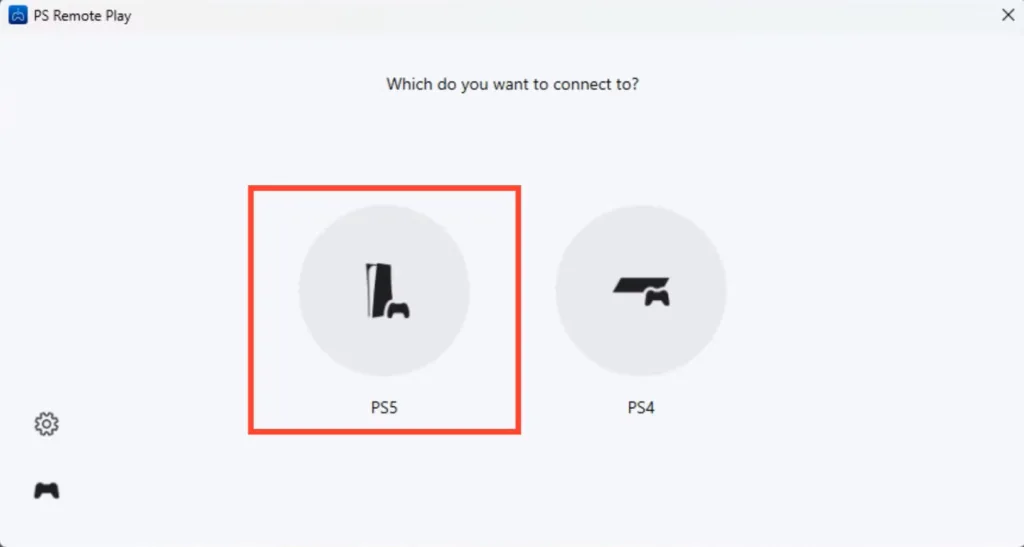
Method # 2: Use Chiaki
Chiaki is an unofficial, free, and open-source application that allows users to play PlayStation 5 games remotely on their Windows handheld.
It is rated the best for running PS5 remotely on handheld devices. Plus, there is no Dual Sense requirement, as it lets you use ROG Ally’s built-in controller to play games. This method is quite simple too. Let’s get down to it.
- On your Rog Ally or Ally X, go to this webpage and download the latest version of Chiaki. At the time of writing, it is Chiaki v2.2.0, so we will go with this one.
- Click v2.2.0 and select Chiaki-v2.2.0-Windows-x86_64.zip to download the Windows client for Rog Ally or Ally X.
- Once downloaded, extract the contents and then run the chiaki.exe file.
- On the new window on your screen, click “+” in the top right corner.
- The popup will ask for your PS5 static IP as Host. In case you already don’t know it, go to your PS5 Settings > System > System Information.
- On the next screen, add your PSN Account ID (base 64) and PIN to complete the setup. The easiest way to generate a PSN Account is on this website: https://psn.flipscreen.games/. Enter your PSN Username, and it will generate an encoded ID for Chiaki. Copy this ID and enter it in the field for PSN Account-ID (base 64).
- Now you need to generate the PIN. For this, open PS5 settings and select System. Click Remote Play and select Link Device. An 8-digit PIN will be generated.
- Enter this PIN on the Chiaki app on your handheld.
- Click Register, and now you will have no trouble connecting and remotely playing your favorite PS5 games on Rog Ally or Ally X.
Note: I have a complete guide on how to run Chiaki that is far more detailed if you want further instructions. However, I do not recommend Chiaki since the official PS Remote Play app is far better and simpler to install. Chiaki is mostly for Steam Deck users.
So there you have it, the two easiest ways to remote play your PS5 on Asus ROG Ally or Ally X.
These methods don’t promise a seamless remote gaming experience, but they’ll get things going when you don’t have a TV available.
If the internet connection isn’t particularly fast, try connecting your PS5 to an Ethernet cable; it might improve the latency a bit.
PS5 Remote Play App Vs Chiaki
| Feature | Sony Official App | Chiaki |
|---|---|---|
| Built-in Ally controls | ❌ | ✅ |
| DualSense required | ✅ | Optional |
| Official support | ✅ | ❌ |
| Setup complexity | Easy | Moderate |
| Max video quality | 1080p | 1080p (varies) |