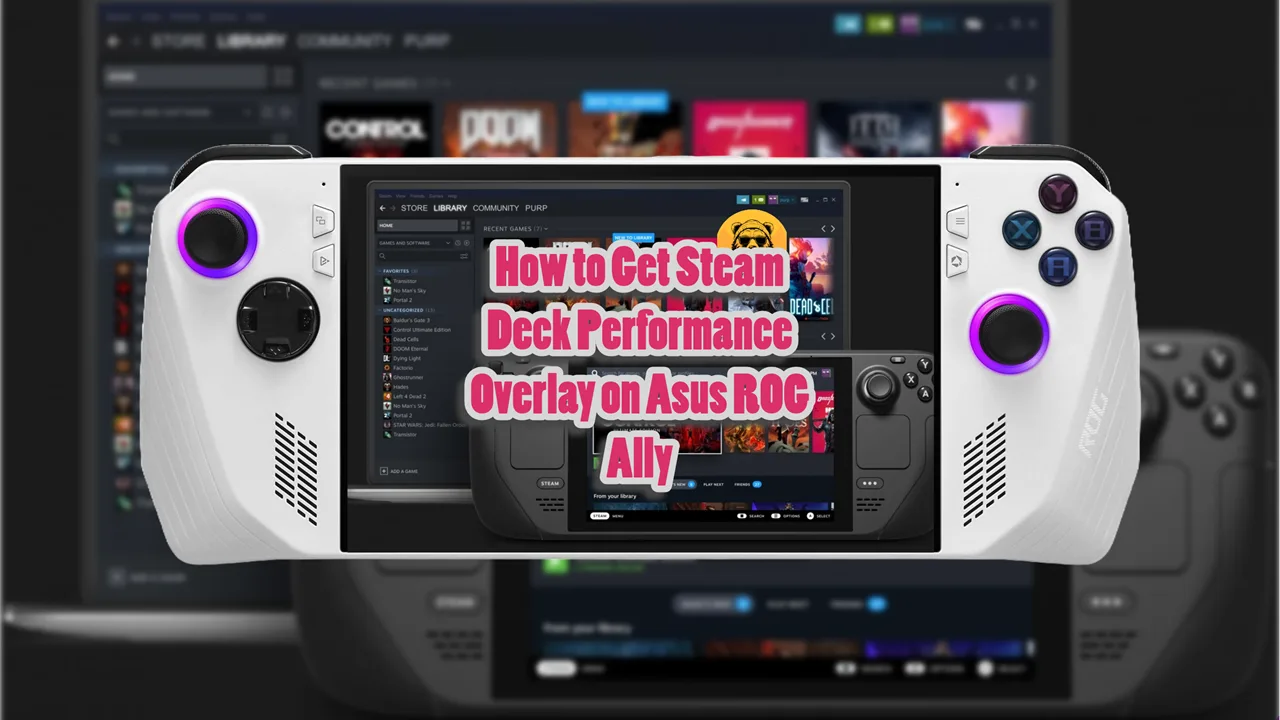Asus ROG Ally BIOS updates haven’t been perfect and they often cause more issues than they resolve. Sometimes it is performance issues in video games while other times they kill certain features.
You may have your own reason to downgrade and rollback Asus ROG Ally BIOS update but the reason I am writing this guide is to primarily help those who want to downgrade to a stable version that still works with the Steam OS Nobara.
Which practically means downgrading to a version that lets us turn our Asus ROG Ally into a Steam Deck 2 with minimum issues.
With that said, you can use this guide to rollback BIOS update for any reason.
The following BIOS rollback method doesn’t require a dock which makes it fairly easy compared to commonly used methods.
Step #1: Download Asus Winflash And BIOS File
The first step is to download Asus Winflash. You can use this link to download the software on your Asus ROG Ally.
Next we will down the BIOS version we need. In this case, the 330. However, you may want to downgrade to a different version so download the one you need depending on why you’re rolling back.
All publicly released BIOS versions are available to download from the official Asus website.
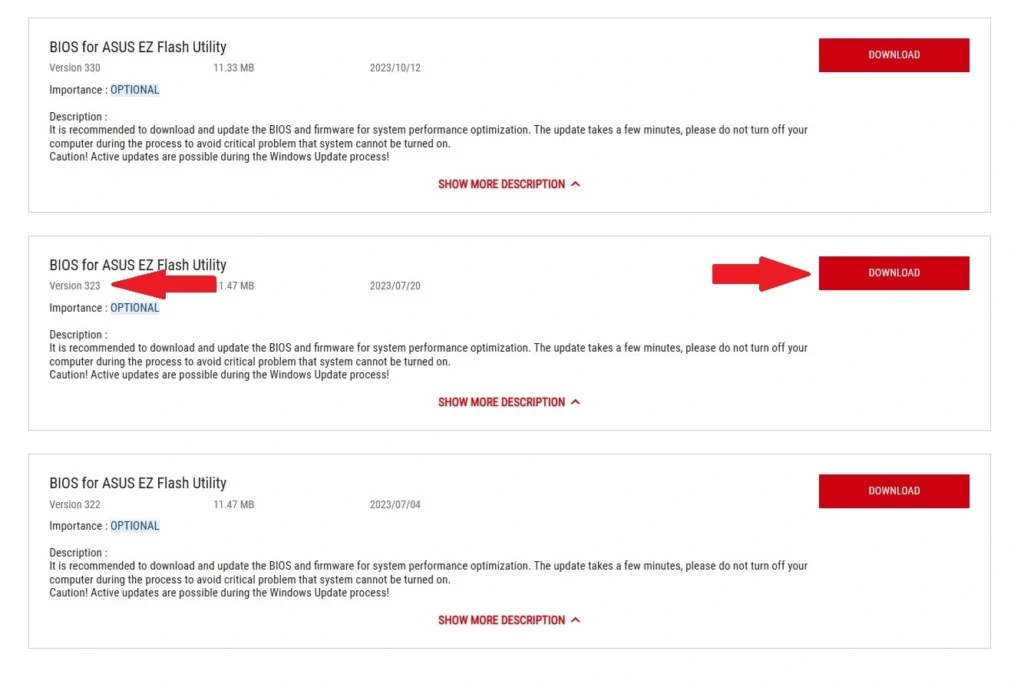
Once you have downloaded the BIOS file, right click on the folder and extract the files. You can extract them anywhere but I did it right there in the downloads folder.
Step #2: Run Console As Administrator
Our goal is to use the Winflash to Flash the 323 BIOS but if you try to do it immediately after downloading (while you’re on a higher BIOS version) you won’t be allowed to.

The handheld will block the install process by saying that you already have the latest BIOS installed. We need to get around this.
Open the command prompt as “Administrator.” Go to the start menu, search for the command prompt, right click on it and “Run as administrator.”
In the command prompt type “cd” and the path of where you installed WinFlash. For me, it looked something like this:
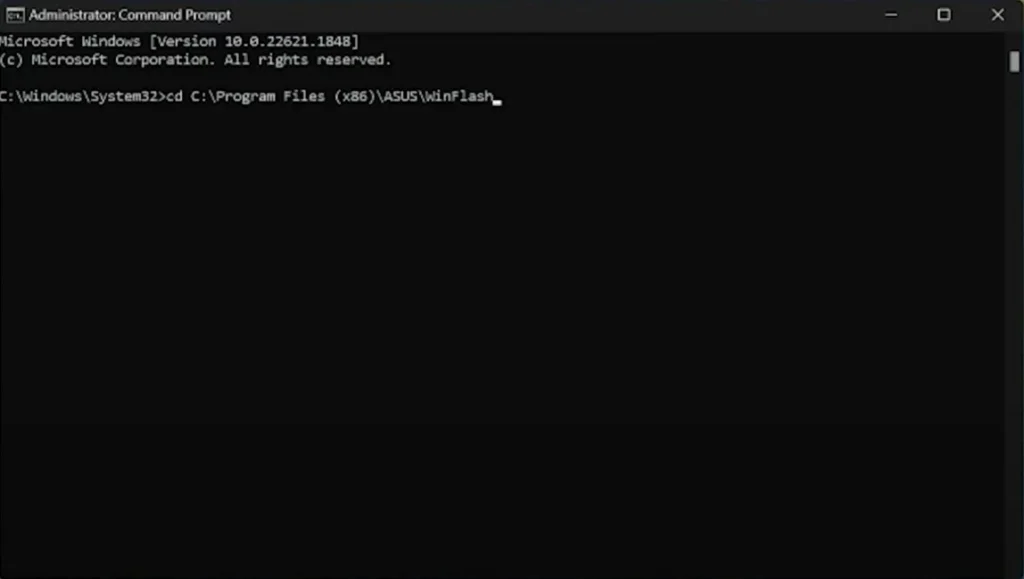
After typing the command press Enter. Now type the following command and press Enter:
- winflash /nodate
The final result should look something like this:
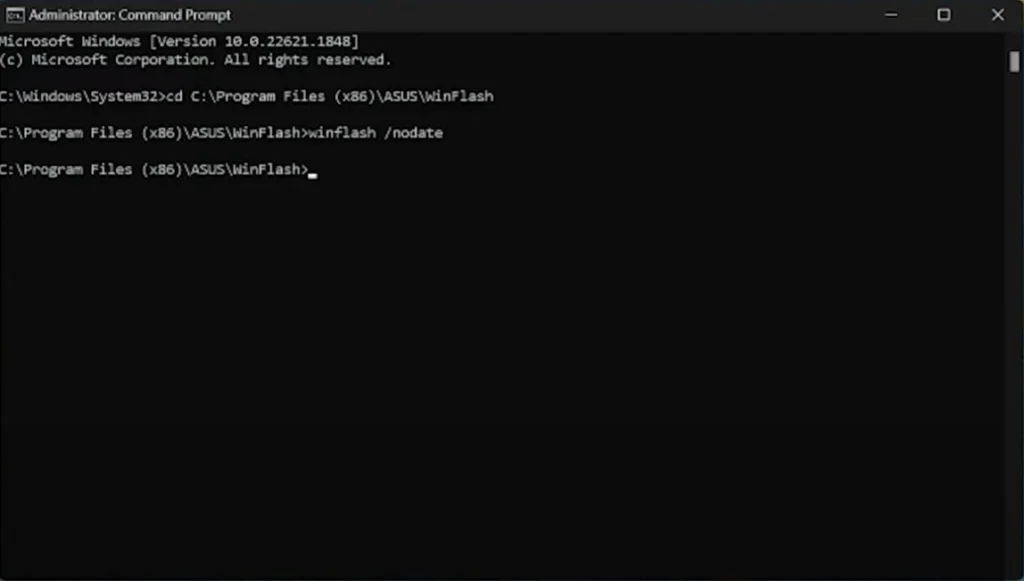
Now exit the command prompt and open the Winflash app. Select “Get Bios from Device.”

Now select the extract BIOS file from earlier. Winflash will now pick it up and you can update/downgrade your BIOS on Asus ROG Ally. The Ally will restart, make sure it is fully charged so it won’t shutdown during the update; which would be disastrous.
And that’s it! You have successfully rolled back bios update on Asus ROG Ally.