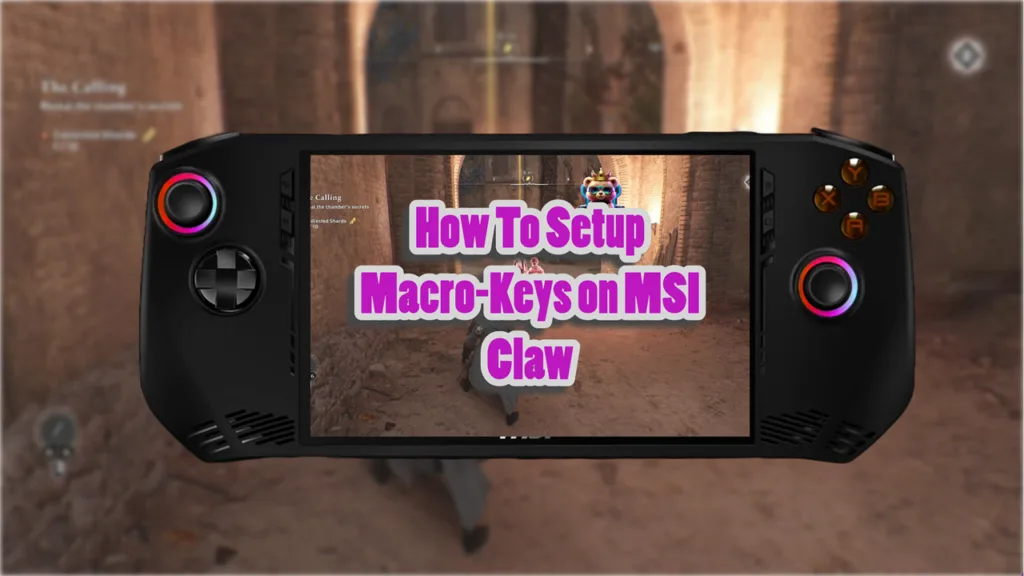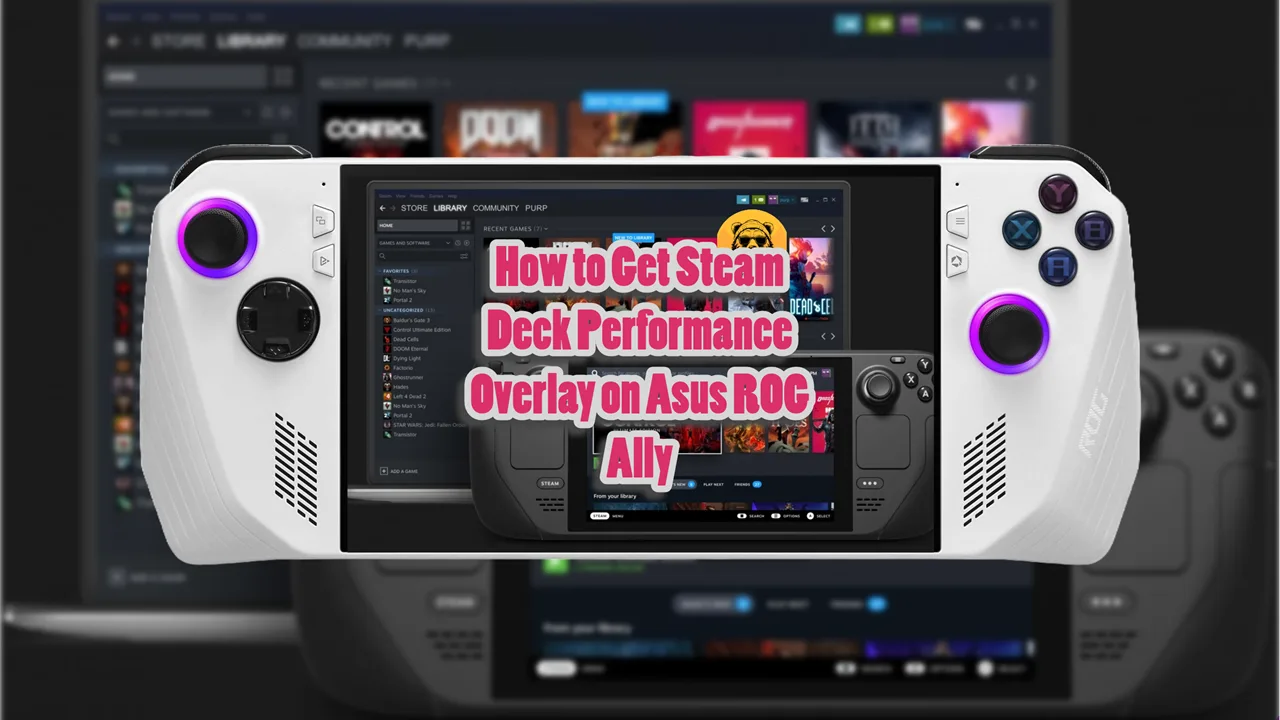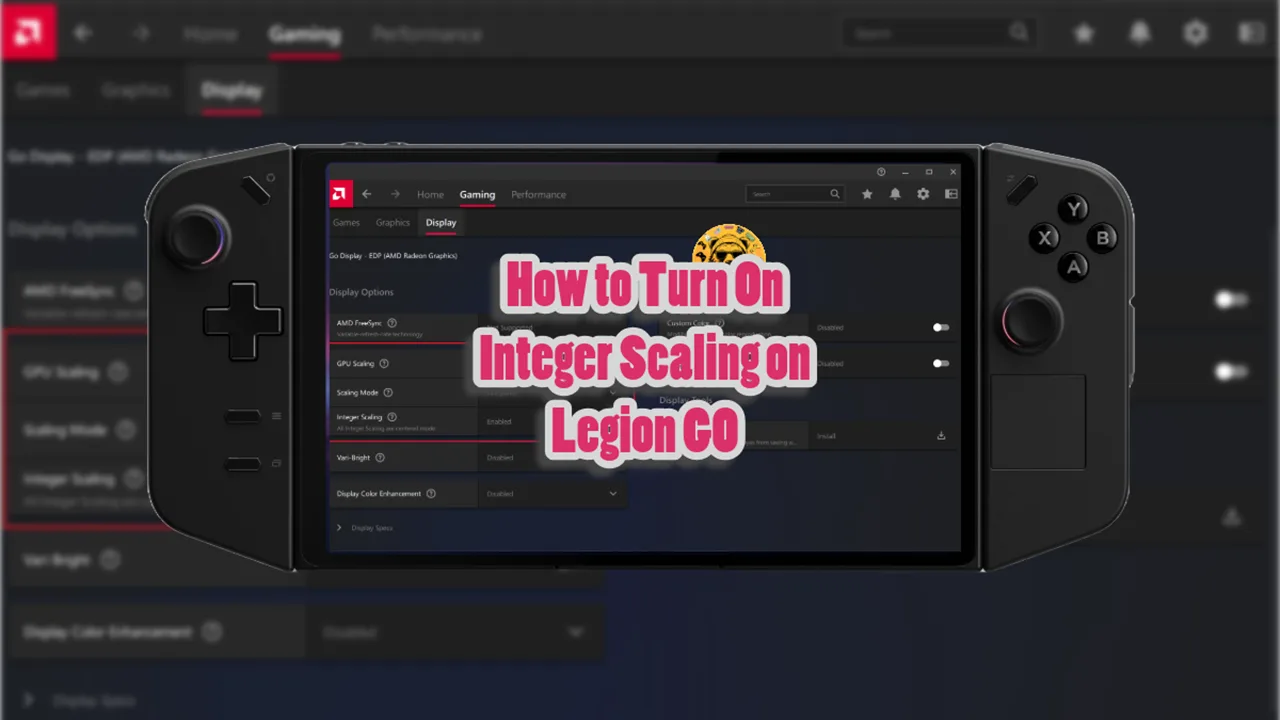Macro Keys are placed on the back of your MSI Claws and you customize the keys to remap them to your liking. It depends on the game you are playing but they work with every game.
If you are playing a fighting game, you can map different combos to the Macro Keys or use them for other tasks depending on the game you are playing.
MSI Claw Macro Keys
The first step is to open the MSI Center M. This is the main application for managing settings on your MSI Claw. You can access it by pressing the MSI button on your handheld.
Now we are going to navigate to the “Control Mode” option within the MSI Center M. Make sure to switch it to Gamepad Mode for optimal functionality with games.
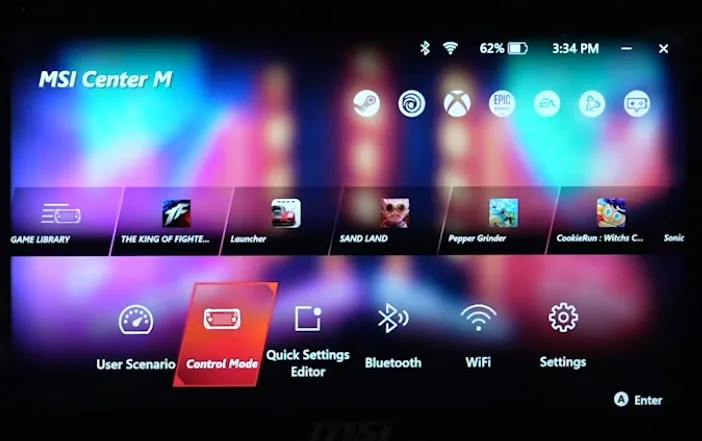
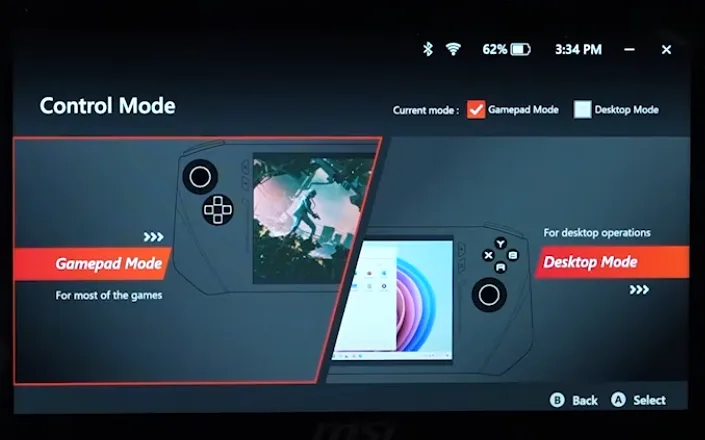
In the settings, find the section labeled Macro & Combinations Keys and enable it. This allows you to start configuring your macros.
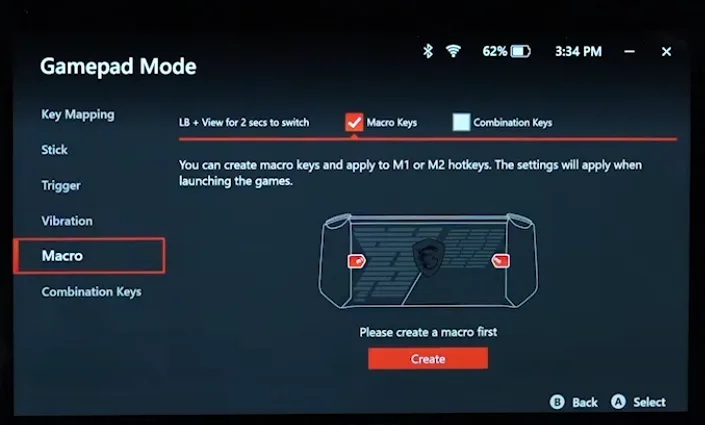
Within the Macro settings, click on Create to begin recording your desired macro actions.
Perform the sequence of actions you want to record. For example, if you want to create a combo for a game like “The King of Fighters,” input the necessary button presses (e.g., down, left-down, left, etc.) as you would during gameplay.
Once you have completed the sequence, stop the recording. You can typically do this by clicking a designated button in the software.
After recording, assign your macro to one of the available macro keys (e.g., Macro 1 or Macro 2) on your device.
Warning: Using Macro Keys may violate terms and conditions of certain multiplayer games.
When the keys are set you can launch a game and test the combination you created. If everything works, great, but if not, you can always come back to the MSI Center M to edit or delete the Macro Keys.